6 Best CPU Temperature Monitoring Software [2025 List]
Our educated expert picks
7 min. read
Updated on
Read our disclosure page to find out how can you help Windows Report sustain the editorial team. Read more
Key notes
- Checking your computer’s temperature with CPU monitoring software isn’t just a healthy practice; it’s a must.
- Using the right software to monitor CPU and GPU temperature can significantly improve your device’s performance.
- PC temperature programs come in various shapes and colors, from basic to fully customizable.
- PRTG, Rainmeter, or Speccy are just some software that checks CPU temperature.

Monitoring our resources is essential for having a healthy PC. Knowing the peaks of your computer’s abilities can sometimes be a lifesaver and will prevent it from overloading and overheating. So, you may need a PC vitals monitor.
For example, if we know our CPU’s current temperature, we can prevent it from overheating. Therefore, we can be sure that our computer is functioning normally, even during the hottest days.
For this purpose, we know a couple of valuable programs that will provide you with any info about your computer’s behavior.
In this article, specifically, we’re going to talk about CPU temperature measures.
How to choose an excellent tool to monitor your CPU temperature?
We will help you decide which one is the best for you by considering elements like:
- Ability to set your CPU speed – If you are overclocking your CPU or plan to, a tool with the ability to set CPU speed settings can help monitor the temperature and control the fan speed to prevent overheating.
- Option to show internal voltages – It’s an essential factor as voltages can directly impact the stability and performance of your system and the CPU temperature.
- Ability to monitor the temperature of all cores – This can be an essential factor, as temperatures can vary between cores and cause performance issues or potential damage.
- Monitoring software display GPU temperature – Monitoring both the CPU and GPU temperature can give you a complete picture of your system’s health and performance and help you identify potential issues more quickly.
- Customize the processor’s max/min speed – Customizing the processor’s speed can affect the temperature, as higher speeds generally result in higher temperatures, while lower speeds can help reduce heat.
- Automatic shutdown in case of overheating option – It can help prevent potential damage to hardware caused by excessive heat. This feature is helpful for systems used for demanding tasks, such as gaming or video editing, which can generate a significant amount of heat.
Now, let’s explore some great PC vitals monitor options.
What is the best PC vitals monitor?
Speccy – Great Windows compatibility
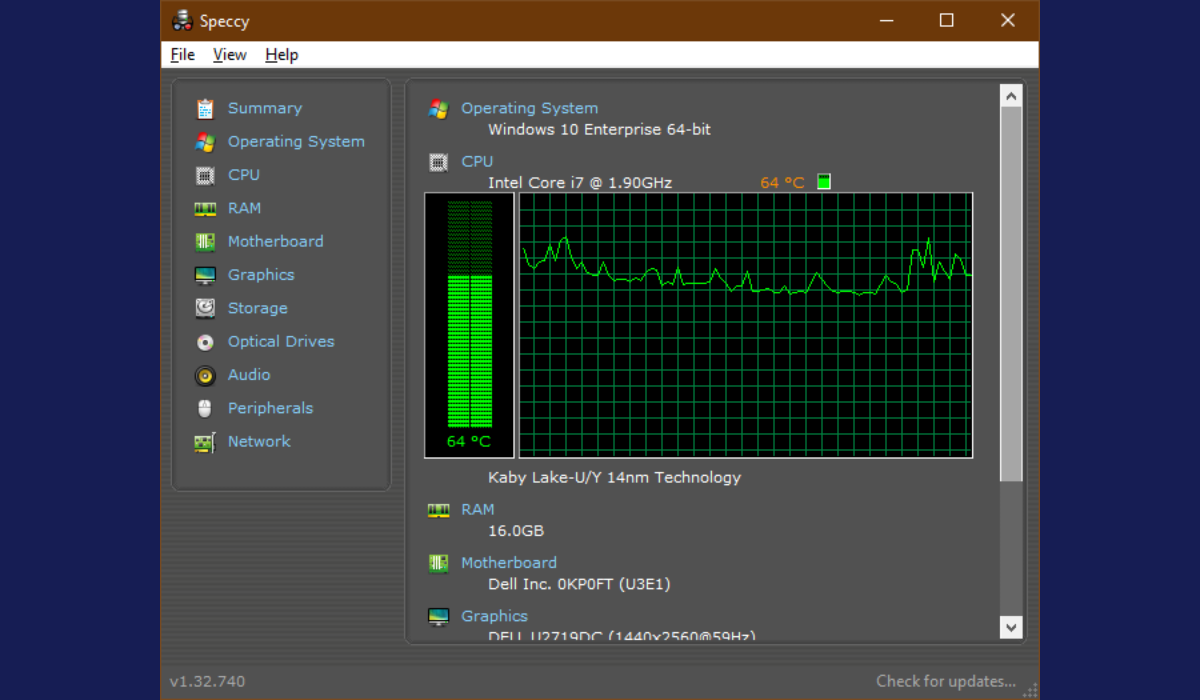
Speccy is a great tool that scans and shows all your computer’s hardware. It will show your processor’s brand and model and also its performance.
Through many indicators, you will also find your CPU’s temperature. This is very helpful if you need to keep an eye on its heating state.
The users are delighted with Speccy as it is perfectly compatible with all Windows versions and does not waste your system resources while running.
Another notorious feature is that Speccy provides temperature information about other PC components.
Some great features of Speccy include:
- System information display
- Real-time temperature monitoring
- Fan speed control
- System health and performance analysis

Speccy
Know what’s inside your computer at all times thanks to this fast, lightweight, and super-efficient software!PRTG Network Monitor – Perfect for server and router monitoring
At first sight, you wouldn’t probably choose PRTG Network Monitoring because nothing about its name suggests it would be helpful.
Besides, it takes some product inspection to learn all its capabilities. But we guarantee the PC vitals monitor will become a must once you understand how PRTG can help.
PRTG monitors three large performance areas: server threshold, network traffic limits, and temperature.
Regarding temperature monitoring, the software looks at servers, routers, and switches to inform about CPU and server bottlenecks in due time.
PRTG allows you to set thresholds and customized alarms to take immediate action before the CPU fails.
Although most CPUs come with overheat protection, PRTG looks deeper into other system details to find the root cause, which you will most probably get as an explanatory all-in-one report.
Some great features of PRTG Network Monitor include:
- Network device monitoring
- Bandwidth usage monitoring
- Performance and availability analysis
- Alerting and reporting capabilities

PRTG Network Monitor
Get to the root of your computer’s CPU temperature issues with this complex monitoring tool and restore full system performance quickly.AIDA64 Extreme – Robust benchmarking tool
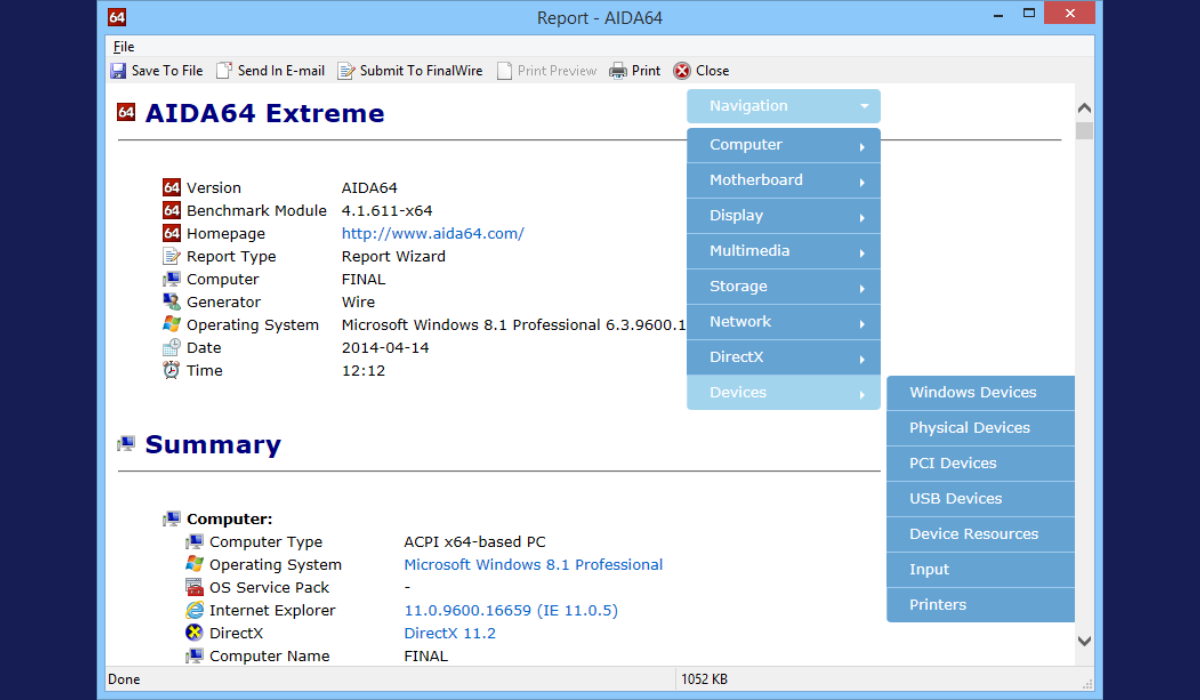
AIDA64 Extreme is a comprehensive system analyzer and benchmark tool with powerful features such as CPU monitoring and motherboard diagnostics.
Besides that, you can also look at your RAM and GPU performance and possible spikes&issues.
Its interface is very intuitive and similar to Microsoft Console Management. You can consult a large number of activity indicators.
This software also allows you to stress test all your components in various combinations.
Some great features of AIDA64 Extreme include:
- System information and diagnostic tool
- Hardware and software monitoring
- Temperature, voltage, and fan speed monitoring
- Benchmarking and stress testing capabilities

AIDA64 Extreme
All the tools you need to keep an eye on your entire system are now wrapped in this complete suite that will make your life easier!HWMonitor – Great real-time monitoring
HWMonitor is a simple software for displaying your components’ performance. It shows stats like your system’s temperatures, fan speeds, and voltages.
This software is developed by CPUID, a developer of CPU-Z and PC Wizard, so we can say it has a pedigree.
The best thing about HWMonitor is its simplicity. The program lists all results on a single window, divided into layouts, similar to the Device Manager in Windows.
You can see your motherboard‘s temperatures and voltages, your processor’s temperatures and voltages, and your GPU’s temperatures and voltages.
Three sets of values are displayed – the current value, the minimum value, and the maximum value.
If you need to check your computer’s temperature quickly, HWMonitor is probably the best solution.
However, it doesn’t have more advanced features, like saving monitoring or SMBus data to a text file, controlling fan speeds, or setting warning alarms.
Some great features of HWMonitor include:
- System temperature and voltage monitoring
- Sensor readings and system information display
- Real-time monitoring of power consumption
- Support for a wide range of hardware components
Rainmeter – Easy customization
Rainmeter is different from any other PC vitals monitor software on this list. It is not a standard program for measuring the system’s performance but a free utility for customizing your desktop.
Rainmeter works similarly to Gadgets, except it features way more options.
Rainmeter shows various data types on your desktop, including time, date, weather, CPU and RAM usage, temperatures, disk usage, and more.
It is powered by skins, which you can download all over the internet. Each skin provides some piece of info that might be useful to you.
When you install Rainmeter, it will use its default skin, which only shows CPU and RAM usage.
However, installing other skins can make it more versatile and powerful.
You can find skins in various places, but the most common are DeviantArt, Customize.org, and the Rainmeter subreddit. Double-click when you download a skin (.rmskin file) to install and enable it.
As skins contain multiple features, you can choose which feature you want to display on your desktop.
Some great features of Rainmeter include:
- Customizable desktop skin and interface
- Real-time monitoring of system information
- Wide range of available plugins and skins
- Support for multiple languages
CPU Thermometer – Simple system information and diagnostic
CPU Thermometer is a minimalistic program for measuring your CPU temperature. The program is straightforward to use, as it only shows CPU temperature and the current CPU load of each core.
Due to its simplicity, the CPU Thermometer lacks advanced features. The only customization option you have is the ability to change value metrics between Celsius and Fahrenheit.
CPU Thermometer shows your current temperature as a tray icon in the taskbar, which is good if you don’t want to deal with extra windows.
As we said, this program is straightforward and basic, and it’s for users who don’t want to do any deep analysis but check their CPU temperature.
Some great features of CPU Thermometer include:
- Real-time CPU temperature monitoring
- System information and diagnostic tool
- Supports multiple temperature sensors
- Easy-to-use interface and customizable display
This concludes our list of the best hardware performance monitoring software for Windows 10.
These tools offer anything you need to keep track of your CPU temperature, voltage, and more, so you can choose the right program according to your needs.
Do you know about some other excellent monitoring programs? Let us know in the comments section below.

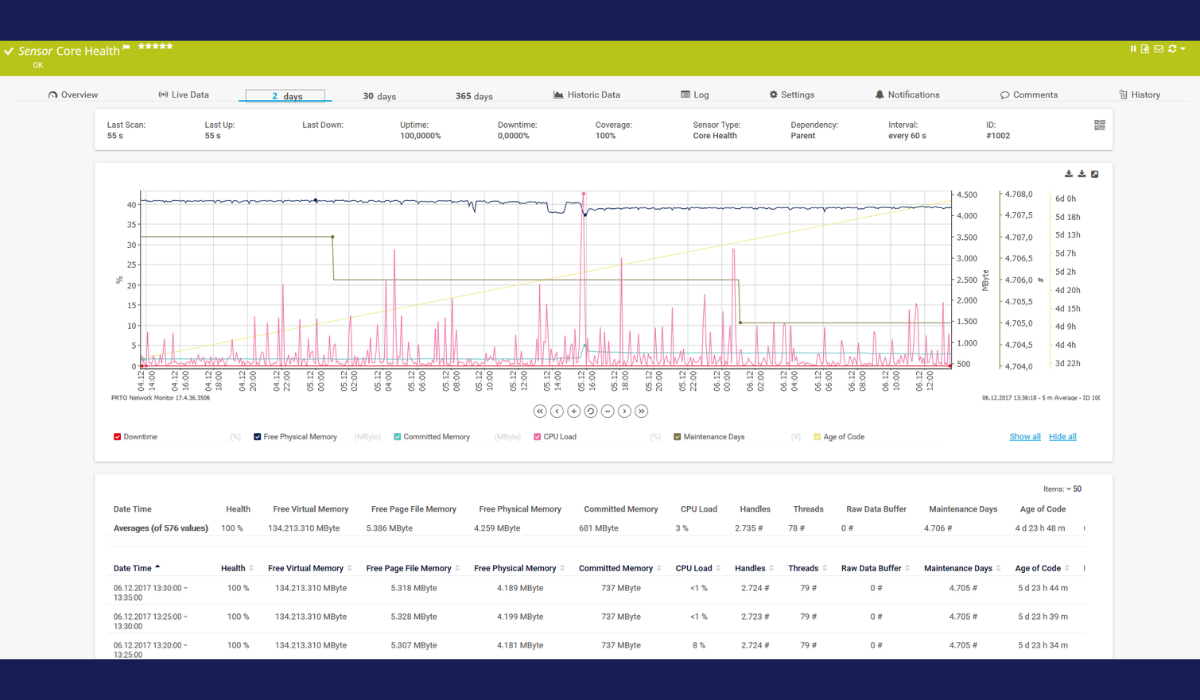

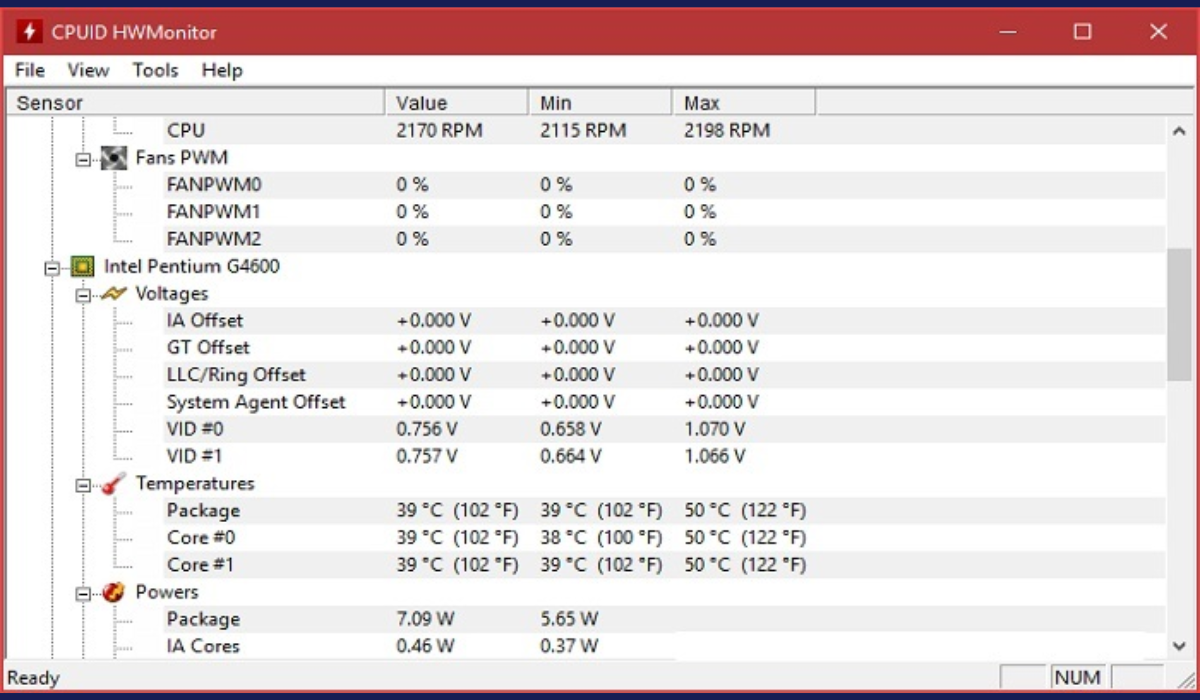
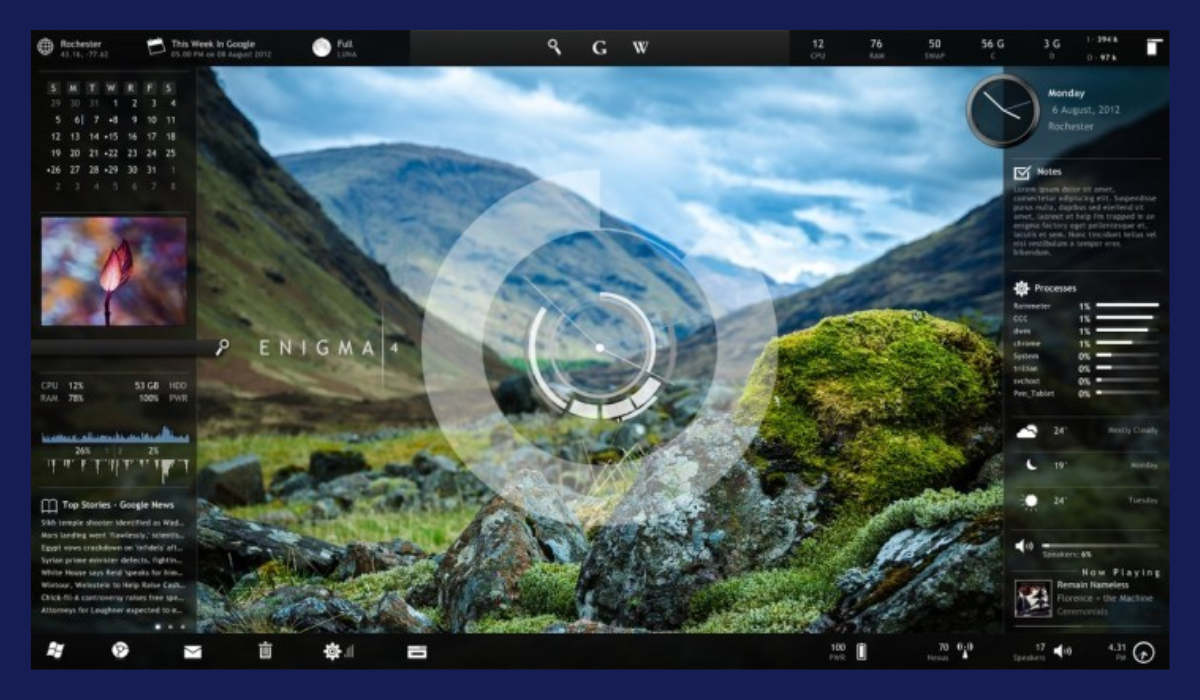
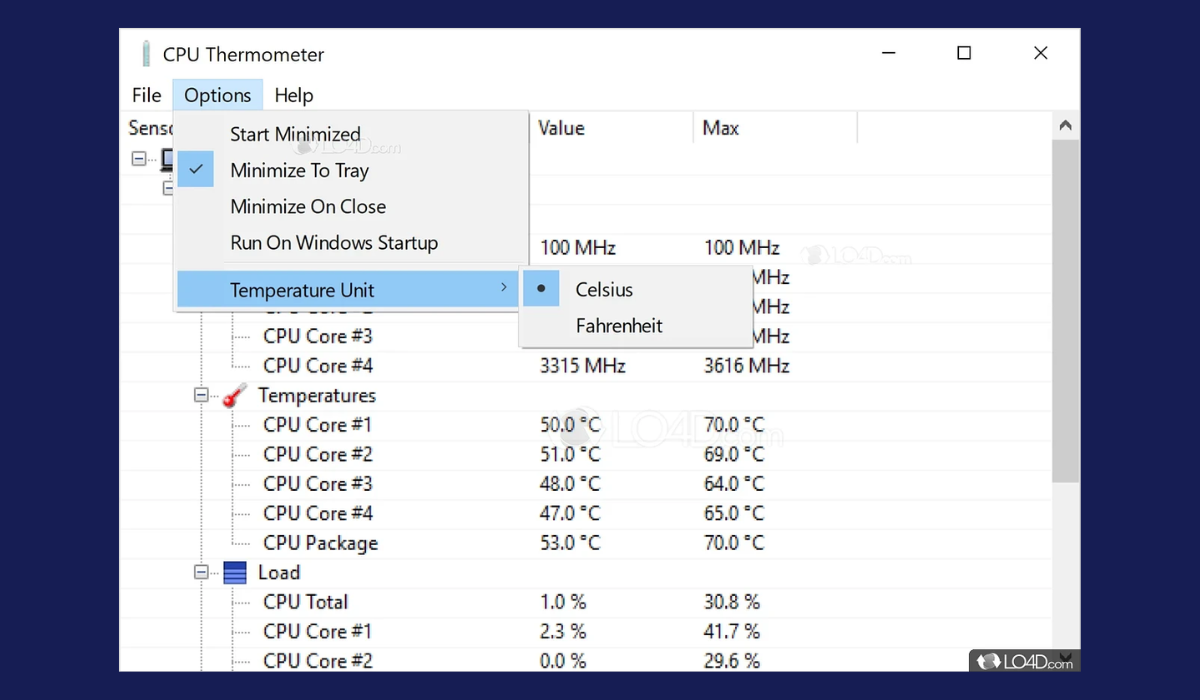






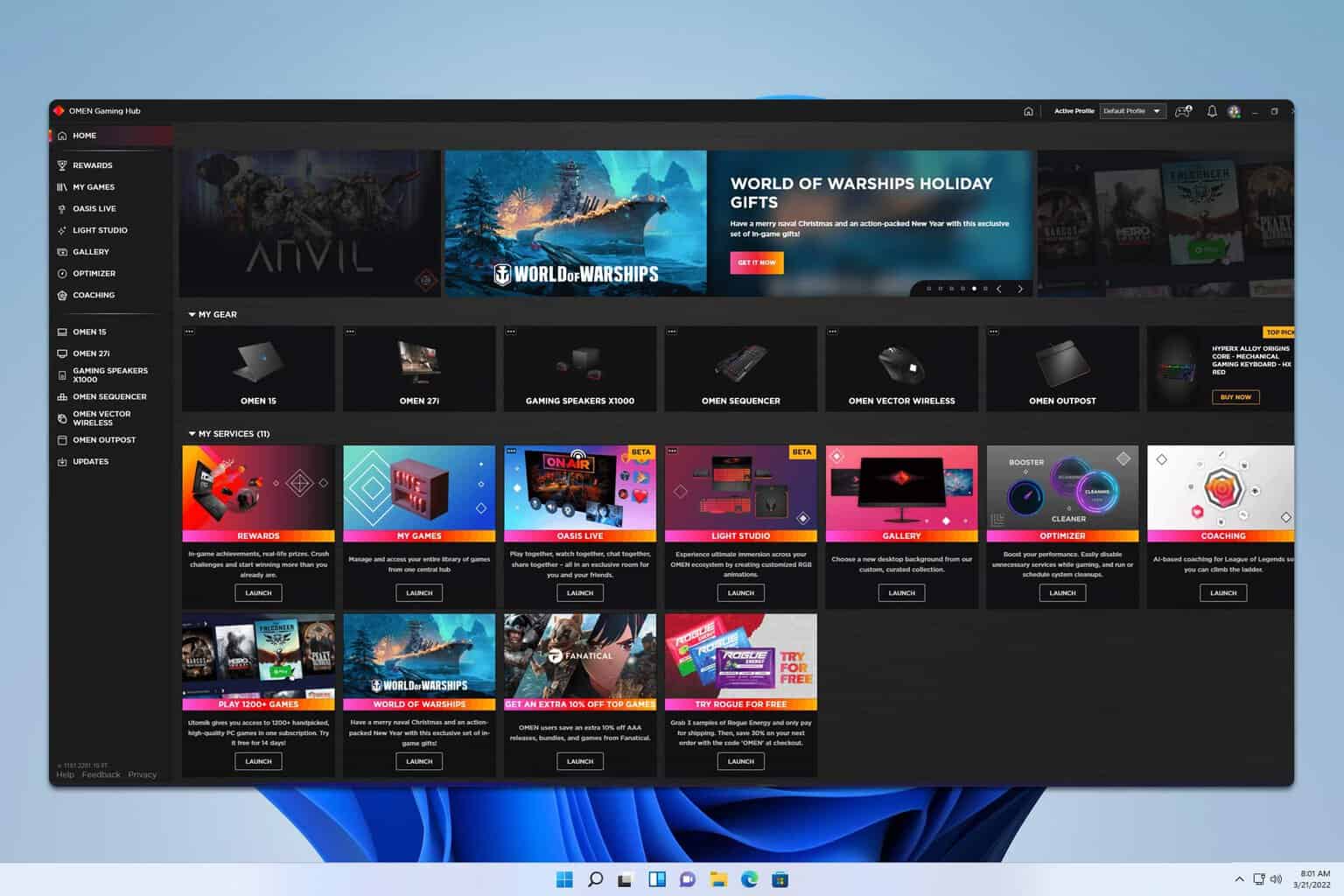

User forum
1 messages