Fix: Your Browser Does Not Support Java
Our testing team found the best browsers that still support Java
6 min. read
Updated on
Read our disclosure page to find out how can you help Windows Report sustain the editorial team. Read more
Key notes
- The Your browser does not support Java issue can arise precisely because most browsers don’t support Java natively.
- Switching to a different browser with better Java support can also fix this problem.
- Users can fix the this error in Chrome and Chromium browsers with certain extensions.
- If Java is not working in Internet Explorer 11, you can fix that by adjusting Internet settings.
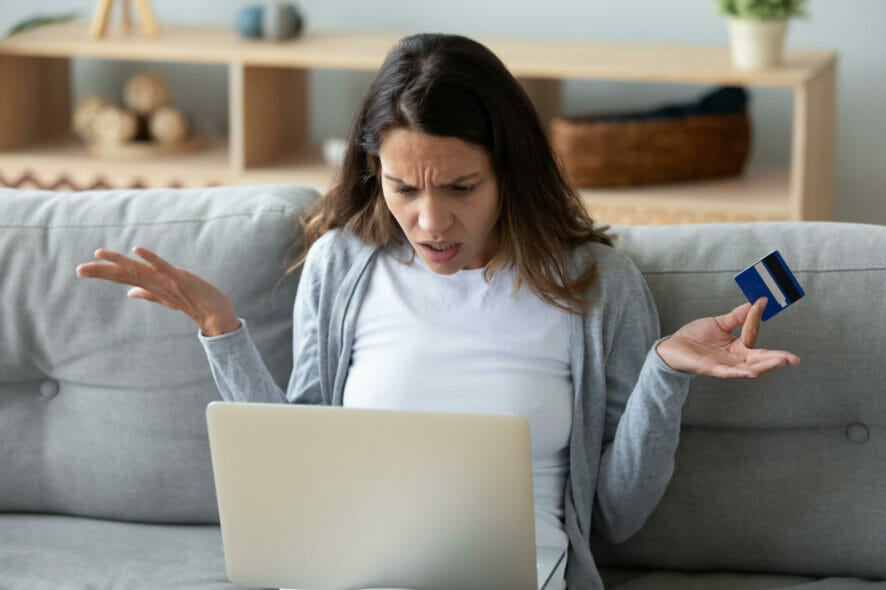
Although Java applets have been disappearing from the web, some websites still have them. So, some users might still encounter an error message that states, Your browser does not support Java.
Fixing this error message is simpler than you think, and in this short guide, we’ll show you the best methods to fix it.
Java applets used to be required to correctly open web-based pages. Most browsers already had the Java applet built-in and all computers used to have the Java application installed.
The technologies have however evolved and many browsers started implementing more modern technologies to enable an even better web experience.
For this reason, Java applets are no longer used, but the Java application is still available for personal use and may come in handy in some situations.
Which browsers still support Java?
The most notable browser that still supports Java, is Opera One. By using this browser, you will have built-in Java support.
Other browsers are Firefox, Chrome, Brave, and Edge. For more information on their Java support, check out our post on the best browsers that support Java and how to enable it.
Why did browsers stop supporting Java in the first place if it’s such a good program? This is a topic that many of you have asked, and we think it’s safe to say that it’s a question that has merit. They did not, in any case.
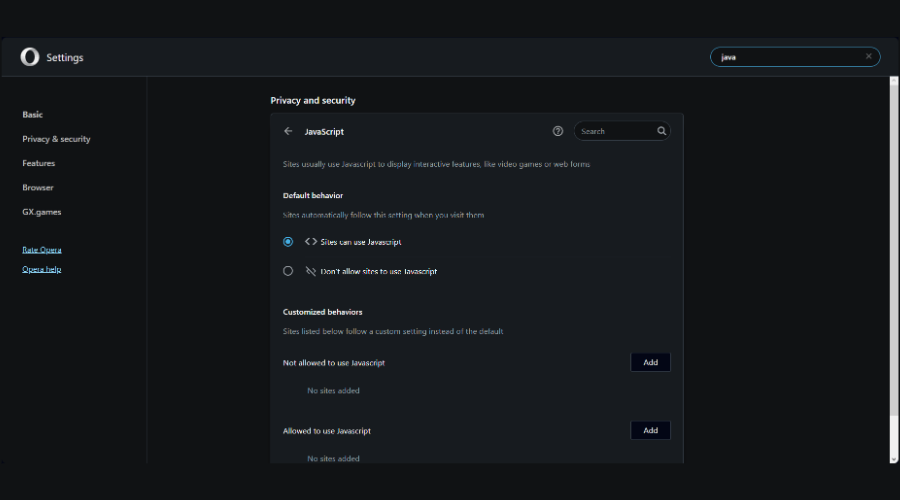
Java is a web technology that continues to enjoy massive popularity. The plugins, on the other hand, are a very other matter. Because of safety concerns, the plugin architecture of the vast majority of current browsers has been extensively rethought.
Java plugins are susceptible to viruses, and hackers often take advantage of this feature to inject harmful code into your system in a way that is undetectable by the sentinels that protect it.
However, this does not imply that each and all Java plugins or material written in Java is a ticking time bomb ready to go off.
If you aren’t using a browser that supports Java, you will get the Your browser does not support Java error message or one of the variations below:
- Your web browser does not support Java, which is required to launch this course
- Please login with a Java-compliant browser and try again
- If you see this you don’t have a Java-enabled web browser
- Here’s a picture of what you are missing
- Cannot display applet
- Your browser does not have Java enabled or it does not support it
- The visualization runtime could not be started
- The browser does not support Java
- The Java plug-in is not installed or the applet could not be loaded
- Your current browser version no longer supports Java
- You may choose to either use design for digital signing or any browser version with Java support for DSC
- This browser does not support applets
What can I do if the Java browser is not supported?
1. Your browser does not support Java Edge
- Click the three-dot menu in the top right corner and choose Settings.
- Click Default browser on the left side of the tab.
- Select Always on the Let Internet Explorer open sites in Edge drop-down menu.
- Turn on the Allow sites to be reloaded in Internet Explorer mode option. Finally restart Edge to solve the Your browser does not support Java issue.
2. Your browser does not support Java Internet Explorer
- Click Internet Explorer’s Tools menu button then select Internet Options to open that window.
- Select the Security tab on the Internet Properties window and press the Custom level button.
- Then scroll down to the Scripting of Java applets setting and Enable it. Select OK to apply the new setting.
- Click Trusted sites on the Security tab.
- Reduce the Allowed levels for this zone bar to Low then click the Sites button.
- Enter the URLs for the webpage the Java not supported error arises to, and click the Add button.
- Click Close to exit the Trusted site window and select Apply in order to save the changes made.
Once you make these changes, check if Your browser does not support Java message is still shown.
3. Your browser does not support Java Opera One/Chrome
- Open the IE Tab extension page in a Chromium-based browser such as Opera One or Chrome and click on the Add to Opera One (or Chrome) button.
- Select the Add extension option to confirm.
- Next, click on the IE Tab extension button. An ietabhelper.exe will download when you click that button.
- Double-click the ietabhelper.exe and select Run to complete the IE Tab extension installation.
- Thereafter, you can click the IE Tab button to open a page with the Internet Explorer rendering engine. Click that extension button for webpages the Java support error arises.
After doing that, check if Your browser does not support Java message is still there. The IE Tab add-on is available for the Google Chrome web browser, as well as other Chromium-based browsers.
Users are granted the ability to view webpages using the MSHTML browser engine when the extension is installed. This may be used to see sites that will only display correctly in Internet Explorer or will not operate at all in any other browser.
 NOTE
NOTE
4. Your browser does not support Java Firefox
- Open the Uninstall Java Versions webpage in a browser and click the I Agree to the Terms and Want to Continue button on that page to download the Java Uninstall Tool.
- Open the Java Uninstall Tool’s window and select the Agree option.
- Next, select a listed Java version and press the Next button to uninstall the selected Java version.
- Restart Windows after uninstalling Java.
- Thereafter, go to Java’s download page and click on the Download Java button.
- Then double-click on the downloaded Java installer to reinstall the latest Java.
You can also thoroughly uninstall outdated Java versions with dedicated PC cleaner software. There’s a certain tool designed to remove any unwanted software in one click.
Moreover, rest assured that it cleans up the leftovers as it includes a registry cleaner as well.
How do I get my browser to support Java?
As we have already mentioned, not all browsers support Java anymore and you will have to either use a third-party extension or tweak your settings to get your browser to support Java. The same goes if you get the Your current browser version no longer supports Java error message.
Don’t worry if you will have to change your browser to another one, as exporting your bookmarks is easier than ever before.
We recommend you check out our article on how to enable Java support inside the browsers that have the option to do so.
Alternatively, take a look at how to get back Java applet if it’s missing from control panel and get back to editing its settings.
Speaking of issues, you might want to check some of our other guides and learn how to resolve ‘WebDriver Cannot be Resolved to a Type’ error.
So, that’s how Internet Explorer and non-IE users can feasibly fix the Java not supported browser error. With that error fixed, websites will then run Java applets without any issues.
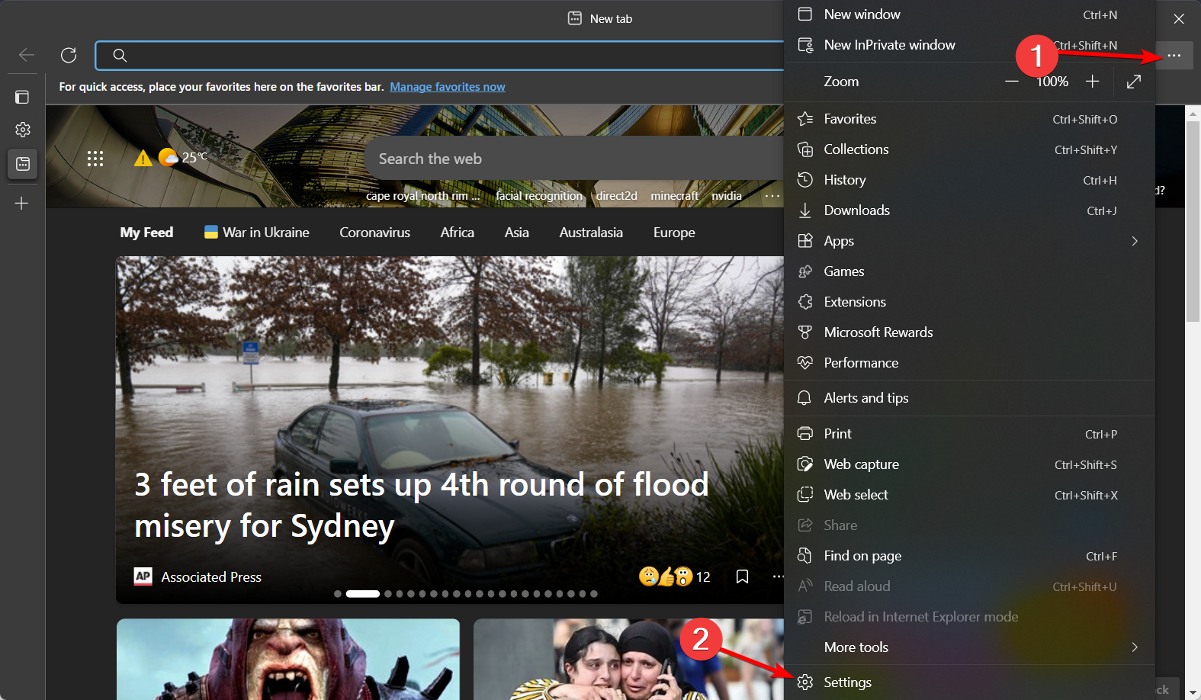
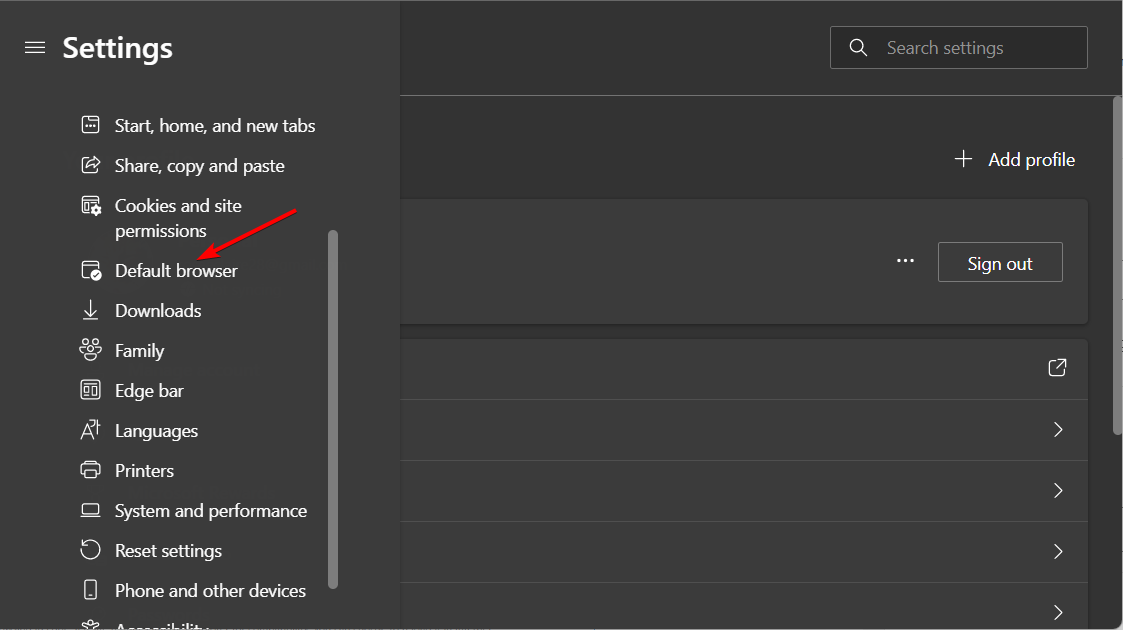
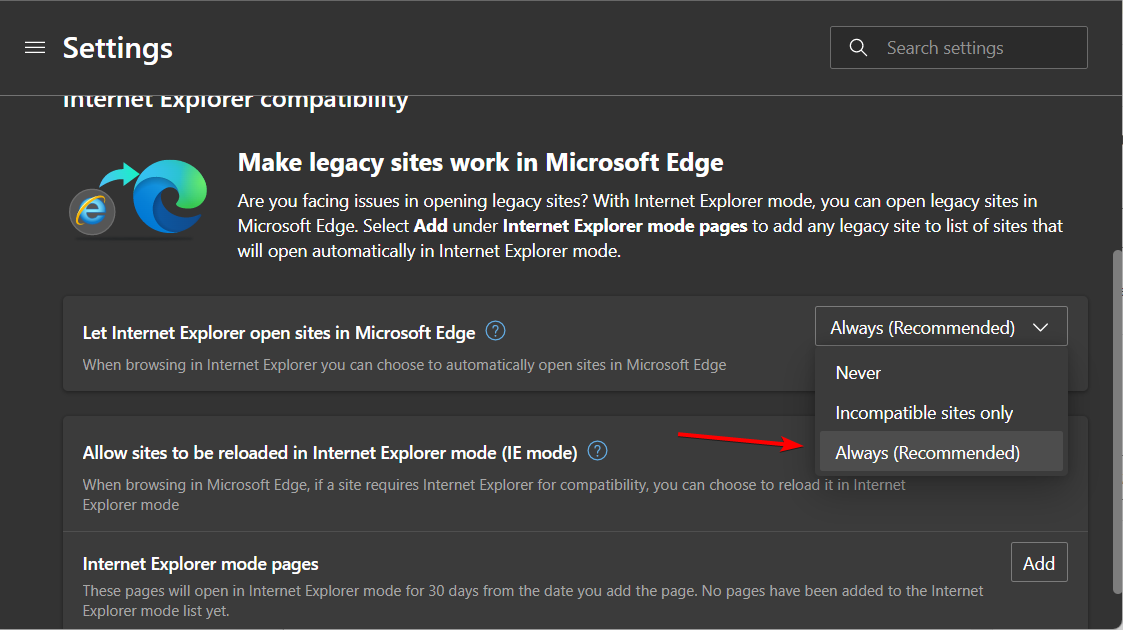
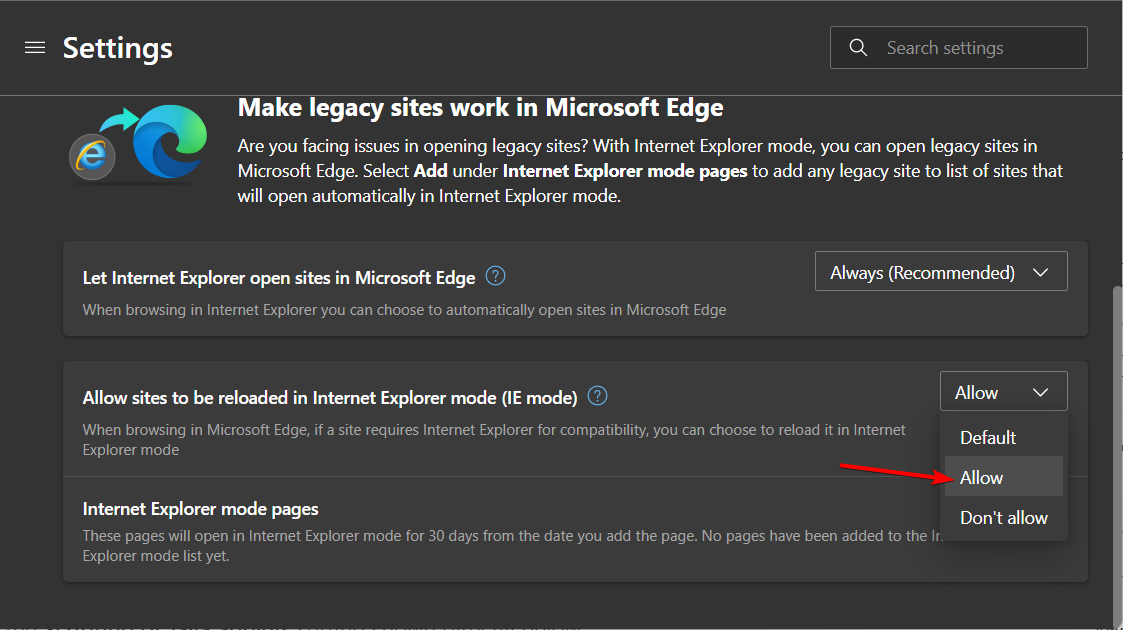
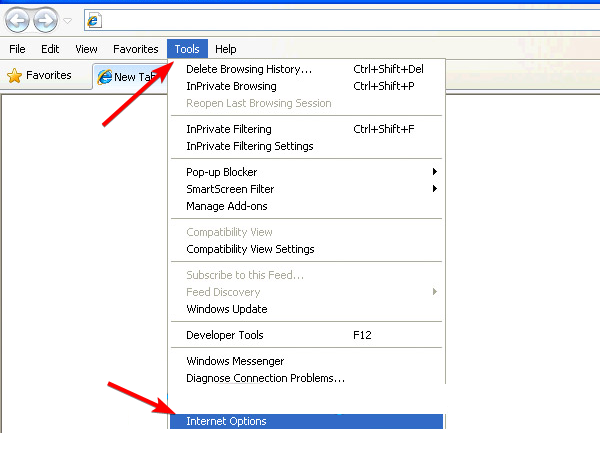
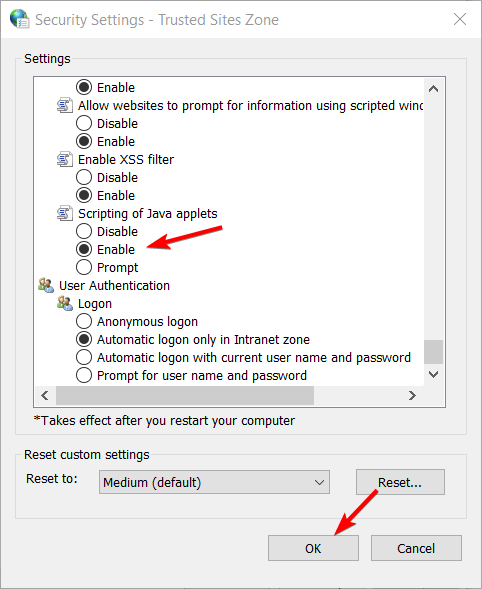
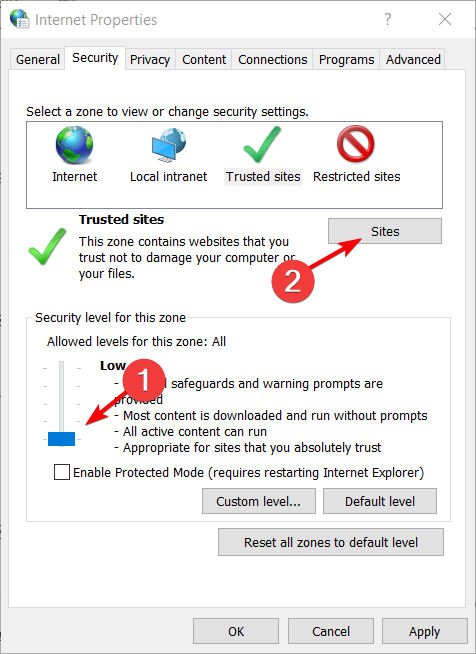
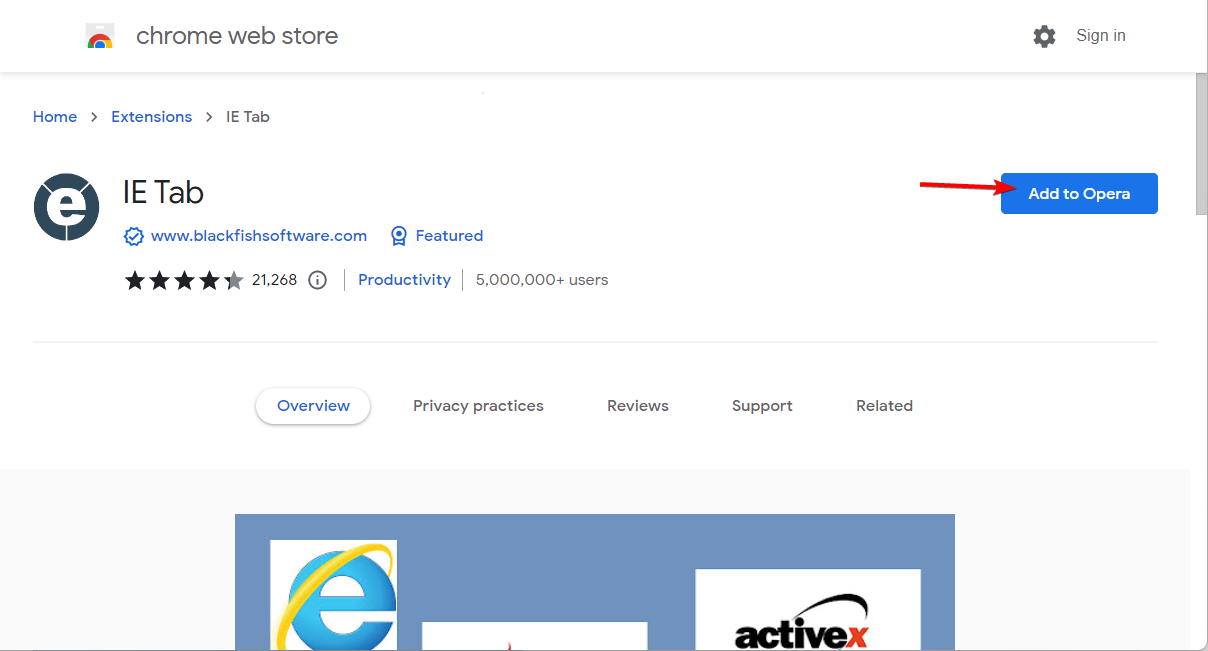
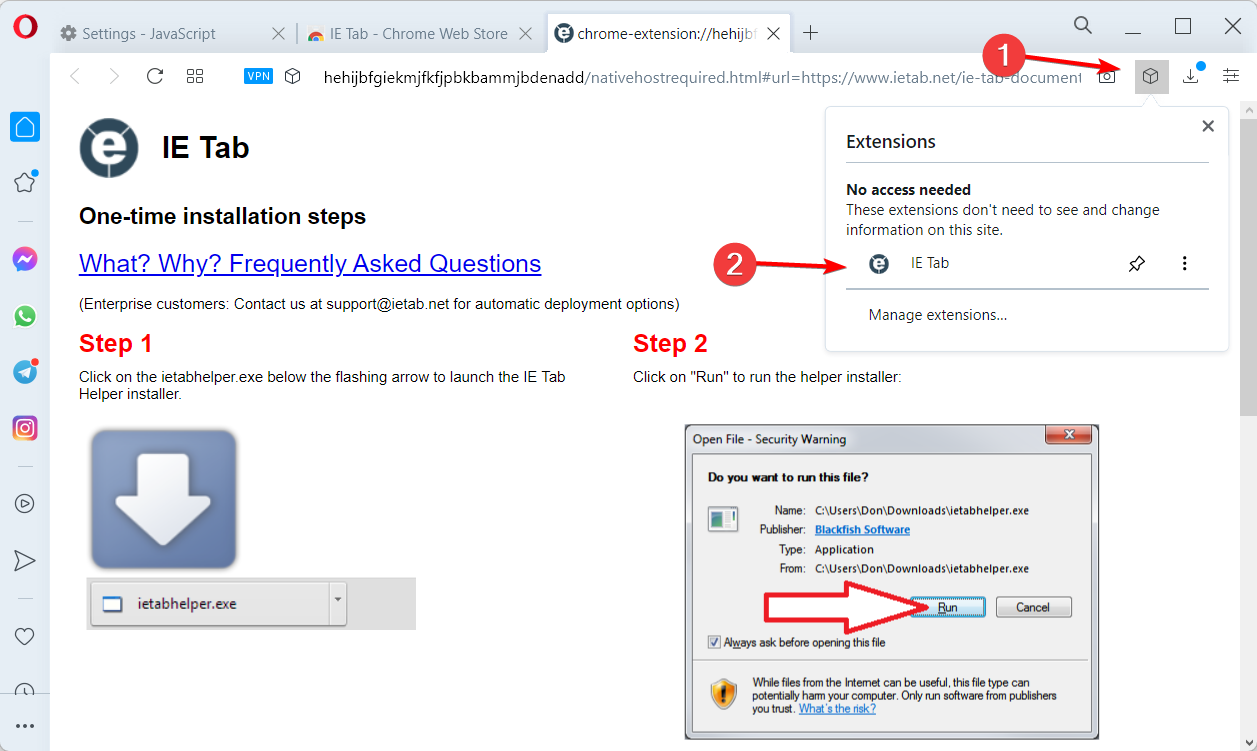
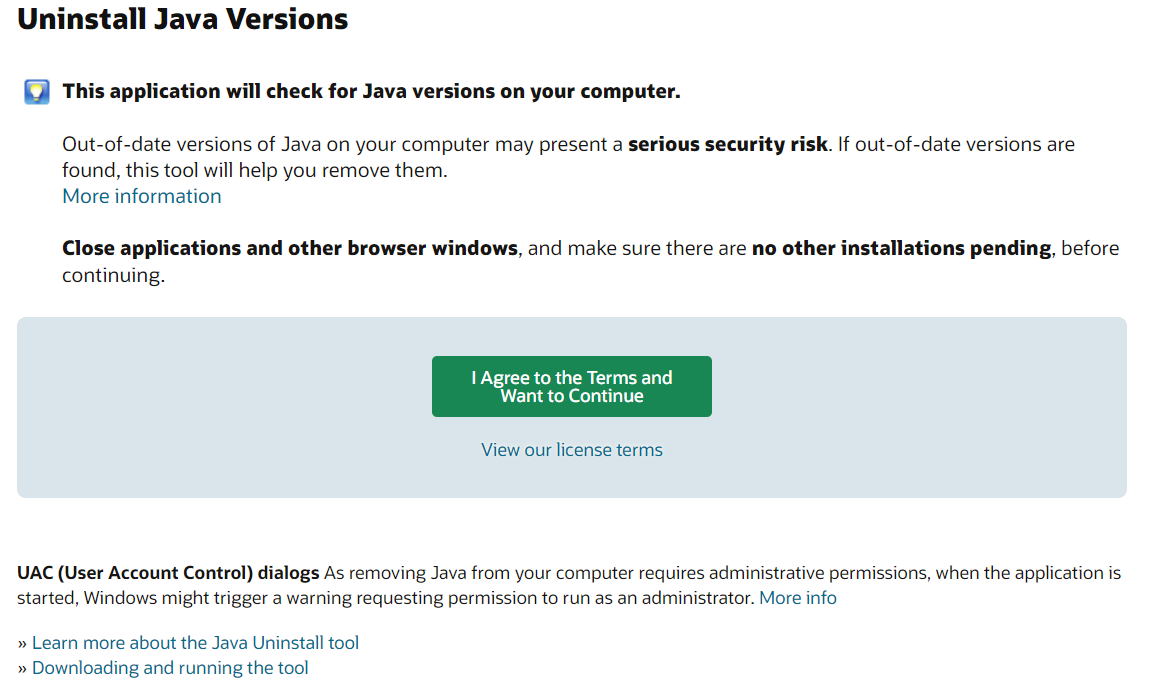

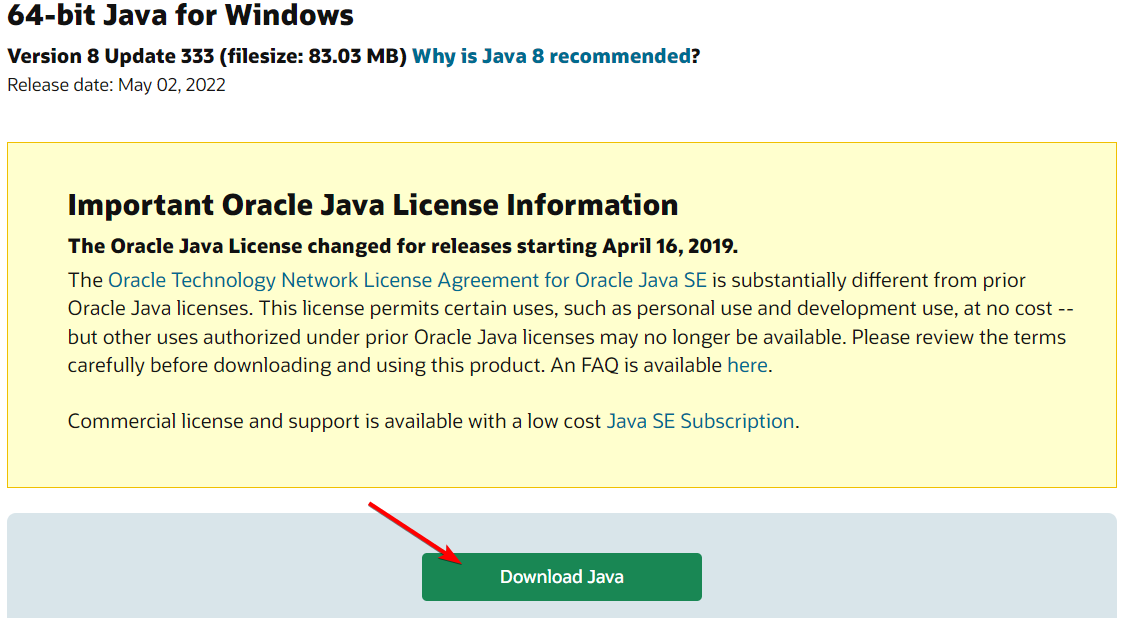








User forum
0 messages