Browsers That Still Support Java & How to Enable It
Browsers with Java support are rare, but not extinct
7 min. read
Updated on
Read our disclosure page to find out how can you help Windows Report sustain the editorial team. Read more

Progress requires sacrifices and it often makes collateral damages. With that in mind, know that Flash is not the only victim of HTML5. Java is quick to climb the scaffold, particularly Java Applets.
Top technology bundles and Java applets were once key for interactive web content. As browsers improved, these widgets declined.
But if you don’t want to give up on legacy core apps, know you don’t have to. Today, we’ll walk you through the best browsers that support Java.
Do any browsers still support Java and how to enable it?
Opera One – Enhanced modular design
Opera One is one great browser to have around, but the big question is this: Does it support Java?
Well, newer versions of Opera One use an already embedded version of Java. In order to make sure you will be able to run or access Java-based content, all you need to do is open Opera One’s settings and go to Security and Privacy.
Next, perform a quick search using the Java keyword and make sure the option Sites can use Javascript (under Default behavior) is on, as shown in the print screen above.
For older versions, here’s what you need to do:
- Activate the Enable JavaScript option under the Content section.
- Next, head over to the Plugins section.
- Toggle the Java (TM) Platform module to Always enable.
- Close Opera One and reopen it.

Opera One
Enjoy interactive content fluidly and forget about Java issues thanks to this new-age browser.Firefox – Complete cookies shield
Like many others, Firefox no longer provides Java support for its current versions. In fact, the latest version to include this service is version 51. But that does not mean you won’t be able to run Java content in your Firefox browser.
You can install a 32-bit version of Firefox and manually add the Java plugin, as follows:
Open Firefox and click the upper left-hand corner menu.
- From the Tools menu, click on Plugins/Add-ons. Alternatively, you can open a new Firefox tab and type in the address bar:
about:addons - Locate the Java (TM) Platform SE 6 U23 plugin in the list and click or Enable/Ask to activate/Always activate, according to your Firefox version.
- If it’s the JavaScript item you’re interested in, instead of the above mention, simply type
about:config - Accept the warning message if you’re prompted to and enter javascript.enabled.
- Right-click on the entry found and toggle it to Enabled.
- Restart Firefox and you’re all set!
Google Chrome – Greatest speed and extensions
As you’ve probably heard by now, all Chromium-based browsers ditched NPAPI and Chrome makes no exception. In this context, it’s only fair to ask: does Chrome use Java?
Starting with version 42, Chrome no longer supports the Java plugin. The change did not target Java applets in particular, but rather a global overhaul of the plugin architecture required to cope with modern technologies.
This moment opened Pandora’s box for errors stating that plug-in is not supported in Google Chrome, in connection to Flash as well as other technologies.
Still, not all is lost. Don’t worry, we get that some things are worth holding on to and we’re here to help.
How do I enable Java in Chrome in 2023?
You can either use the IE Tab Chrome extension or run a specialized applet viewer such as the CheerpJ. We will focus on the first one for now.
- Open the Chrome Web Store and go to Extensions.
- Search and install the IE Tab extension.
- Next, restart your Chrome browser and open the test page from Java to verify your current version.
- Make sure you upgrade to the latest one if it’s not already the case and that should do it.
- Finally, to enable the JavaScript feature in Chrome, go to Security and Privacy.
- Under the Content section, toggle the switch next to Sites can use Javascript to On.
Internet Explorer – Ideal for Java support
Obviously, Internet Explorer is the go-to browser that still supports Java applets natively. But beware, IE itself is an endangered species and it’s only a matter of time before it will be exterminated.
For instance, Microsoft’s freshest OS, Windows 11 has turned its back on Internet Explorer for good.
But, if you have not jumped the Win 11 boat yet, you’re in luck. Here’s how to enable Java in Windows 10 with IE:
- Open the Internet Explorer browser and click on Tools, then Internet Options.
- Go to the Security tab, and press Custom Level.
- Locate the following item in the list: Scripting of Java applets
- Once you found it, set its button to Enable and save the changes (as shown in the screen shot above).
➡ Restart the browser (close all its windows and reopen it to do so)
➡ Reinstall Java altogether
➡ Make sure Java content is enabled in the Java Control Panel (From your PC’s Control panel, go to the search option and type in Java. Then, click the Java icon to launch the Java Control Panel and head to the Security tab. Finally, check the box corresponding to the option Enable Java content in the browser.)
If your browser still displays an error stating that Java is not supported, we prepare a comprehensive troubleshooting guide, so feel free to take a closer look.
Microsoft Edge – Modern UI
Does Edge have Java built-in? Microsoft’s browser also dropped support for Java plugins, thus applets are not easily accessible.
However, you can use Edge as a launching platform for Internet Explorer. To do so, simply open its settings and search for Internet Explorer.
Next, you can toggle the following options to Allow:
- Internet Explorer mode button
- Allow sites to be reloaded in the Internet Explorer mode
- Let Internet Explorer open sites in Microsoft Edge (as shown in the above print screen)
Don’t forget to check if Java is enabled in Internet Explorer (as shown in the previous solution).
Finally, to enable JavaScript in Edge, you will have to use the Group Policy editor.
- From there, go to User Configuration -> Administrative Templates-> Windows Components.
- Expand the Microsoft Edge folder and click twice on Allow to run scripts (JavaScript).
- Enable this option, then save the changes and exit the editor.
Are Java applets still used in 2024?
Nowadays, most modern browsers discontinued NPAPI support. Thus, you can easily stumble across error messages such as Your browser is not set up to run Java Applets.
As a quick reminder, Java plugins depend on the Netscape Plugin Application Programming Interface to run.
At first, having a local Java installation on each client machine and an IE (or even an IE mode in Edge) instance seems like the only way left to use the apps.
But the good old Internet Explorer is now officially retired so where does that leave Java applets? Is Java really dead? Certainly not.
Why do browsers no longer support Java?
Many of you wonder – and we dare say it’s a fully legitimate question – what made browsers ditch Java in the first place if it’s so great? Well, they did not.
Java is still an immensely popular web technology. However, the plugins are an entirely different story. Most modern browsers revamped their plugin architecture completely due to security concerns.
In fact, Java plugins are prone to viruses and hackers often take advantage of them to inject malicious code that can slip by your system’s sentinels undetected.
But that does not mean that all Java plugins or Java-based content are disasters waiting to happen. Sometimes, you may need to enable this feature in your browser for better site performance.
We have listed the best browsers that support Java and how you can enable it through their settings. The only thing is, you may have to download an older version of these browsers that is compatible with Java applets.
And since running outdated software is not really advisable, we recommend you install this older version on a virtual machine to avoid exposing your main system to unnecessary risks.


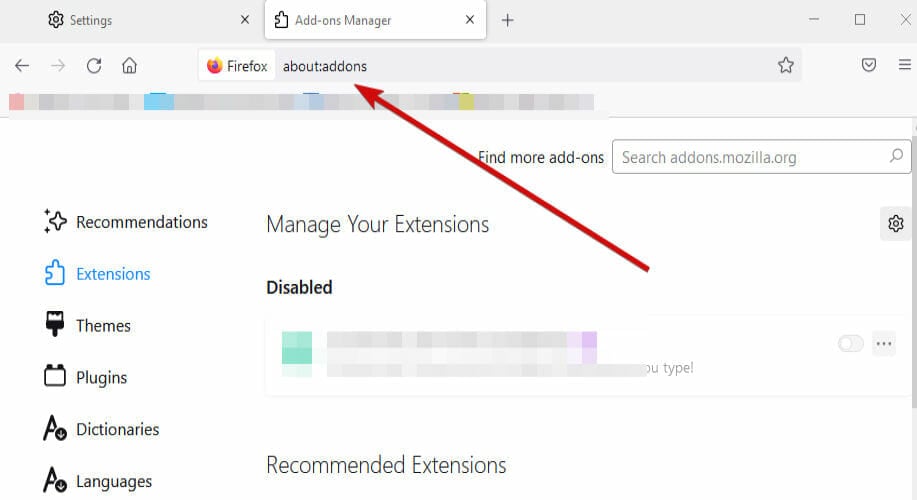


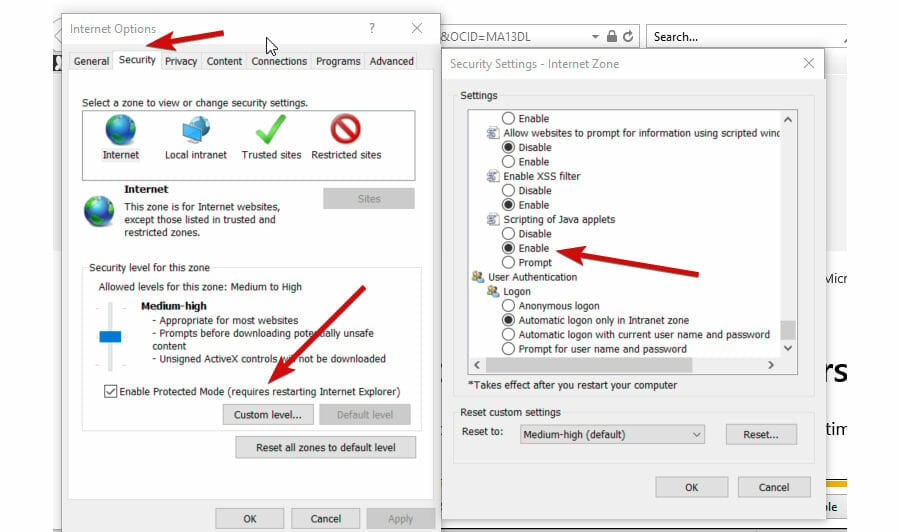
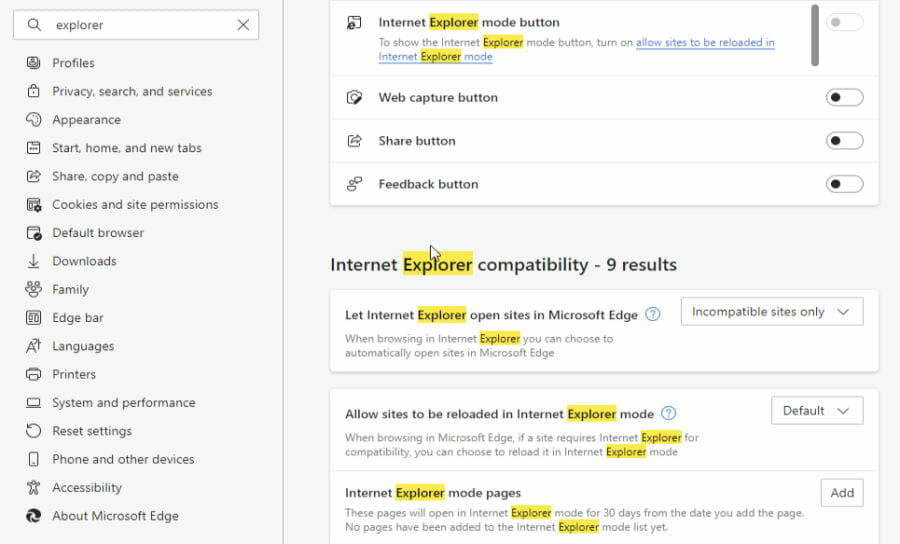








User forum
0 messages