Clownfish Voice Changer in Discord [Download, Set & Use]
Clownfish Voice Changer even has an Android version for mobiles
5 min. read
Updated on
Read our disclosure page to find out how can you help Windows Report sustain the editorial team. Read more
Key notes
- Clownfish Voice Changer allows you to select alternative message voices for Discord.
- You can customize the voice changer options in a few seconds via the app’s window.
- To configure it, you will need to access Discord’s input device settings.
- Keep in mind that Clownfish Voice Changer users can also apply effects to selected voices.
![Clownfish Voice Changer in Discord [Download, Set & Use]](https://cdn.windowsreport.com/wp-content/uploads/2021/12/Untitled-design-2021-12-13T134356.880-1-1-886x590.jpg)
Many users utilize the Discord app for voice calls and text messaging. However, Discord lacks voice customization options for messaging.
So, some Discord users utilize Clownfish Voice Changer to apply different voice effects called voice mods to their messages.
In today’s article, you’re going to discover how you can easily configure this amazing app. Of course, for more information, you can always check the Clownfish Voice Changer official page.
Is Clownfish Voice Changer safe?
Yes, Clownfish Voice Changer is definitely safe although you should only download it from the official page we provided above.
It is risky to get it from an unofficial source because then, you won’t be completely sure if it’s infected with some virus.
But that goes from any other software out there, not only for the Clownfish download.
Does Clownfish work on Discord?
Clownfish Voice Changer is software that enables its users to change voices for messaging. At it gets installed at a system level, it applies voice effects to all apps that utilize microphones.
Clownfish Voice Changer is software that enables its users to change voices for messaging. At it gets installed at a system level, it applies voice effects to all apps that utilize microphones.
Therefore, Clownfish certainly works for Discord, Skype, Hangouts, and other notable messaging apps.
Some people use voice changers because it feels as if they make said people more anonymous. Some trolls use them so that they may harass people more menacingly.
Now, let’s see how to quickly get it on your PC. To find more interesting details about this app, make sure you read the entire guide.
How to keep Discord running without problems?
Discord is now the only free messaging tool that keeps you connected to all your gaming communication channels. To be safe from getting connection, server or simply login errors, you could use Opera GX, the only gaming browser with Discord integration and optimization.
Opera GX keeps you logged in, so you won’t have any authentication issues. Moreover, if you do, you may always change access servers by using Opera’s free built-in VPN feature. Last, but not least, you can choose how many resources shall each tab consume so you could have all PC’s power focused on your main activities like gaming, trading, editing, etc.

Opera GX
Get the best Discord experience on Opera GX starting now!How can I use the Clownfish Voice Changer in Discord?
1. Download and Installation
- Open the download page for Clownfish Voice Changer.
- Click a 64 or 32-bit download option for Clownfish depending on your Windows system architecture.
- Open the File Explorer utility with the Windows + E hotkey.
- Then, open the folder you downloaded Clownfish to.
- Click on VoiceChanger to open the setup window for Clownfish shown directly below.
- Press the Next button.
- Select all the component checkboxes, and click Next to continue.
- Click Browse to choose a custom installation path for Clownfish. Alternatively, you can install the software at the default Program Files path without selecting a different one.
- Then, select Next and Finish to install Clownfish.
2. Adjust Clownfish Voice Changer’s settings
- Double-click on your Clownfish desktop icon.
- Select the Set Voice Changer option on the context menu.
- Choose one of the available alternative voices for your Discord messages on the Clownfish Voice Changer window.
- To listen to voice previews, double-click on the Clownfish Voice Changer desktop icon and select the Hear microphone setting.
- Drag the Pitch bar to left and right to adjust the pitch for voices.
- You can apply effects to the voices by clicking the Sound effect buttons.
- Click the arrow button for the Effect mixer option to combine two different voices.
- To utilize Clownfish with non-default audio input devices, double-click again on the Clownfish desktop icon.
- Select Setup, then System Integration.
- Then you can select Install options for other audio capture devices on your PC.
3. Select your default input in Discord
- Open the Discord app (Windows or web).
- Click on the User Settings button near the bottom of Discord’s window.
- Then click Voice & Video on the left side of Discord.
- Clownfish is installed to capture sound with your PC’s default audio input device. So, select your default audio input device on Discord’s Input Device submenu.
How to use Clownfish Voice Changer?
Basically, after you perform the first two steps of our guide above, you will be able to integrate Clownvoice Voice Changer in any sound recording or broadcasting app.
As long as the voice-changing app is running, it will take effect on all the software that is using the microphone.
If Clownfish is not working, check if you set it up properly by using the steps above or uninstall and reinstall the app.
You should know that there is even a Clownfish Voice Changer apk so you can use it on your mobile as well.
The Clownfish Voice Changer mobile version can be used exactly as the one for the desktop so try it out.
Clownfish proved to be a safe app in several cases. However, because cybercriminals are always looking for new ways to access your data, we recommend choosing from the best antiviruses compatible with Windows 10.
A few users have said they’ve encountered microphone and audio issues after installing Clownfish. Clownfish issues can often appear due to incorrectly installed microphones, etc.
If it’s ever happening to can’t hear anyone in Discord, make sure you verify how you can easily fix this issue.
With our presented solutions, Clownfish’s voice settings will be played through your microphone and applied to Discord messaging whenever the CVC app is running.
Overall, Clownfish is fun and straightforward to utilize software that’s among the best voice changer apps for Windows.
If you face any additional questions in using this app, do not hesitate to leave a comment in the dedicated section below.
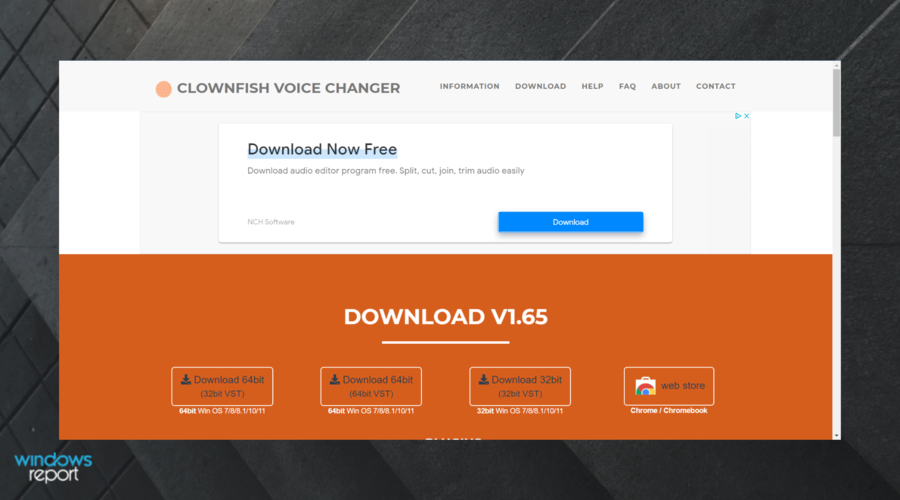
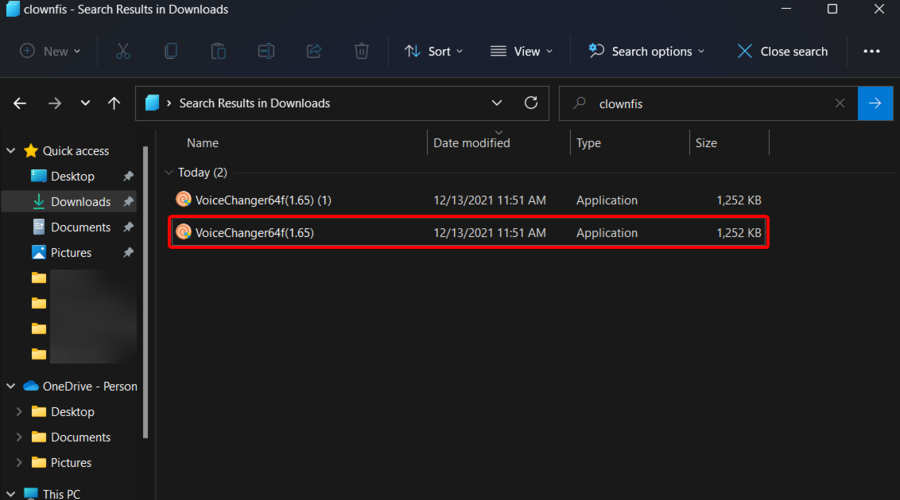

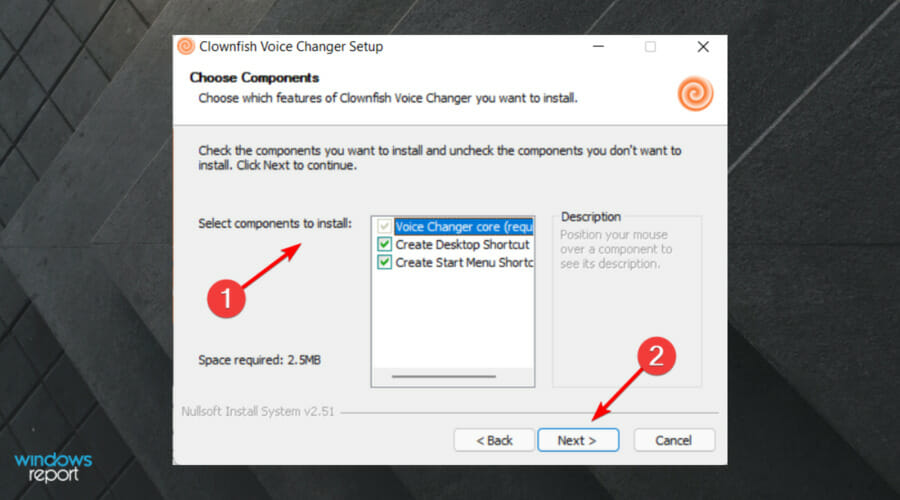
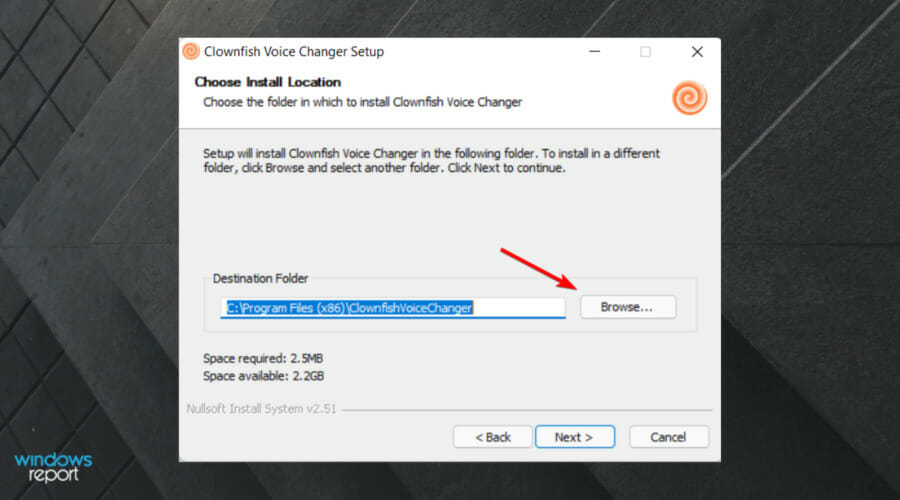

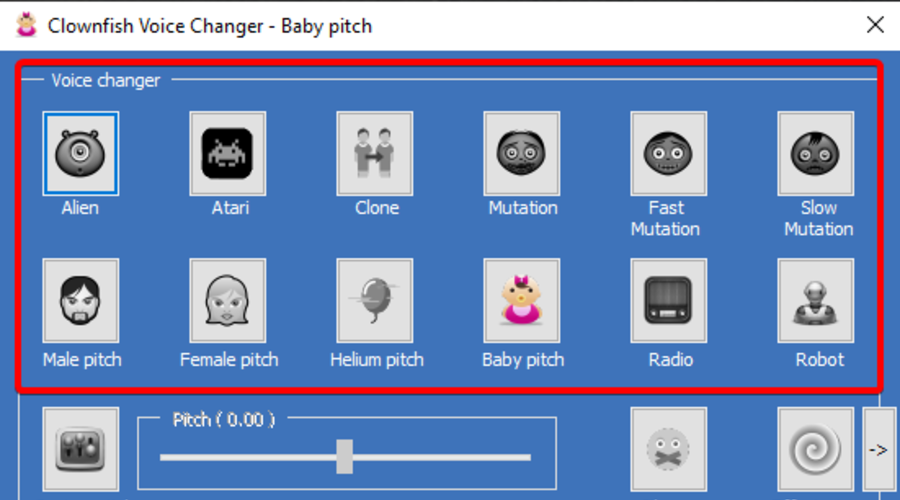
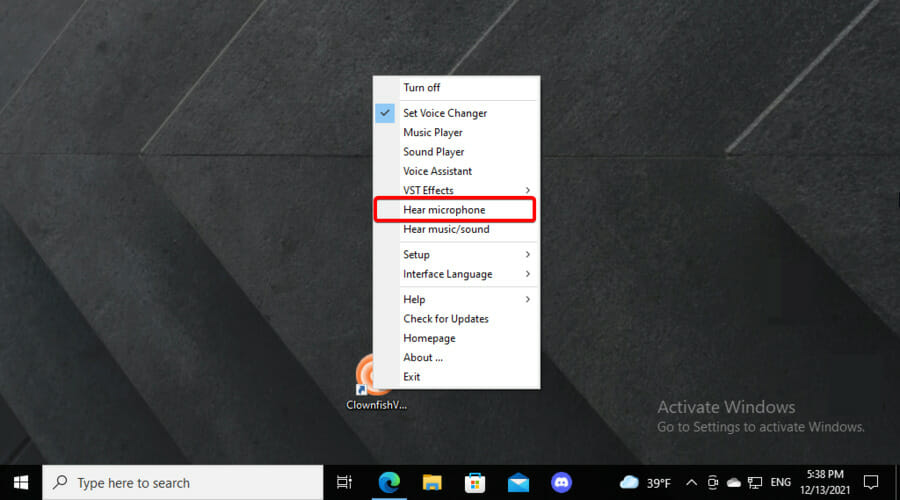
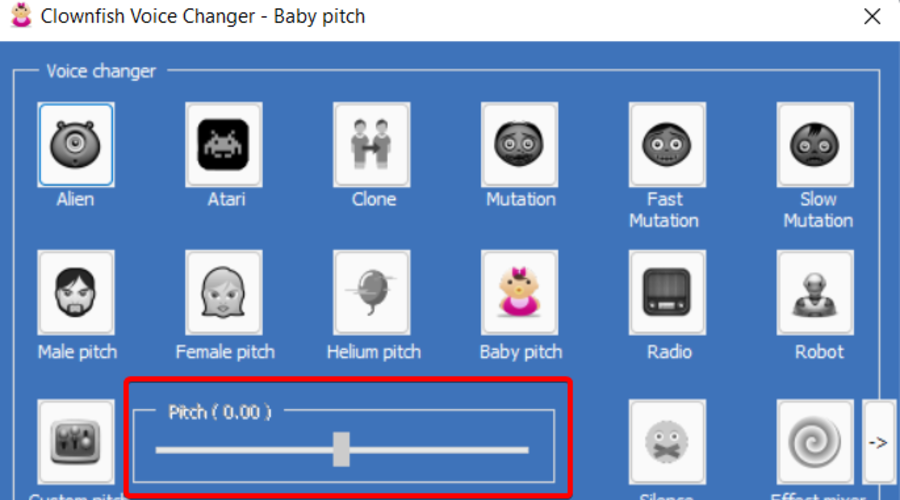
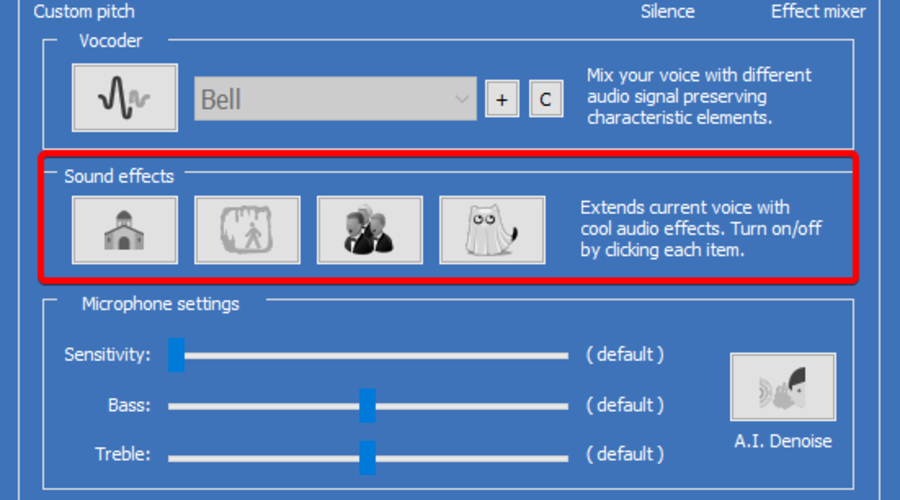
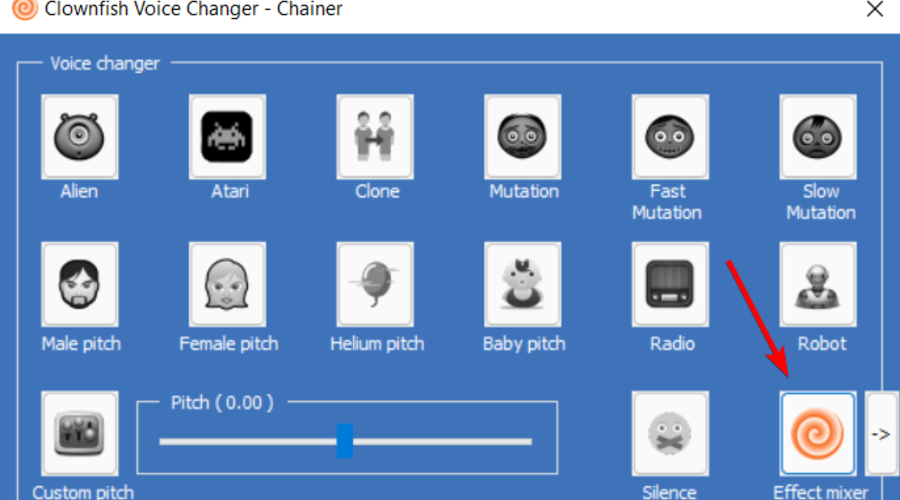
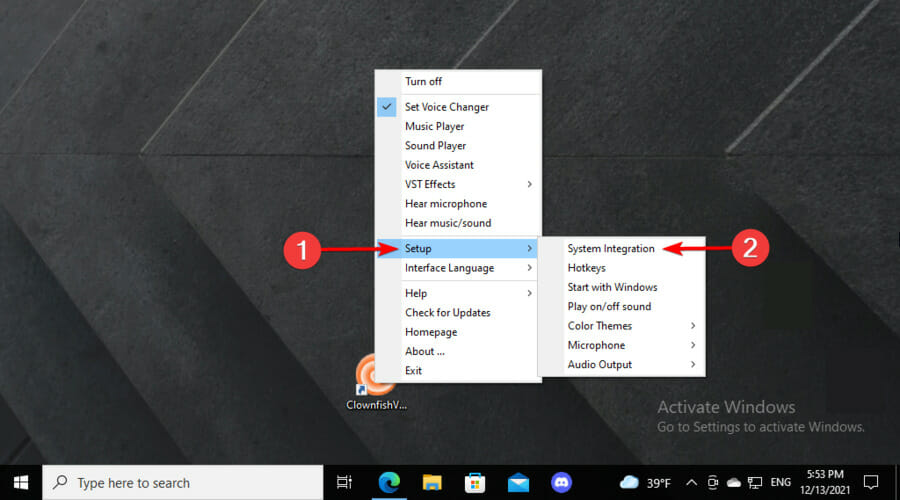
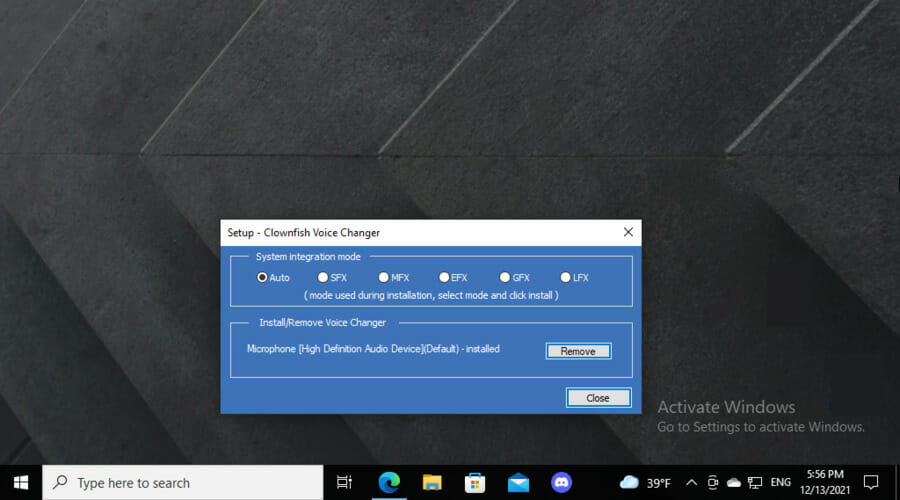

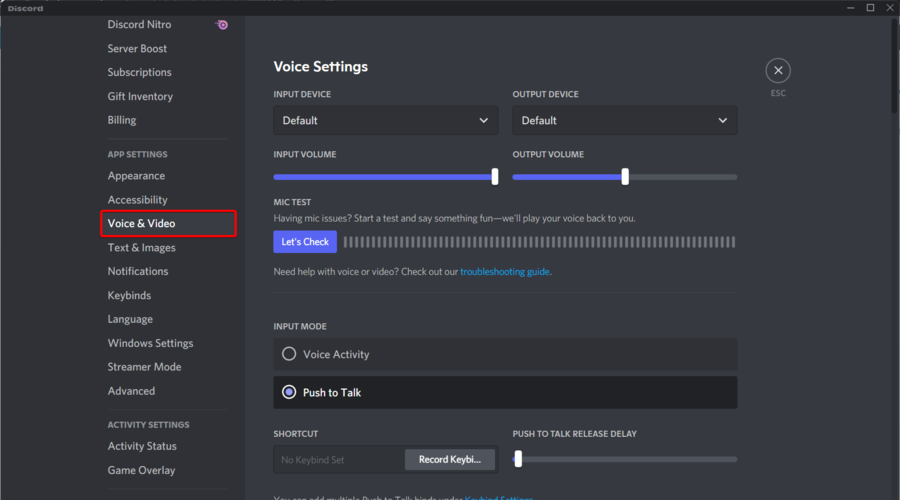



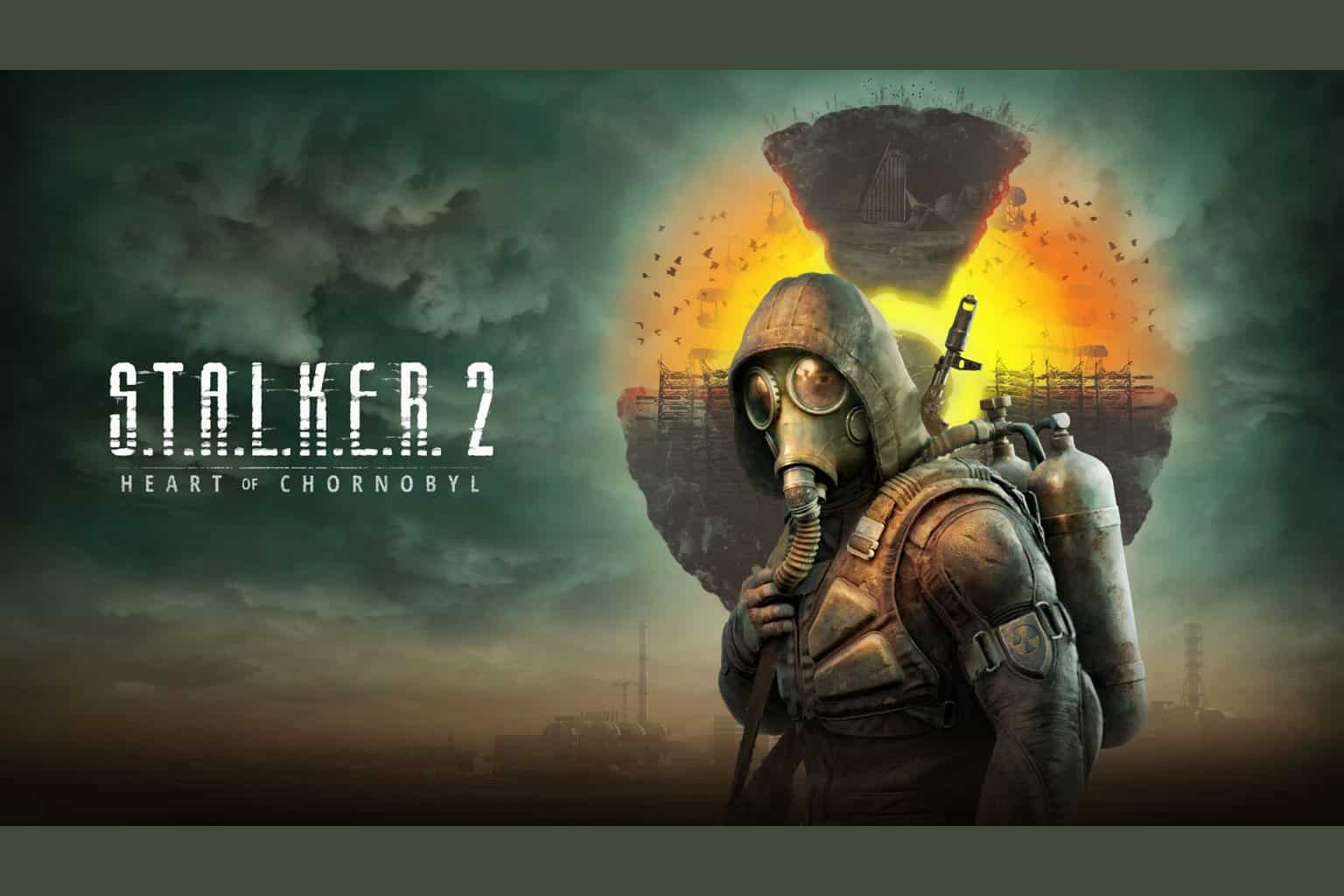

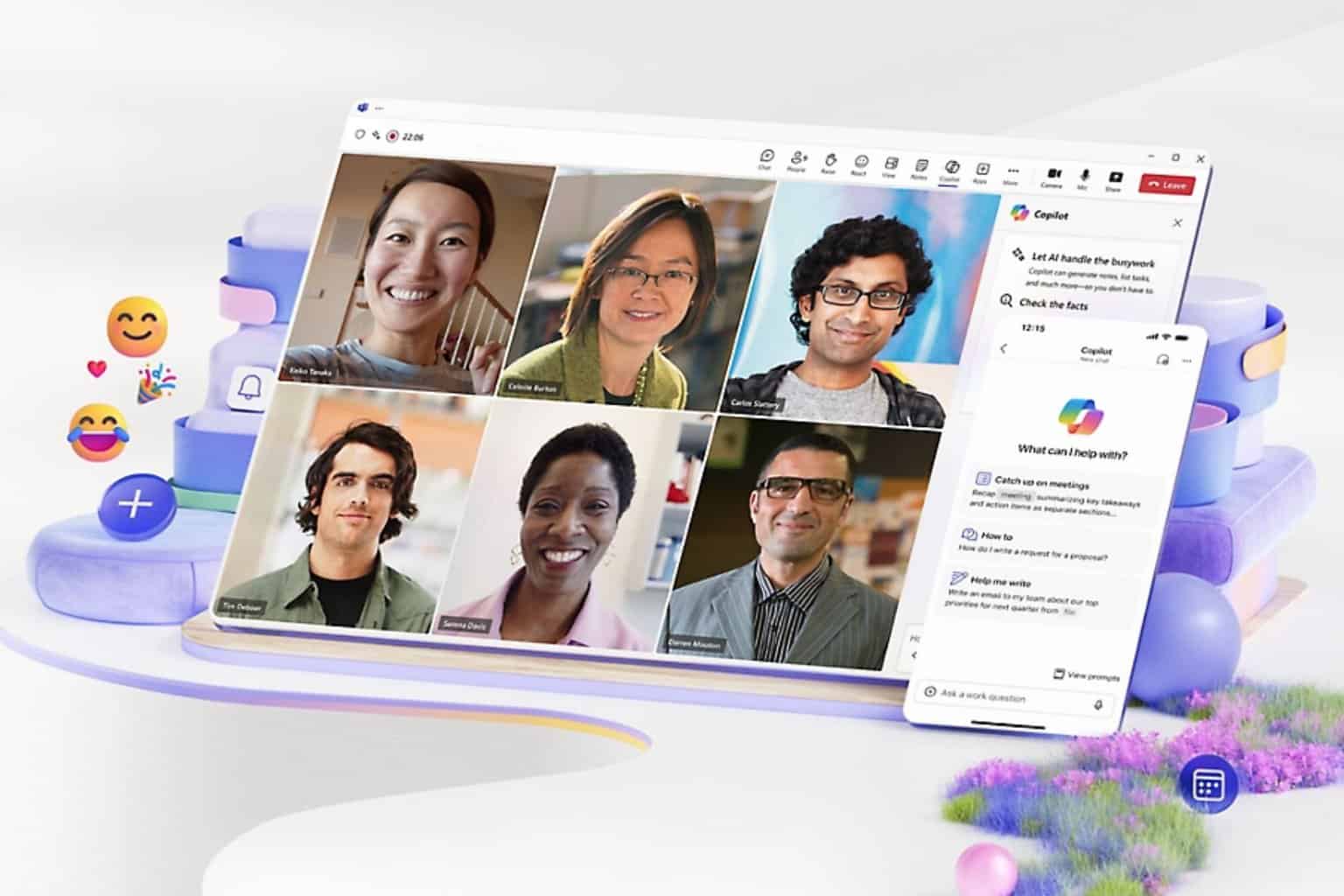
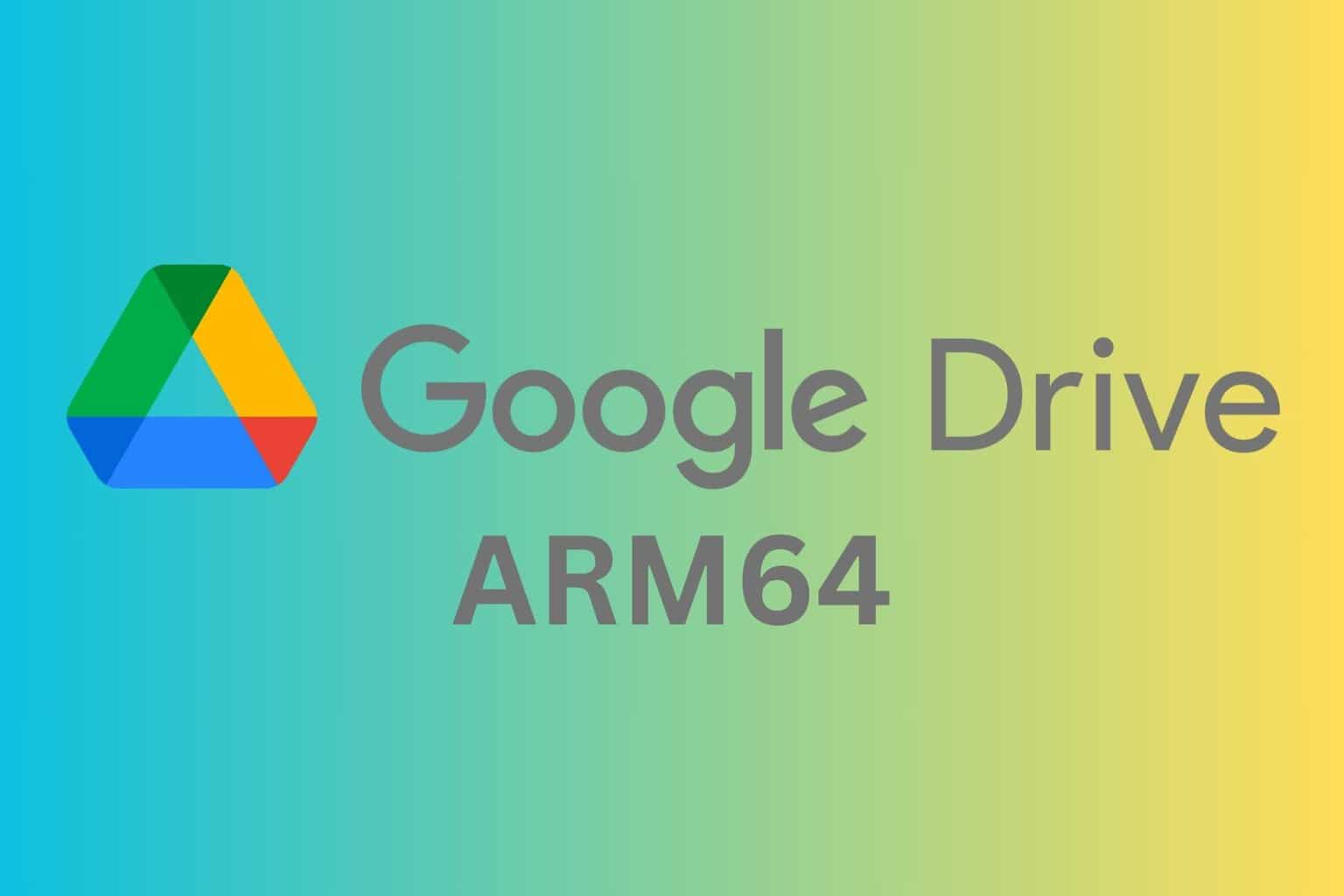
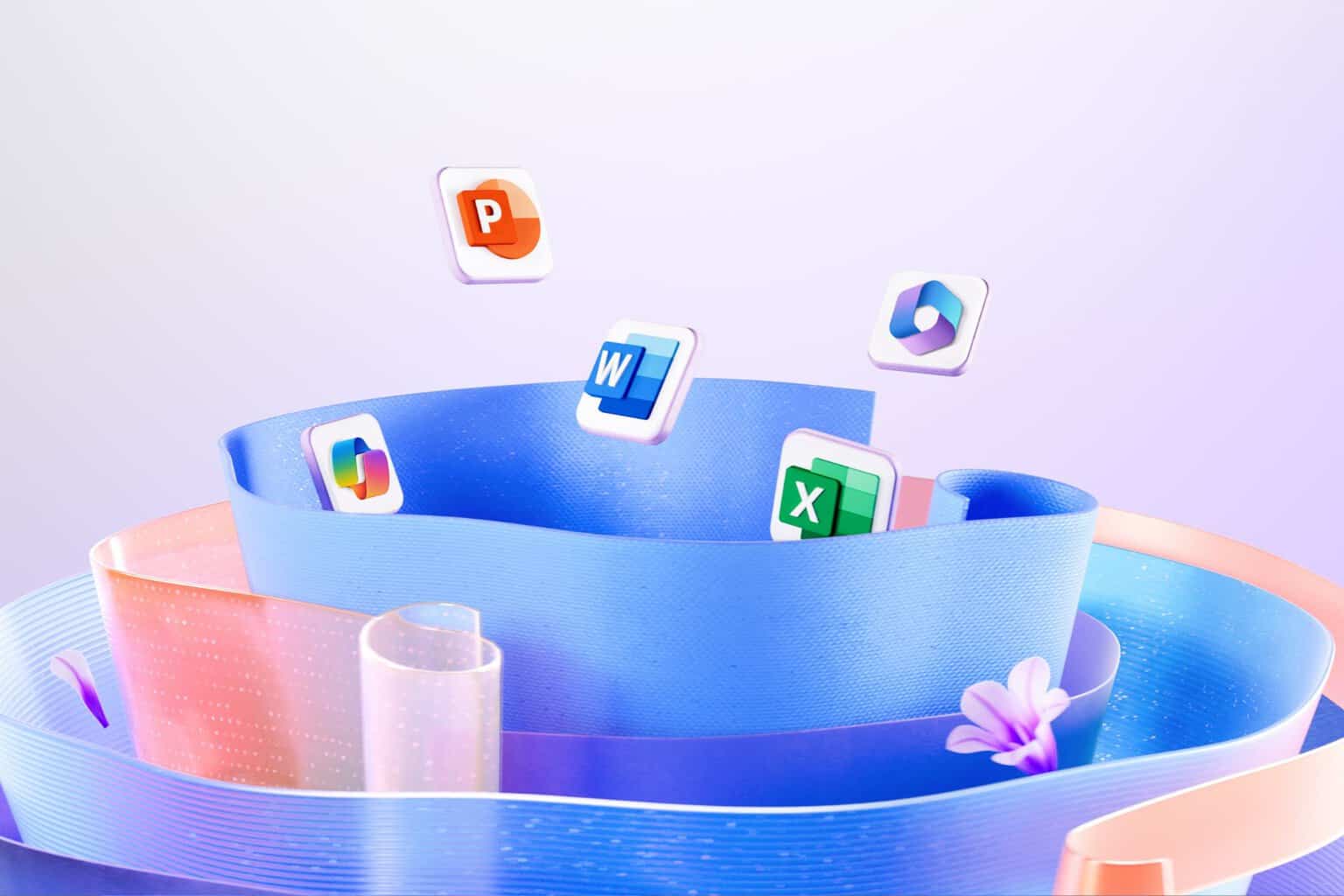
User forum
0 messages