Factorio: Server not responding [Full Fix]
4 min. read
Updated on
Read our disclosure page to find out how can you help Windows Report sustain the editorial team. Read more
Key notes
- The Factorio server not responding error will prevent you from experiencing online multiplayer.
- Check your network configuration for port forwarding and make sure it is set up correctly.
- Try disabling the firewall or allowing the app through Windows Defender Firewall to fix this issue.
- Scroll through the article below for more troubleshooting steps to fix Factorio can't connect to server error.

Factorio is classified as a survival game by some gamers, and it’s one of the better survival games on Steam. However, several users have reported that Factorio server is not responding when trying to join a multiplayer game.
In this article, we have listed a few troubleshooting steps to help you resolve problem and connect to the server successfully.
How can I fix the Factorio server not responding error?
1. Allow Factorio through Firewall
- Press the Windows key + R to open Run.
- Type control and click OK to open the Control Panel.
- Click on System Security.
- Next, click on Windows Defender Firewall.
- From the left pane, click on Allow an app or feature through Windows Defender Firewall.
- Click the Change Settings button. Click Yes if prompted by UAC.
- Scroll through the apps and locate Factorio.
- Make sure both the Private and Public boxes are checked.
- Click OK to save the changes and exit the Control Panel.
Relaunch Factorio and check if the Factorio still can’t connect to server. If you have a third-party antivirus with a firewall, make sure the app is not blocking games either.
Play via Steam
If you or your friend is having difficulty joining the Factorio server, ask them to join via Steam. Several users have reported that when playing via Steam, they don’t get the error or server issues.
2. Check if you have configured port forwarding
- Go to your local connection setting and note down the local IPv4 address. It should look something like this:
192.168.1.1 - Next, open your internet browser and type your local IPv4 DNS address.
- Enter your username and password. The username is admin, and the password is admin/password by default for most routers. You can also check your router’s manual to see its login credentials.
- In your router configuration page, open Port forwarding.
- Type 34197 in the Service Port field.
- Enter 34197 again in the Internal Port field as well.
- Paste your local IPv4 address in the IP address field.
- Click Apply/OK to save the changes.
- Open Google and search My IP to get your IP address.
- Send both your IP address and port forward code 34197 to your friend.
Try connecting to the game server and check if the Factorio can’t establish connection error is resolved.
3. Disable Windows Defender Firewall
- Click on Start and choose Settings.
- Go to Update and Security.
- Click on Windows Security.
- Next, choose Windows Firewall.
- Choose your currently active profile.
- Scroll down and toggle the switch to disable the firewall.
If you have a third-party antivirus with a firewall installed, disable it as well. Disabling the firewall seems to have resolved the Factorio not responding LAN and lag related issues.
Make sure to disable the security program temporarily and try connecting to the server to see if the error is fixed.
4. Run the network troubleshooter
- Press the Windows key + I to open Settings.
- Go to Update & Security.
- Open the Troubleshoot tab from the left pane and select Additional troubleshooters.
- Scroll down and click on Internet Connections.
- Click the Run the Troubleshooter button.
- Follow on-screen instructions. You may need to choose your internet adapter to proceed.
- Once it is completed, in the Troubleshoot window, scroll down and click on Network Adapter.
- Click the Run the Troubleshooter button and follow on-screen instructions.
If the error persists, check your WiFi hardware. If you are using external WiFi hardware, check the WiFi receiver for issues. Unplug the card and reboot your computer.
After the reboot, plug the card back and make sure it is detected. Connect your WiFi network and check if the Factorio couldn’t establish network communication with server error is resolved.
5. Switch to GTX Gaming server hosting
If you are a game server owner we recommend switching to GTX Gaming server hosting. This game server hosting may be a better option if none of the mentioned solutions didn’t work.
Using Factorio server hosting is very simple. Easy to use configuration files and offsite backup systems, your server has instantly set up. In case you get stuck, you have 24-hour support that can help you immediately.
Your server may still be installing in the same time you are logged in. This means that your server is updating to the latest Factorio version via a Steam update. You have to refresh your browser after two minutes and your server wil be running and ready for you to configure it out with your own title and admin password.
The Factorio server not responding error can occur due to several reasons, and we hope that our guide helped you fix this issue.
Did we miss a certain solution? Let us know in the comments below.

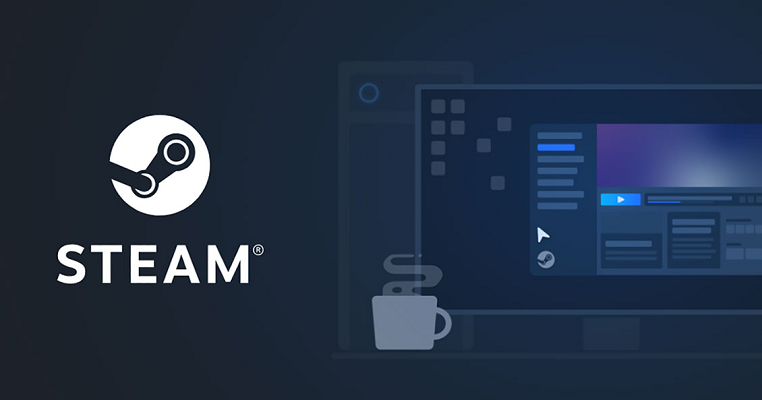


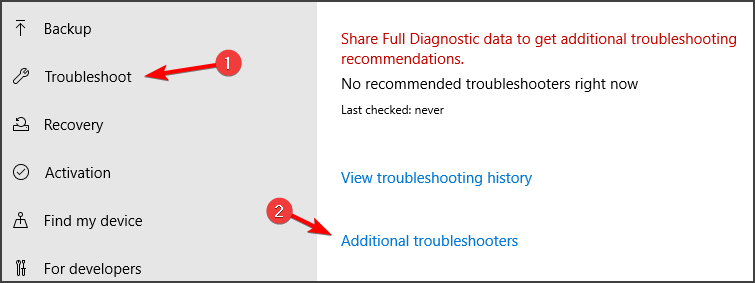










User forum
0 messages