Fix: Download error 0x800c0008 on Games for Windows Live
Easy yet effective ways to get back to playing your favorite games
5 min. read
Updated on
Read our disclosure page to find out how can you help Windows Report sustain the editorial team. Read more
Key notes
- If you are dealing with the download error: 0x800c0008 on Game for Windows Live, it might be because of your antivirus.
- You can solve this problem quickly and effectively by running the installer in compatibility mode.
- Another excellent fix to this issue is to perform a clean boot.

GFWL was a popular online gaming service that allowed gamers worldwide to connect and enjoy their favorite games. However, users complain of a download error 0x800c0008 on Games for Windows Live.
With this, users are unable to download and install their favorite titles. This guide will show you how to fix this issue and continue playing your games.
What causes download error: 0x800c0008?
Below are some of the factors that can cause the download error: 0x800c0008:
- Interference from third-party apps: One of the leading causes of the failed to download this file. error code 0x800c0008 error message is interference from apps running counter-programs. The solution is to perform a clean boot and uninstall the apps.
- Issues with security software: Sometimes, your antivirus software might block the game you are trying to download, leading to this error message. It would be best if you disabled your antivirus temporarily to solve the problem.
How can I fix the download error: 0x800c0008?
1. Reinstall Games for Windows Live in compatibility mode
- Press the Windows key + R, type appwiz.cpl, and click OK.
- Right-click Microsoft Games for Windows Marketplace and Microsoft Games for Windows Live Redistributable and select Uninstall.
- Restart your computer after the uninstall process is finished.
- Now, search for Microsoft Games for Windows – LIVE 3.5.95.0 and download the legit GFWL installer.
- Right-click on the installer and choose Properties.
- Select the Compatibility tab at the top.
- Next, check the box next to Run this program in compatibility mode and select Windows 7 or Windows 8 from the dropdown.
- Now, check the box next to Run this program as an administrator and click Apply, followed by OK.
- Finally, install Games for Windows Live, run your GFWL game, and retrieve your Gamertag profile if necessary.
If you are facing the download error: 0x800c0008, it might be because of compatibility issues. Also, it might be because the game is not installed correctly.
Hence, you need to uninstall the game and reinstall it in compatibility mode.
2. Install Games for Windows Live manually
- Download the Game for Windows Live installer.
- When clicking install, you should get a network error that takes you to a folder called Logs.
- Navigate to the following location on your hard drive:
C:UsersnameAppDataLocalMicrosoftGFWLive - Click on Downloads.
- Here you should find two files. Click and install both of them.
- It would be best if you now had Games for Windows Live installed and working.
Another viable option to fix the download error: 0x800c0008 on GFWL is to install the software manually. This will clear the potential glitches stopping you from downloading and playing games.
3. Run Windows 7 or 8 in a VM for Windows 10
A virtual machine program for Windows 10 will allow you to run multiple operating systems on the same computer so that you can install GFWL and play your games without any errors.
You can avoid incompatibility errors and switch between multiple platforms by choosing a virtual machine solution. So there is no reason to run another OS using different desktops or other devices.
Hence, you should quickly run other Windows versions and fix this error with practical help from the best virtual machines available.
4. Temporarily disable the antivirus security software
- Press the Windows key, type virus, and select Virus & threat protection.
- Click the Manage settings option.
- Now, toggle the switch for Real-time protection backward to disable it.
- Finally, if you use a third-party antivirus, right-click its icon on the taskbar and select Disable.
In some cases, the GWFL download error: 0x800c0008 can be caused by interference from your security software. This might be because it wrongly flagged the game you are trying to download as a threat.
In this case, you can disable your antivirus temporarily if you trust the game to complete the installation.
5. Perform a clean boot
- Press the Windows key + R, type msconfig, and click OK.
- Select the Services tab at the top, check the Hide all Microsoft services, and click the Disable all button.
- Now, click the Startup tab at the top and select Open Task Manager.
- Right-click each of the apps there and select Disable.
- Finally, go back to the System Configuration window and click the Apply button, followed by OK.
After performing a clean boot, check if the download error 0x800c0008 on GFWL remains. Should this solve the problem, you need to enable the disabled apps and services in batches to know the faulty ones.
There you have everything needed to fix the GFWL download error: 0x800c0008. All you need to do now is to follow the instructions in this guide carefully, and the error should disappear in no time.
If the Games for Windows Marketplace installation failed on your PC, check our detailed guide to fix it.
Feel free to let us know the solution that helped you fix this issue in the comments below.
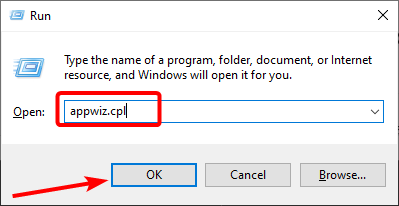
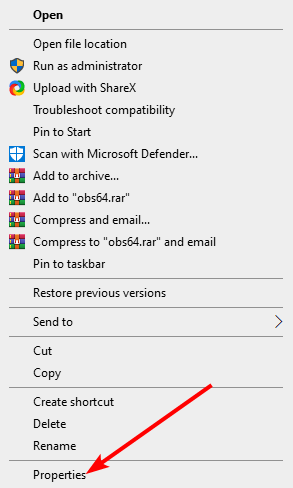
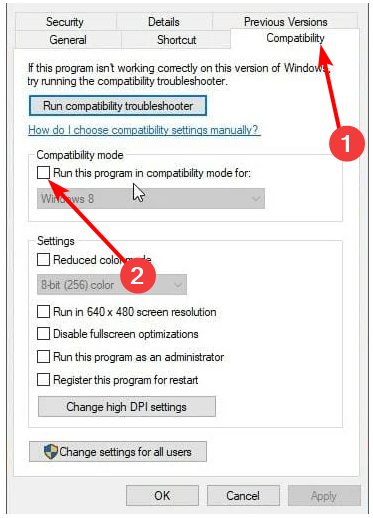
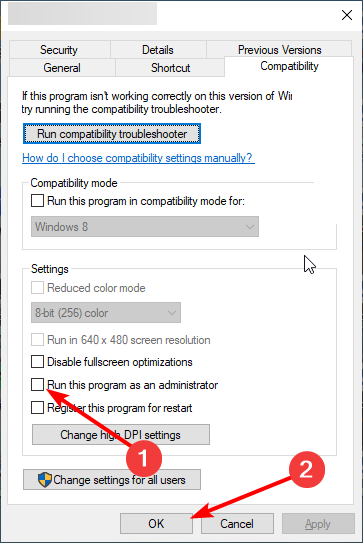
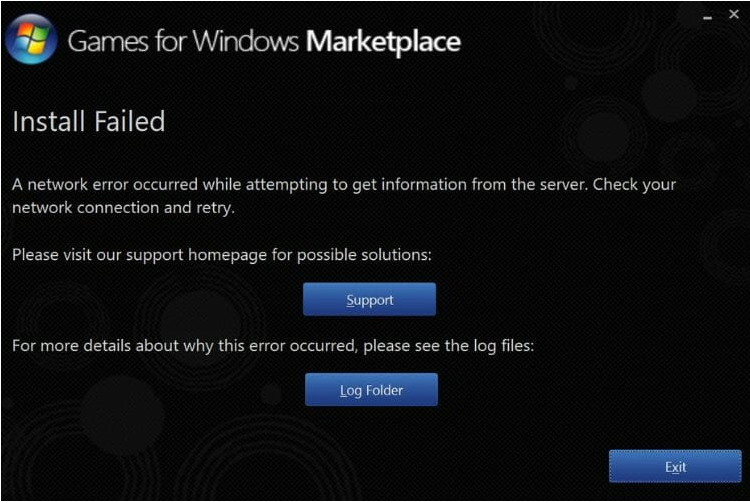
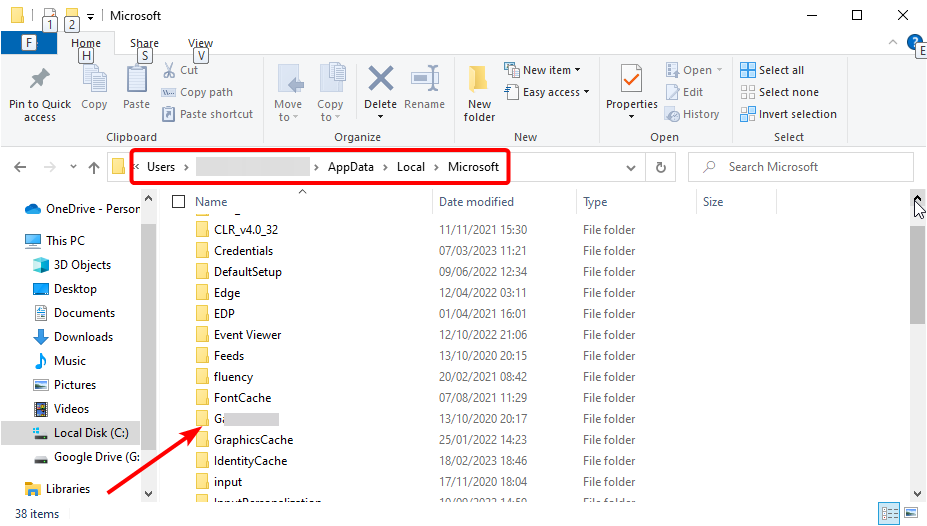
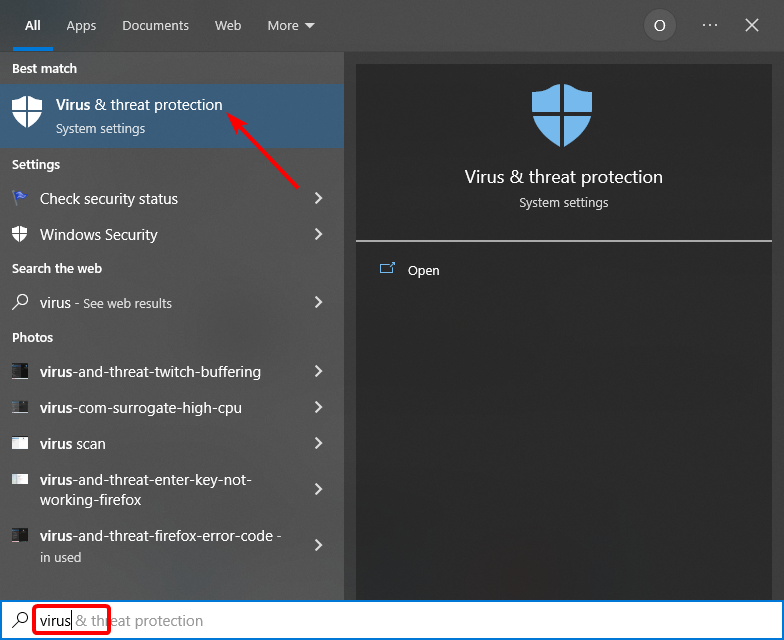
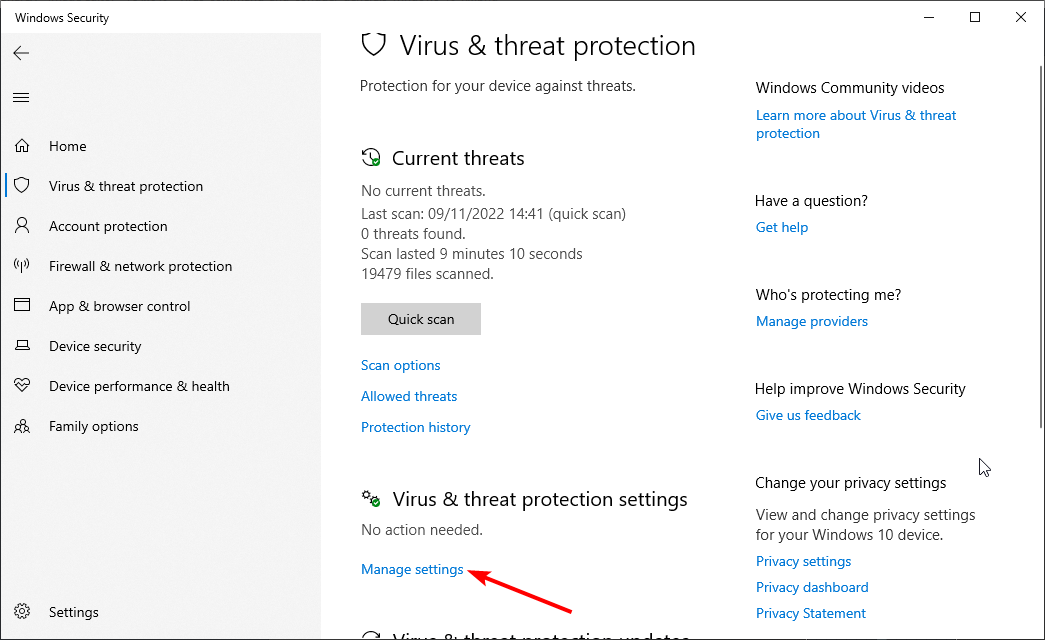
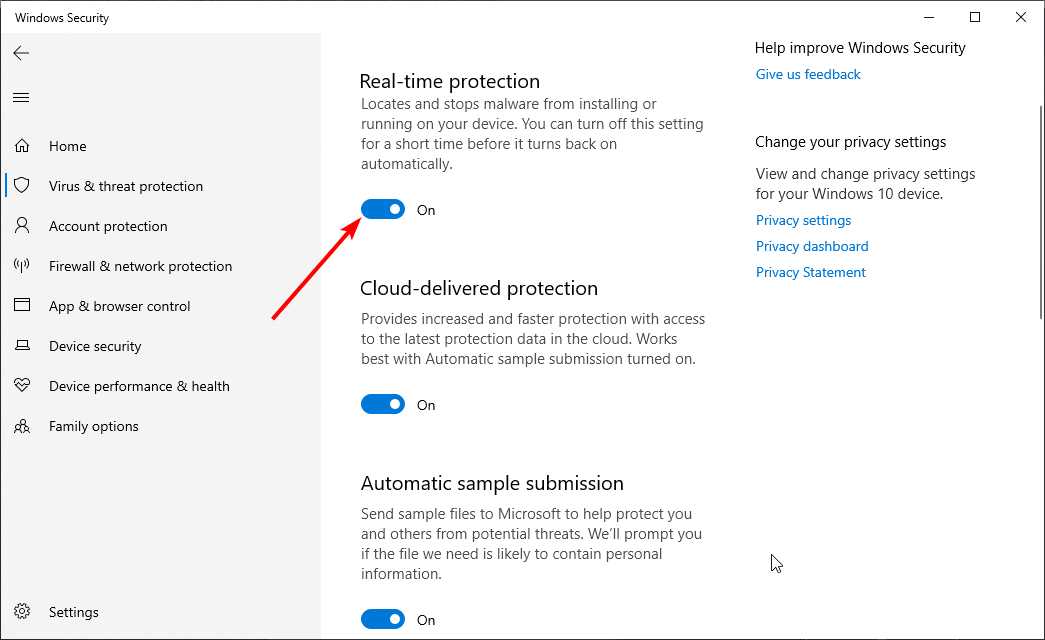
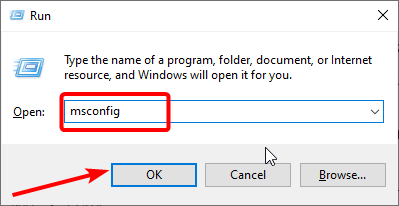
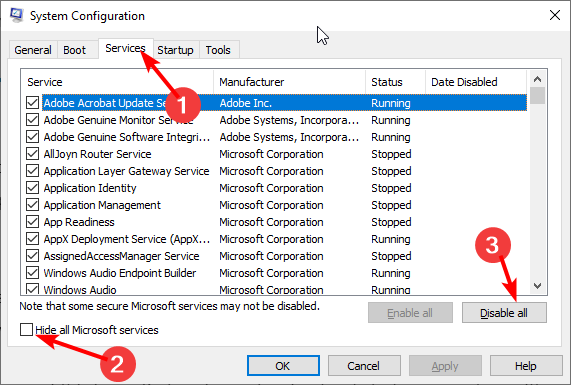
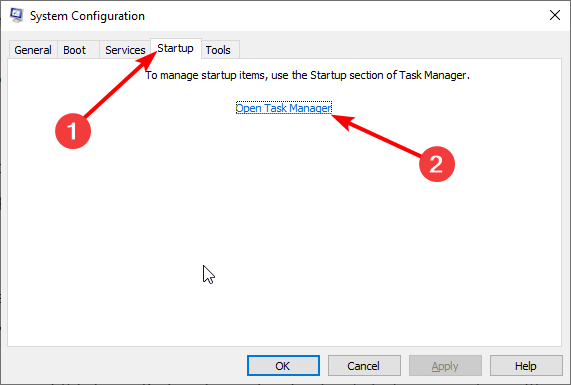
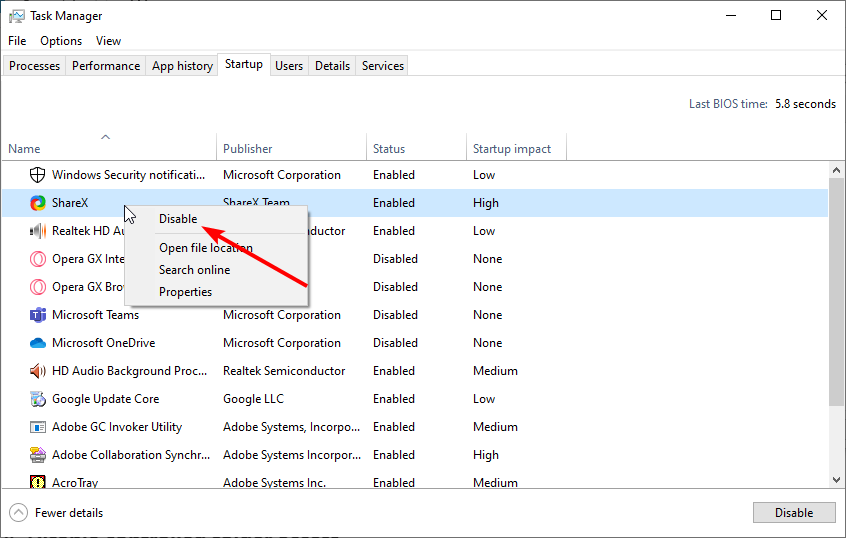
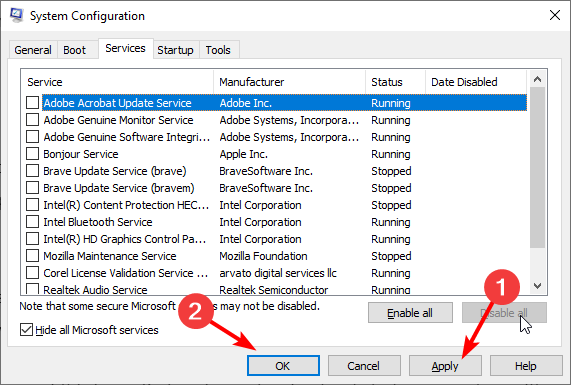








User forum
0 messages