WiFi Symbol Not Showing On Laptop [SOLVED]
Make sure you're not connected through a cable
3 min. read
Updated on
Read our disclosure page to find out how can you help Windows Report sustain the editorial team. Read more
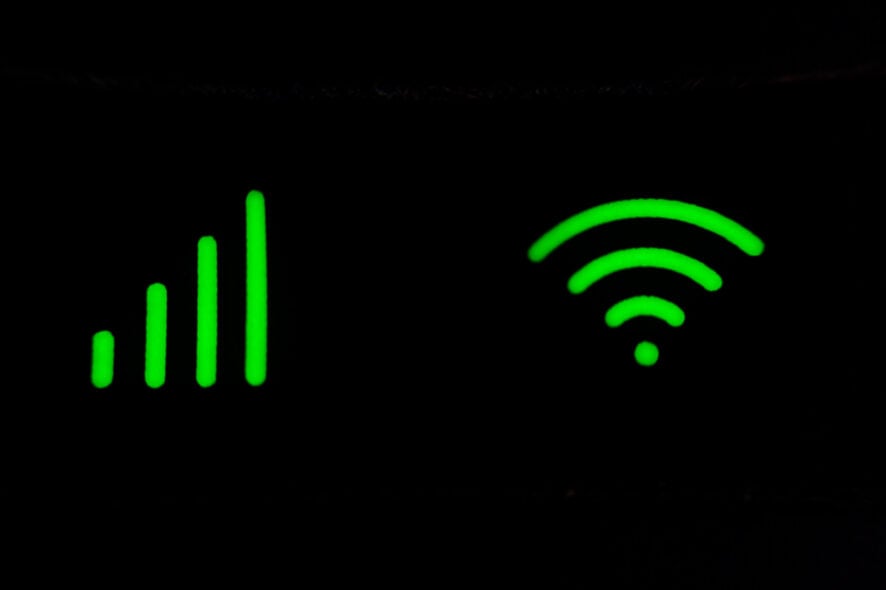
It can be a real headache if the Wi-Fi symbol is not showing on your laptop. The wireless icon should appear in adapter settings under network connections. This can be caused by wireless adapter driver issues, corrupted adapter firmware, disabled wireless radio, or improper Windows installation.
First of all, make sure you’re not using a cable connection. If you see the icon above instead of the Wi-Fi icon, that means you’re connected through a cable. You may also see a globe icon. Click on it to set up a Wi-Fi connection. If that’s not your case, apply the solutions below to get back the WiFi icon on your laptop.
What can I do if my WiFi symbol is not showing on laptop?
1. Update the wireless adapter driver
Outdated driver software can lead to several issues with hardware. These include driver corruption, missing software components, and incompatible driver.
Updating to the latest software version for your driver can repair any issue related to legacy software.
The best way to safely update your drivers is to use a specialized tool to help with downloading and installing the right driver versions.
Since installing the wrong driver can damage your laptop irreversibly, we strongly recommend that you use this method.
2. Turn on wireless radio
If the Wi-Fi icon is not showing on your laptop, chances are that the wireless radio is disabled on your device.
You can enable it back again by turning on the hard or soft button for the wireless radio. Refer to your PC manual to locate such a button.
Also, you can turn on the wireless radio through the BIOS setup. Enter the BIOS setting during the reboot process and locate the network settings page. From there, you can enable the wireless radio. Save the changes and exit BIOS.
3. Update the router and adapter firmware
Outdated firmware can sometimes block your router from gaining access to the Internet. The impact extends all the way to the adapter.
As firmware updates vary from one manufacturer to another, you can refer to the user guide that came with your router to update its firmware.
Drivers get outdated regularly, and with Outbyte Driver Updater you simply scan your device and get expert, professional advice on the best components you can get.
We suggest this software because it does the job quickly and efficiently thanks to its advanced updating technology.
4. Perform a system restore
The Wi-Fi icon may sometimes disappear after waking your PC up from hibernation mode.
You can fix this issue by restoring your system to a previous setting when it was performing fine.
First, go to System Restore and select a restore point when the wireless network was working properly. Then wait for the process to complete.
5. Install a USB wireless adapter
If all else fails, the only option left is to buy a USB wireless adapter. You can plug these LAN card dongles into a standard USB port in order to connect to the Internet.
If your WiFi icon is not showing in Windows 10, check out our dedicated guide. Likewise, if your WiFi symbol is not showing on Windows 11, we have another guide to help you out.
If you know of other workarounds to fix a WiFi symbol not showing on a laptop, share your ideas in the comments below.

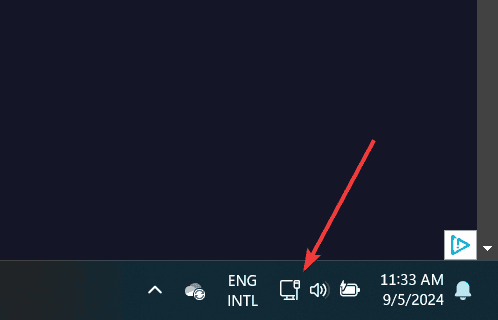











User forum
0 messages