Google Chrome Open a New Window Every Time I Click Something [Fix]
Find out all you need to know to fix Chrome opening new window with every click
4 min. read
Updated on
Read our disclosure page to find out how can you help Windows Report sustain the editorial team. Read more
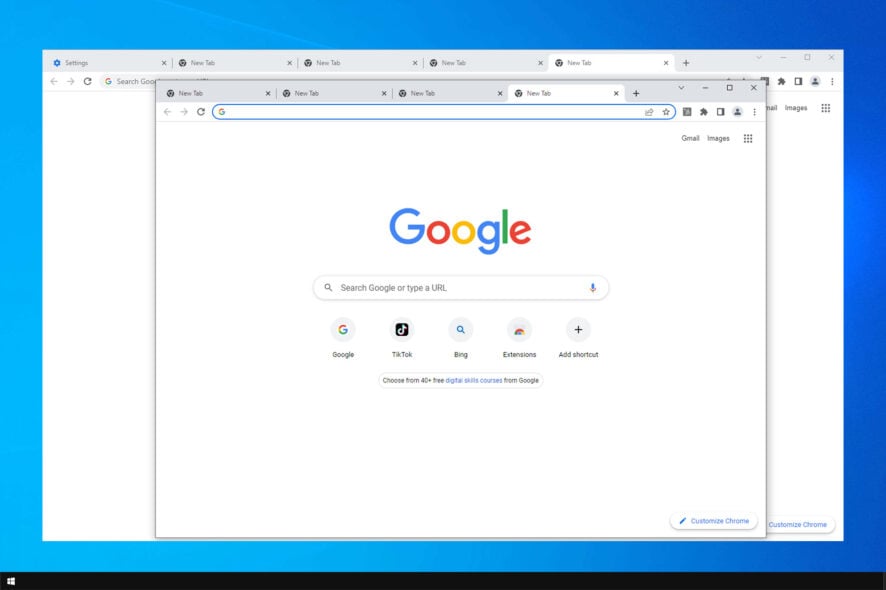
Many readers reported that Chrome keeps opening new windows instead of tabs every time they click. There are multiple reasons for this: interfering extensions, hardware problems, or even malware.
Let’s take a look at what you have to do to fix this issue:
How do I stop Chrome from opening new tabs?
1. Adjust your Search settings
- Type any website in the address bar and press enter. Chrome will open a list of search results.
- On top of the search results, click on the Settings bar. A drop-down menu will open with a list of menu options.
- Click Search settings. You will be directed to a page with search filters.
- Scroll down to the setting that says Where results open, Open each selected result in a new browser window.
- Uncheck the box and click Save. Chrome will now open each result in the same tab unless specified otherwise.
2. Clear cookies and cache
- Click on the three dots and select Settings.
- Navigate to Privacy and security and click on Clear browsing data.
- Choose a time range (e.g., All time) and check the boxes for Cookies and other site data and Cached images and files.
- Click Clear data.
3. Reinstall Chrome
- Press Windows key + X and choose Apps and features.
- Select Chrome on the list.
- Now click Uninstall.
- Wait for the process to finish and then install Chrome again.
4. Remove PUP, malware, pop-ups, and ads from Chrome
- Press Windows key + R and enter appwiz.cpl.
- Locate any suspicious applications that you don’t remember installing.
- Double-click them to remove them.
- Check if the problem is still there.
Also, it’s advised to remove all the unknown extensions in Chrome by doing the following:
- Open Chrome.
- Enter the following in the address bar: chrome://extensions/
- Now remove or disable any extensions that you don’t recognize.
It seems like VPN extensions are the main culprit when this happens, but another extension could cause it too.
If you want to keep using a VPN, try switching to another option or install a VPN app on your device instead of a browser add-on.
5. Disable background apps
- In Chrome, click the Menu icon in the top right corner and open the Settings.
- Now scroll down to the System section and disable Continue running background apps when Google Chrome is closed option.
- Restart your browser.
6. Cleanup Chrome malware
- In Chrome, navigate to the Settings tab.
- Go down to the Reset and clean up section.
- Click on the Clean up computer option.
- Wait for the process to finish and follow the instructions on the screen.
If new tabs keep opening in Chrome, it might be due to Chrome-specific malware. Use Chrome’s built-in Cleanup tool to to fix the issue.
7. Scan your PC for malware
- Press Windows key + S and enter defender. Select Windows Security.
- Go to Virus and threat protection. Next select Scan options.
- Select the type of scan and click on Scan.
We recommend you look into the best antivirus software options and pick one that fits your system resources and your budget. You can find plenty of budget-friendly or even free well-performing antivirus software.
8. Create a new Chrome profile
- Open Chrome Settings.
- Select You and Google.
- Click on Customize Profiles.
- Create a new profile and see if the issue persists.
9. Reset Chrome to default
- Open the Settings.
- Go to Reset and clean up.
- Now click on Restore settings to their original defaults.
- Confirm that you want to reset them.
By doing so, you’ll remove all extensions, cache, and history. Of course, if you’re signed in to Chrome with your Google account, you can easily restore your files and continue where you left off.
There you go, this should do it. If Chrome keeps opening new tabs by itself, make sure you don’t skip any advice from this guide.
Other users have different issues, and some have reported that tabs won’t open in Chrome. However, we covered that issue in a separate guide.
Do let us know which method worked for you by reaching for the comments section below.



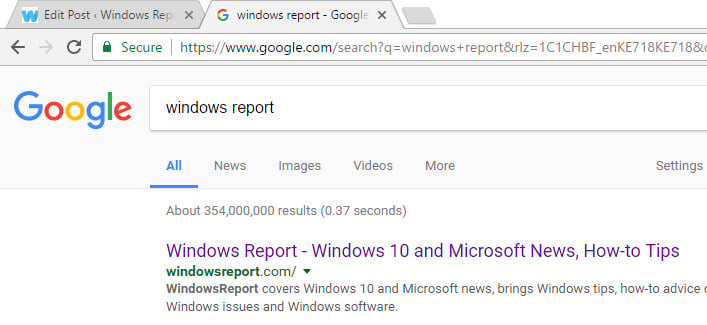
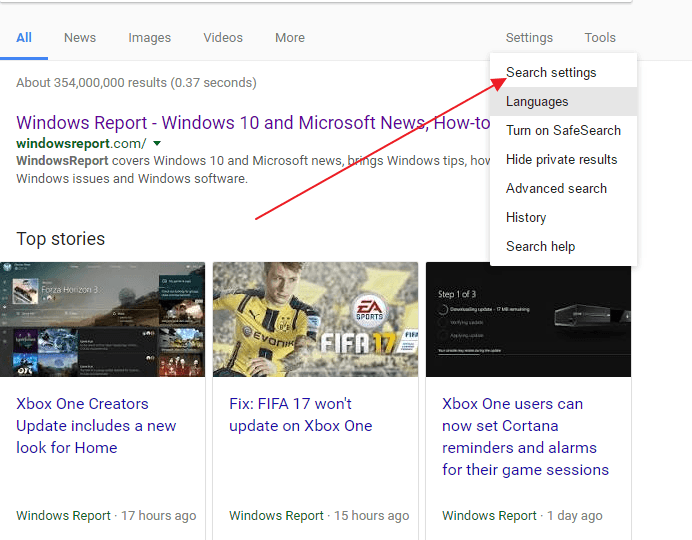
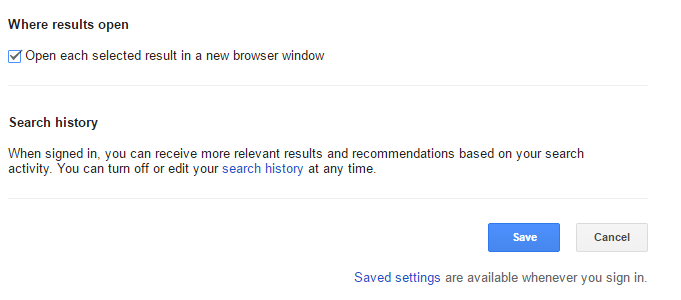
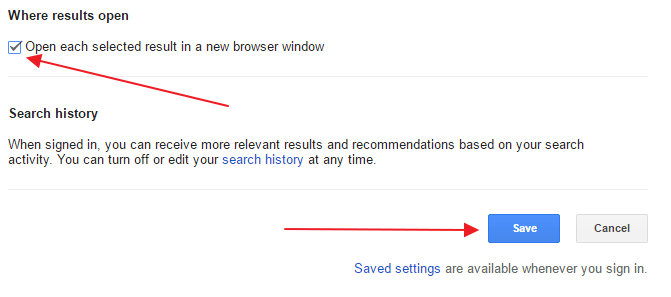
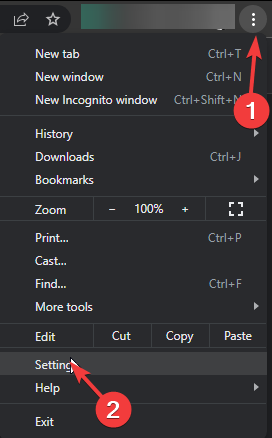
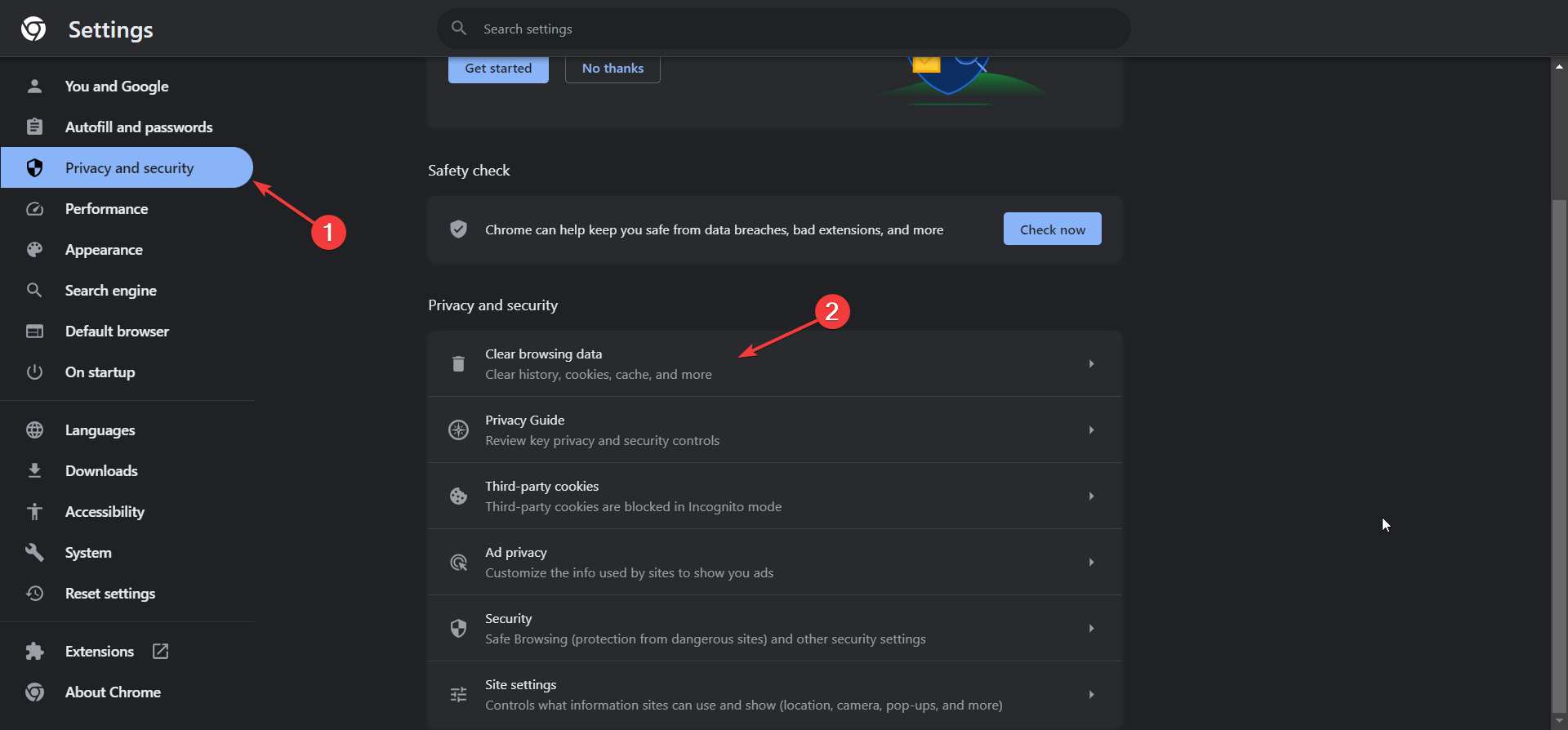
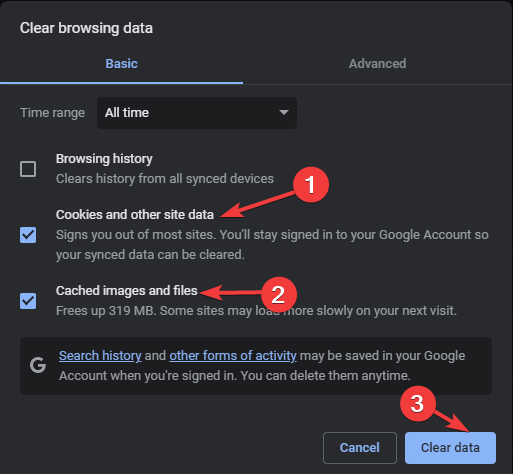
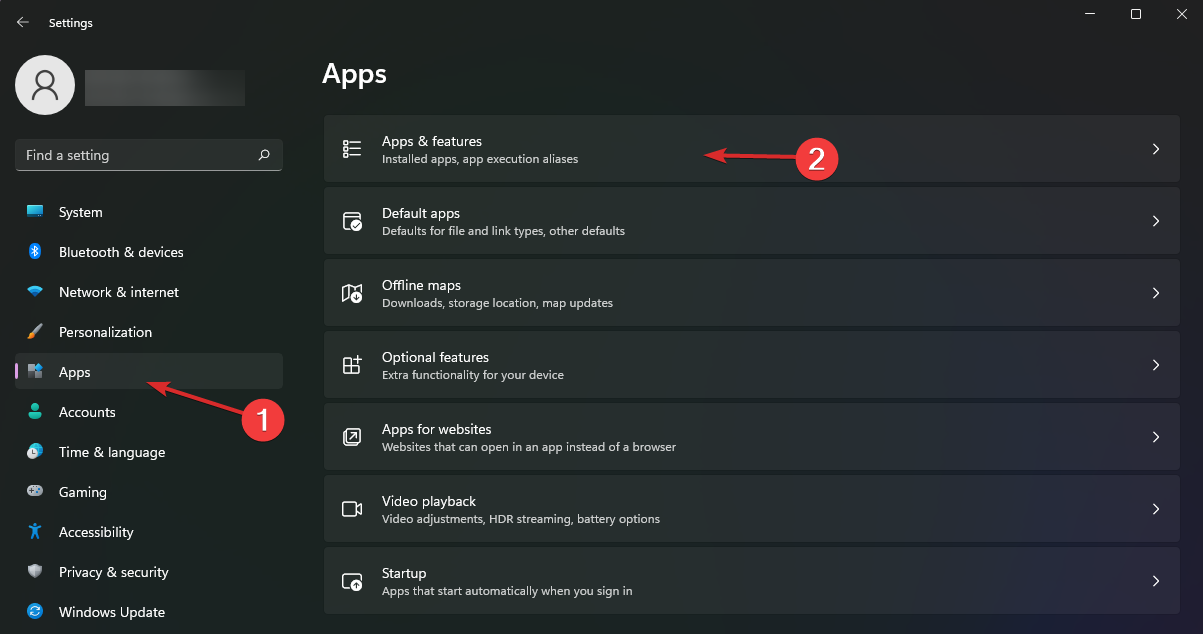
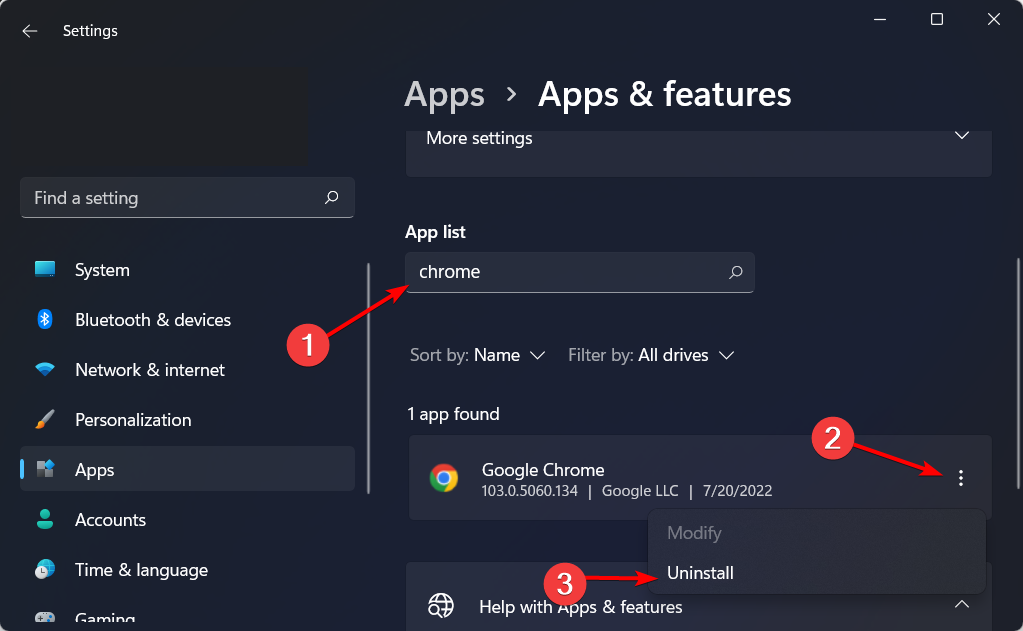
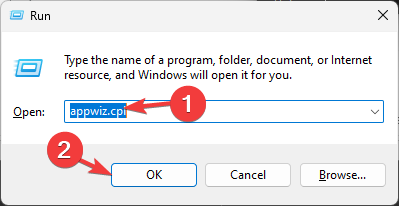
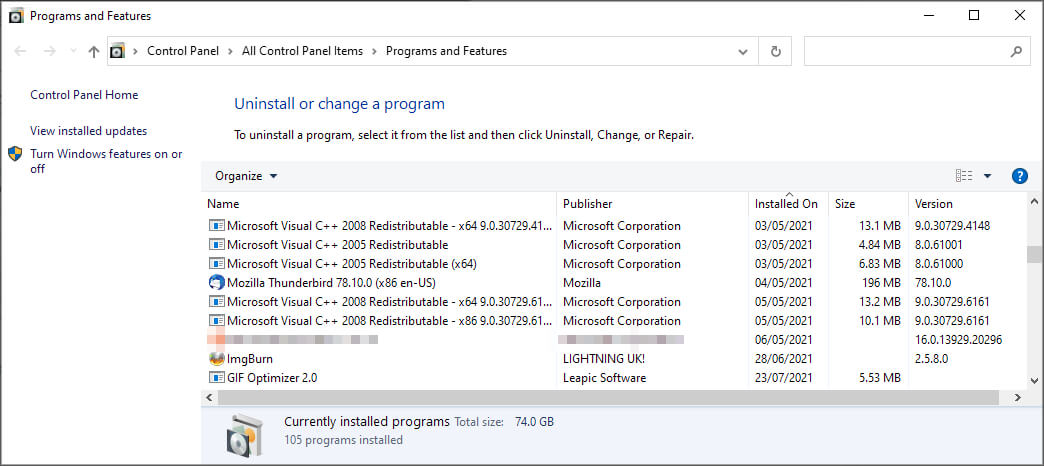
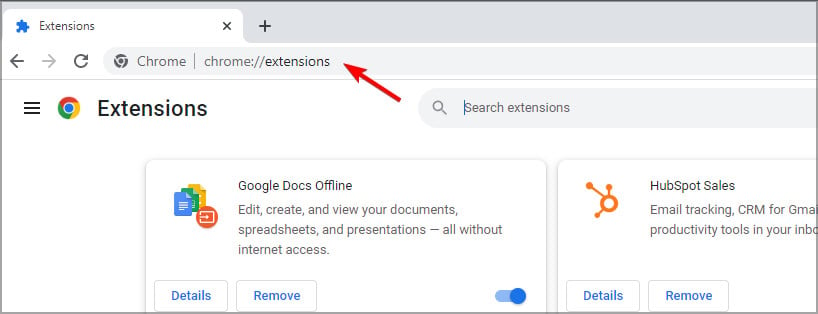
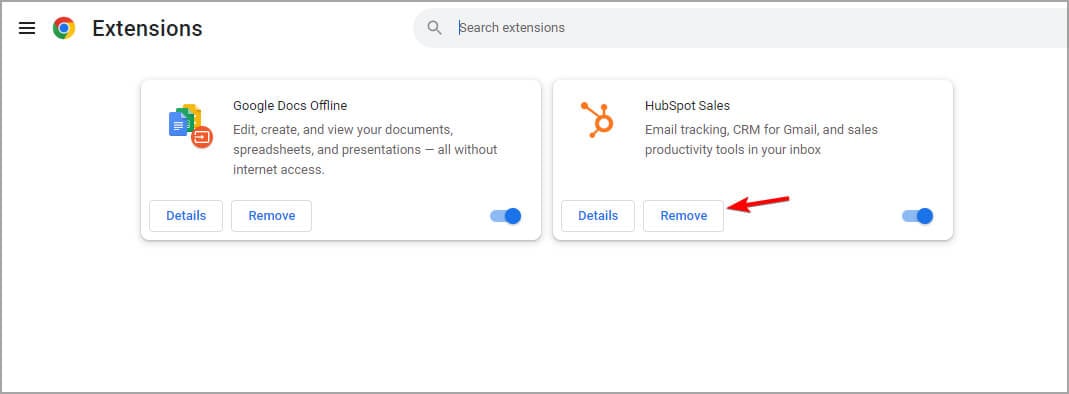
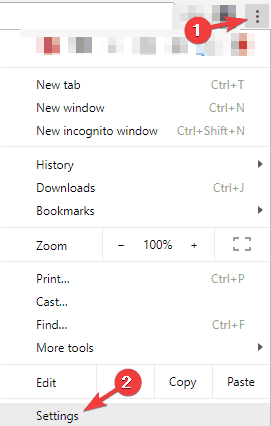
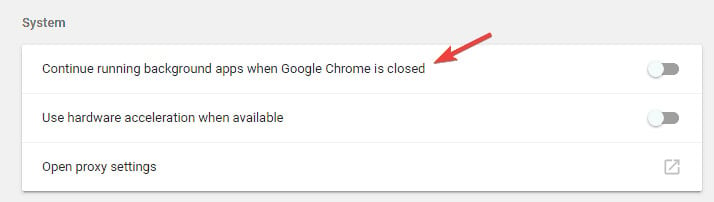
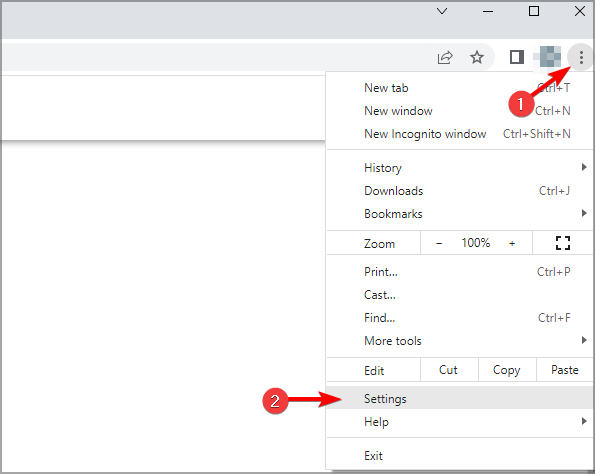
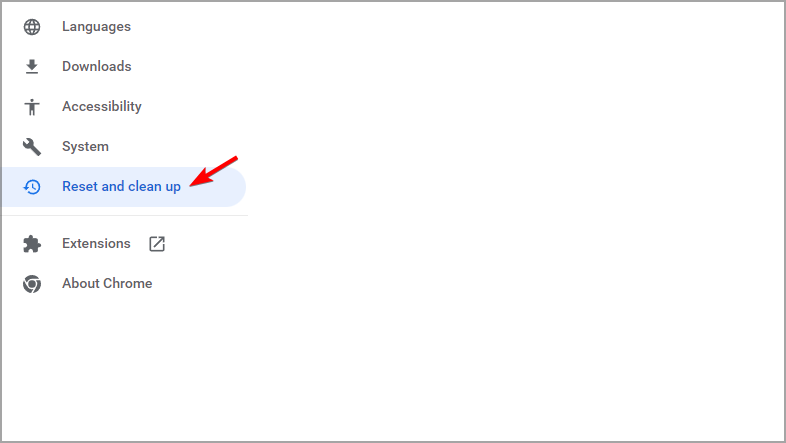
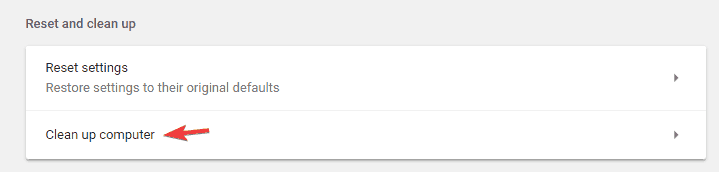
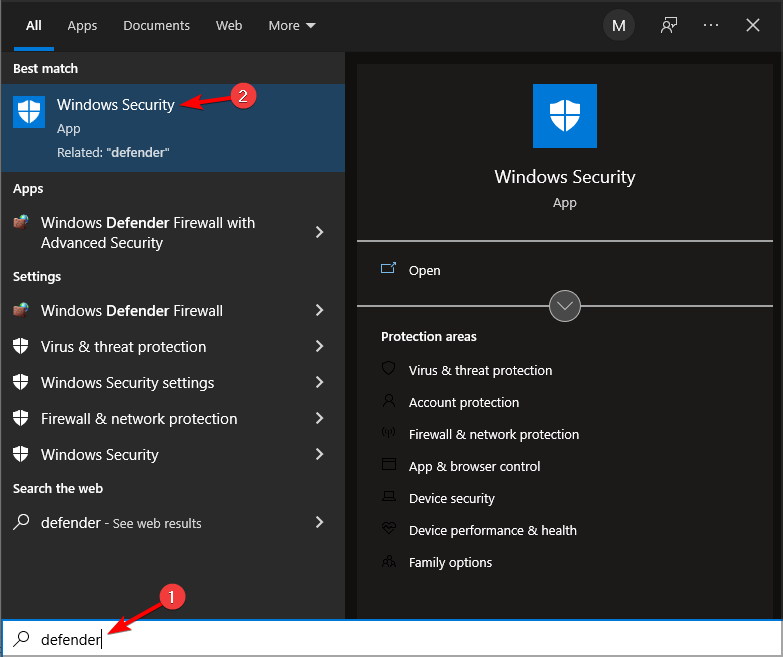
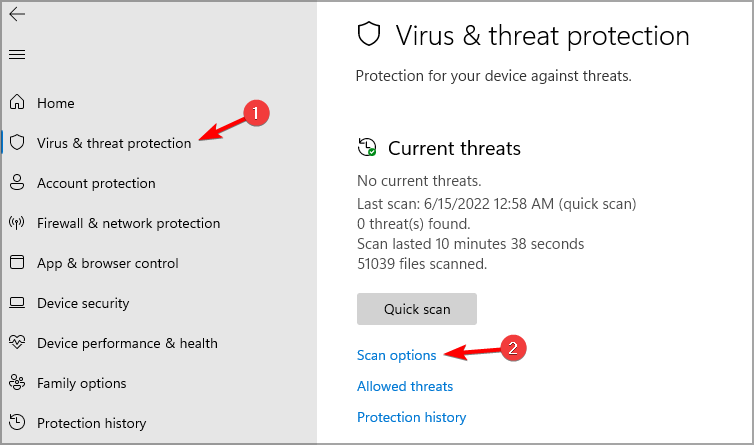
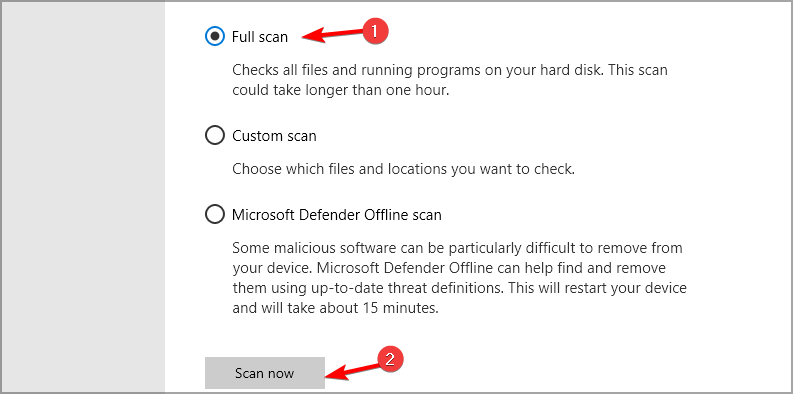
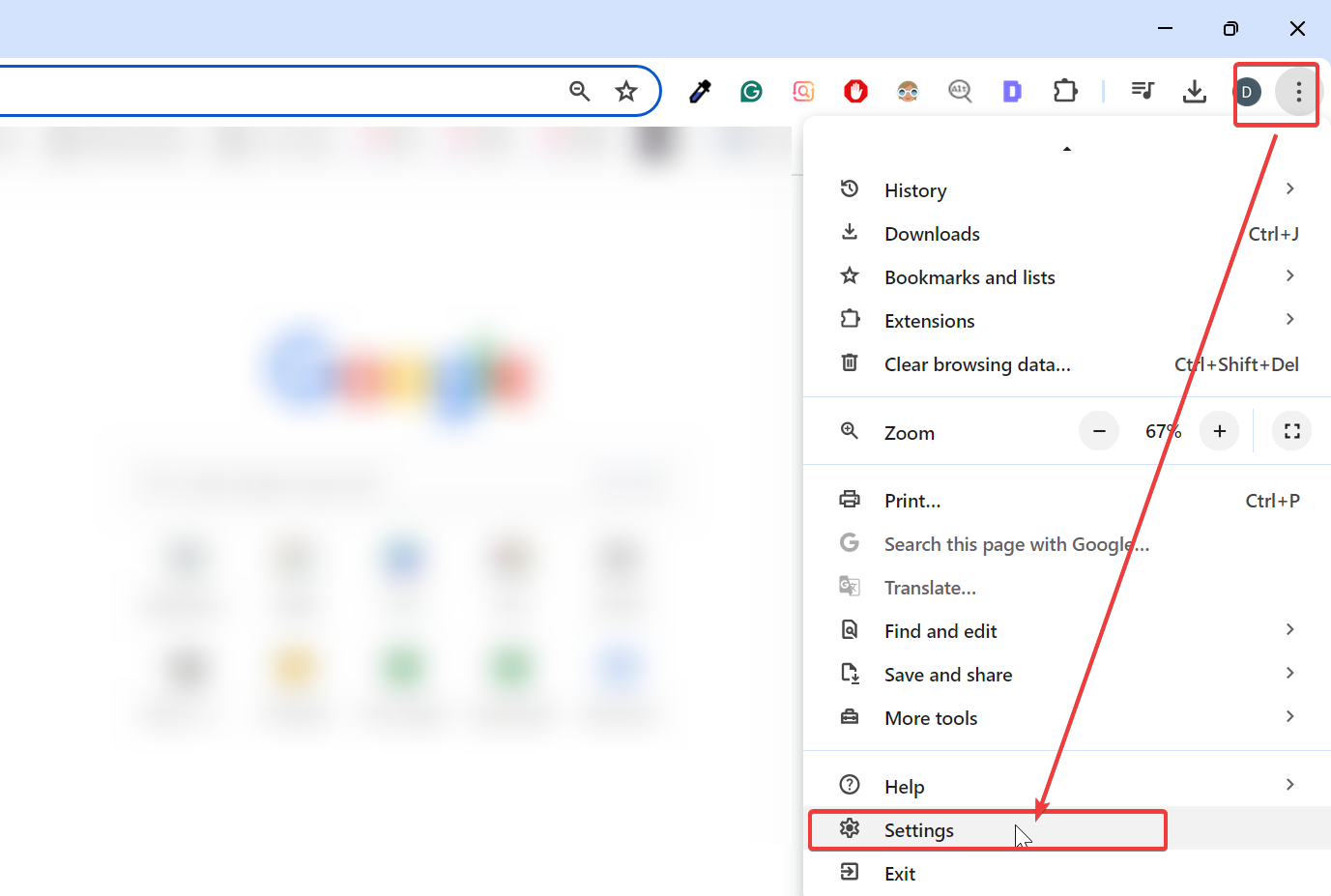
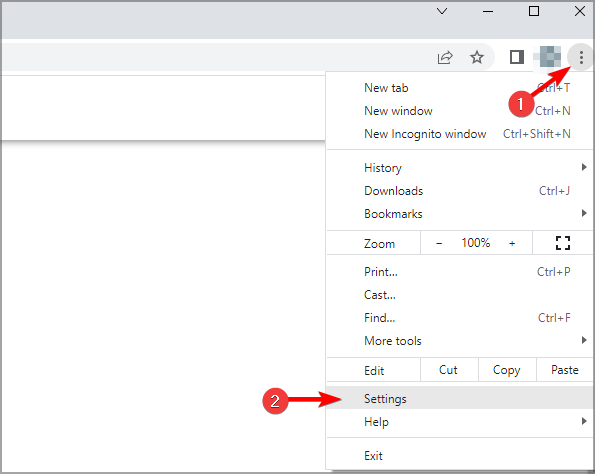
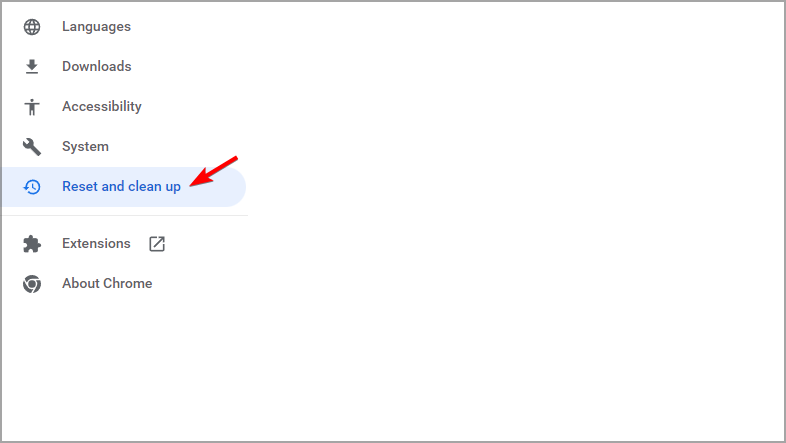
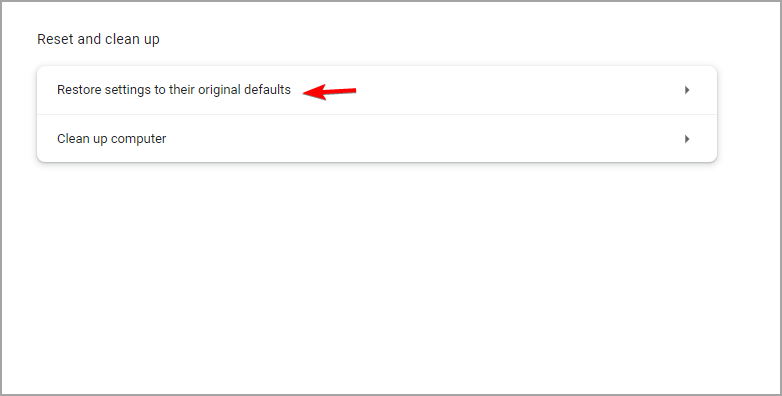







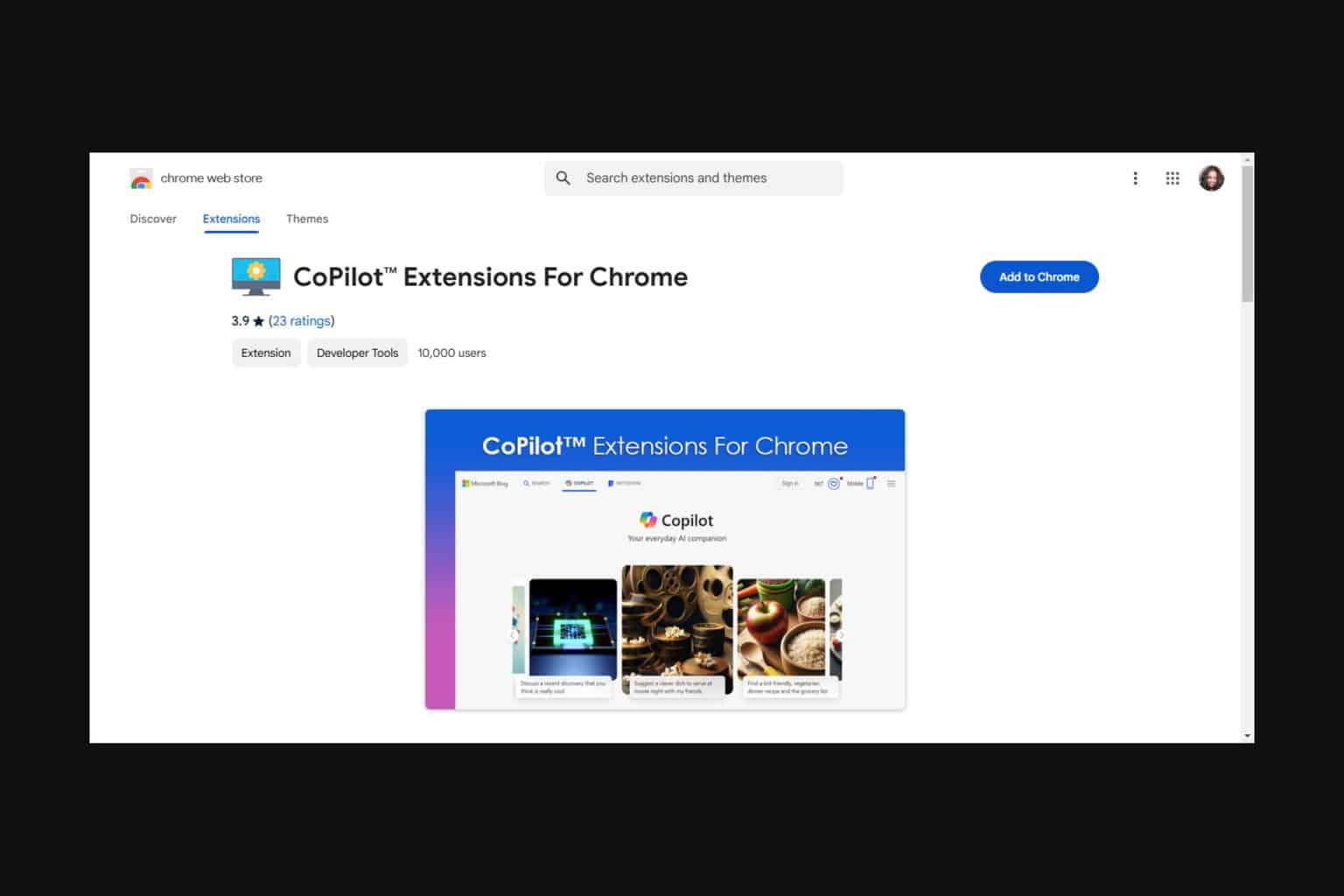
User forum
5 messages