Start Button not Working in Cold War: 3 Ways to Fix it
Downloading all the game's packet should fix this issue quickly
3 min. read
Updated on
Read our disclosure page to find out how can you help Windows Report sustain the editorial team. Read more
Key notes
- If the Start button is not working in Cold War, it might be due to random bugs.
- Making sure that all the content pack is downloaded properly is one efficient option.
- You can quickly solve the Start button issue in Cold War by uninstalling and reinstalling the game.
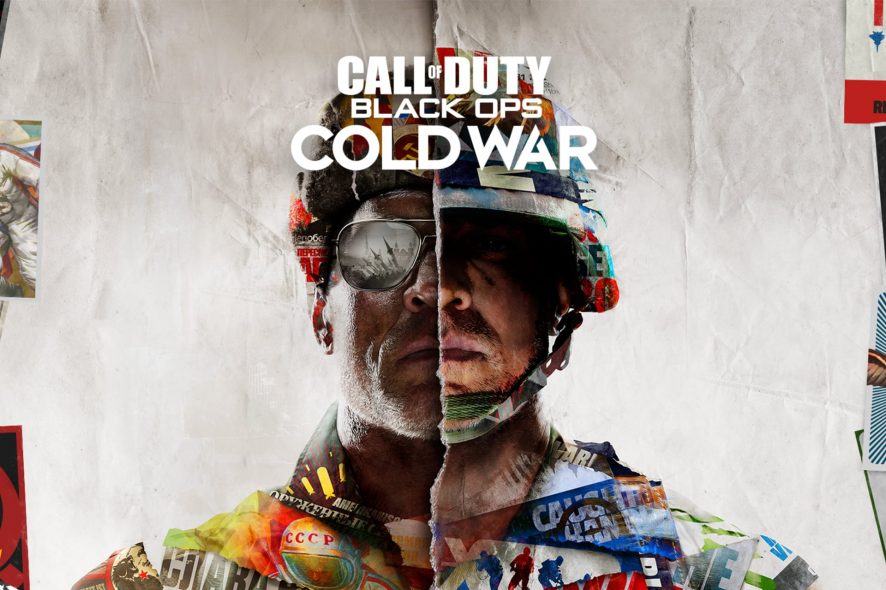
Call of Duty: Black Cops is one of the most played video games. However, some users report that the Start button is not working in Cold War.
This can be frustrating, as you cannot leave the start page. Fortunately, this article is here to help you with the solutions to fix the issue for good.
Why can’t I press A to start Cold War?
There are a few known reasons the start button might not work in Cold War. Below are some of them:
- Incomplete content pack: Sometimes, the game installer might not download all the required content packs for the game to run smoothly. This might be the reason Cold War is stuck on the start screen. You need to check the Microsoft Store for any missing content pack to run the game.
- Issues with the game: In some cases, the game files might run into problems that can cause this issue. The solution here is to uninstall the game with one of the best uninstaller software and reinstall it.
What can I do if the Start button is not working in Cold War?
Before making any changes to the game, perform the following troubleshooting steps:
- Restart your controller
- Relaunch the game
If these steps do not fix the issue, you can now proceed to the solutions below:
1. Make sure that all the content pack is downloaded
Most users have noticed that their Start button is not working in the Cold War game because of incomplete files. This happens if you cannot download all the content packs during the installation.
Going to the Microsoft Store to check if Cold War needs additional packets is the way out here.
2. Uninstall and reinstall the game
2.1. Uninstall
- Press the Windows key + I to open Settings and choose the Apps option.
- Now, select the Cold War game and click the Uninstall button.
- Finally, follow the onscreen instruction to complete the removal.
To make sure you remove all the game files, you should use uninstaller software in CCleaner. This tool will remove all the components of the game and ensures there is no residual file that can cause problems in the future.
2.2. Reinstall
- Download the Battle.net Desktop App from the official support page.
- Open the Battle.net Launcher and select Call of Duty: Black Ops Cold War from the list of games.
- Select the Options menu.
- Click on Modify Install from the drop-down list.
- In the pop-up window, click on Modify Install in the Game Content section.
- Check the content you wish to install (Note that Warzone must be installed).
- Select Confirm, then Start Install.
 NOTE
NOTE
After reinstalling the game, the Start button should now start working.
3. Submit a ticket to the support team
- Access the Activision support website.
- Select SUPPORT OPTIONS.
- Log in with your Cold War credentials.
- Select Issue.
- Describe your issue.
- Click on the Submit button.
If the fixes above do not fix the Start button that is not working on Cold War, you need to get in touch with the support team. This is because the issue might be due to a bug with the game.
We have selected the best methods you should try if Call of Duty: Black Ops Cold War will not leave the start page on your PC.
If you’re unable to play Call of Duty Black Ops 2 on Windows 10, we invite you to check a complete guide regarding this subject.
Don’t hesitate to comment in the section below for any other additional questions.
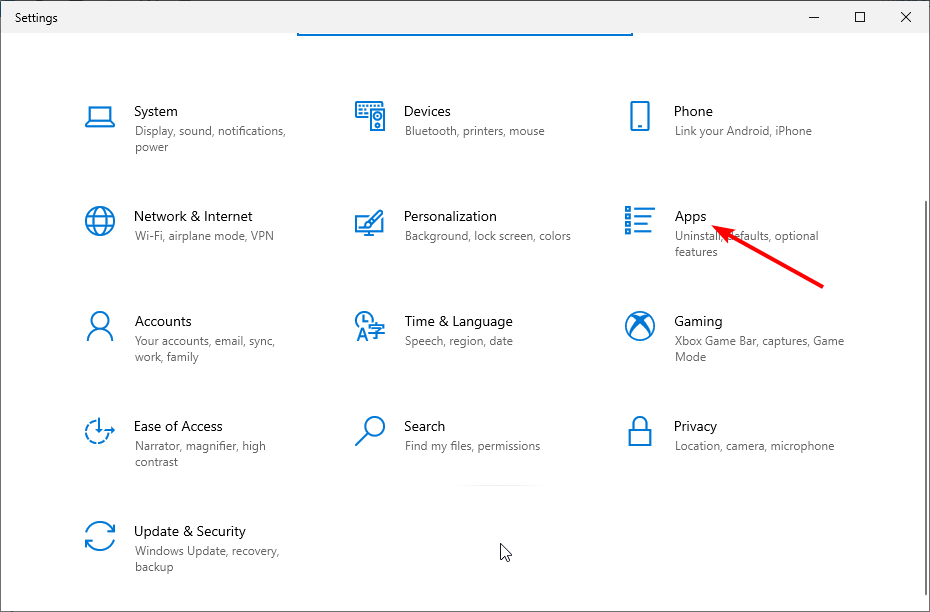
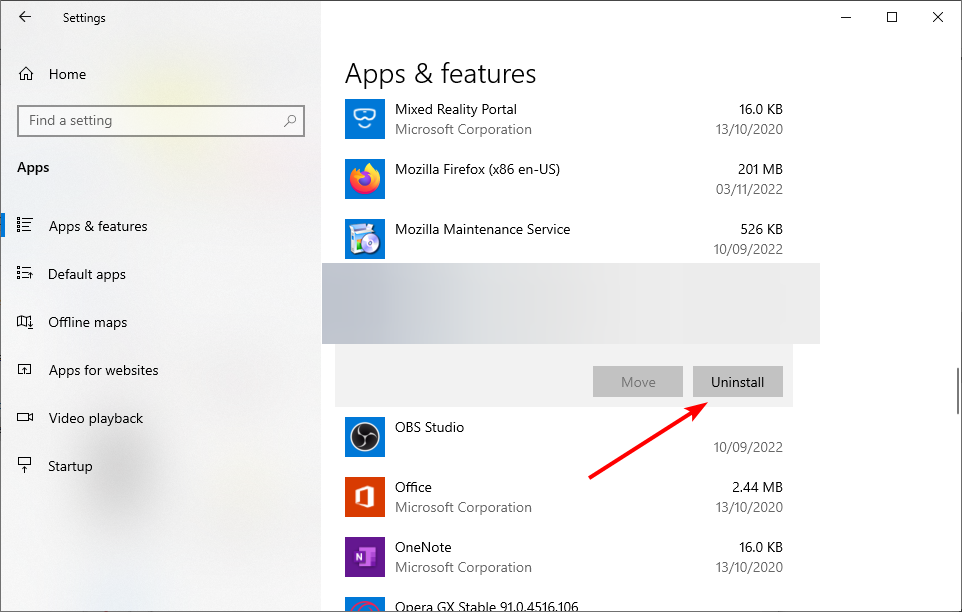

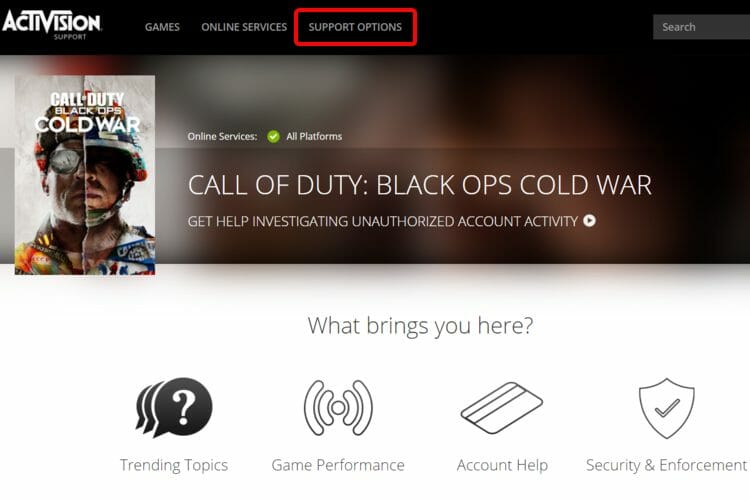
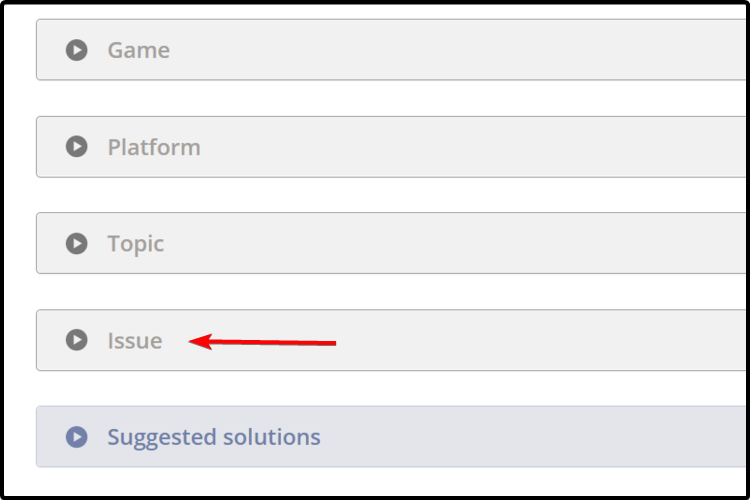








User forum
0 messages