Windows 11 Build 22000.65 gets released, here's what's new
8 min. read
Updated on
Read our disclosure page to find out how can you help Windows Report sustain the editorial team. Read more
Key notes
- Just a couple of days after the very first Windows 11 build was released, we now have numero duo.
- Windows 11 22000.65 is currently available to brave Insiders on the Dev Channel.
- Have a look below at all the changes, fixes, and improvements.
- Things are getting more and more exciting, fast. As far as we see it, there's plenty more where that came from.
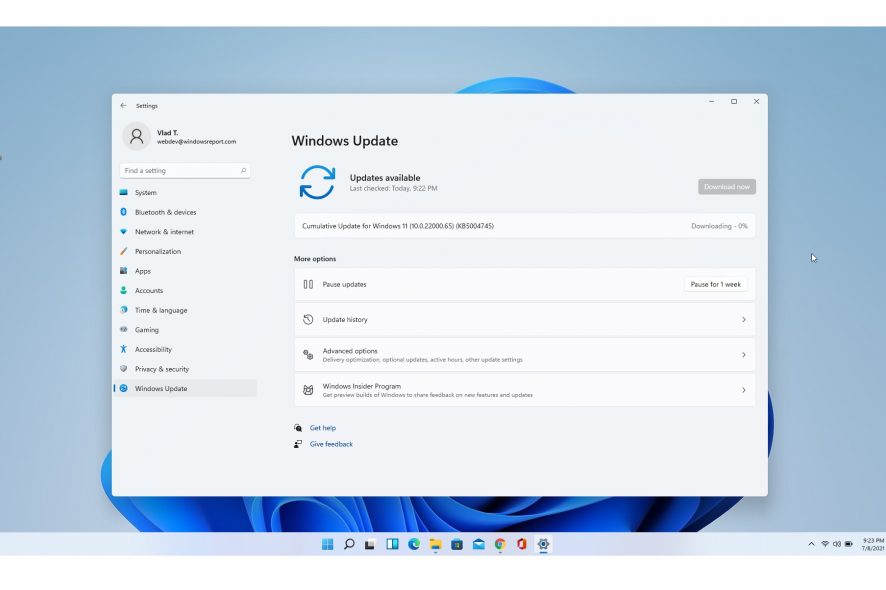
Earlier today, we spotted some chatter on the Reddit forums, with some fellow Insiders suggesting that a new build could be released soon by Microsoft. However, for most of us that was a glitch, as this does occur from time to time.
But as it turns out, we actually have a new build on our hands, the 2nd one – Windows 11, Build 22000.65. We have extensively reviewed the very first build and now let’s have a look at what’s changed in this one.
 NOTE
NOTE
Windows 11 Build 22000.65 comes to Insiders in the Dev Channel
The newly released build comes with a few minor tweaks as well as a bunch of fixes, pretty much acting as a build that fixes the 1st release, which was obviously huge. So let’s have a look at everything that’s changed in this new minor release:
Changes and Improvements
- Start now has a search box to make it easier to find what you’re looking for.
- Taskbar will now show across multiple monitors which can be enabled via Settings > Personalization > Taskbar.
- We have updated several system alert dialog boxes such as the alert for when the battery is running low on your laptop or when you change your display settings with the new Windows 11 visual design.
- The Power mode settings are now available on the Power & battery page in Settings.
- Right clicking the desktop now directly has a Refresh option without needing to click Show more options.
- Right clicking a .ps1 file in File Explorer now directly has a Run with PowerShell options without needing to click Show more options.
- Available snap layouts when using smaller PCs in portrait orientation have been optimized for that posture. You can now choose to snap three apps on top of each other, instead of four quadrants.
- Based on the collaboration with the most popular GIF provider in China, weshineapp.com, GIF selections are now available for Windows Insiders in China via the emoji panel (WIN + .). If the location is set as China, then GIF data will appear from weshineapp.com.
- Right-clicking on the volume icon in the taskbar now includes an option to troubleshoot sound problems.
Fixes
We fixed a remote code execution exploit in the Windows Print Spooler service, known as PrintNightmare, as documented in CVE-2021-34527. For more information, see KB5004945.
Read more about this here on how to install this particular KB to make sure you’re not affected. However, as my colleague, Vlad pointed out, if you’re one of the unlucky users of Zebra printers, you might be in a lot of pain.
Taskbar:
- We fixed an issue where it wasn’t possible to click the Show Desktop button with your mouse at the very edge of the Taskbar.
- We fixed an issue where the date and time in the Taskbar weren’t reflecting your preferred format.
- We fixed an issue where the preview window might not display the entire window when hovering over Task View on the Taskbar.
- We fixed an issue pressing ESC or clicking the desktop wouldn’t dismiss the window of open app preview thumbnails if you set focus to it after pressing WIN + T.
- We fixed an issue where if you rotate a PC to portrait orientation and back to landscape, it could result in app icons not displaying in the Taskbar despite there being room.
Settings:
- We fixed an issue resulting in Settings failing to launch. If you were impacted in the previous flight, please see here.
- We fixed a noticeable stutter in the animation when closing Quick Settings and Notification Center by clicking on their respective icons in the taskbar.
- We fixed an issue where the Quick Settings and Notification Center windows were missing shadows.
- We fixed an issue where it wasn’t possible to launch Quick Settings by setting keyboard focus to it in the taskbar and pressing the Enter key.
- We fixed an issue where Quick Settings wouldn’t render correctly if you removed all settings except volume.
- We fixed an issue that mitigates Focus Assist enabling unexpectedly.
- We fixed an issue with the animation in the touch keyboard when resizing it in Settings.
- We fixed an issue where Sign-in Options in Settings had an unexpected checkbox under Facial Recognition with no text.
- We fixed an issue where the button to disconnect a work or school account in Account Settings wasn’t working.
- We fixed an issue where Lock screen Settings had a toggle with no text.
- We fixed an issue where the title of the Advanced Options page under Windows Update in Settings could be missing.
- We fixed an issue where the Windows privacy options at the bottom of Privacy & Security > Search Permissions in Settings wasn’t working.
- We fixed an issue where the Open Navigation button could become overlapped with other text.
- We fixed an issue causing Settings to crash when applying a theme under Contrasts.
- We fixed an issue where parts of Settings were unexpectedly in English for some non-English languages.
File Explorer:
- We fixed an issue resulting in pinning and unpinning apps from Start not working, the command bar in File Explorer disappearing, and the snap layouts unexpectedly not appearing until rebooting your PC.
- We fixed an issue that could result in the elements of File Explorer’s title bar being unreadable due to low contrast.
- We fixed an issue where some of the icons in File Explorer’s context menu could be blurry.
- We fixed an issue where the see more menu in File Explorer’s command bar wouldn’t dismiss when you clicked on Options.
- We fixed an issue that could result in not being able to create a new folder on the desktop.
Search:
- We fixed an issue resulting in Search having grey boxes sometimes instead of app icons.
- We fixed an issue that could result in Search dropping the first keystroke when pressing the Windows key and starting to type.
- We fixed an issue where when hovering your mouse over the Search icon on the taskbar, the third recent search would not load and remained blank.
- We fixed an issue where if you searched for Windows Update, it would open Settings but not navigate to the Windows Update settings page.
Widgets:
- We fixed an issue where system text scaling was scaling all widgets proportionally and could result in cropped widgets.
- We fixed an issue where when using screen reader/Narrator in widgets it wasn’t properly announcing content sometimes.
- We fixed an issue where resizing the Money widget could result in the bottom half of it not displaying anything.
Other:
- We fixed a memory leak that was noticeable when using one of the C# printing samples.
- We fixed an issue causing an error in safe mode saying 0xc0000005 – Unexpected parameters.
- We fixed two issues that could cause explorer.exe to start crashing in a loop, when the display language was set to Russian or when multiple input methods enabled.
- We fixed an issue where if you minimize a full screen window and later restore it, there was a chance it could result in a bug check with win32kfull.
- We fixed an issue resulting in some WSL users seeing The parameter is incorrect when opening Windows Terminal.
- We fixed an issue causing blurry windows in ALT + Tab.
- We fixed an issue resulting in a flicker in the taskbar when Korean IME users used ALT + Tab.
- We fixed an issue impacting reliability of displaying the UI when using WIN + Space to switch input methods.
- We fixed an issue impacting voice typing reliability.
- We fixed an issue resulting in the New snip in X seconds options in Snip & Sketch not working.
How to download and install Windows 11 Build 22000.65
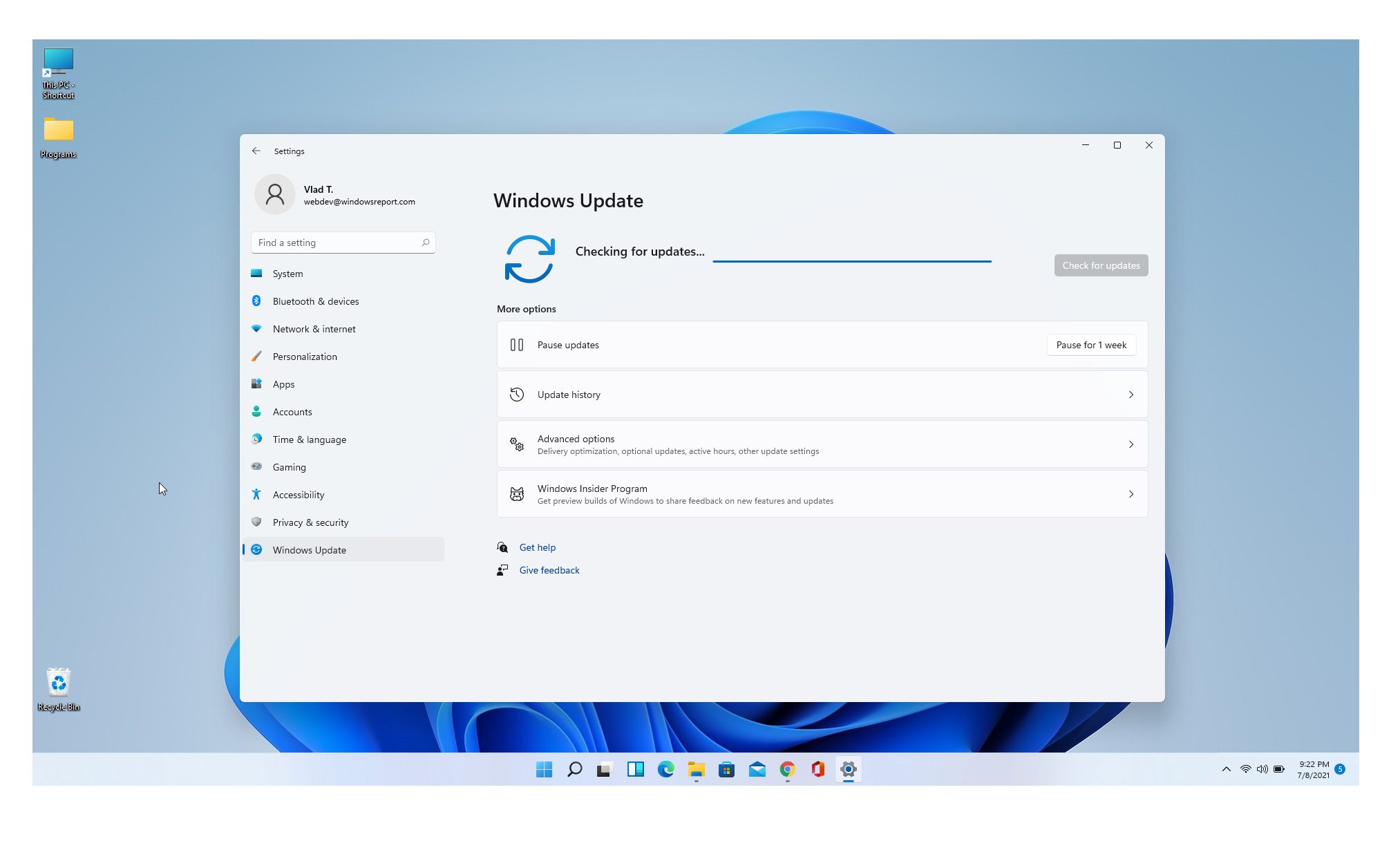
Let’s hope that we won’t be hunting again for bugs related to this release because we saw that the first build was slower on older devices, and later on, even newer and faster devices had issues with it.
If you’re new to the Insider program, he’s a sweet and short article on how to set you up and become the geek among your friends that knows what Windows 11 is all about. You simply need to do the following:
- Join the Windows Insider program’s Dev Channel
- Check for updates and reboot .
However, If you want to test Windows 11 but don’t want to compromise your device, here’s our article on how you can install Windows 11 in a VM, or have a look at our dedicated video on that.
Our own early impressions
From the looks of it, it seems that this update is the first one that gets delivered on a way faster route (which is one of the new features that we loved in Windows), being delivered via a normal cumulative update (installed in just several minutes), as opposed to a full build download and install (close to an hour).
However, this wasn’t the case on all of our test machines, and we did have the usual failed installed problems that you would get.
Moving forward, what we particularly enjoyed was the taskbar that finally works properly on multiple monitors. Of course, the issue at hand remains that you can’t yet move the taskbar to the sides or top of the screen.
We’re going to have a quick look at the new refresh button, as there’s been some buzz around it, as well. And we will keep digging, as always.


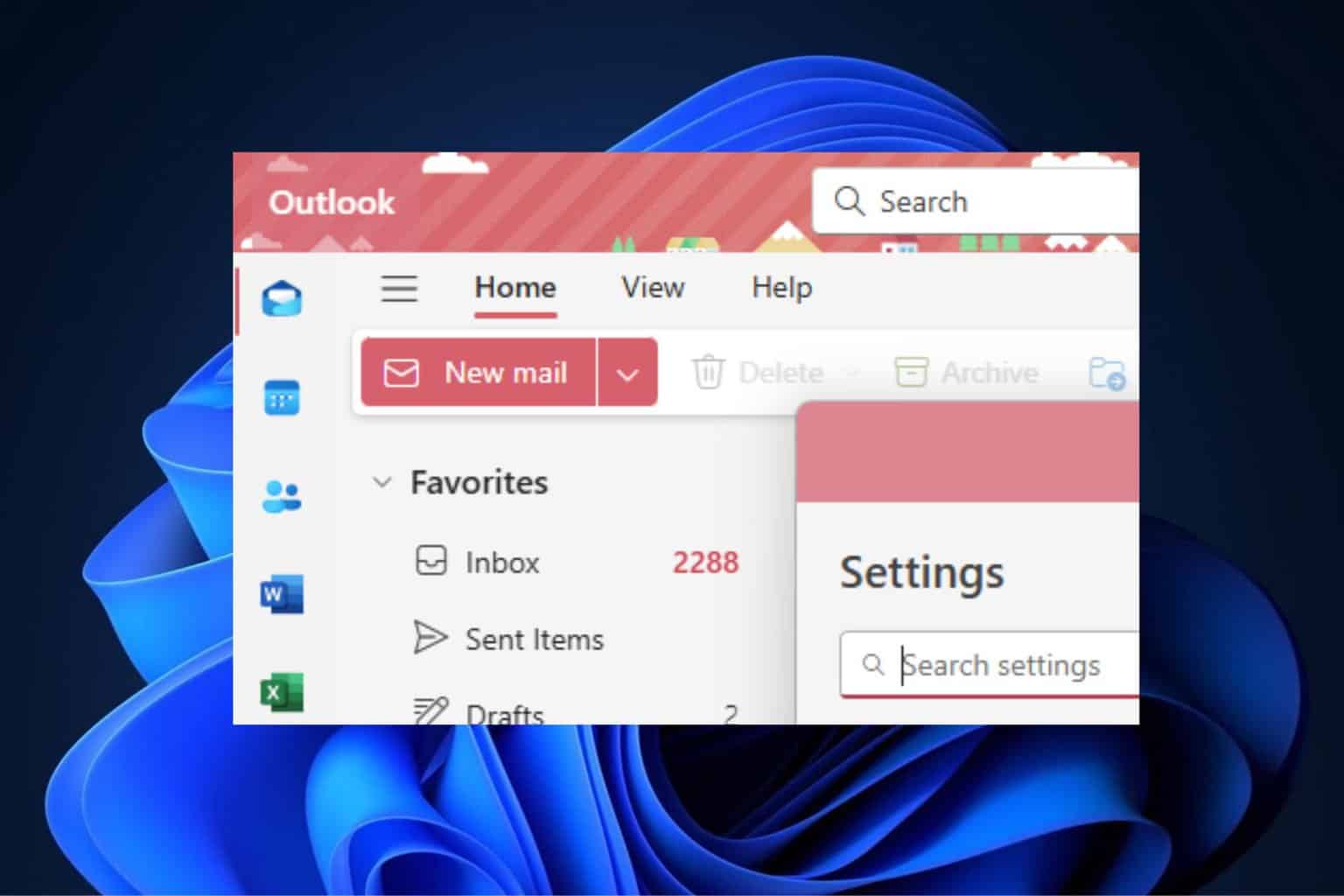
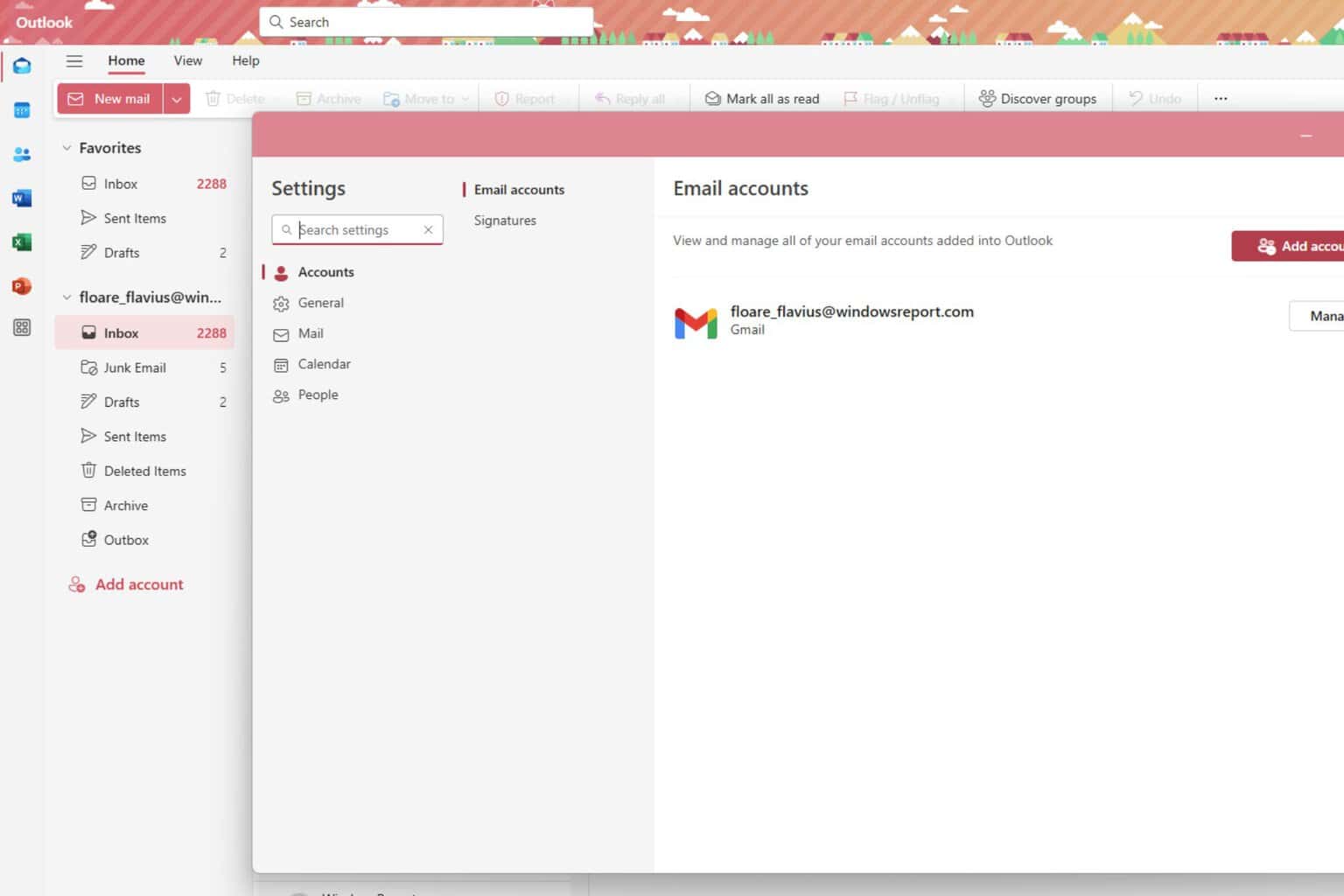

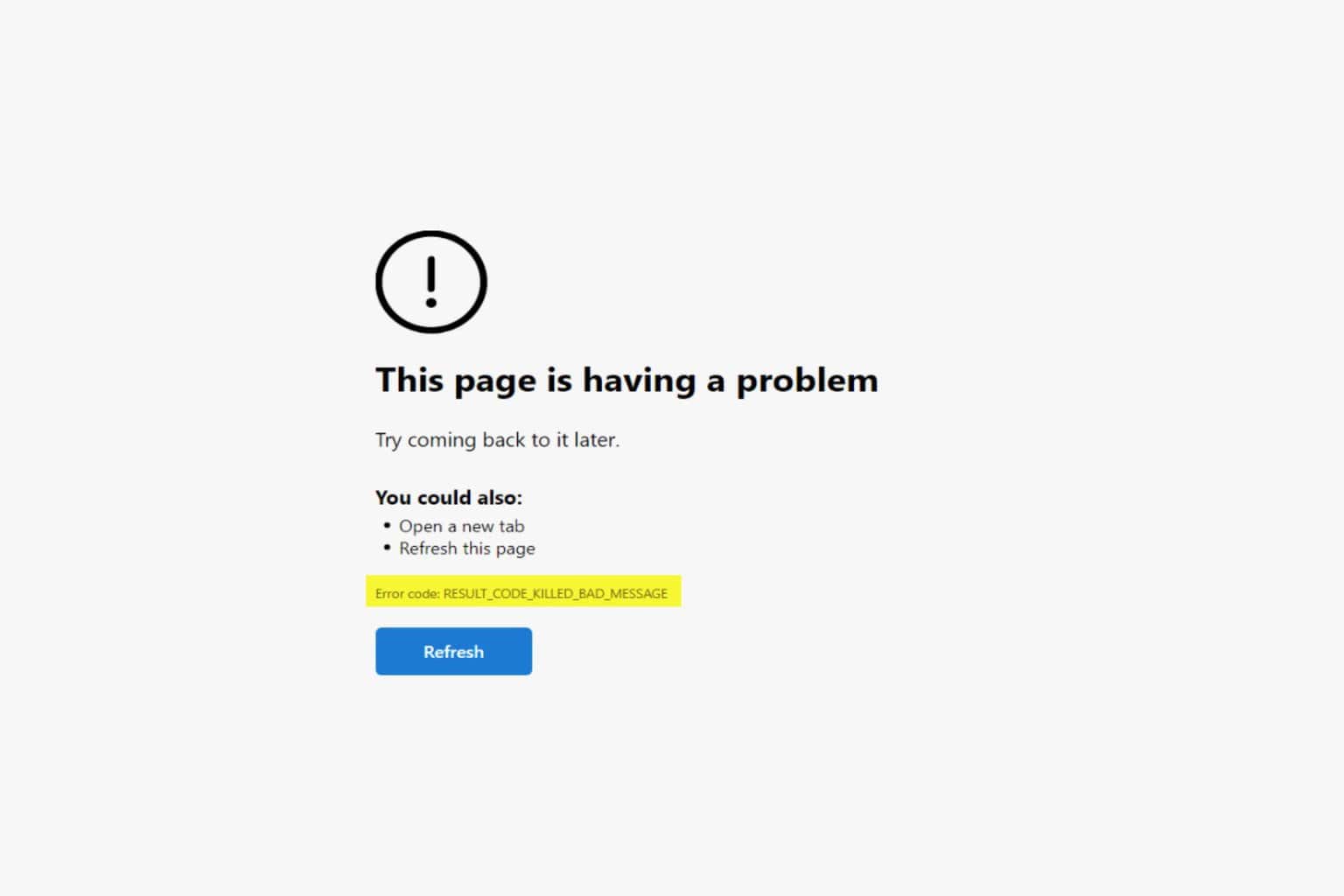

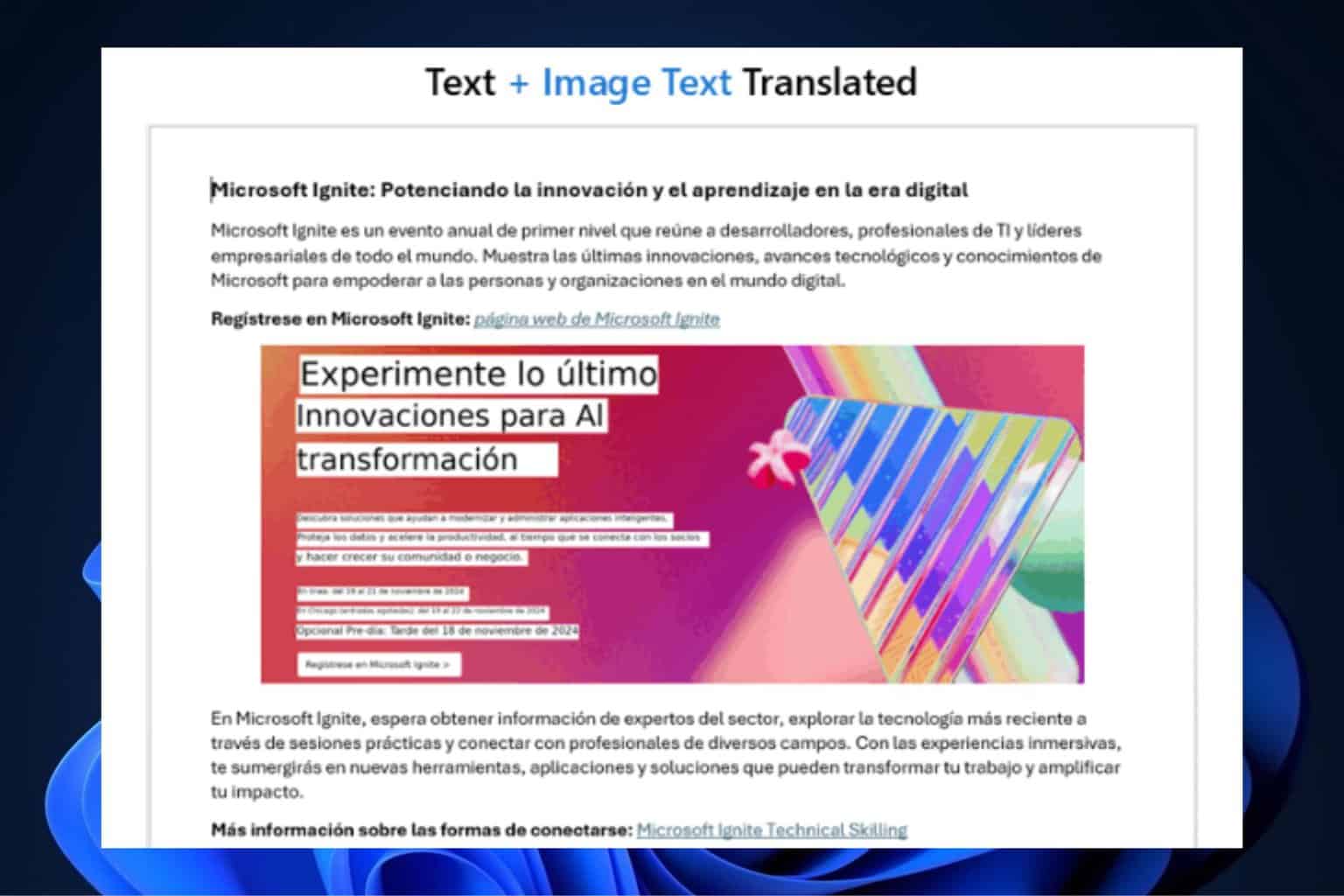

User forum
0 messages