How to Set Chrome as Default Browser on Windows 11
You can change most of the default apps in Windows 11
2 min. read
Updated on
Read our disclosure page to find out how can you help Windows Report sustain the editorial team. Read more
Key notes
- To make Chrome the default browser on Windows 11, you need to adjust your file association settings.
- This process is a bit different than in Windows 10, and it takes a few extra steps.
- If you need to set the default browser in Windows 11, be prepared to do that for all associated file types and web protocols.
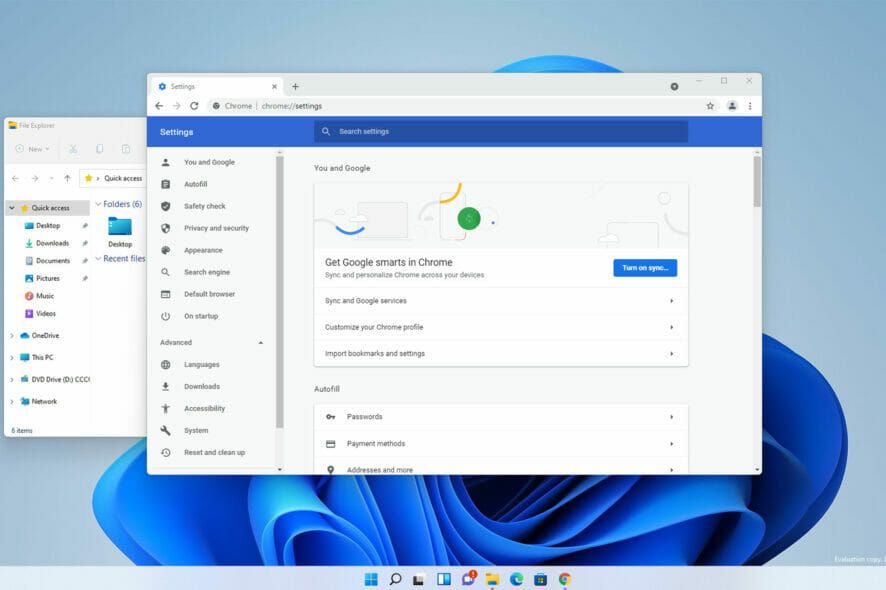
Even though Microsoft Edge is a decent browser, users still prefer exploring the web with different software as the number of features and stabilizability increases. So if you are wondering how to set Chrome as the default browser in Windows 11, we will explore this.
The latest version of Windows supports most browsers, and if you’re looking for a new one, be sure to check our list of the best Windows 11 browsers.
Using a more capable browser can significantly impact how you explore the web, the security level while you do, and many other advantages.
However, changing the default apps for different tasks isn’t always as straightforward as expected in the latest version.
Quick Tip:
An alternative browser worth using as default is Opera due to its faster navigation and cutting-edge features.
You also have customizable tools and app integrations that help you navigate smoothly. For example, there are customizable sidebars, multiple workspaces, or built-in VPN privacy.

Opera One
Enjoy enhanced privacy and personalized browsing with this modern browser.How can I make Chrome the default browser on Windows 11?
- 1. Using the Settings app
1. Click the Start button in the Taskbar.
2. Now select Settings.
3. In the left pane, select Apps. After, from the right pane, choose Default apps.
4. Scroll down and select Google Chrome from the list.
5. Click the first file type on the list. In our case, it’s .htm.
6. Select Google Chrome from the list and click OK.
7. Select the next file type and repeat the steps from above. Do this for all file types that Microsoft Edge or another browser is assigned.
If you currently have Edge or another browser set as default on your Windows 11, other than Chrome, you can easily change it from Apps settings. What you need to do is change the file association settings for all the associated file types and web protocols and set them to open in Chrome.
2. From Chrome Settings
- launch the Chrome browser.
- Paste the address below on your address bar and hit Enter.
chrome://settings/defaultBrowser - Click on the Make default button.
Changing the default browser to Chrome on Windows 11 isn’t as simple as it used to be, and the process now takes a few minutes.
We still aren’t sure why Microsoft changed how settings for default applications work, but you should know that this change affects all applications, not just web browsers.
Even though this option is not accessible as efficiently as in previous versions of Windows, users can customize Windows 11 operability with some cool new extra features that might prove helpful for most users and some beginners.
What other methods can you use to change the default apps? Let us know in the comments below.
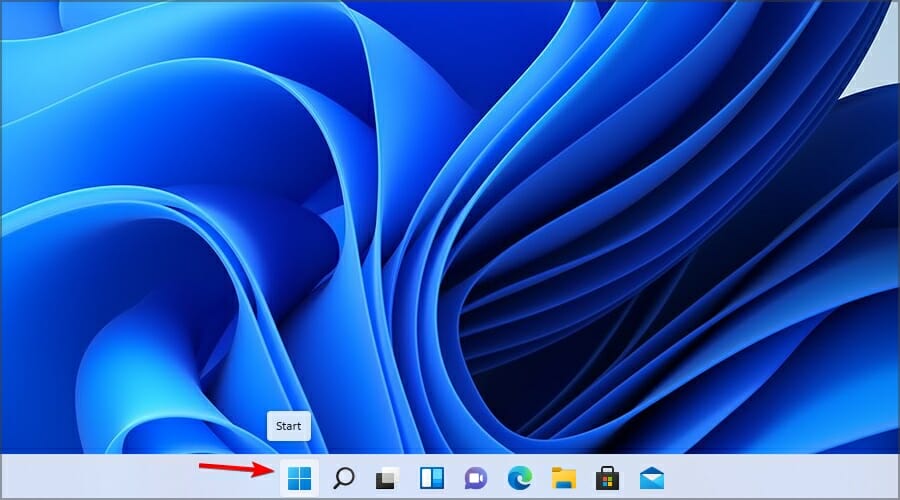
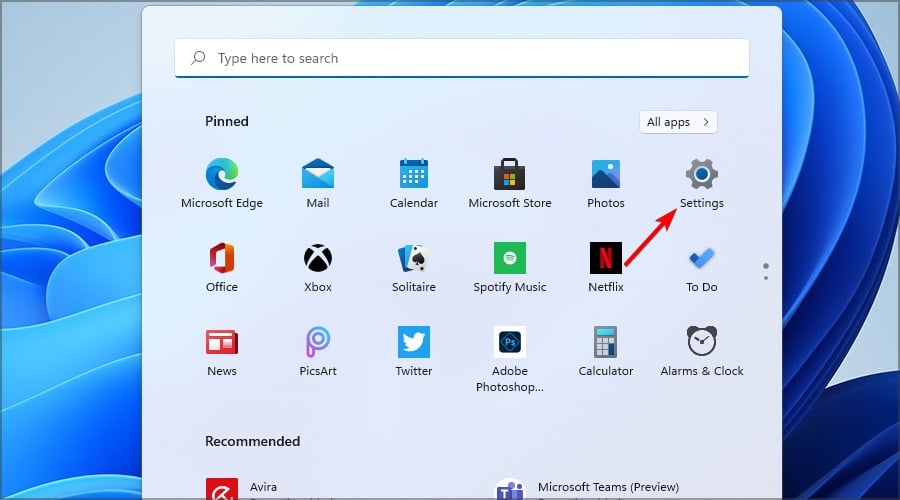
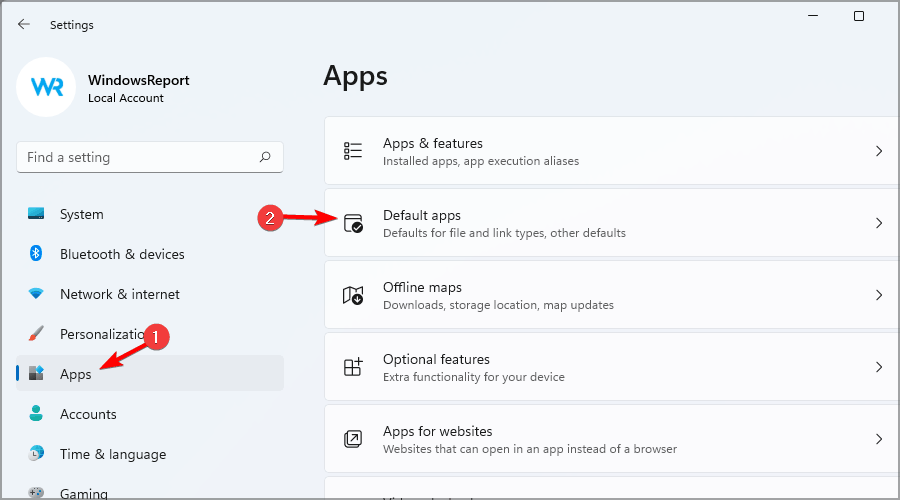
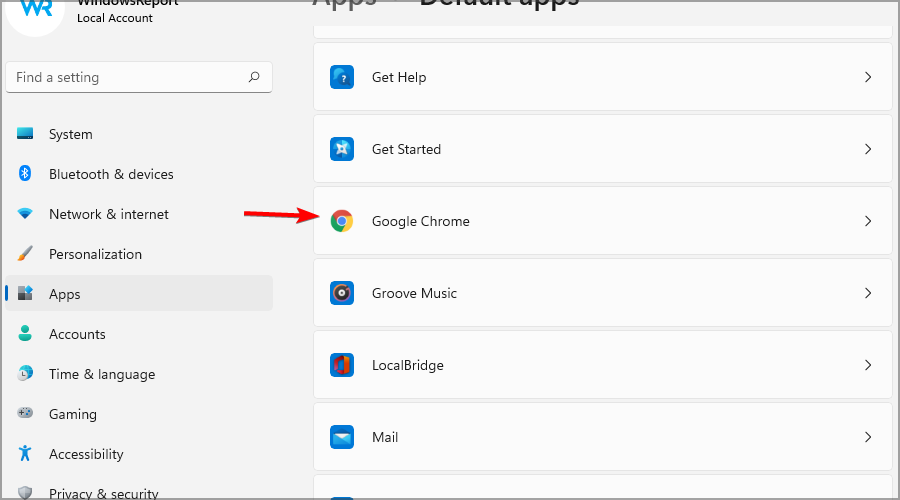
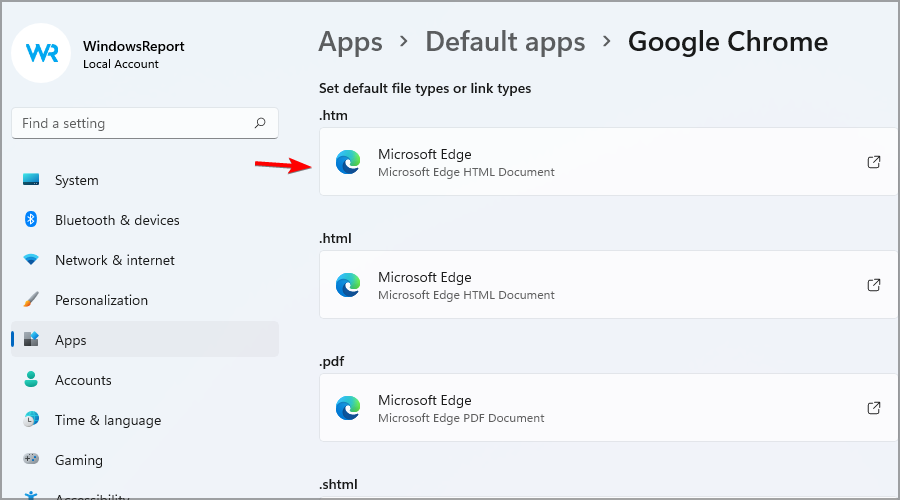
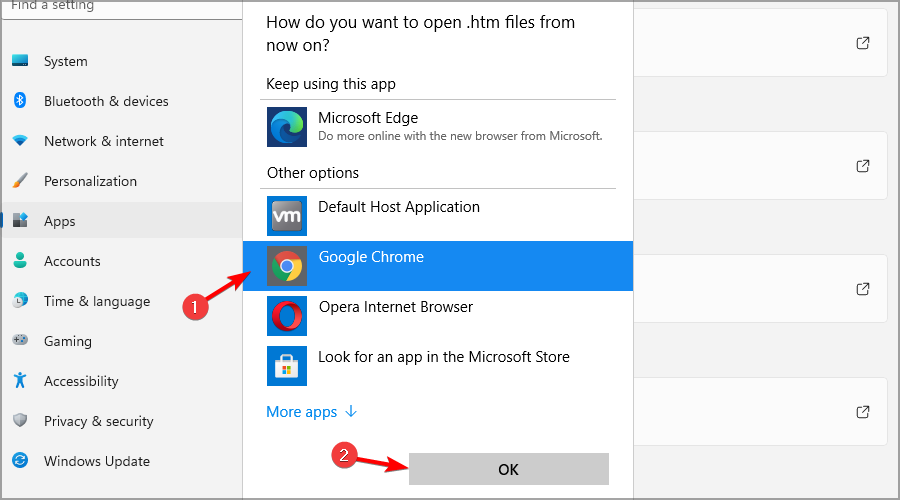
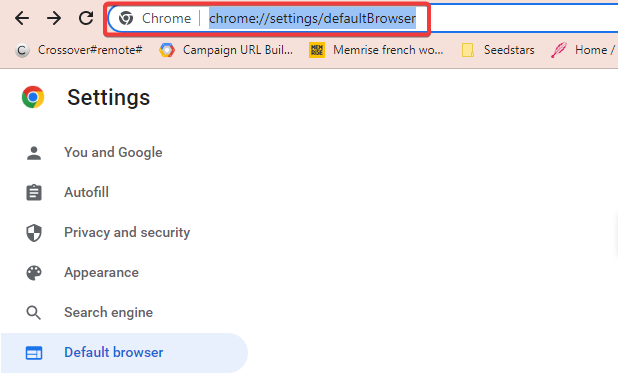
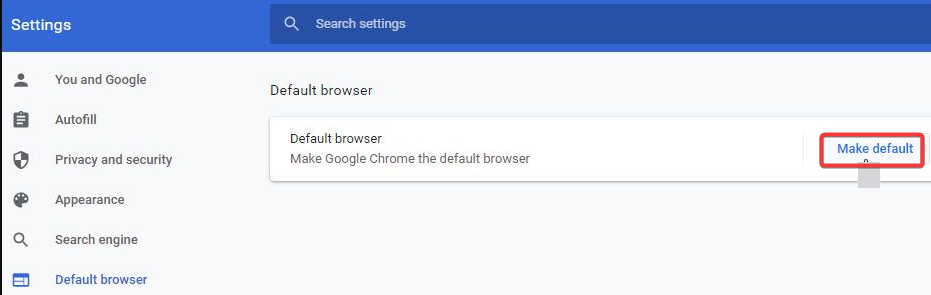

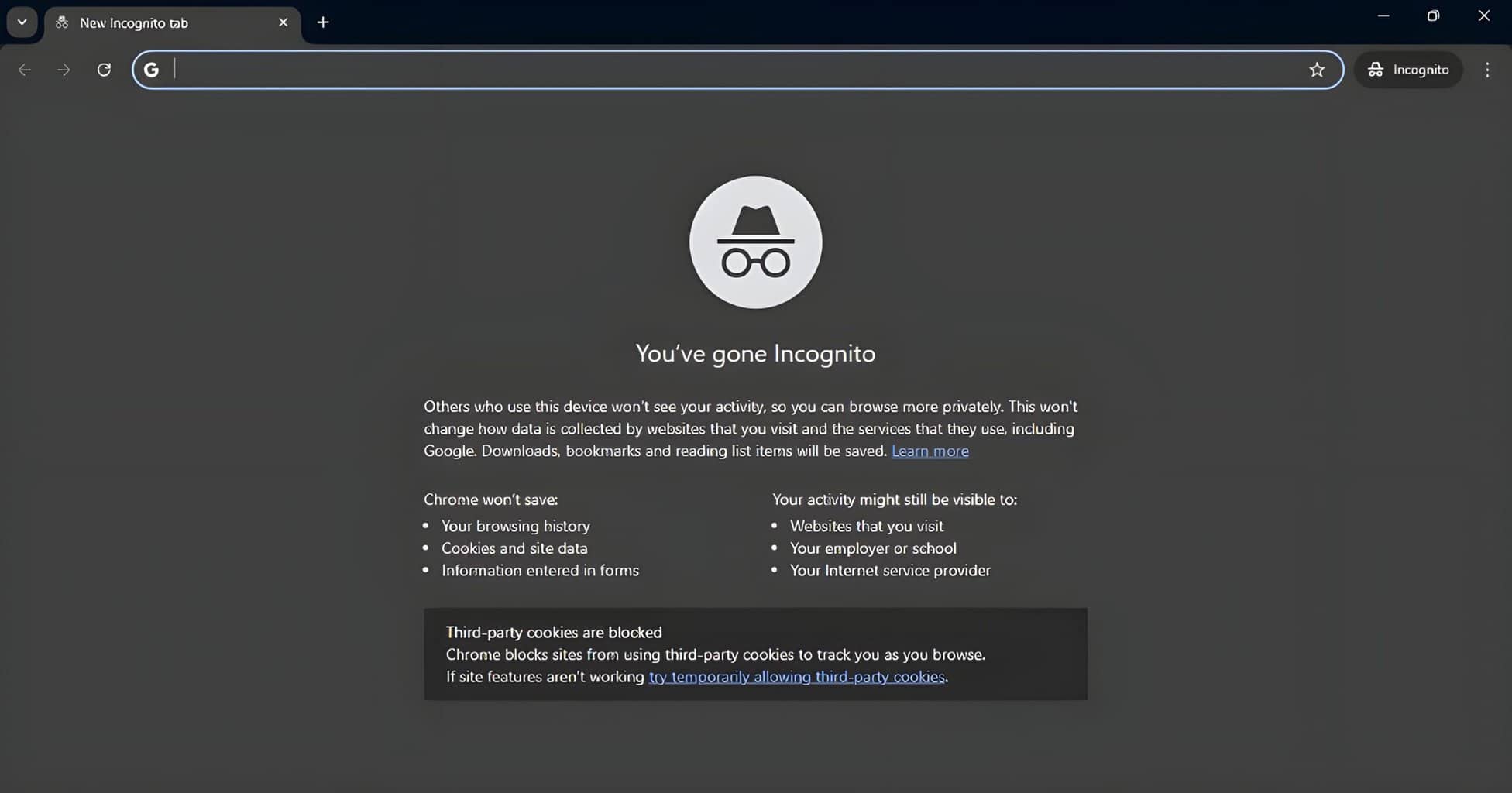


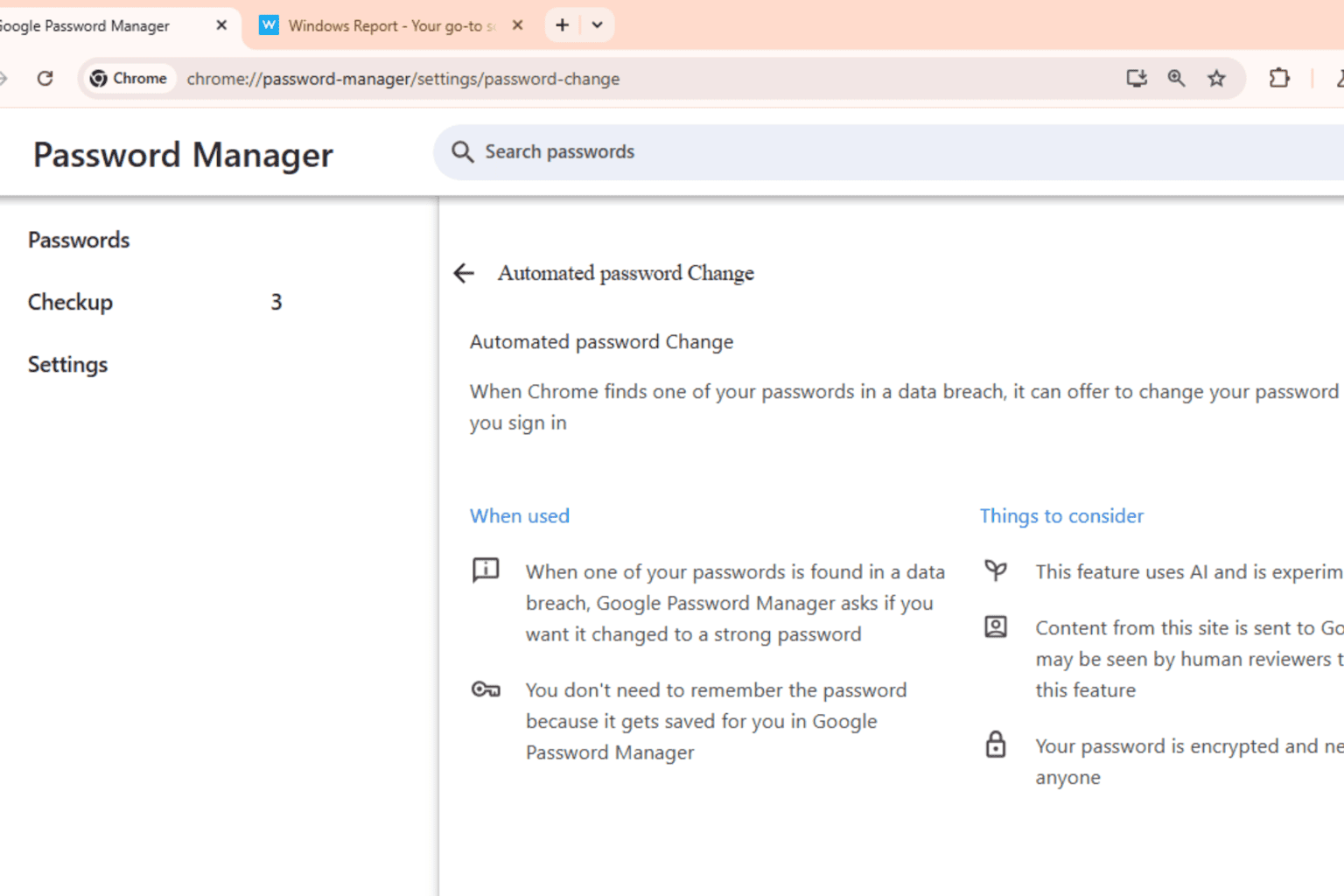
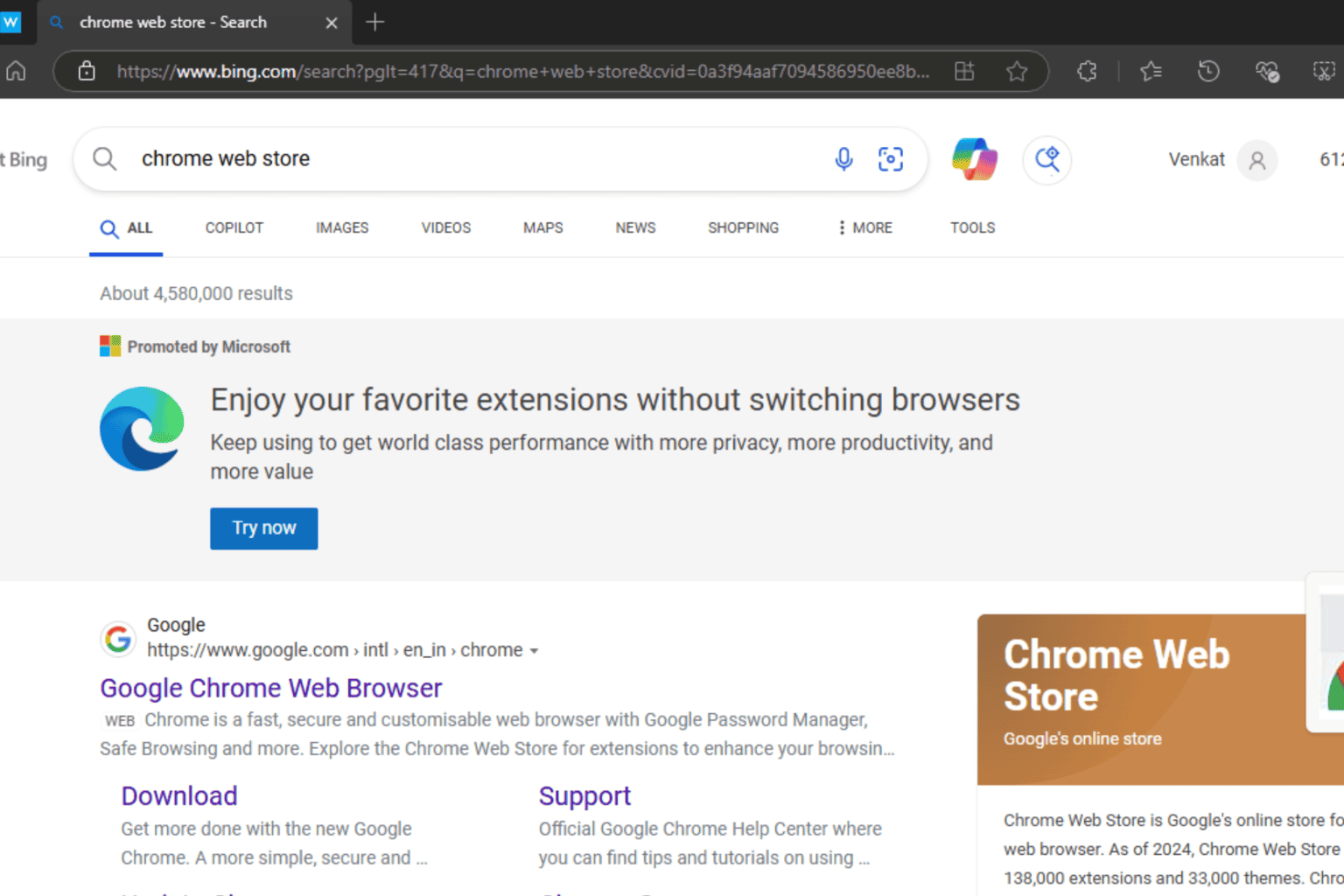

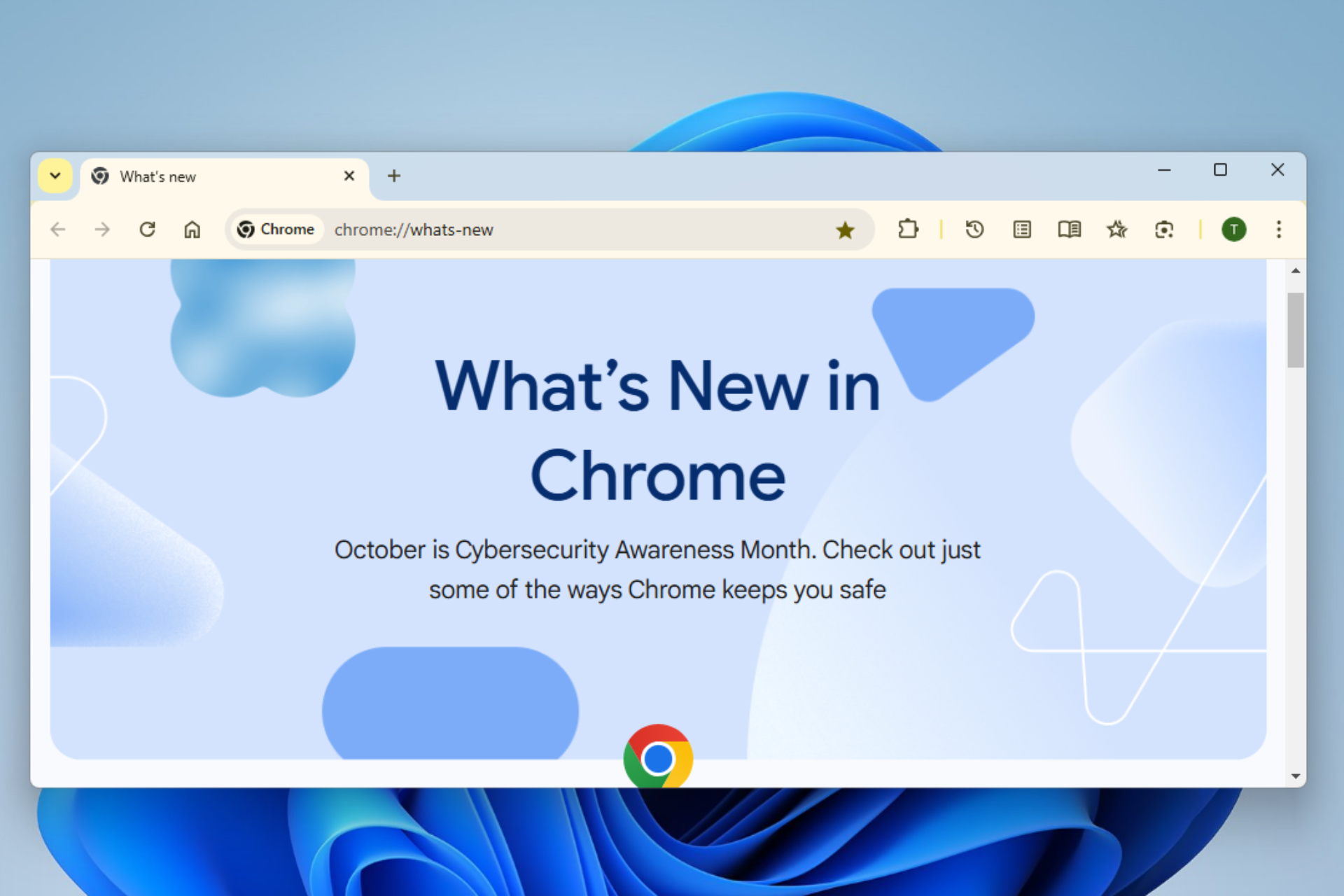
User forum
1 messages