Windows 11 Printer Drivers: How to Download the Latest
You need the correct printer driver for your device to work properly
6 min. read
Updated on
Read our disclosure page to find out how can you help Windows Report sustain the editorial team. Read more
Key notes
- If you want to enjoy all the features of your printer, you need the latest Windows 11 driver for it.
- Using Windows Update is the quickest and most effective method to apply.
- When you’re using the manual procedure, make sure you get the correct driver for your product.
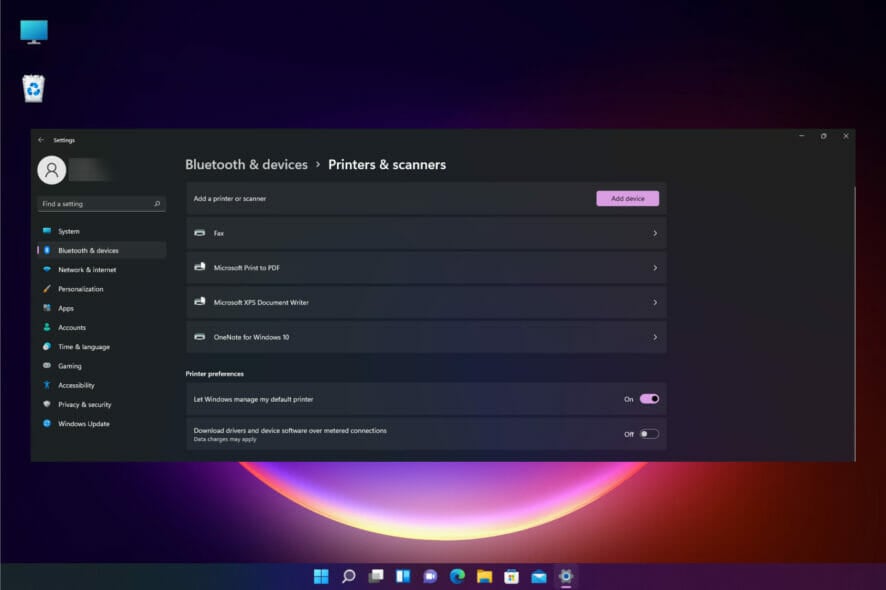
When you switch to Windows 11, you may discover that you need to reinstall your printer. You must also do that if you crossed to the new OS and bought a new printer.
Either way, we will show you how to install the latest Windows 11 printer driver on your PC with detailed steps.
Even though it’s a simple procedure, if you don’t have the correct driver, your printer may become useless, so follow our exact instructions to get it right on the first try.
However, first, ensure your printer is ready to run and follow the instructions from the manufacturer to set it up correctly.
Get ready for the installation procedure
Before installing the printer driver on your Windows 11 PC, there are a few things to do. We will outline the most critical steps to prepare your device.
➡ Make sure your printer has all the needed accessories
Usually, the printer doesn’t have the ink cartridge installed. Use the indications from the manufacturer to insert it properly.
Most ink-jet cartridges have click-on caps so make sure that they are in place before starting the printer. Otherwise, you will not be able to use it.
Also, ensure you have all the cables needed to connect the printer. Some printers don’t come with a USB or COM cable so you will have to buy your own.
➡ Connect your printer
Start by connecting your printer to the outlet and then plug in the data cable. Most of today’s printers have a USB connection.
Ensure that the cable is connected firmly at both ends. If you also want to use it as a network printer, you need to connect it to your router with a LAN cable.
In case of having a wireless printer, consult the manual that came with your printer and follow the required steps to connect it to your PC.
➡ Check if the printer is on
After all the cables are attached, turn on the printer. If the printer is not started, you won’t be able to check the drivers or install the printer.
Most printers have a first-use set-up routine so wait until yours finishes the warm-up procedure before taking any other steps.
How can I install the latest printer driver in Windows 11?
1. Use Windows Update to install drivers automatically
- Click the Start button and select Settings.
- Select Windows Updates from the left pane and hit the Check for updates button from the right.
- If the system finds new ones, it will download and install them. Next, click on Advanced options.
- Select Optional updates. If you look closely, the tab will already show you if you have any such updates.
- In our example, we don’t have any optional updates to install but if you do, check if any of them is a printer-related update and install it.
Checking for drivers in Windows Update is the most simple procedure to get the latest drivers but if you have an older printer it’s less probably to find it there.
You can handle driver maintenance with specialized tools, such as PC HelpSoft Driver Updater. Such software will allow you to scan for, identify, and download new drivers within just a few minutes. Not only that but this software can also be used for long-term monitoring so you can be sure you never run into any driver issues.
2. Remove the printer and get the latest driver
2.1 Remove the printer
If you installed the printer and it’s not working, this step is for you because the first thing you should do is remove it.
- Click the Start button and choose Settings.
- Next, select the Bluetooth & devices from the left pane and click on Printers & scanners from the right.
- Now click on your printer and select Remove.
The printer should be uninstalled now and we can get back to installing the drivers properly.
2.2 Get the latest driver from the manufacturer
Visit the printer’s manufacturer support website. For instance, we went to the HP printers support website so we can get the latest drivers.
After we entered the product model and number, we were redirected to a page where we found the download link for the printer software.
You will get a self-installing file that you will be able to run right away. To download Dymo printer drivers in Windows 11, the manufacturer’s website is the best option.
3. Install Windows 11 printer drivers manually
1. Select the Start button, then click on Settings.
2. Now navigate to the Bluetooth & devices section from the left and choose the Printers & scanners menu.
3. Click on the Print server properties.
4. Select the Drivers tab from the top, look at the list, and if you can’t find your printer driver, click on the Add button.
5. This will start the Add Printer Driver Wizard, on which you need to click Next.
6. Select the processor type and hit the Next button.
7. Now identify your printer brand, model and hit Next. If you don’t see it, click the Windows Update button and in a few seconds, the list will be populated with a lot of other printer brands and models.
You can also select the Have Disk button if you already have the drivers.
8. Just click the Finish button after you’re done installing it.
You can perform a manual installation for your new printer device using the built-in Bluetooth & devices menu on your PC. It allows you to search for and install the most recent driver for your printer’s model.
How to set your default printer in Windows 11?
Usually, when you install a new printer, you will be asked if you want to set it as the default one. If you missed that step, you need to perform the quick steps below.
- Click the Search icon from the Taskbar, type control panel and select the app from the results.
- Select View devices and printers from the Hardware and Sound section.
- Look for the printer you installed, right-click on it and select Set as default printer from the menu.
How can I install a wireless printer on Windows 11?
Many mini photo printers come with a Bluetooth connection so you can start printing from your mobile device or your laptop so we’re going to show you how to install it on your PC.
- Click the Start button and select Settings.
- Choose Bluetooth & devices from the left, then click on Printers & scanners from the right.
- Select the Add a device.
- Now click on the Add manually button.
- On the next window, check the Add a Bluetooth, wireless or network discoverable printer box and hit Next.
- At this point, make sure that your printer has Bluetooth or Wi-Fi turned on, and for the Wi-Fi printer, make sure that your PC is also connected to the same local network. Then, select the printer from the list and click Next.
- The system will complete the installation, and you will be able to use it properly.
That’s it! Now you know how to set up your printer, download and install its latest drivers, and set it as the default printing device on Windows 11.
It’s practically all you need to use your printer on your PC, and we hope that the information will help you along the way.
Since Windows 11 is pretty new if you have an older printer, you may have problems finding the new driver for the new OS, but reinstalling it will at least load a generic one to use its basic features.
And if you’re wondering: Can you download Brother printer drivers? rest assured that our guide can help.
We also have a guide on how to download Canon LBP2900B driver, so don’t miss it.
If you have any questions or need any other information, you can address them in the comments section below.


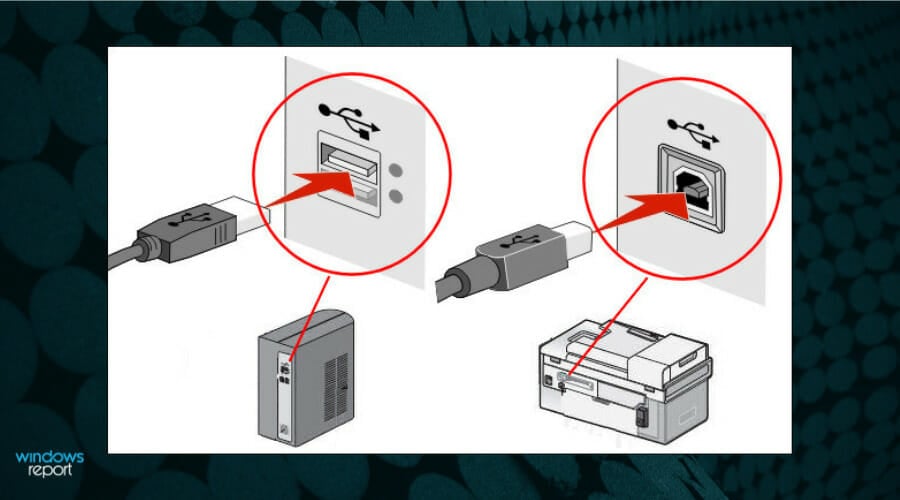
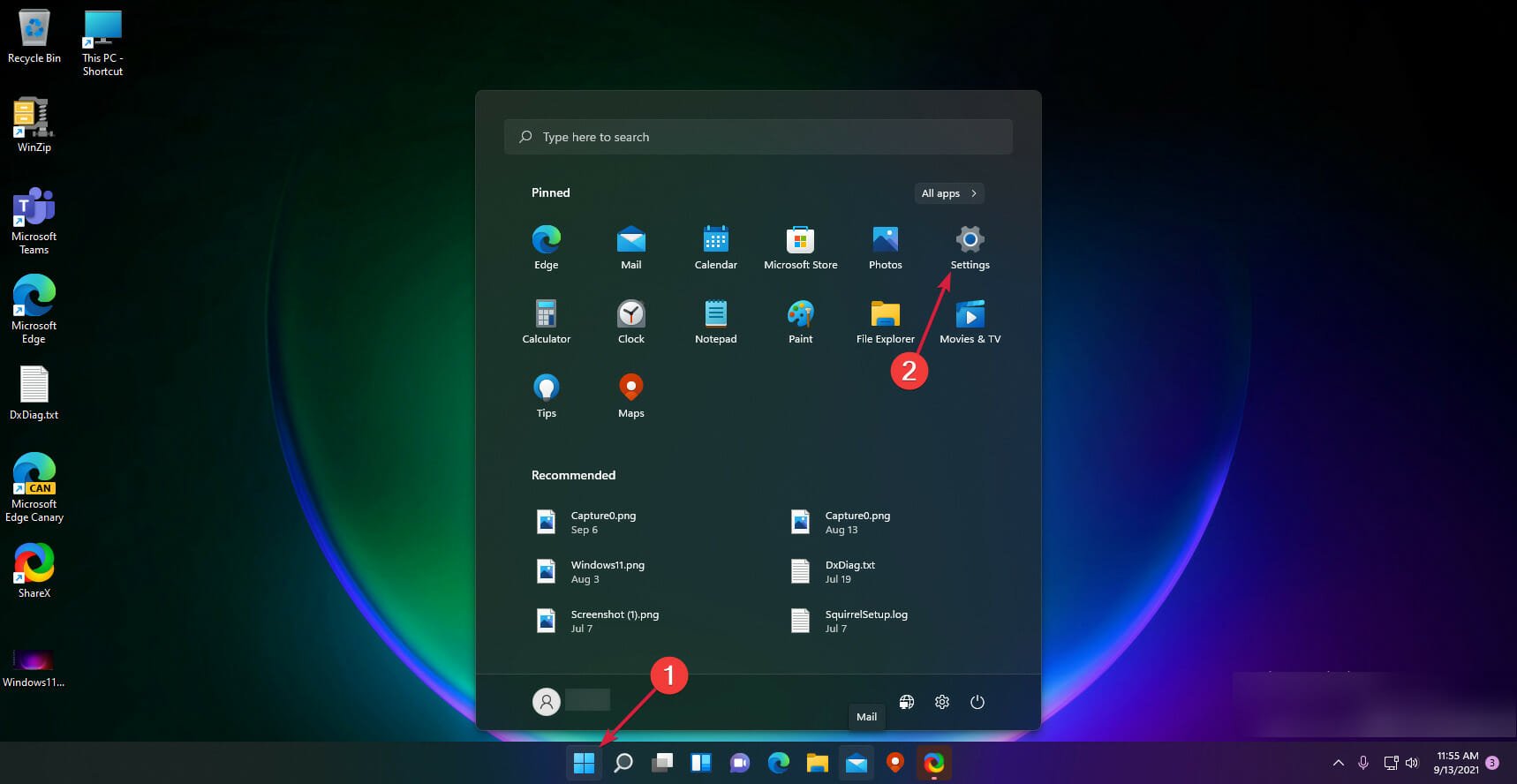
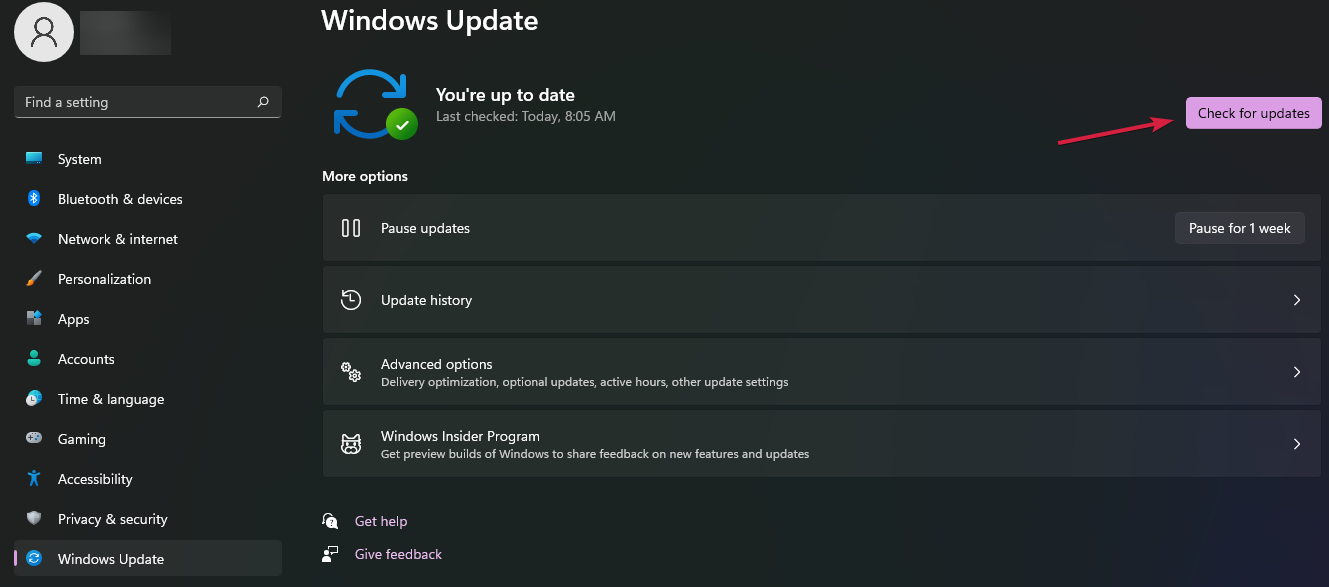
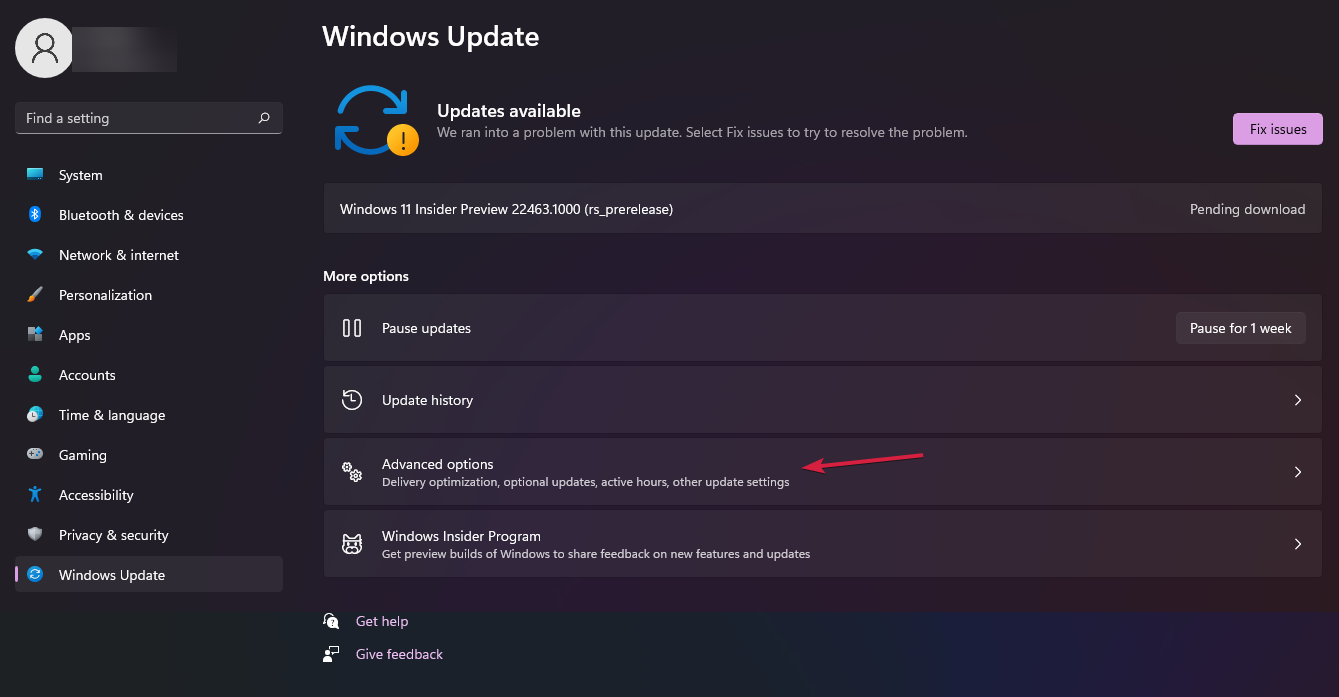
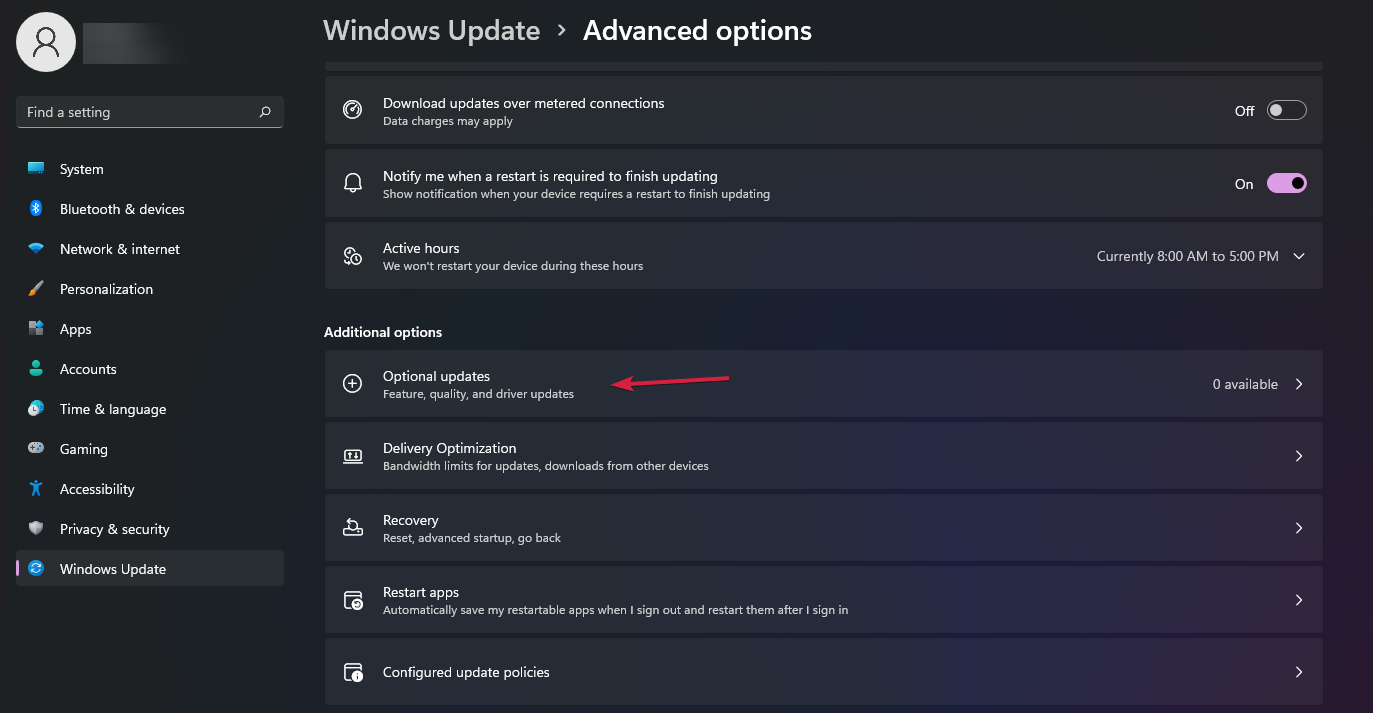
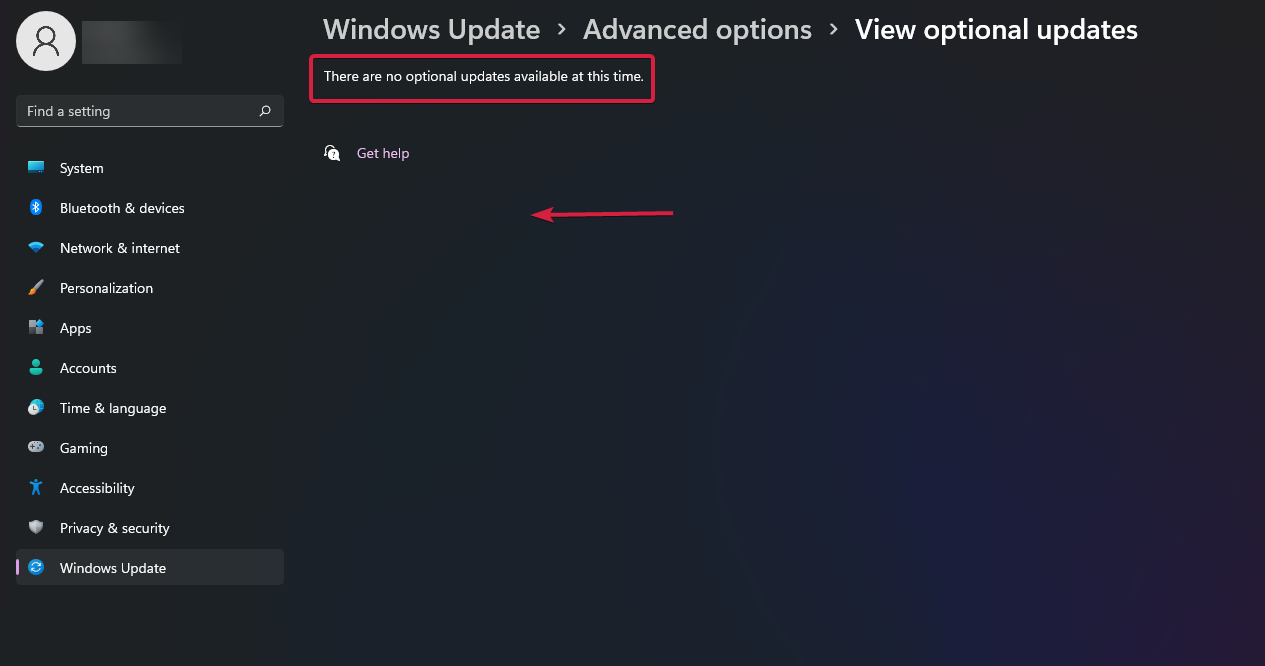
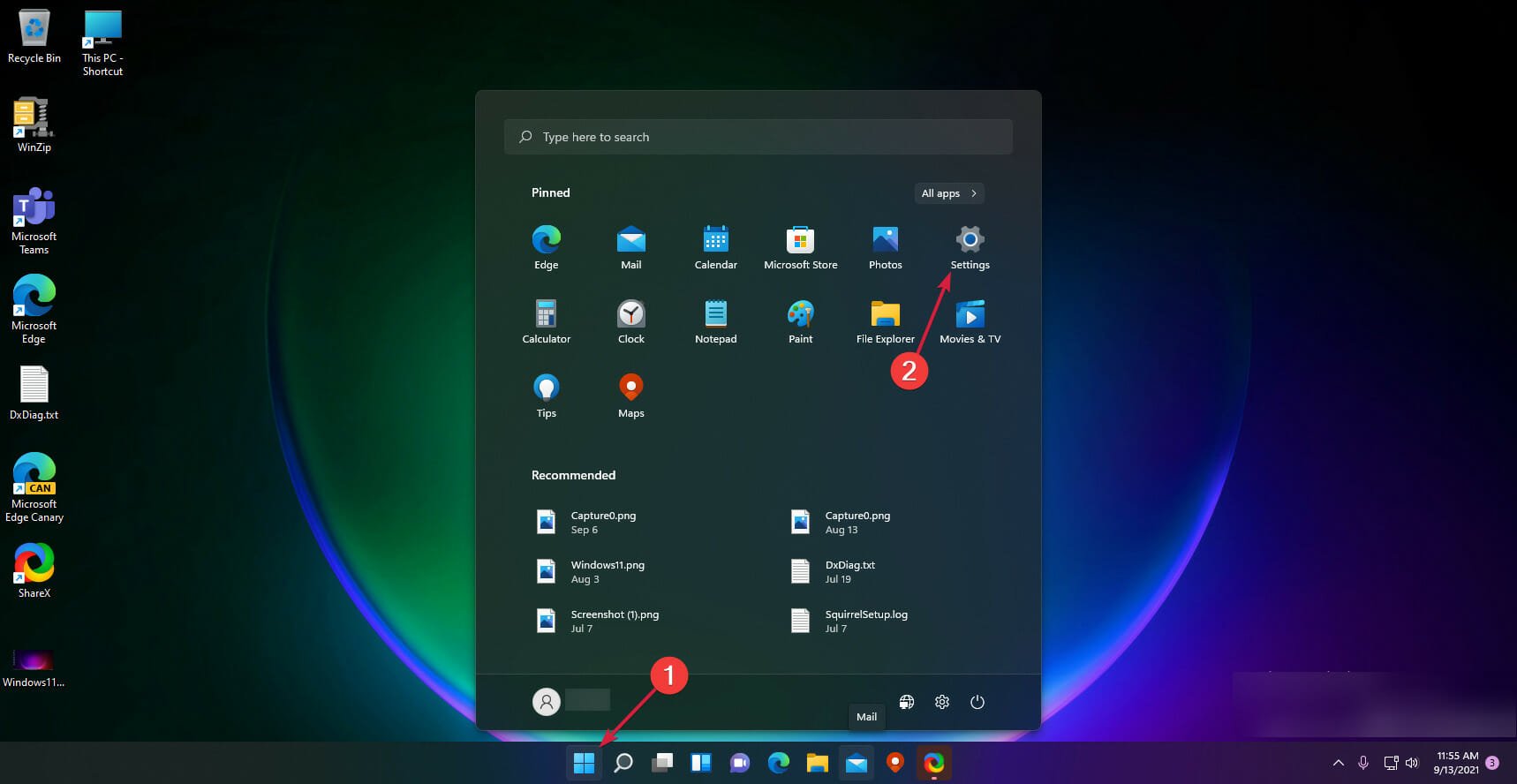
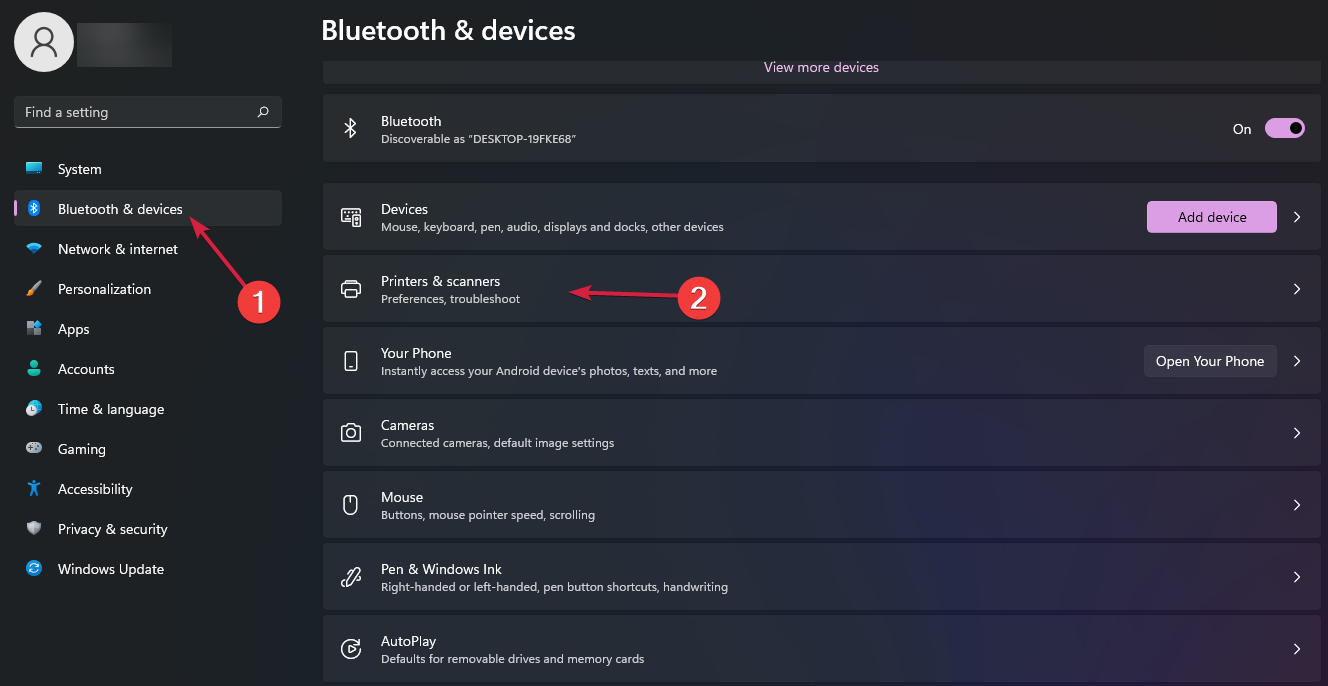
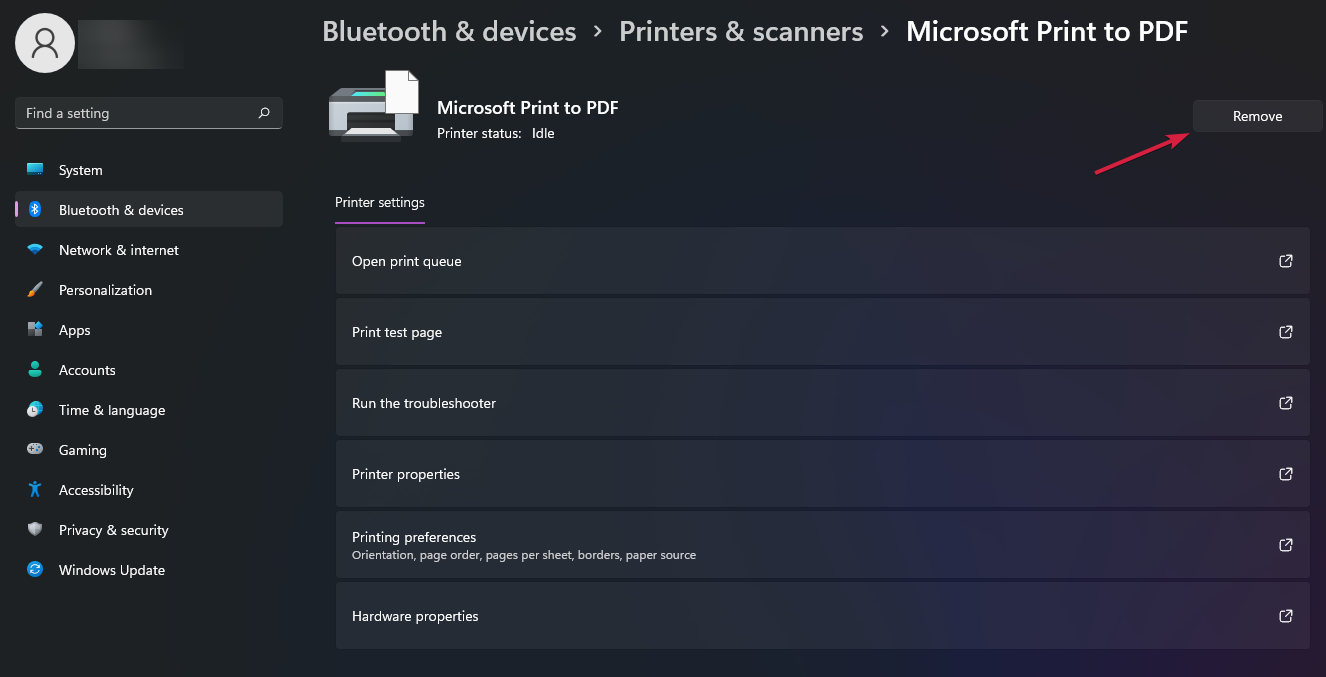
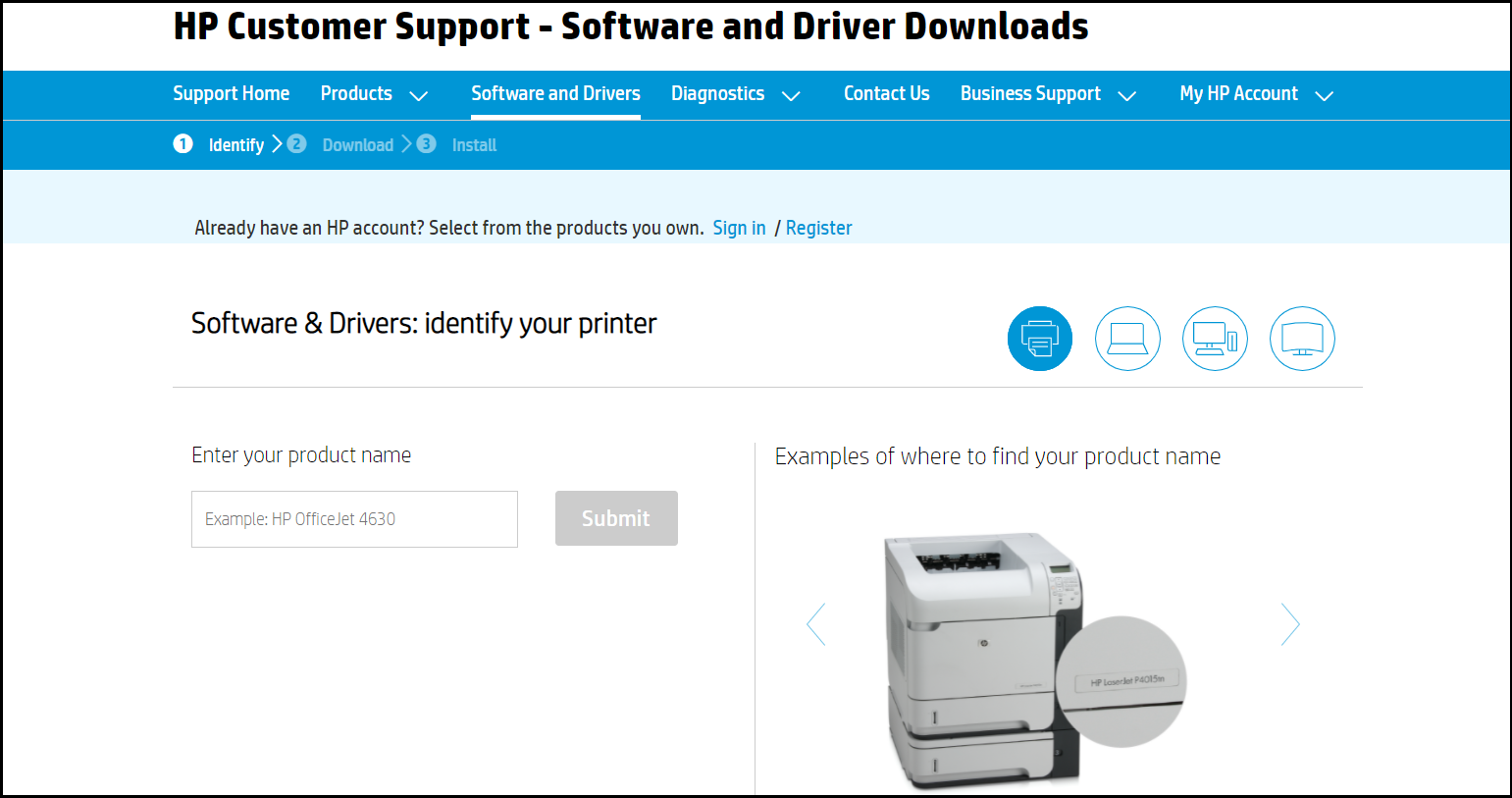
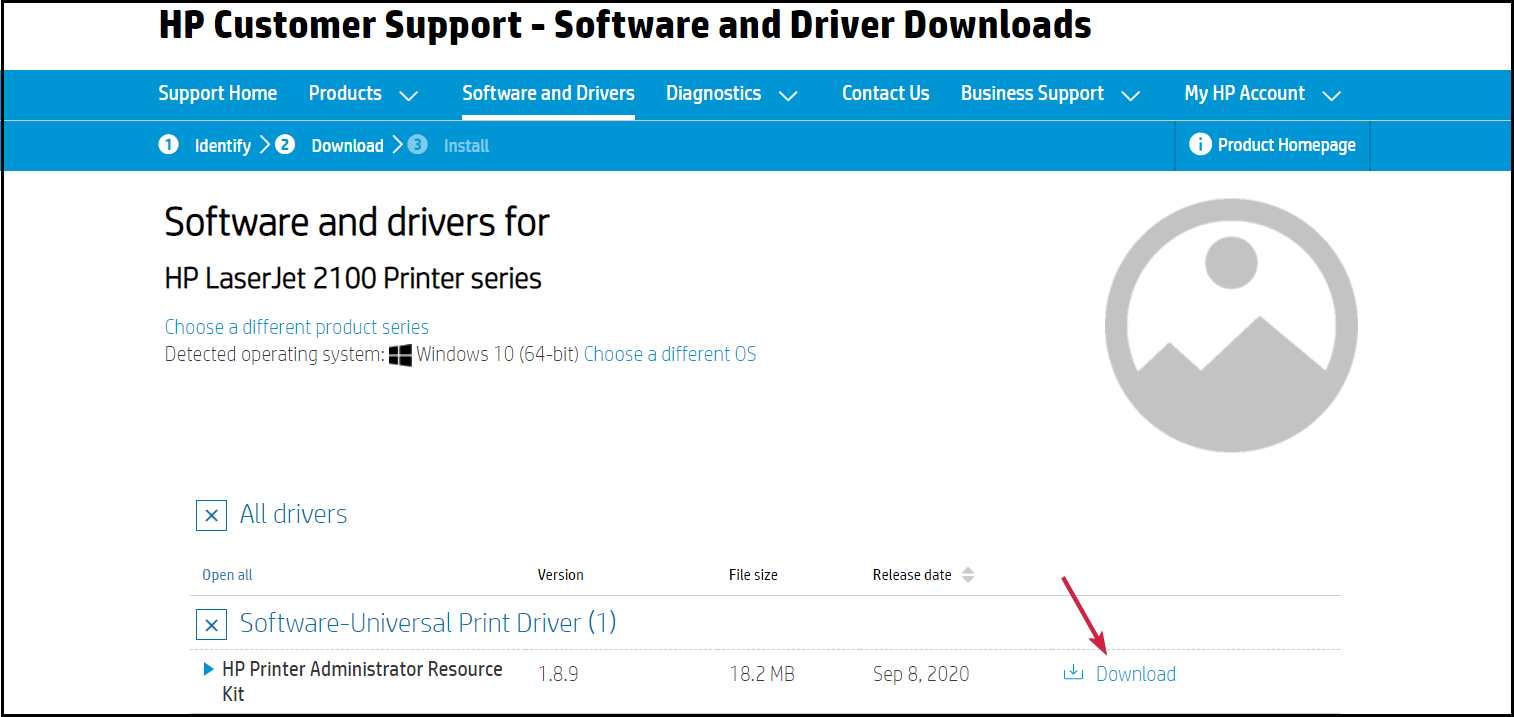
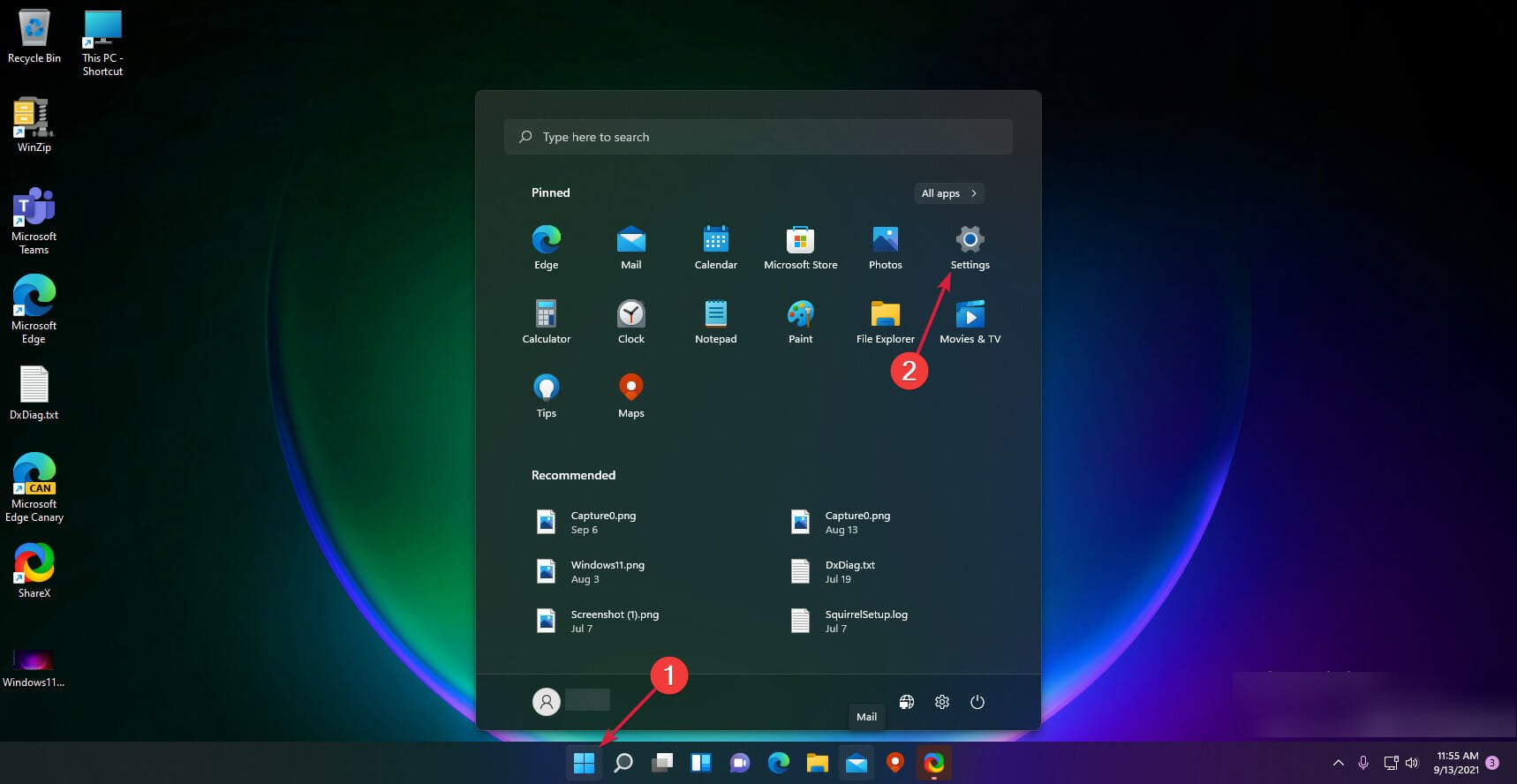
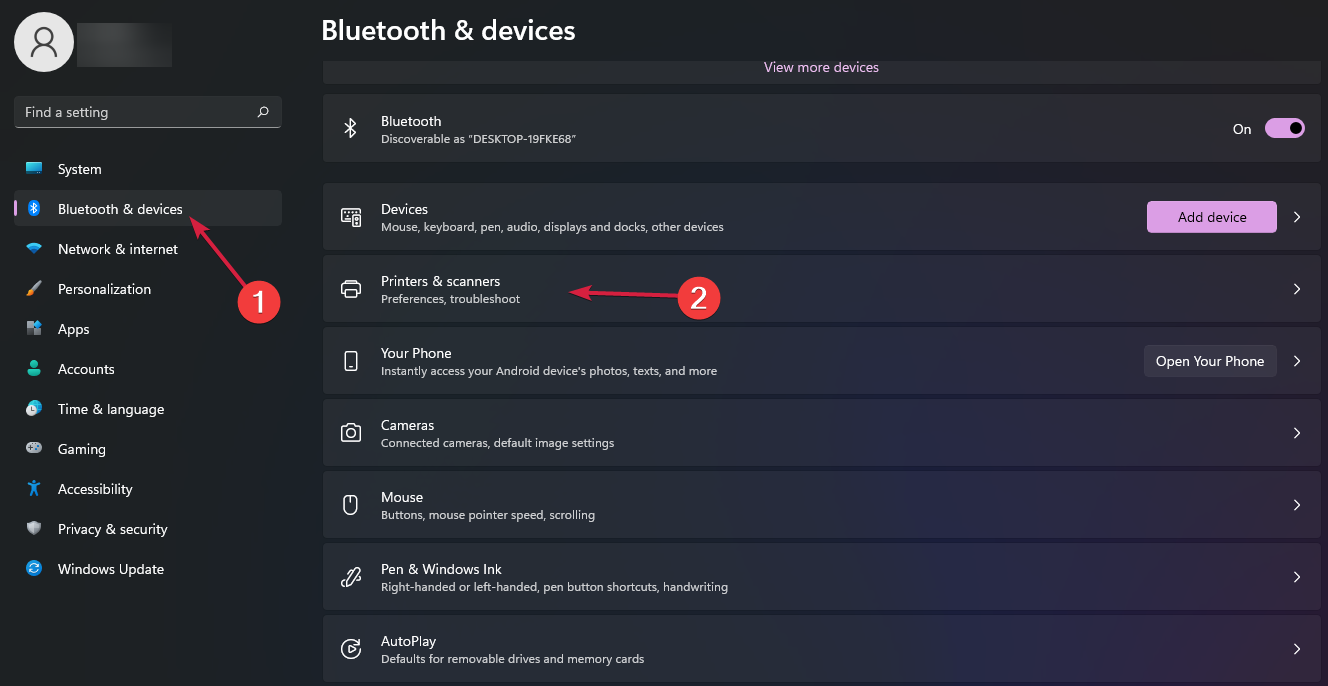
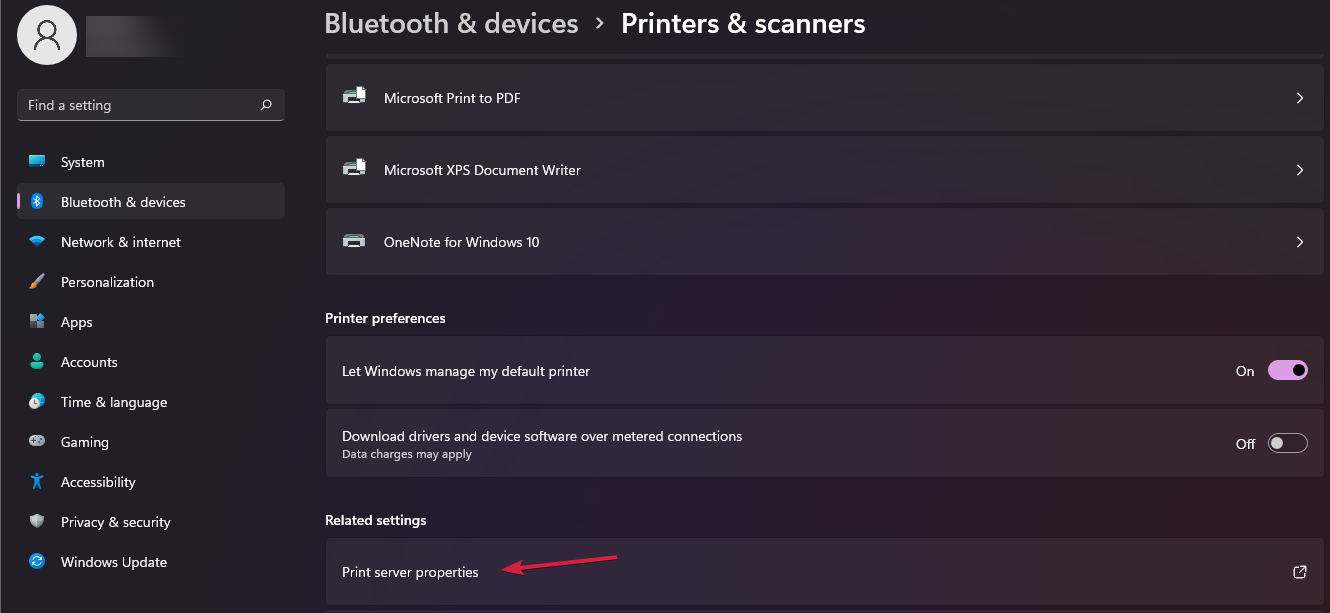
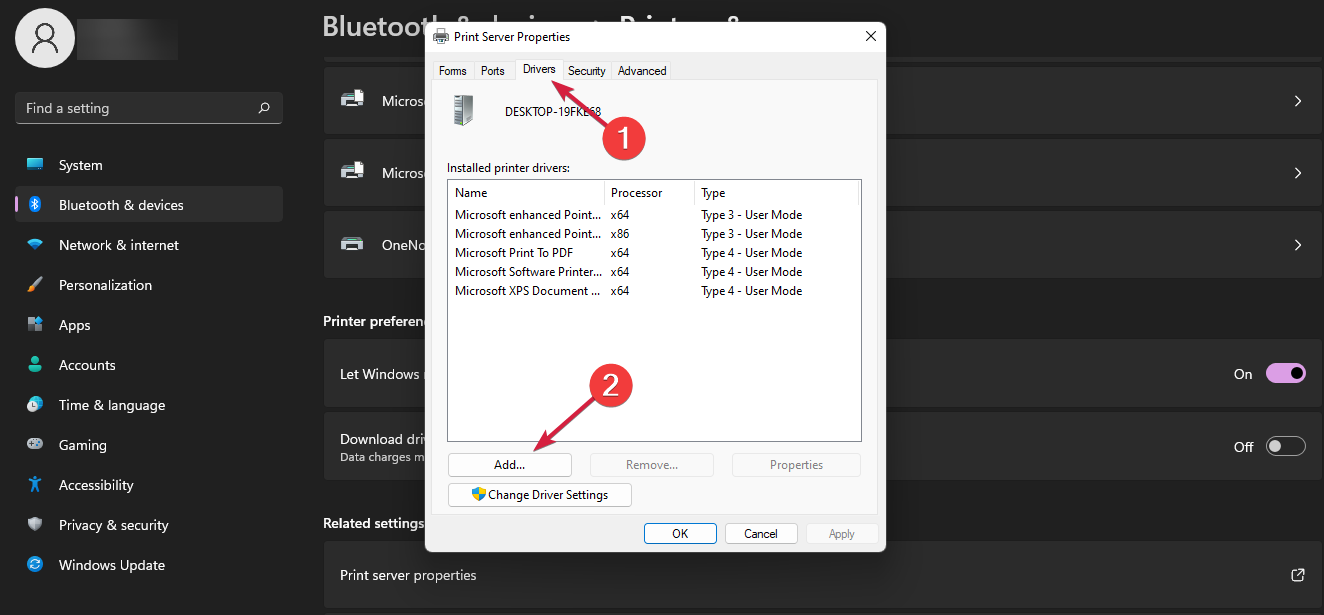
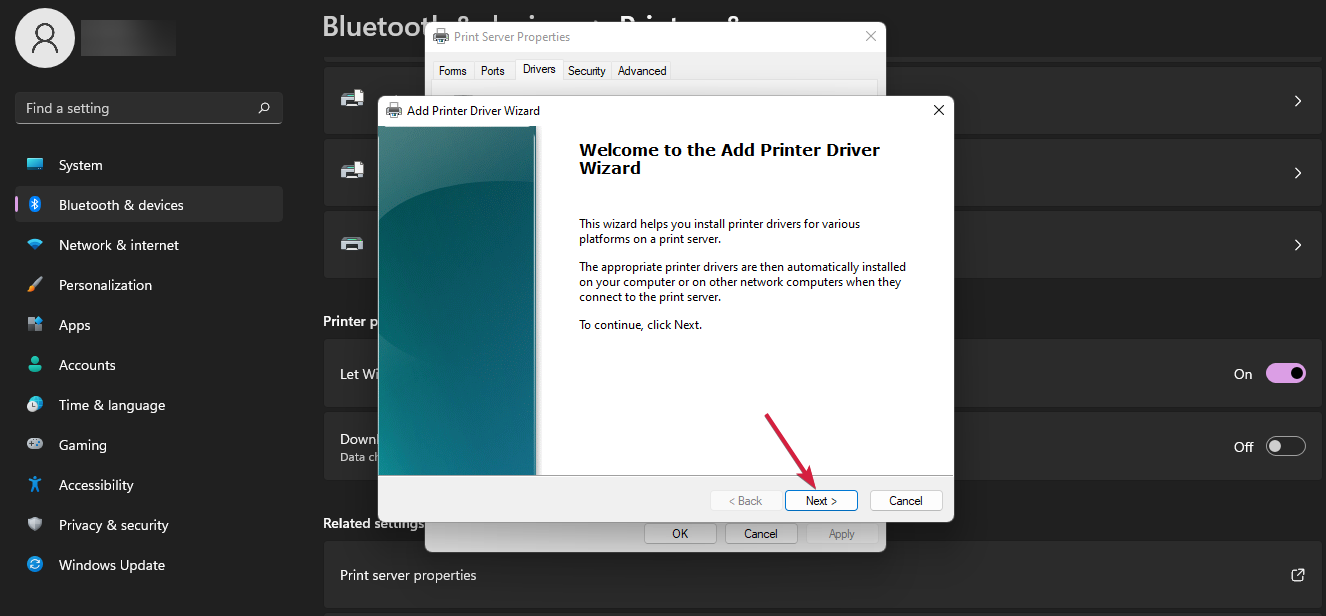
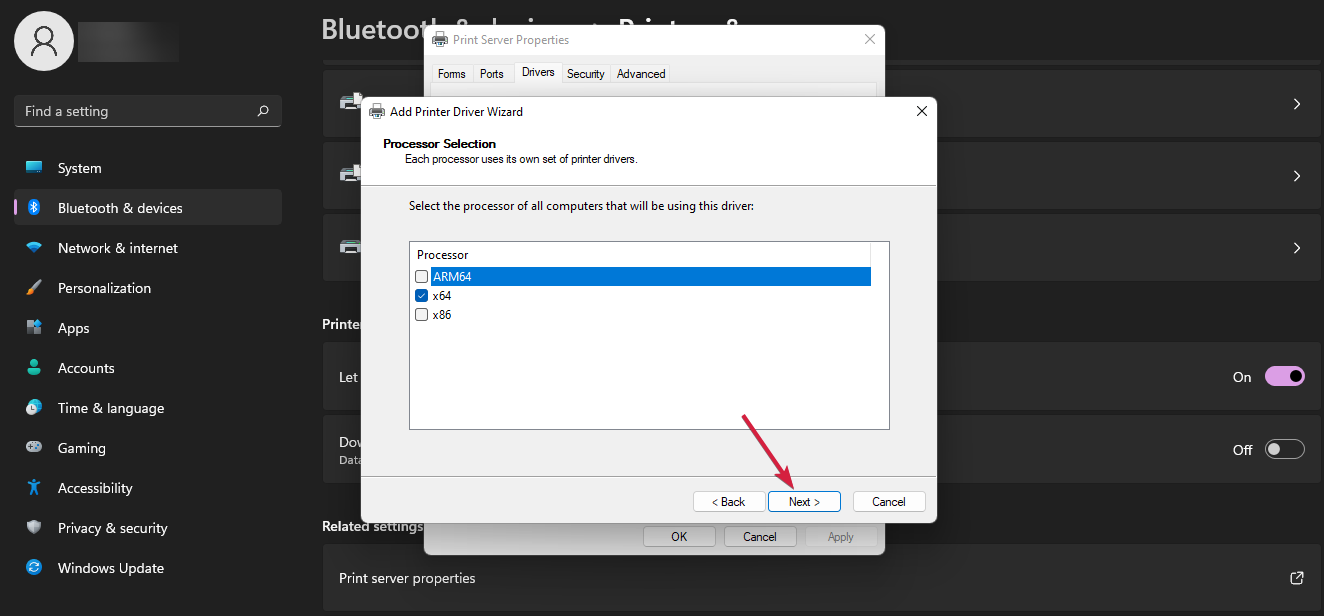
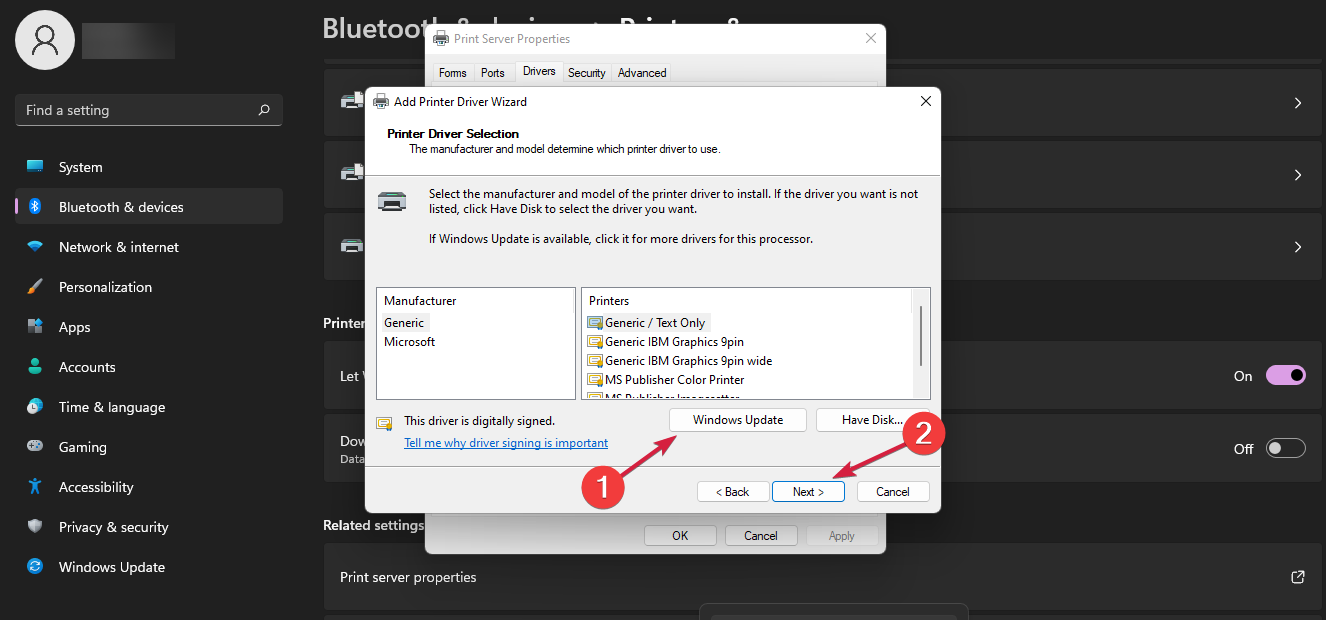
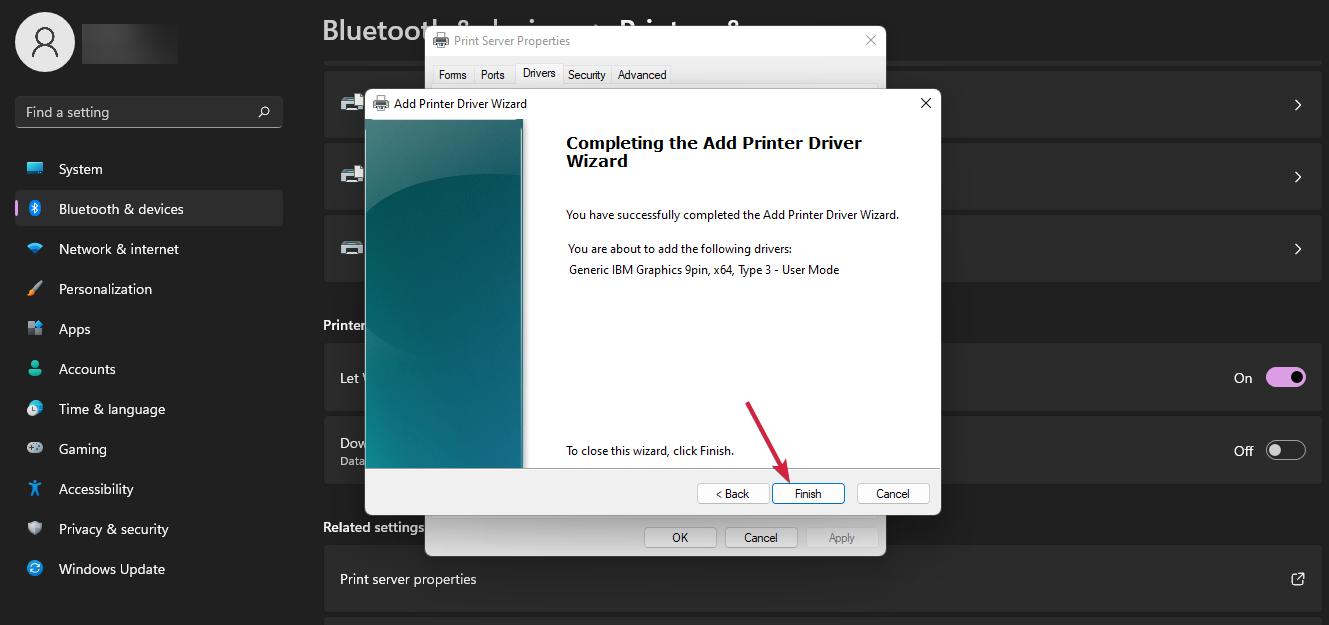
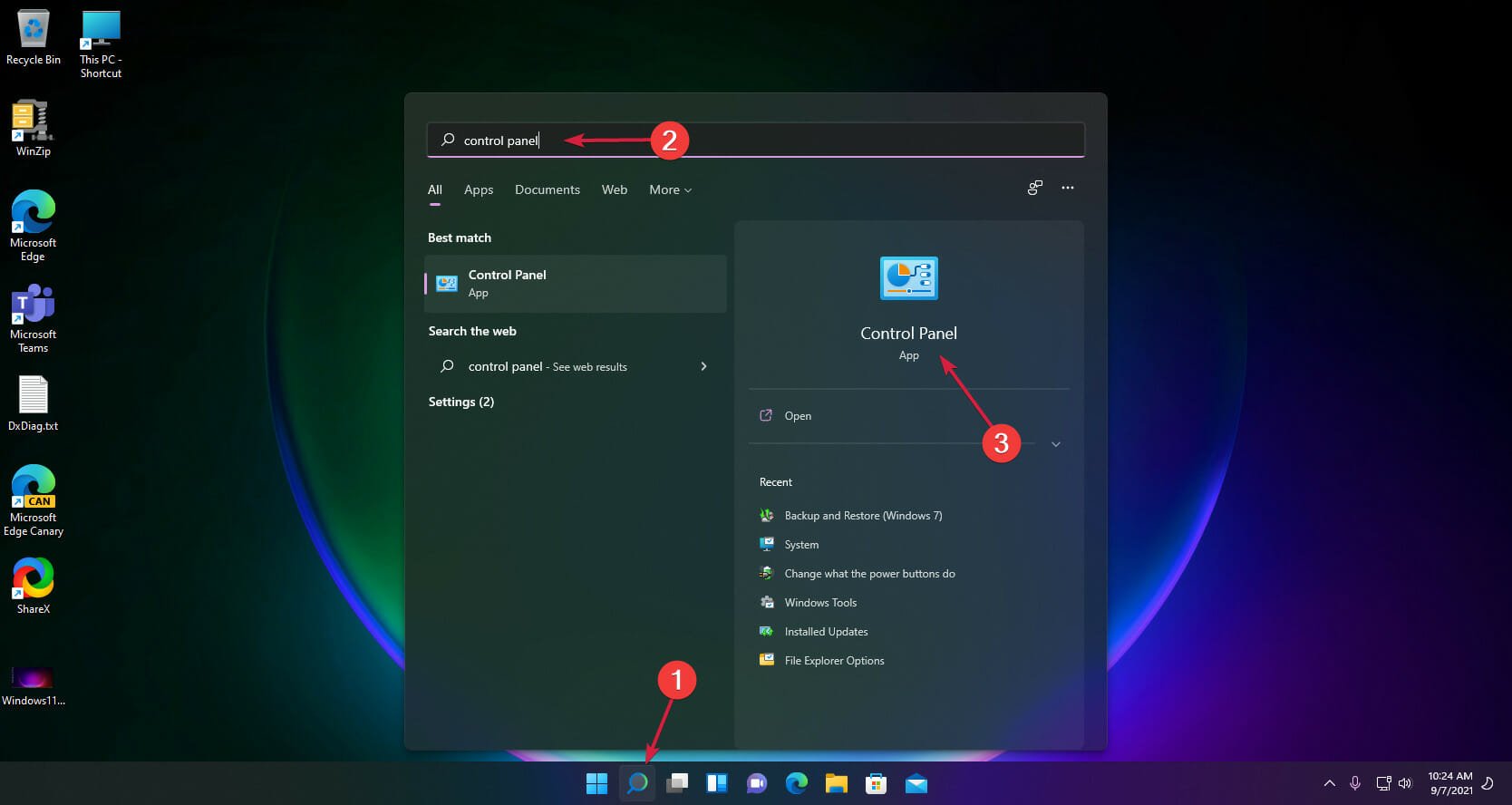
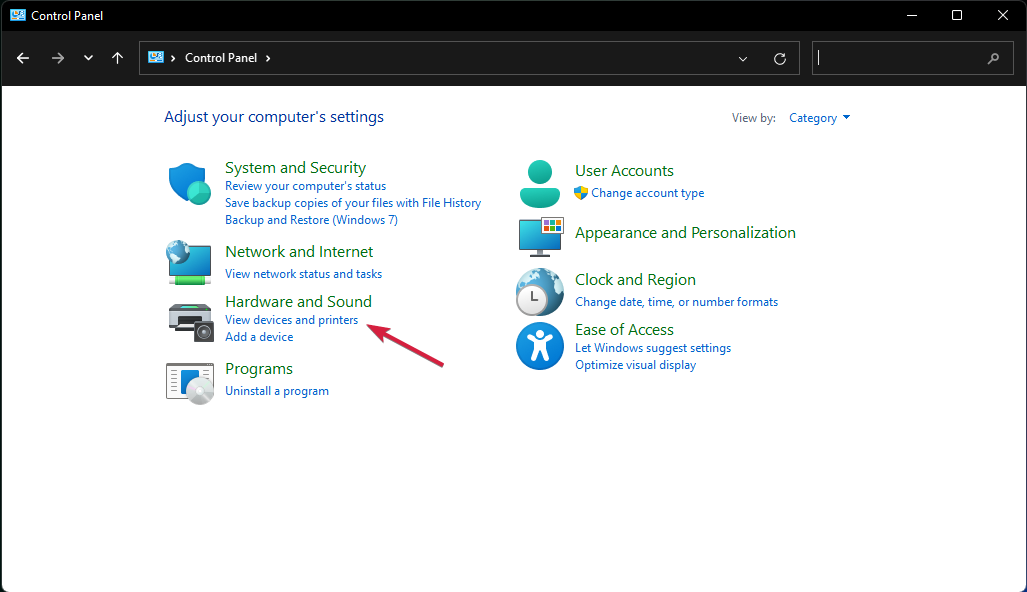
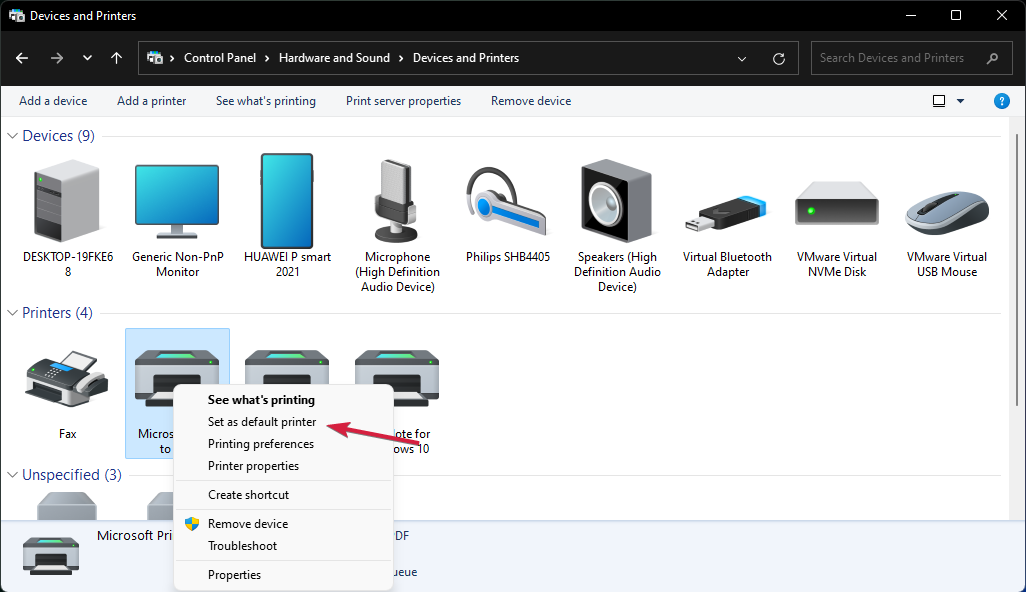
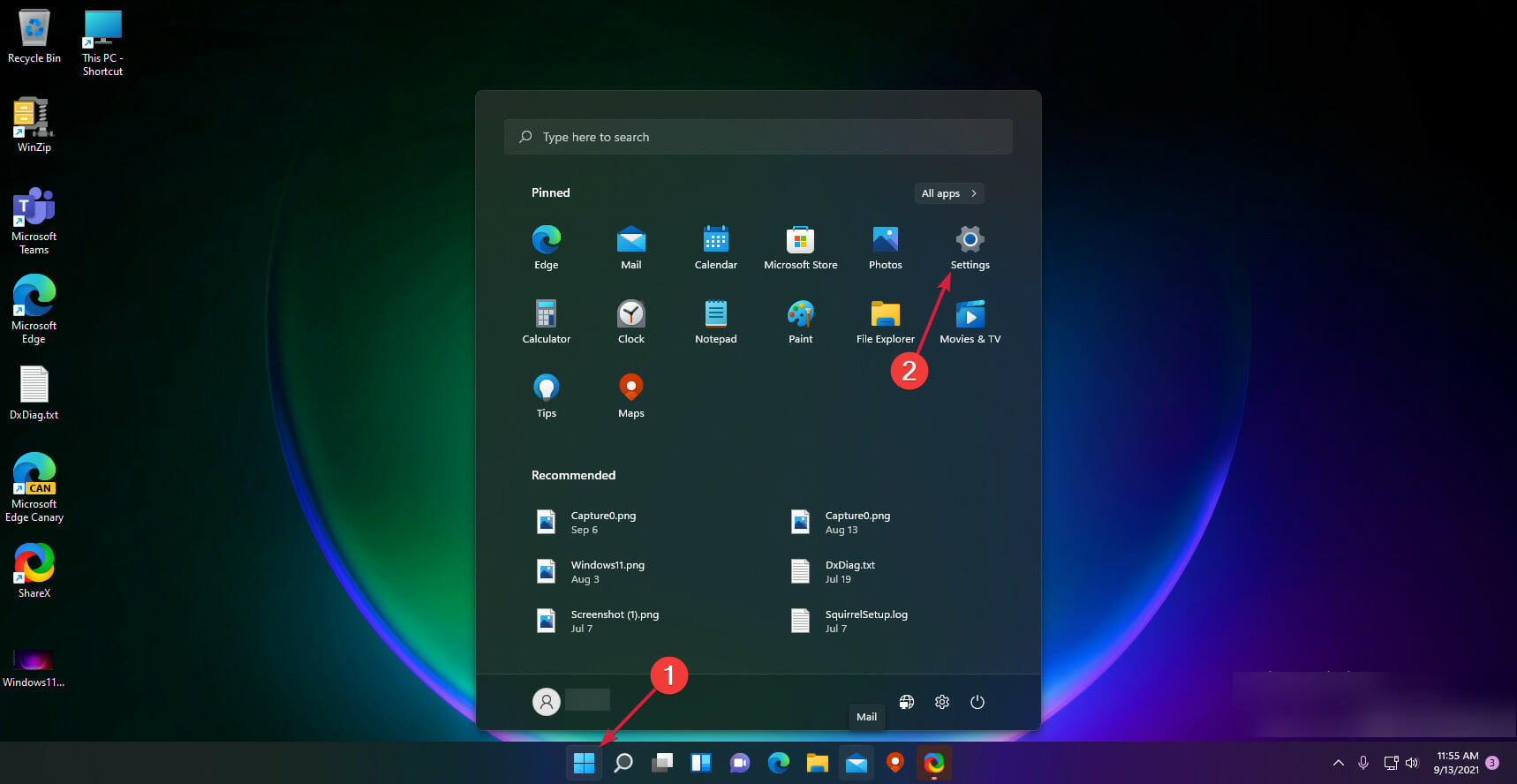
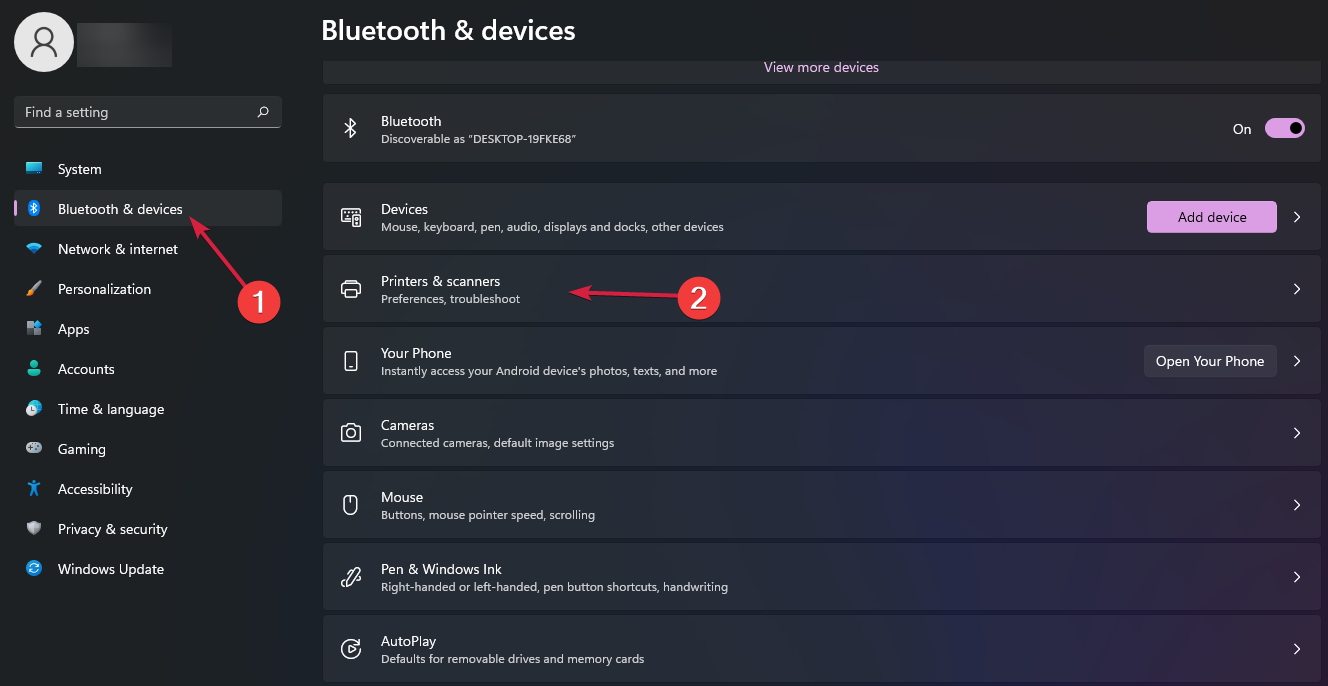
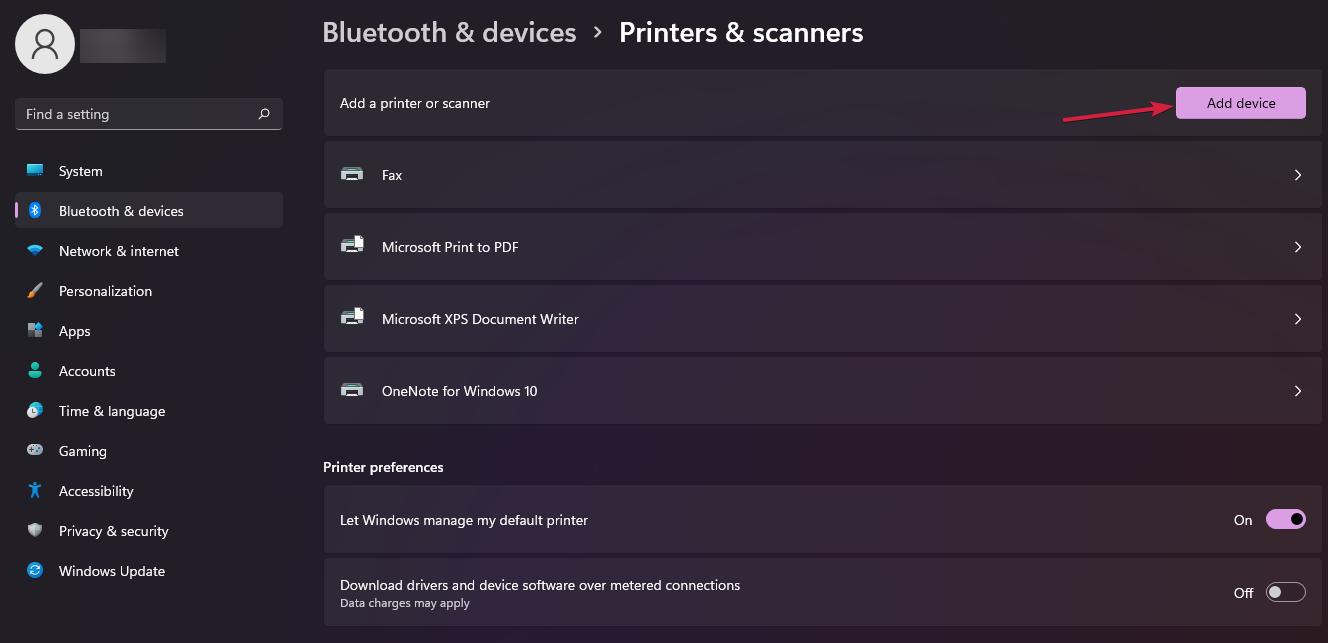
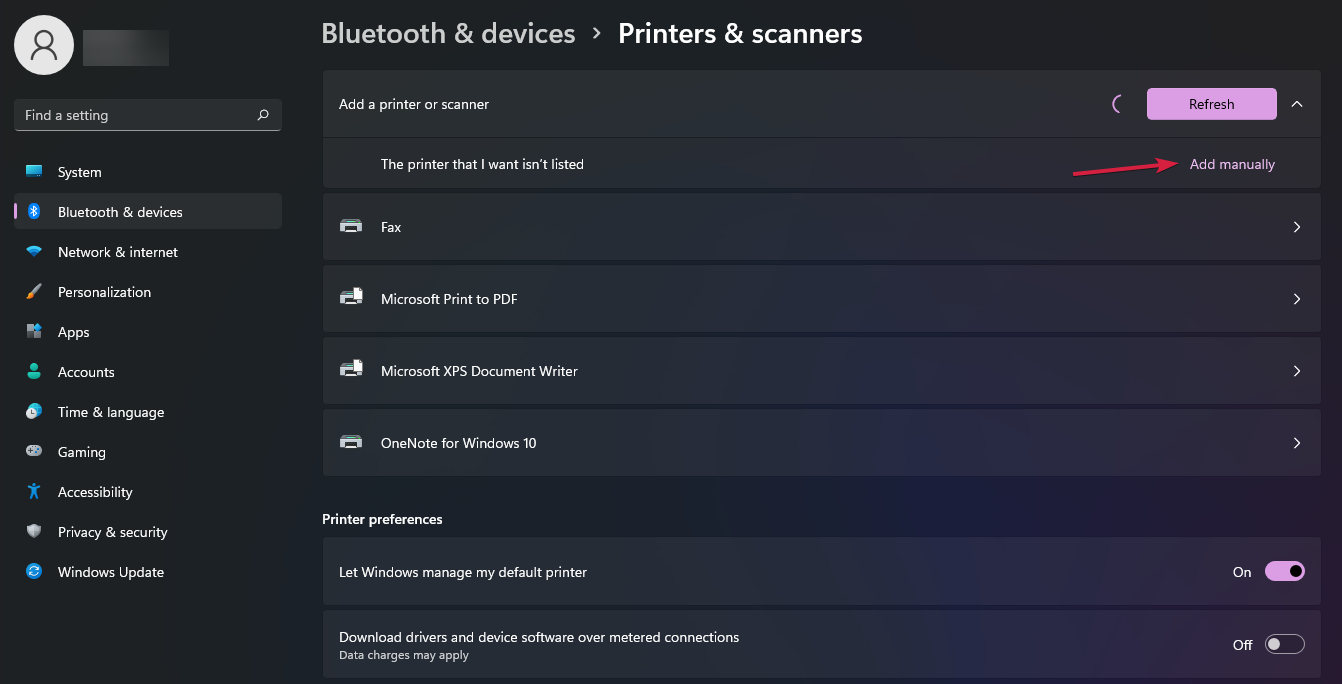
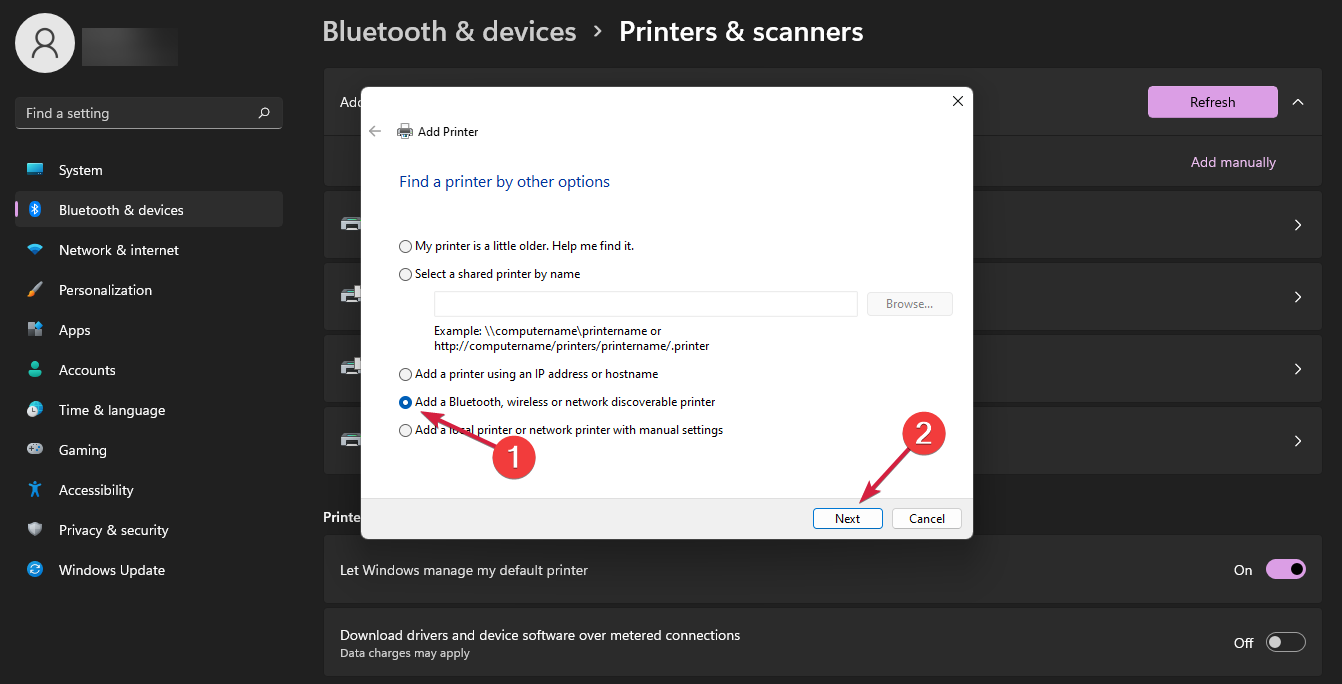
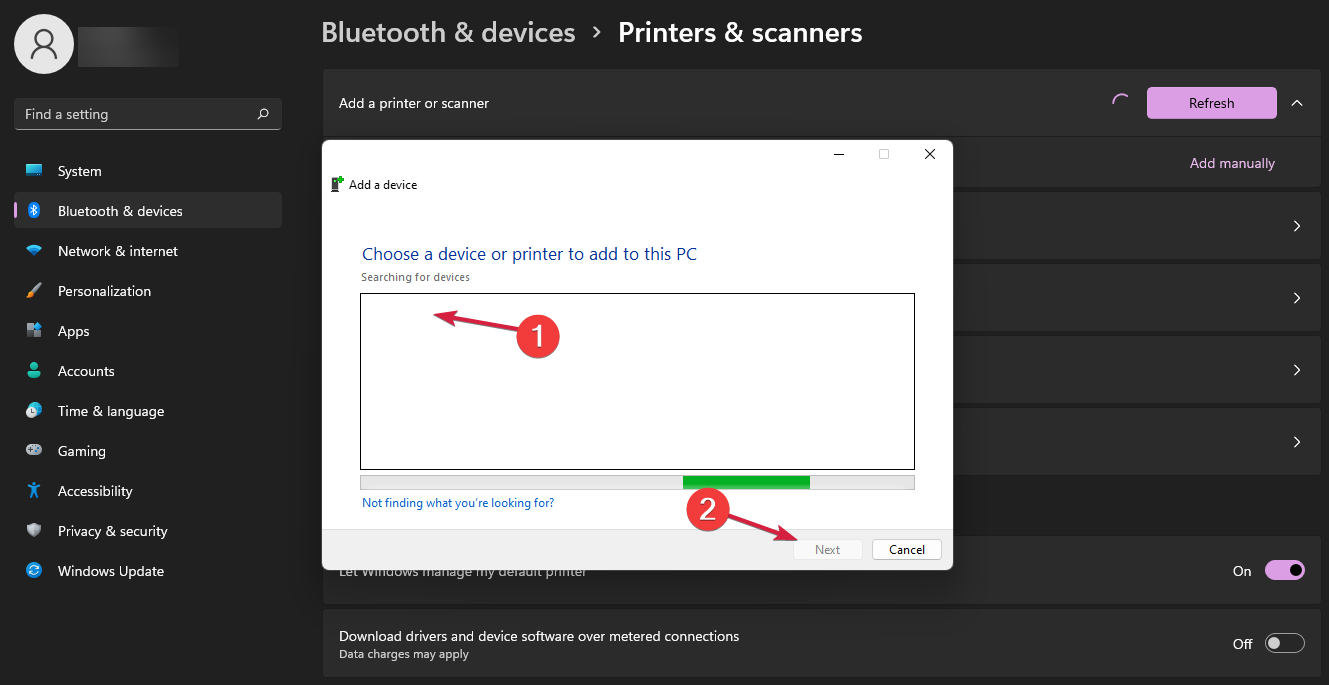








User forum
0 messages