Driver PNP Watchdog on Windows 11: How to Fix This Stop Code
A registry repair often fixes the error
7 min. read
Updated on
Read our disclosure page to find out how can you help Windows Report sustain the editorial team. Read more
Key notes
- The annoying Driver PNP Watchdog error is caused by malware and viruses or when performing a Windows update.
- This issue mainly affects the operating system hindering you from installing the main updates.
- It would be best if you used the Windows Update troubleshooter in such a case.

Have you just encountered the driver PNP watchdog in Windows 11? We like to explore this error in our guide, recommend valuable fixes, and explore possible triggers.
The Driver PNP Watchdog code does not occur frequently, but it puzzles users when it does. In addition, it may show up when performing a Windows update, so it is recommended that you always use a Windows Update troubleshooter.
A BSOD error prompts the computer to restart immediately, causing you to lose all unsaved information instantly. Therefore, don’t hesitate to learn about the best Blue Screen of Death (BSOD) repair software.
What does driver PNP watchdog mean?
The Driver PNP Watchdog error has its fair share of limitations, such as the inability to install the main upgrades. However, there are a couple of reasons why the error occurs; the main ones include the following:
- Incorrectly configured or outdated drivers – When drivers are not correctly configured or are outdated, the PNP service may struggle to complete its tasks.
- Corruption in system files -Corruption in system files such as the registry or other essential files can cause the PNP watchdog error.
- Malware infections – Malware infections can alter system files and cause problems with the PNP service.
- Hardware issues – Issues with the computer hardware, such as failing hard drives or memory, can also cause the PNP watchdog error.
- Overloaded system – An overloaded system, such as when too many programs are running concurrently, can also cause the PNP watchdog error.
- Overclocking – Overclocking, or running the processor at a higher speed than it was designed for, can cause problems with the PNP service and trigger the watchdog error.
To date, users are still experiencing the issue as the BSOD errors keep evolving from time to time (yes, the Driver PNP Watchdog error is present in Windows 10 as well).
Despite the challenges, you still need the knowledge to bypass the Driver PNP Watchdog error if you ever encounter it. To learn how to fix this problem, follow the steps below.
How can I bypass Windows 11’s Driver PNP Watchdog error?
1. Repair the PC Registry by running SFC
- Type cmd on your search bar, right-click the command prompt, and select Run as administrator.
- Type the command below and hit Enter. This will prompt the System File Checker to scan all system files.
sfc/scannow - Wait till the scanning process is over. At this juncture, restart your PC. All corrupt files are replaced.
If your Volume Copy Service is experiencing some issues, the Driver PNP Watchdog error may be the problem.
When your system files are corrupted, it leads to immense damage to your Windows registry and the occurrence of the Driver PNP Watchdog error.
2. Inspect the Volume Shadow Copy Service (VSS)
- Press the Win key + R key simultaneously, which will prompt the Run dialog box. Then, key in services.msc and press Enter.
- Locate the VSS in the list, then double-click on it to open its Properties window.
- Set the Startup type to Automatic and set Service status set to Running. Then click Apply and OK to save your changes.
- Now, restart your PC.
3. Adjust the system services
- Press Windows + E to open the File Explorer, then go to the path below and rename SoftwareDistribution to SoftwareDistribution.old.
C:\Windows\System32 - Also, navigate to the path below and rename catroot2 to catroot2.old.
C:\Windows\System32\catroot2 - Open the Command Prompt window once more, then type the following commands and press Enter after each one:
System services are in place to ensure that your system functions optimally. The Driver PNP Watchdog error occurs when any service is faulty.
You can now restart the system and check whether the Driver PNP Watchdog error has been solved. If the issue is still imminent, use the following method.
4. Uninstall apps with malware
- Press the Win.
- Locate the recently installed software, right-click on it, and hit Uninstall.
- Restart your system and check if the problem is still persistent.
The BSOD error may affect your device, especially if you have recently installed corrupted software. It is easy to tell, especially if the problem starts after installing the malicious software.
Your next step would be to apply the above procedure and use the best uninstaller software. Even if this is a Windows 10 guide, the software presented works without problems on Windows 11 too.
5. Restore your device to factory settings
 NOTE
NOTE
- Press the Win + I keyboard shortcut to open the Windows Settings window.
- Select the System option on the right pane, then select the Recovery option on the left.
- Select Reset PC under Reset this PC.
- Select Keep my files or Remove everything. Take the latter as an example.
- Choose the option to reinstall Windows 11.
- Select Just remove my files or Remove files and clean the drive.
- Let your device complete the reset process.
6. Use the antivirus to run a full system scan on your PC
- Press the Win key + I key to open the Windows Settings window.
- Select Privacy & Security, then select the Windows Security option from the left side.
- When the window pops up, select Virus & threat protection.
- Select Scan options next to the Quick scan button.
- Look for Full scan, then select Scan now. Windows Defender will start to scan your PC and provide a detailed report.
One of the main reasons the Driver PNP Watchdog error occurs is because of viruses and malware. As a result, the critical files and data stored in your PC used to interact with the hardware device by the system are affected.
The findings from the full scan will help you identify the malware and viruses present. The antivirus program provides you with a guide on how to remove them.
After successfully removing the malware, check whether the Driver PNP Watchdog error is resolved and use one of the best antivirus solutions for Windows 11.
7. Use the Windows Update Troubleshooter
Whenever your Windows Update is faced with issues in performing a particular operation, the BSOD may appear. For example, you can run the Windows Updates troubleshooter to solve the Driver PNP Watchdog error.
Even if this guide is for Windows 10 users, it may also be applied to Windows 11 PCs. Finally, restart your computer and check if the problem has been corrected.
As indicated above, there are a couple of solutions that you could use to remedy the Driver PNP Watchdog error. Unfortunately, things are no different when it comes to PNP-detected fatal errors. Therefore, the answers from this Windows 10 guide are also recommended to Windows 11 users.
Microsoft has made several efforts toward the bug check value, but there are still some challenges. For example, the company plans to change the popular BSOD to Black in Windows 11.
This does not mean the causes of the error will modify, which means that the troubleshooting methods outlined above will remain for Windows 11.
If you have encountered the Driver PNP Watchdog error, which of the above methods worked for you? Let us know in the comments section below.





























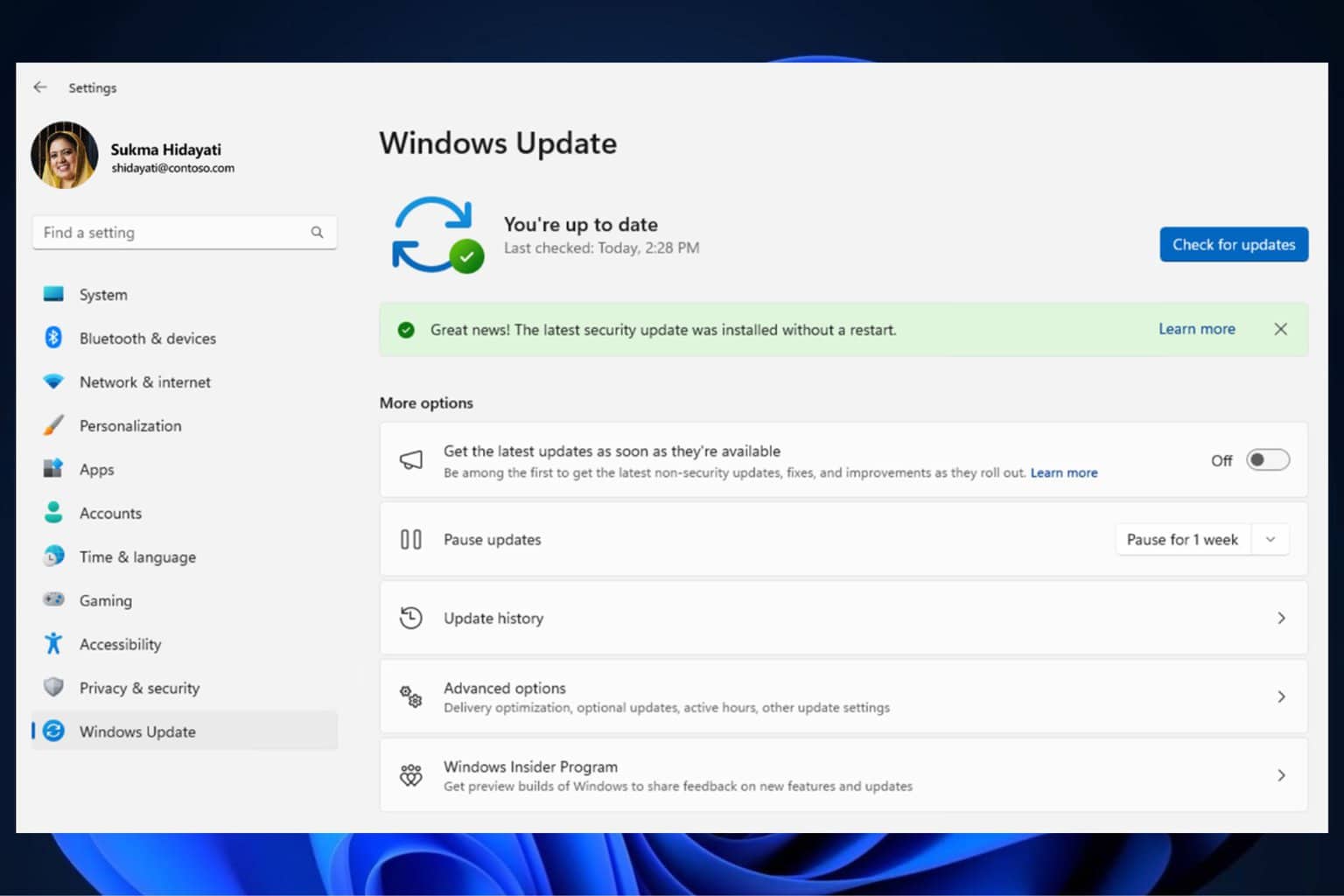

User forum
0 messages