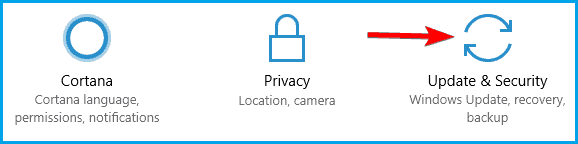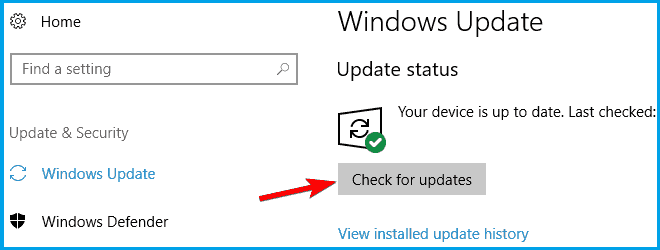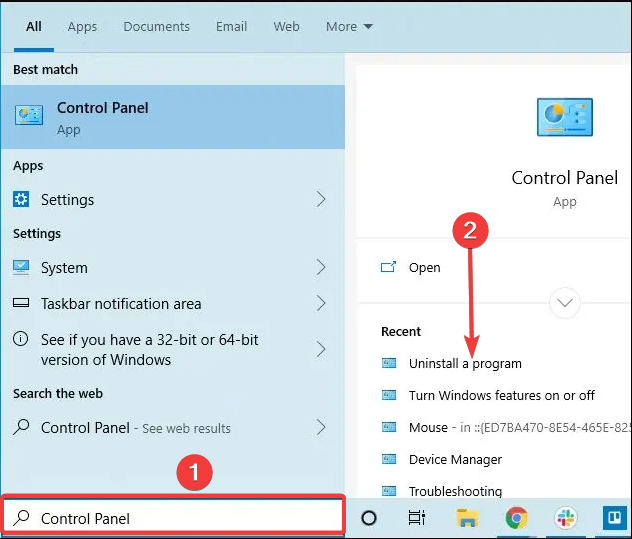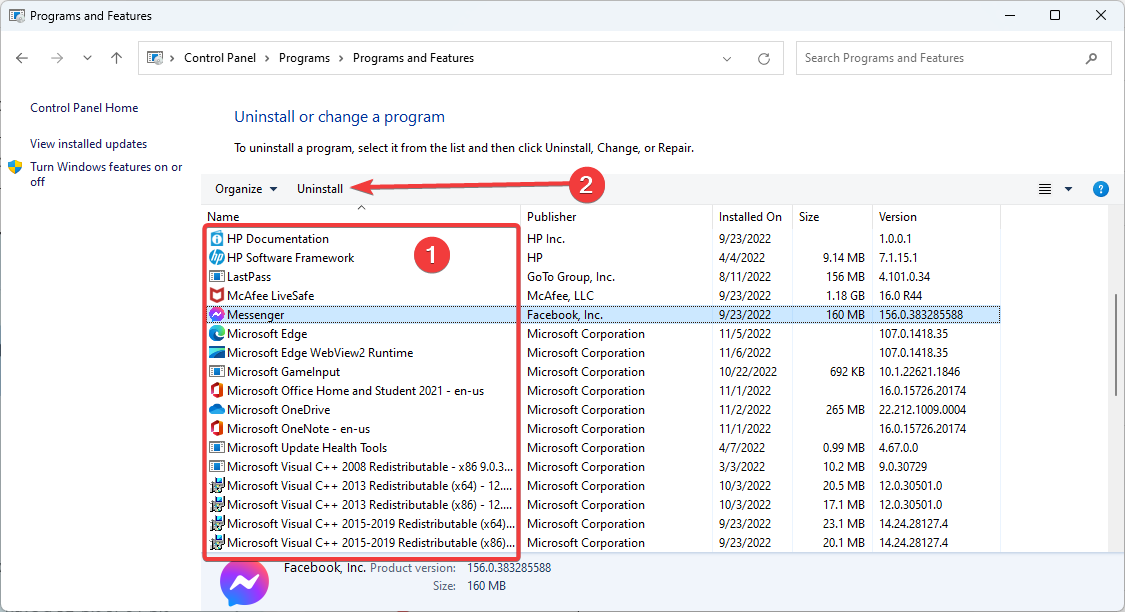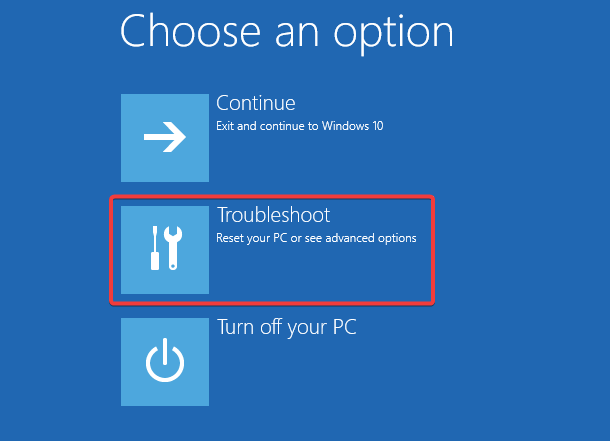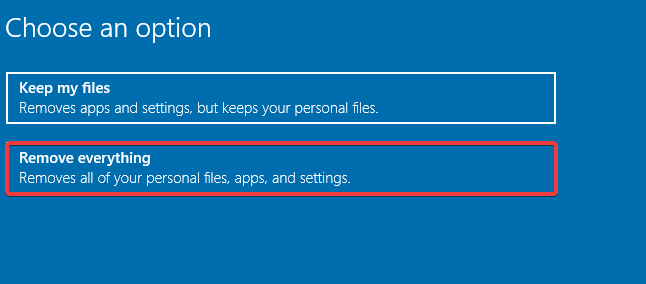5 Solutions for the PNP Detected Fatal Error on Windows 10
A driver update may be the fastest solution
5 min. read
Updated on
Read our disclosure page to find out how can you help Windows Report sustain the editorial team Read more
Key notes
- The PNP_DETECTED_FATAL_ERROR is a BSoD issue that can arise in Windows 10 due to hardware malfunctions or software incompatibilities.
- Keep your system and drivers updated to solve this blue screen problem.
- Using a dedicated tool for computer errors, including BSoD, is a reliable solution.
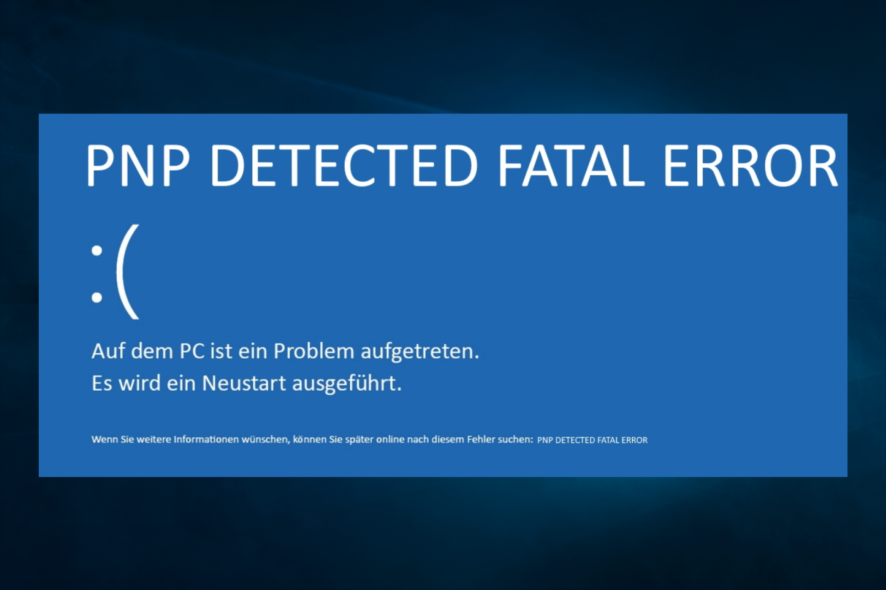
Blue Screen of Death errors can cause many problems on Windows 10; unfortunately, these errors can sometimes be hard to fix. The PNP detected fatal error is a good example.
Since these issues can be problematic, we’ll show you how to fix the Blue Screen of Death problem with the stop code PNP_DETECTED_FATAL_ERROR.
The PNP_DETECTED_FATAL_ERROR is a blue screen issue and can cause many points on your PC. This problem can be annoying since it suddenly forces your PC to restart.
What is a PnP error?
This is a BSOD error that different factors may trigger but is usually related to plug-and-play devices on your computer. Some of the significant characteristics for the error include:
- Problematic Windows update – Windows updates are a huge factor; in some cases, the updates may be buggy, and at other times you may not have gotten the latest updates.
- Outdated or faulty drivers – Since these devices are peripherals, they need drivers for proper interaction. Therefore, you may expect this error when your drivers are outdated or bad.
- An antivirus system – Sometimes, there may be a compatibility issue with your antivirus software, or it may be outdated.
What is a PnP device?
A computer system can instantly identify any hardware device without setting up hardware like dip switches or jumpers. These easily attachable devices are called PnP (Plug and Play) devices. PnP devices include mice, display monitors, keyboards, memory cards, USB flash drives, and hard drives.
Speaking of this failure, users reported the following problems:
- Problem with PNP devices Windows 10 – There are many problems with PNP devices that can occur, but if you encounter any of issues, be sure to try some of our solutions
- PNP blue screen – PNP error will always show a blue screen and force your PC to crash; your drivers most likely cause this, so be sure to update them
- BSOD PNP_DETECTED_FATAL_ERROR – This is a BSoD error, and like many other BSoD errors, it can be hard to solve; however, this issue is often caused by software and driver issues, so you might want to remove specific applications and check if that helps.
- PNP_DETECTED_FATAL_ERROR Norton, ntoskrnl.exe – Many users reported that Norton antivirus caused this issue on their PC; if that’s the case, remove Norton from your PC and install a different antivirus instead
- PNP_DETECTED_FATAL_ERROR after Windows update – Sometimes you can encounter this error message after a Windows update; if that’s the case, you need to find and remove the problematic update from your PC and check if that solves the problem
How do I fix the PNP_DETECTED_FATAL_ERROR?
Before trying these fixes, do the following:
- Unplug and replug your peripherals
- Reboot the device
- Ensure that there are no problems with your hardware, like the RAM, for instance
In many cases, these are simple ways to undo common computer issues.
1. Use a repair tool
BSOD errors are hard to troubleshoot manually. Fortunately, there are dedicated tools that will find the cause and possible solutions to computer errors, including blue screens.
2. Update Windows 10
- Press the Windows Key + I to open the Settings app.
- When the Settings app opens, navigate to the Update & Security section.
- Now click the Check for updates button.
Windows will now scan for available updates and download them automatically in the background. Once the updates are downloaded, they’ll be installed as soon as you restart your PC.
3. Remove your antivirus
- On Windows search, type the control panel and select Uninstall a program.
- Click on your antivirus from the app list and select the Uninstall button.
- Follow the wizard to complete the uninstallation.
If removing your antivirus solves the problem, you should consider switching to a different antivirus solution. We recommend you use any of these best antiviruses for Windows 10.
You should also follow the same steps to remove any problematic software. You may automate the process using any of the best uninstaller software.
4. Update your drivers
Windows 10 requires drivers to recognize your hardware. If a specific driver is out of date, you won’t be able to use that hardware, and you’ll get a BSOD error such as PNP DETECTED FATAL ERROR.
Updating drivers is pretty simple, and you can do it simply by visiting your hardware manufacturer’s website and downloading the latest drivers for your device.
Many users reported that the Intel DPTF Manager driver was causing the issue. If you have this driver, we advise you to roll back to the previous version and check if that solves the problem.
Downloading all drivers manually can be a long and tedious process. Therefore we strongly recommend you use a tool that allows you to update all your drivers automatically.
5. Perform Windows 10 reset
- Restart your computer a few times during the boot sequence to start Automatic Repair.
- Select Troubleshoot.
- Choose Reset this PC, and select Remove everything. If you’re asked to insert Windows 10 installation media, do that.
- Select only the drive where Windows is installed and click the Reset button.
- Follow the instructions and wait for the reset process to complete.
The PNP-detected fatal error could cause specific problems, but it can be easily fixed by updating your drivers or removing your antivirus software.
The solutions discussed should come in handy for problemS with PNP devices on Windows 10, the stop code PNP detected fatal errors, and PNP detected fatal errors on different manufacturers and platforms like Dell, Virtualbox, HP, and Intel devices.
We hope that these recommendations from our list were helpful. For more suggestions, please access the comments section below.