Fix: Path cannot be traversed due to untrusted mount point
6 min. read
Updated on
Read our disclosure page to find out how can you help Windows Report sustain the editorial team. Read more
Key notes
- Users reported getting the path cannot be traversed because it contains an untrusted mount point error message while trying to play Halo.
- Windows made sure to resolve this issue in one of its update packages.
- Keep your operating system up to date to resolve this error and avoid others.

Users have reported getting the path cannot be traversed because it contains an untrusted mount point error message after launching Halo or any other game in Windows 11.
The error seems to be quite ambiguous as the cause of it hasn’t yet been found. However, Microsoft made sure to solve the reported issue in one of its update patches.
We will further see how to keep our Windows up to date right after we understand why it is important to perform OS updates on a steady basis.
Why is it important to keep my OS up to date?
Do you know those annoying pop-up reminders that appear on your computer screen? There is a constant barrage of notifications that your applications and drivers are out of date.
When you’re in the middle of anything important, they always seem to rear their ugly heads and remind you of your shortcomings. You should, therefore, adhere to their recommendations and maintain your computer up to date.
If your computer is running extremely slowly, such as if it is still running Windows XP, it may be time to consider upgrading to a newer operating system. Contrary to popular belief, software upgrades are not intended to cause us to lose our jobs or our homes.
In reality, they’re intended to make our computers safer by discouraging hackers from exploiting weak points in the system. They can correct the code that permits hackers to infiltrate our machines and install harmful software, as well as erase critical files.
All of the projects that you’ve been working on for so long that you don’t have time to update your software are at risk if you choose to ignore the notification. If your operating system is so out of date that you have to patch it on a regular basis, you should consider upgrading it.
By upgrading the operating system on your computer, you ensure that it is compatible with the most recent and most inventive programs, including video games.
If something unfortunate happens to your computer, having an up-to-date operating system will assist the professionals in recovering your files.
For the most part, keeping your systems up to date implies that your data will be safer, which means that your life and job should be a little less terrifying.
What can I do if I get Path cannot be traversed due to untrusted mount point?
1. Keep your Windows up to date
- Press the Windows key + I to open the Settings feature and tap on Windows Update from the left menu.
- New updates to install will be shown under the Install now button which you have to click on. Otherwise tap on the Check for updates button to look for updates.
A possible reason for the error could be that you are running an older version of Windows, which can be fixed by updating it. People are probably going to make an update to fix the bug.
2. Run an SFC scan
- Press the Windows + S key then enter cmd into the search bar. Right-click on the most relevant result to run it as an administrator.
- Type or copy-paste in the command and press Enter:
sfc /scannow
Prior to continuing, you must restart your computer after you have finished waiting for the process to complete (which could take some time). Alternatively, you can try specialized repair software that will scan your PC for corrupted system files and prompt you to replace them.
3. Uninstall and reinstall the game
- Press the Windows + S key to open the Search bar, then type Control panel, and click on the most relevant result.
- Once the menu opens up, click on Programs followed by Programs and features.
- Now look for the problematic game and right-click on it to choose Uninstall.
- To reinstall the game, head to the client that you previously used and download the game.
Is Windows 11 good for gaming?
By releasing it, Microsoft is effectively inviting gamers to update, even going so far as to state that if you’re a gamer, Windows 11 was made for you and the OS is the greatest Windows for gaming that the company has ever created.
And, certainly, there are a number of features that gamers should take into consideration when deciding whether or not to upgrade from Windows 10 to Windows 11, some of which are minor, while others could be game-changers for some.
By making use of fast NVMe SSDs, DirectStorage is able to significantly shorten load times and improve texture loading while also significantly reducing the CPU strain on those operations.
Despite the fact that DirectStorage is now available on Windows 10 as well, and that it is no longer necessary to utilize Windows 11 in order to benefit from it, the enhanced storage stack in Windows 11 allows DirectStorage to perform to its fullest potential.
There’s also Auto-HDR, which uses machine learning and artificial intelligence to automatically add an HDR setting to any game, regardless of whether or not the game itself supports HDR.
As an added bonus, Windows 11 is tightly integrated with the Xbox app, allowing users to play Xbox Game Pass titles on their PC if they have an Xbox Game Pass Ultimate subscription, as well as access to Xbox Cloud Gaming, where they can access and play their favorite games.
If you find that your Xbox game bar is having some issues, you should take a look at our article on what to do to fix the Xbox game bar in Windows 11.
Alternatively, users have benefited from reading our post on how to run old games on Windows 11. Make sure to check it out if you wish to run your favorite games!
And lastly, we recommend that you take a peek at our guide on how to install Android games and apps on Windows 11 as it will most likely enhance your gaming experience.
Let us know in the comments section below whether the Windows update fixed your issue and what video game you are playing at the moment.

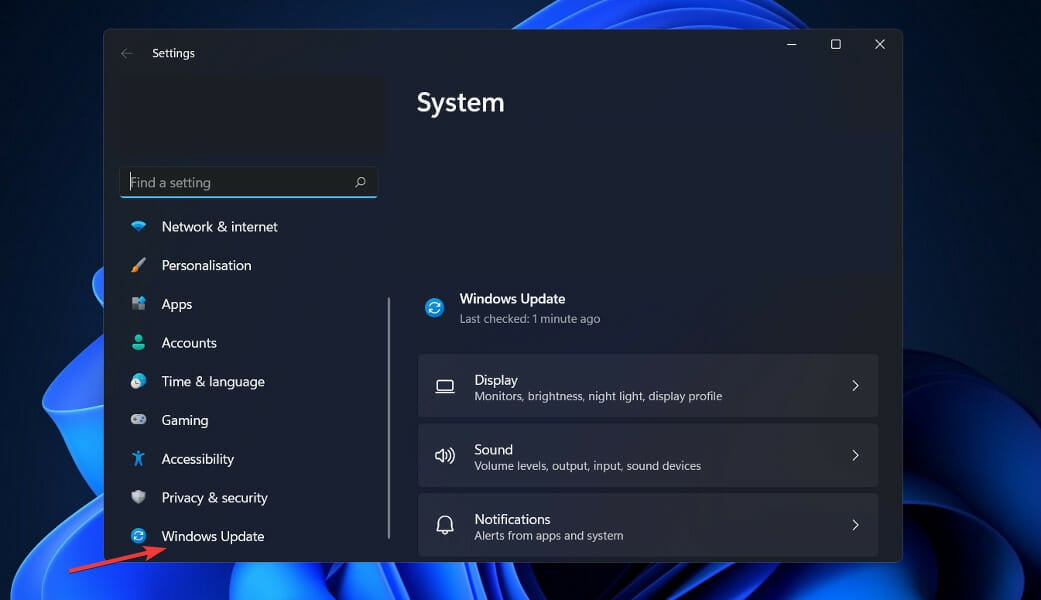
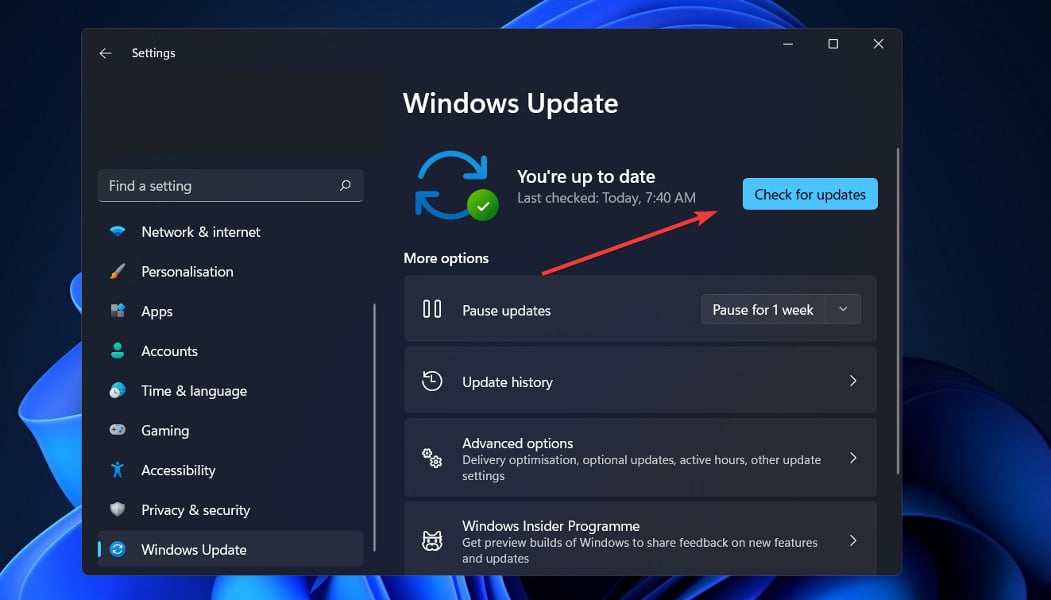
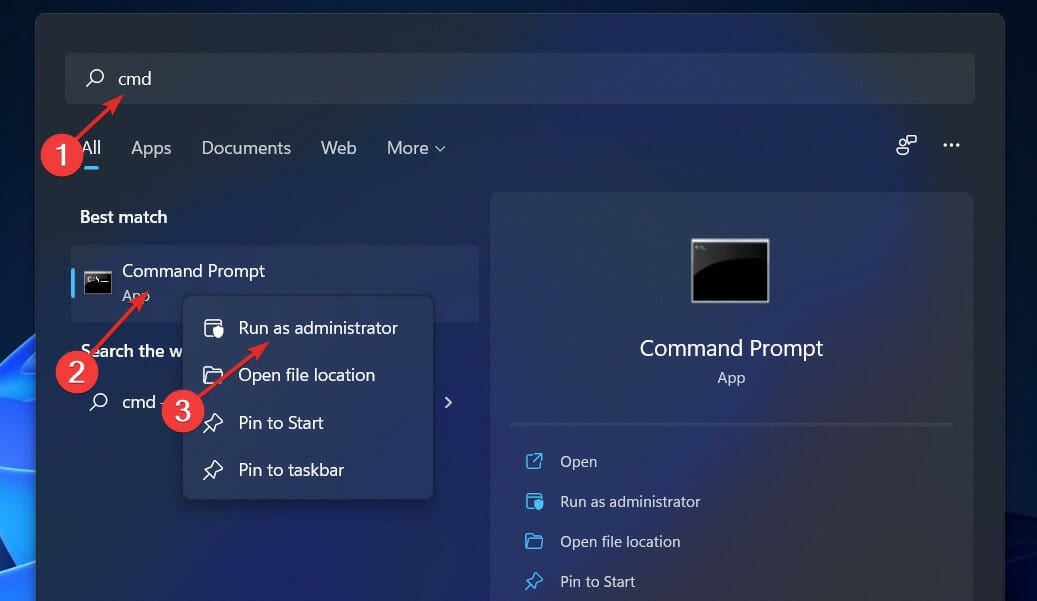
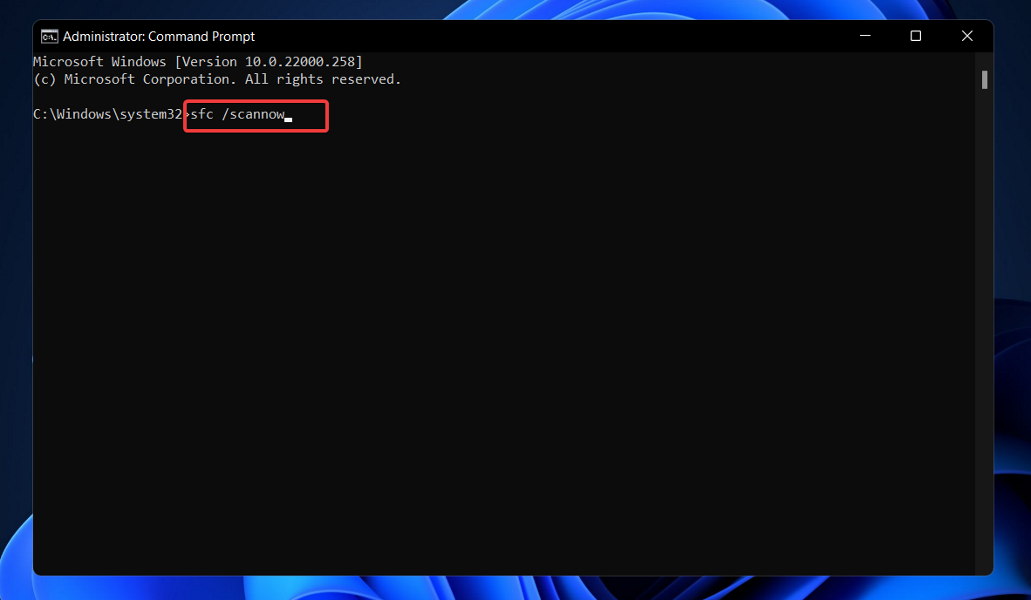











User forum
0 messages