4 tips if the Remote Desktop Gateway Server is temporarily unavailable
5 min. read
Updated on
Read our disclosure page to find out how can you help Windows Report sustain the editorial team. Read more
Key notes
- Remote Desktop Gateway (RDG) is a role in the Windows server that is encrypted with SSL.
- Remote Desktop Protocol (RDP) was vulnerable to attacks and was replaced by Remote Desktop Gateway for security reasons.
- The Remote Desktop Gateway server is temporarily unavailable error can be caused by many reasons, including faulty DNS records.
- FQDN for the Remote Desktop Gateway server should resolve to the correct IP address.
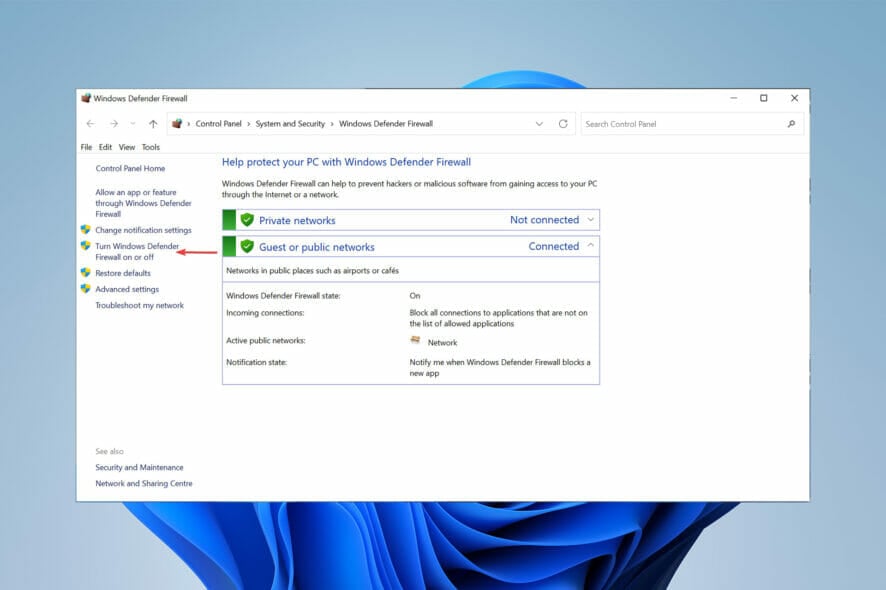
If you have used Microsoft servers, chances are you have faced the Remote Desktop Gateway server is a temporarily unavailable error.
Remote Desktop Gateway is necessary to make RemoteApp programs available from the Internet.
It acts as the gateway that RDP connections from an external network used to connect to a remote desktop server (Terminal Server) which is on a corporate/private network.
This article shows you what to do if the Remote Desktop Gateway server is temporarily unavailable.
What is a Remote Desktop Gateway?
Remote Desktop Gateway (RDG or RD Gateway) is a role in Windows Server that establishes a connection to the server encrypted with SSL via Remote Desktop Protocol (RDP).
Microsoft Remote Desktop Protocol (RDP) enables remote desktops to connect to computers. RDP is a widely implemented, easy-to-understand protocol and is a built-in service of most versions of Windows.
However, faulty encryption mechanisms in older versions of RDP and lack of access controls made RDP vulnerable and an easy entry point for malware.
This is why Remote Desktop Gateway improves control by eliminating all remote user access to the system. RDG replaces this access with point-to-point protocol (PPP) for remote desktop connection.
If you do not set everything up appropriately, you might face errors such as the Remote Desktop Gateway server being temporarily unavailable.
What can I do if the Remote Desktop Gateway Server is temporarily unavailable?
1. Turn of Windows Firewall
- Click on the Start menu, search for Settings then, select the Open option.
- From the left-side panel, choose Network & Internet then click on Proxy.
- Make sure all settings are disabled.
- Click on the Start menu, search for Firewall then, click on Windows Defender Firewall.
- Following that, click on Turn Windows Defender Firewall on or off.
- Finally, choose the Turn off Windows Defender Firewall option after that click on the OK button.
Proxy settings, firewall, routing, or DNS issues can block proper communication between client and Remote Desktop Gateway.
Make sure your client and Remote Desktop Gateway can connect effortlessly to avoid facing the Remote Desktop Gateway Server is temporarily unavailable error.
2. Verify that the Remote Desktop Gateway Server’s FDQN resolves to the correct IP
- Create the same Internet FQDN in your local DNS record. This way, users can access RemoteApp via the same rdweb internally and externally.
- It is also important to keep TCP port 443 and UDP port 3391 open. The packets from the client computer in the other domain must make it to the Remote Desktop Gateway.
- Verify that the FQDN for the Remote Desktop Gateway server resolves to the proper IP address for the Remote Desktop Gateway when accessed from another domain.
- Run a wireshark or netmon capture on the Remote Desktop Gateway server when you want to connect.
- You can also create a forward lookup zone for the Remote Desktop Services (RDS) domain over your domain, and then create the DNS records that are necessary for the FQDN.
The Remote Desktop Gateway server is temporarily unavailable error can be because your server name defaults to a local computer name.
The computer trying to connect must be able to resolve the public name of the RDG server. This may not be the hostname of the server.
3. Check the SSL certificate
RDG uses SSL to securely encrypt the connection. Configurations of your host (Cloudflare, etc.) can mess your SSL certificate up.
Check your SSL certificate and also make sure it is not expired. Sometimes, the Remote Desktop Gateway server is temporarily unavailable error is caused by a faulty SSL certificate.
4. Check for multiple Site Bindings to port 443 in IIS on the Remote Desktop Gateway server
- Open IIS Manager.
- Head over to the Default Web Site then open Site Bindings on the right-hand menu.
- Remove the invalid binding.
How secure is a VPN compared to a Remote Desktop Gateway?
Once set up properly, Remote Desktop Gateway enables remote users to connect to internal network resources outside of your firm. This means that there is no need for a Virtual Private Network (VPN).
Using a VPN connection adds another layer of protection to your RDP connections.
If a criminal penetrates a midway Internet Exchange Point (IXP) and watches every piece of data coming through, all they can access is the encrypted version of the data.
Whilst enhancing security, there are drawbacks of using VPN without any additional access controls.
If an attacker steals a user’s login credentials, they will be able to breach the VPN and then gain access to all the data.
Also, VPNs open up access to a large group of users all at once. However, in practice, IT teams often need to tailor permissions to an individual user. VPNs are not a way of offering granular access control.
If you’re looking for a reliable VPN, check out this article.
The Remote Desktop Gateway server is temporarily unavailable error is one of the errors you might face while using Windows servers.
You might face other errors such as Your computer can’t connect to the remote computer because an error occurred on the remote computer that you want to connect to.
Properly installing and setting up the Remote Desktop Gateway is not something you want to overlook.
If you were able to resolve the Remote Desktop Gateway Server is temporarily unavailable issue, please let us know in the comments section below.
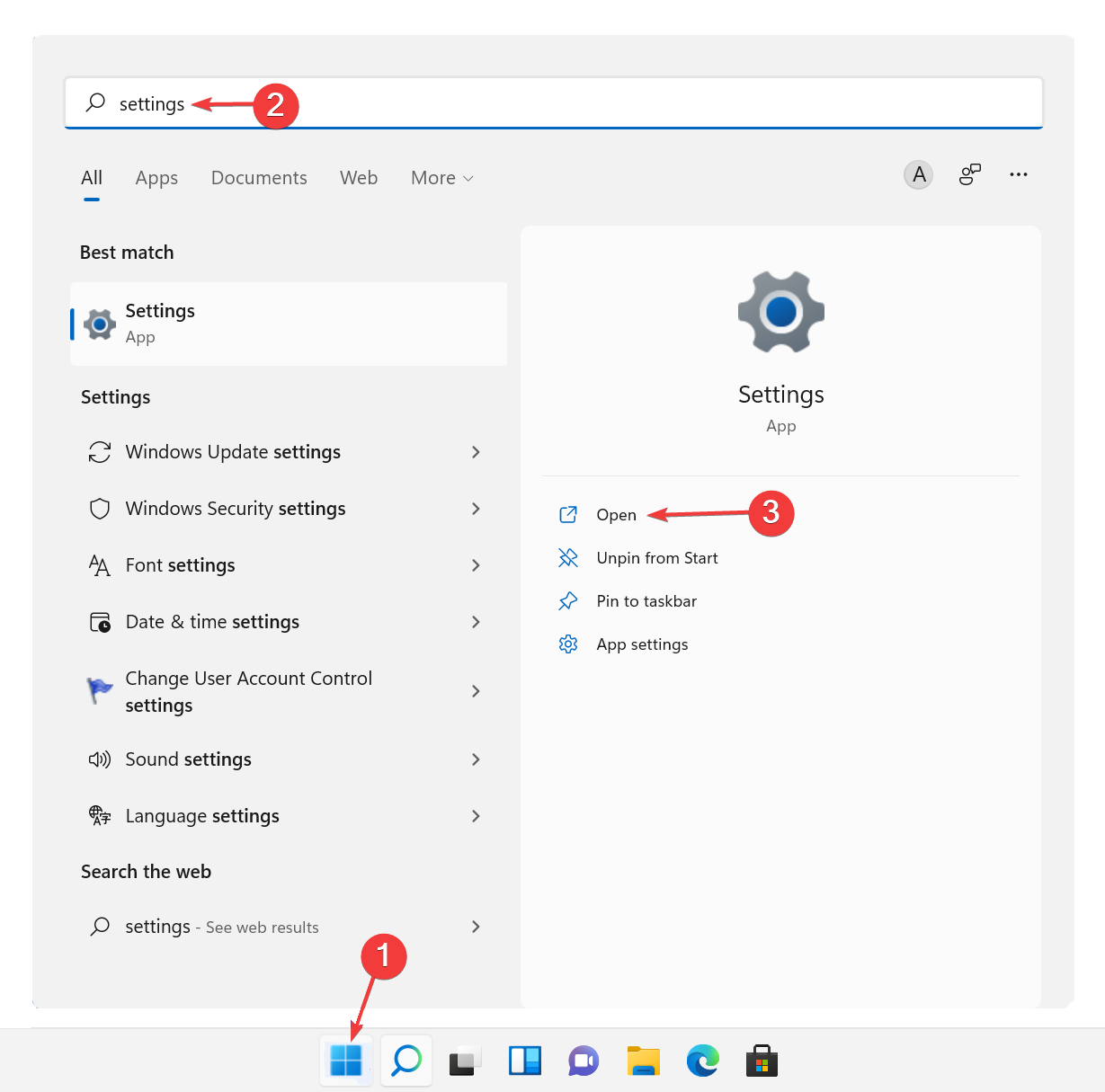
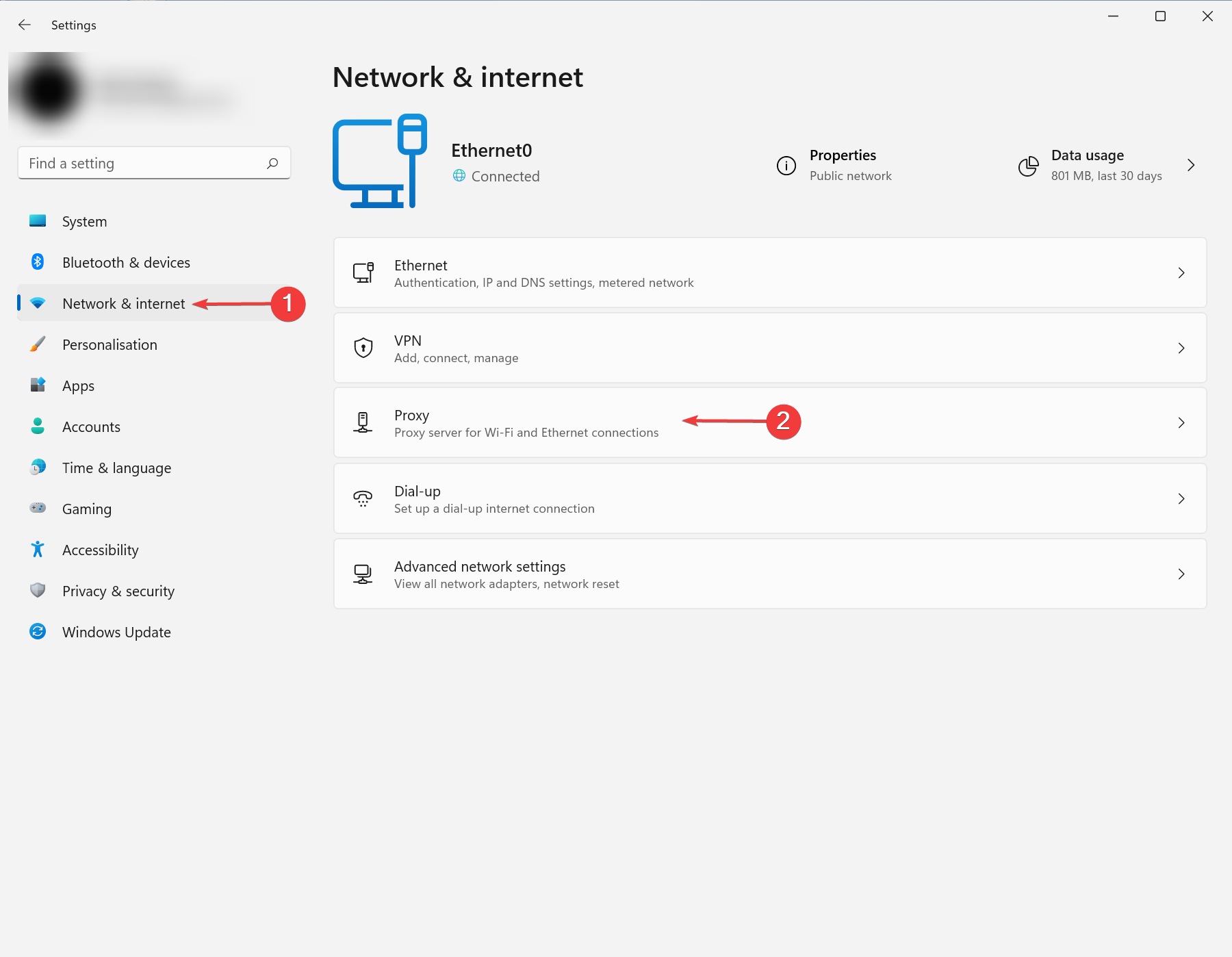
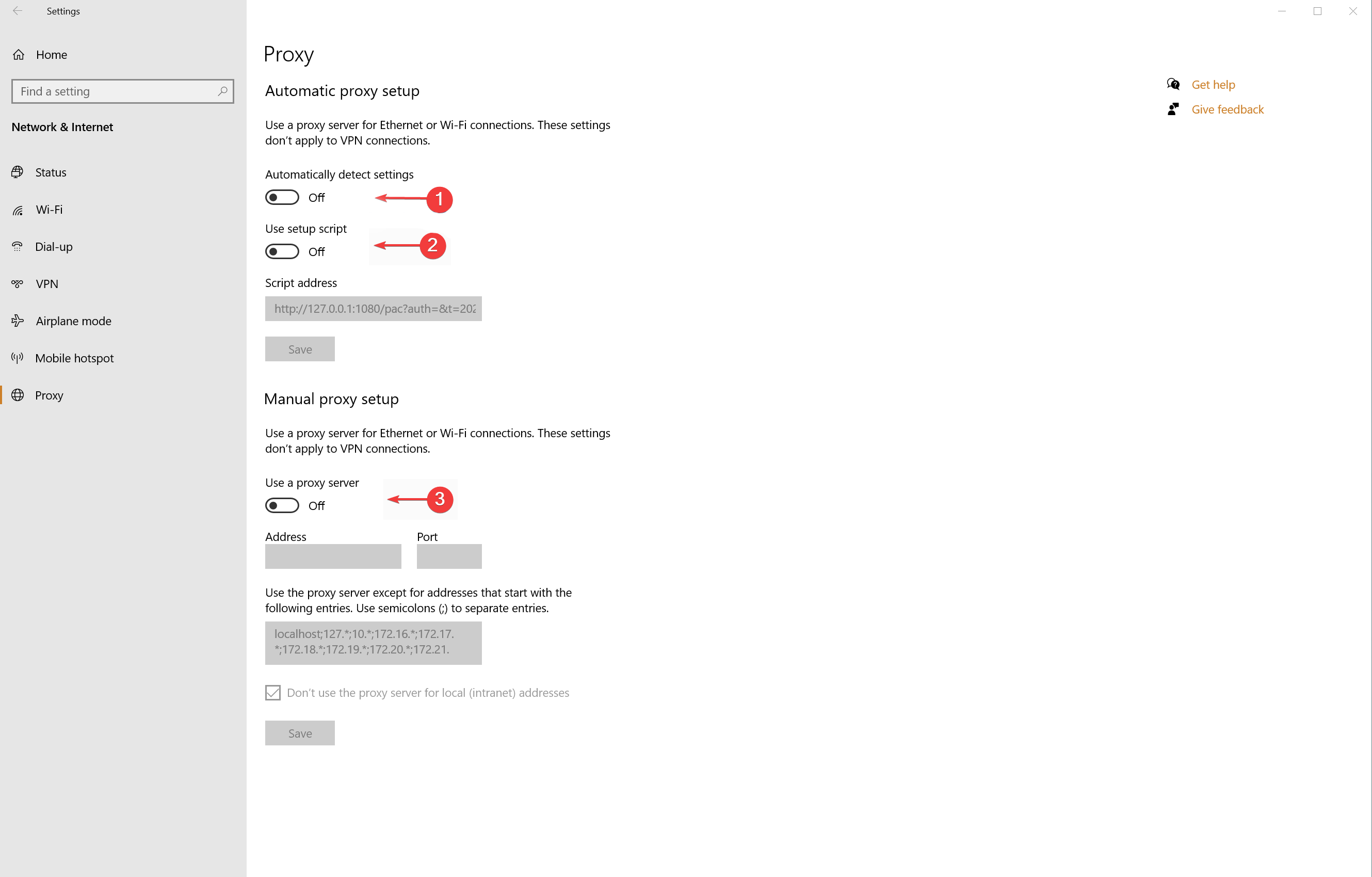
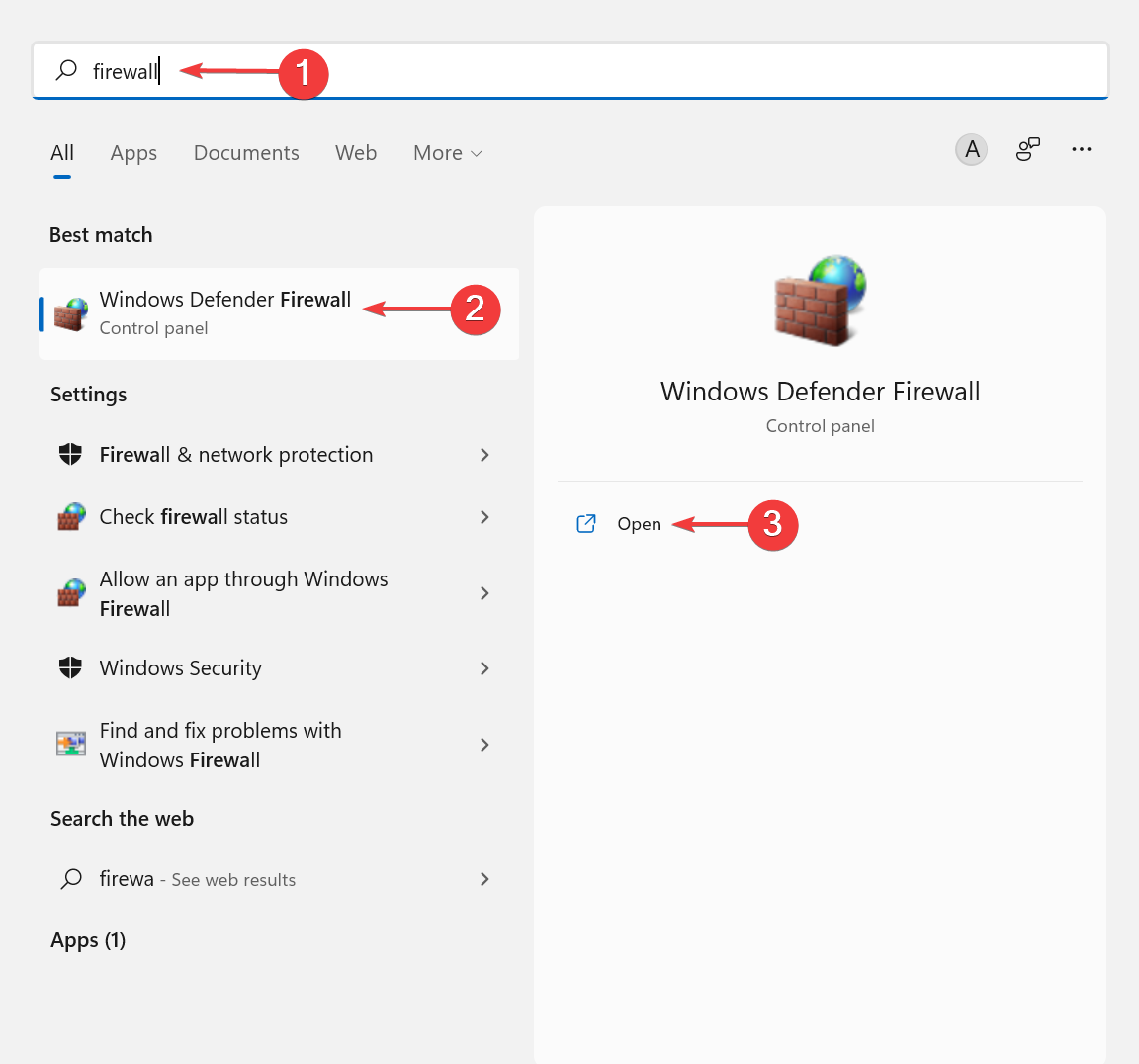
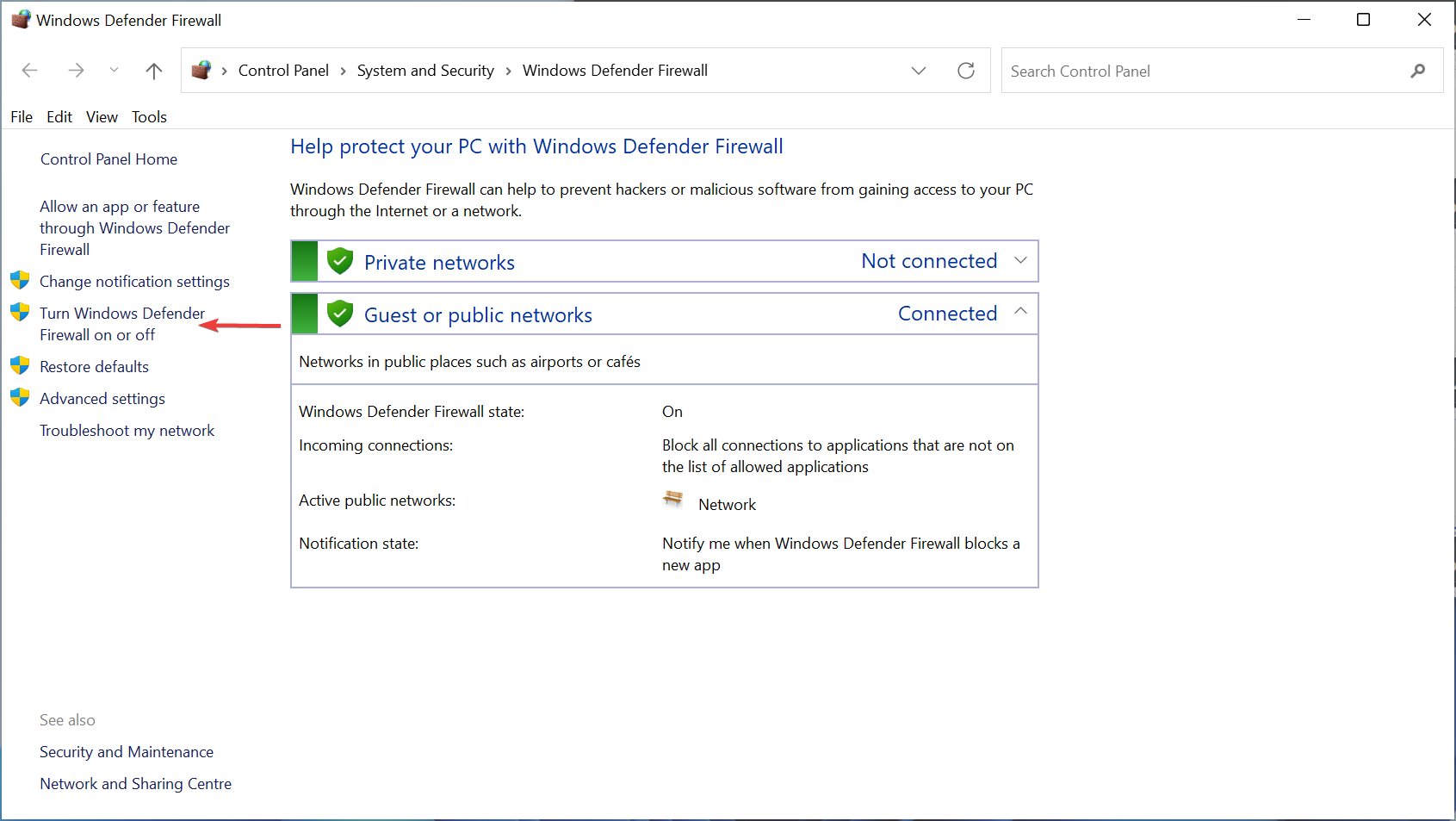
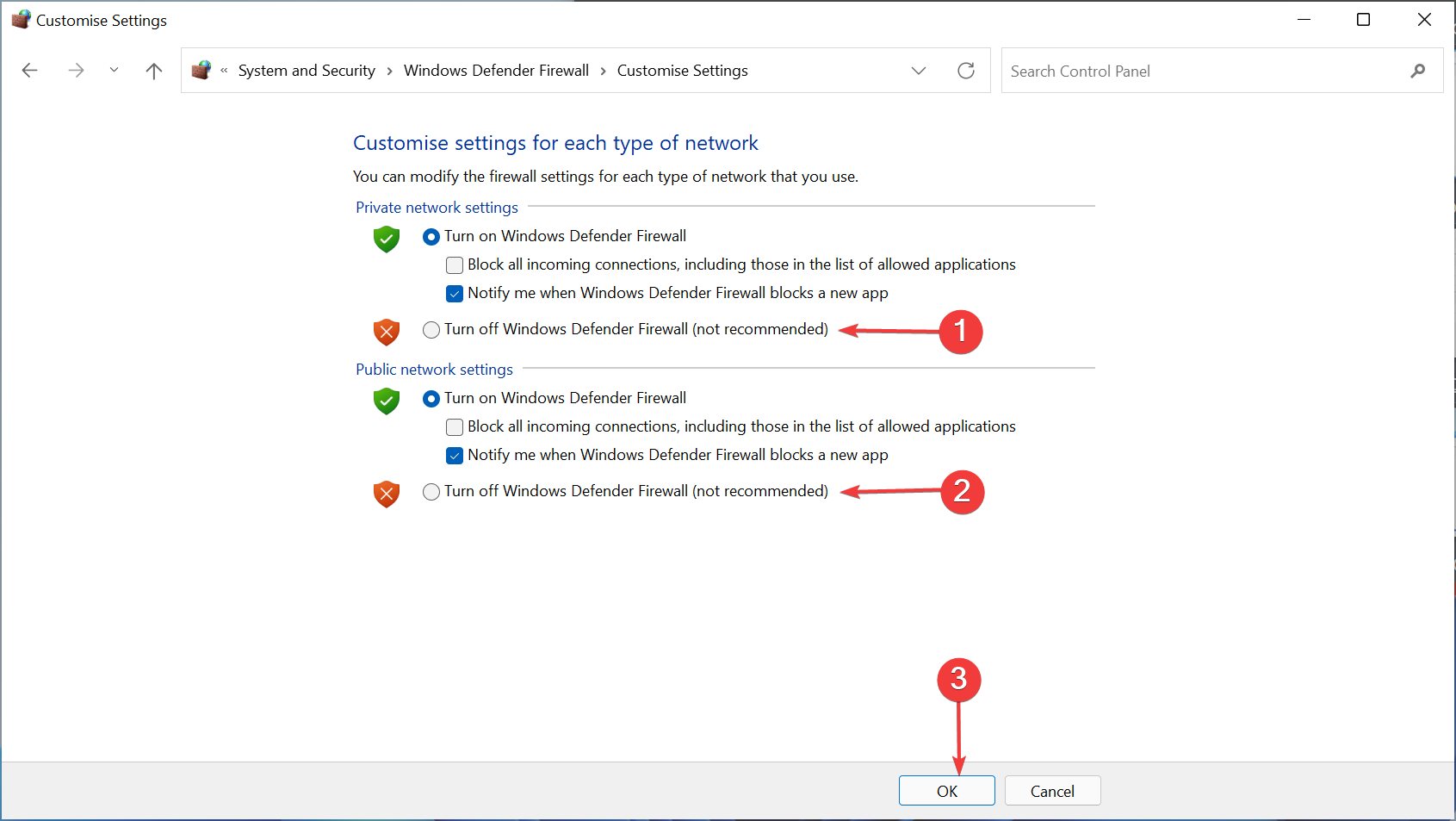








User forum
0 messages