3 Must-Know Tips to Get Your Asus Router Back Up and Running
A broken router is not an option, so follow our steps to repair it
5 min. read
Updated on
Read our disclosure page to find out how can you help Windows Report sustain the editorial team. Read more
Key notes
- Users cannot log into the Asus router because they have lost access to the configuration page.
- When the passwords of routers are forgotten, access is impossible until the router is rebooted.
- You can access the configuration of the Asus router from your browser when you use the IP address of your router.
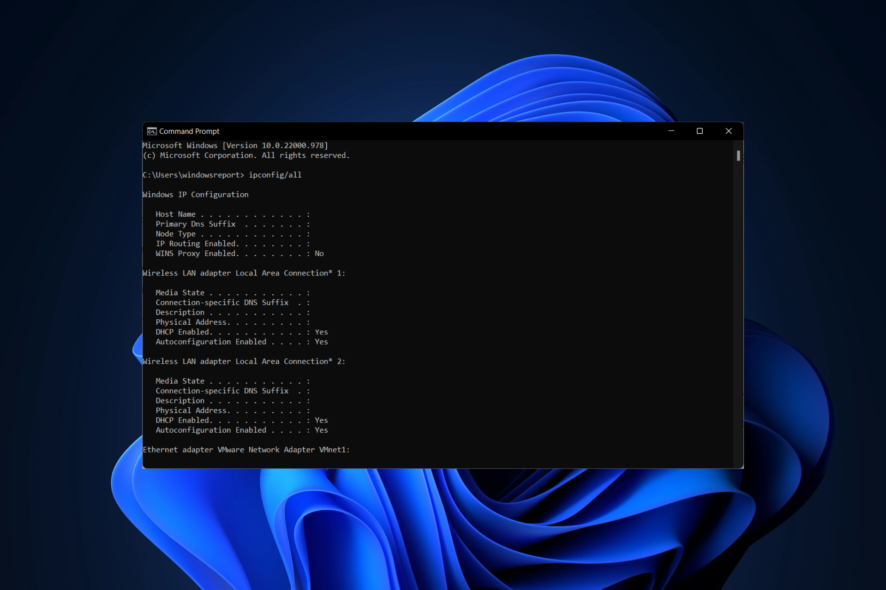
Sometimes, the Asus router may be difficult to connect when plugged in because of some settings fault or the other. One cannot set up a router without going to the configuration or set up page of the router.
Therefore if you cannot go into the configuration or set up page of the Asus router, you cannot set it up. Difficulties that are encountered in logging in to the Asus router alter the flow of work, entertainment, and general life.
Your VPN may also get blocked by your router, or it may be that you bought a router from a friend or from somebody else and they didn’t give you the credentials to access the configuration page, so it is impossible to log in.
Asus router lights meaning
- Power light– the power light is the light that turns green to indicate when your router is switched on. it blinks when you are restarting your router, and also blinks 5 times per second when using the WPS. If the power light of your router does not come on, then check the ethernet cable or the power cable
- Ethernet light– the ethernet light is the light that turns green on the router, when connecting the PC to the ethernet port.
- Internet light– the Internet light turns green when there is a stable Wi-Fi connection. This light blinks when transmitting or receiving data from the router to the PC.
- Wi-Fi light– A Wi-Fi light error occurs when there is an Internet issue. The Wi-Fi light turns green when the router is performing optimally. The light blinks when there is a change in bandwidth frequency.
Common connection problems you should know about
You may not be able to access your router configuration settings because of the following reasons:
- Your web browser has set up a proxy server.
- Your Asus router is not connecting to the Internet.
- The router is not in the default setting.
- You have forgotten the router IP address.
- The WAN connection of your router is not connected correctly.
- Your router is not set to obtain IP automatically.
- Your Asus router is not connecting to WAN.
If all this is the case, there are ways that you can access the configuration page of your Asus router without a login.
Why is my Asus router not connecting to the Internet?
1. Reset your router
- Find the reset button of your router.
- Hold the reset button for 11-15 seconds, until the led lights start to flash.
- Do not worry if the other led lights do not come on. The router is restarting.
- Once the led lights come on, the reset is complete.
2. Re-configure your router settings
- Find the IP address of your router. To do this, check behind the router, and you will find the IP address written there.
- Press the Windows key and enter cmd. Click the top result.
- Type in the following command and press Enter:
ipconfig/all - Find the default gateway in the option as the menu opens.
- Open your preferred browser and type the IP address into your browser.
A request will be sent and a server-processed response will be received. This will help to grant you access to the configuration panel of the Asus router.
3. Hard factory reset
- Turn off the router.
- Find the WPS button on your router.
- Press and hold the WPS button and turn the router on.
- When you see the power light on, keep holding the WPS button.
- As the power led light starts flashing, release the WPS button.
- The router will automatically reboot when the power light stops flashing.
If after the hard factory reset, you have issues connecting, use the ethernet cable and connect to your PC or laptop so that you are sure that your router is the only router you are accessing.
Can my Asus router block VPNs?
Your Asus router can recognize your IP address and then block your VPN. there are certain protocols that your VPN operates with and your router can block these protocols. some of these protocols are:
- PPTP
- SSTP
- Open VPN
There are ways to work around this interference and solutions that you can walk through to get this fixed. Organizations need VPNs to help with network synergy and mergers, and a block can be frustrating.
If after the hard factory reset, you have issues connecting, use the ethernet cable and connect to your PC or laptop so that you are sure that your router is the only router you are accessing.
How do I get my printer to connect to my router?
- Plug the printer into the router’s USB port.
- Open a web browser then type in the IP address of your router.
- Enter the router ID and password, which is mostly by default admin.
- Click the USB application.
- Select Network printer server. Then click download.
- Search in the download items on your PC and set up the server by following the on-screen steps.
Wireless connections in organizations whether large or small are best with a router. Oftentimes, these connections are set up together with a modem. Modems are limited, but together with a router, give a better wireless connection and accessibility.
Routers enable a local area network connection and allow for more connection of devices. Our guides will enable you to find solutions to any other challenge that you encounter in the use of your router so that you can enjoy wireless connections, whenever you need to.
Don’t hesitate to leave a comment in the section below and tell us which solutions worked best for you. Thanks for reading!
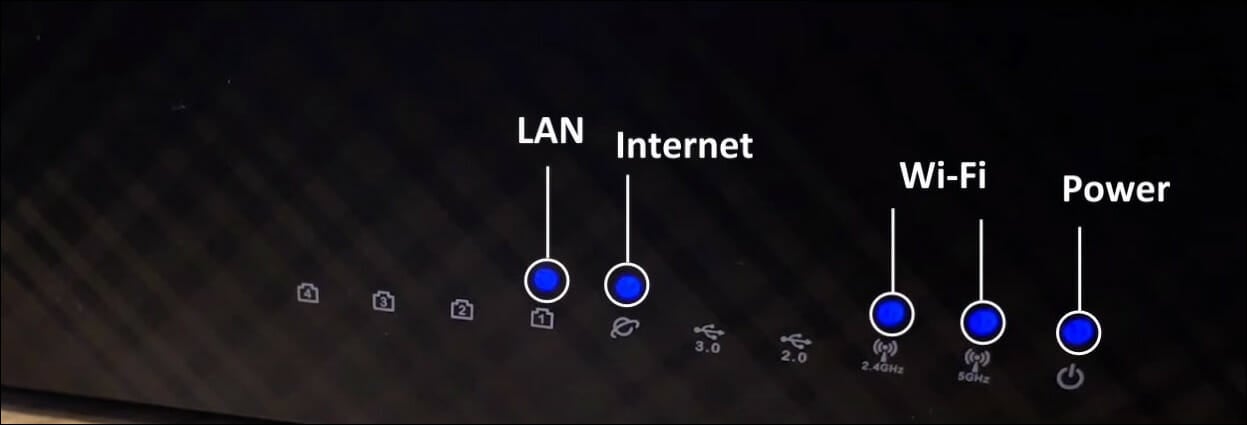
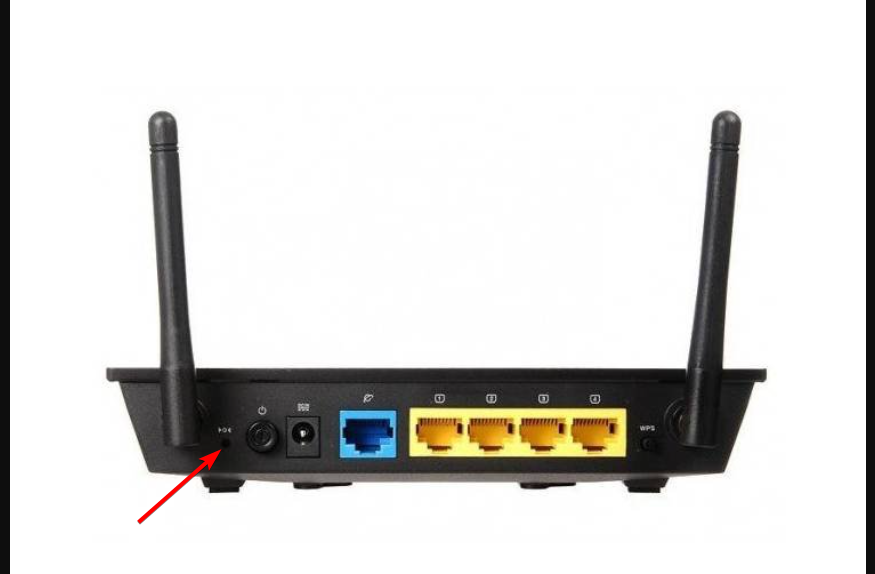
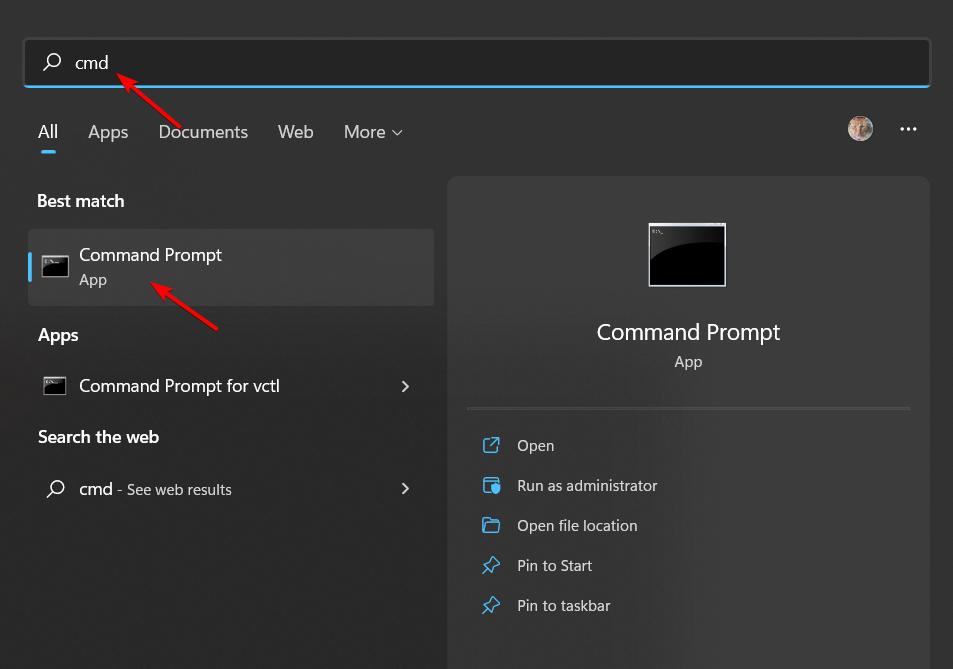
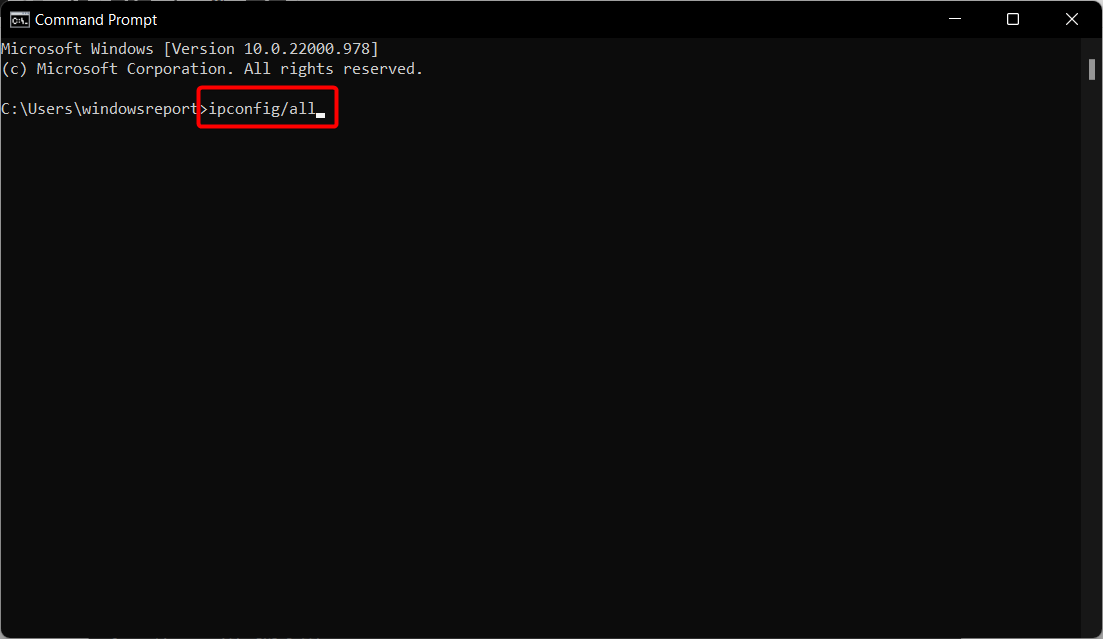
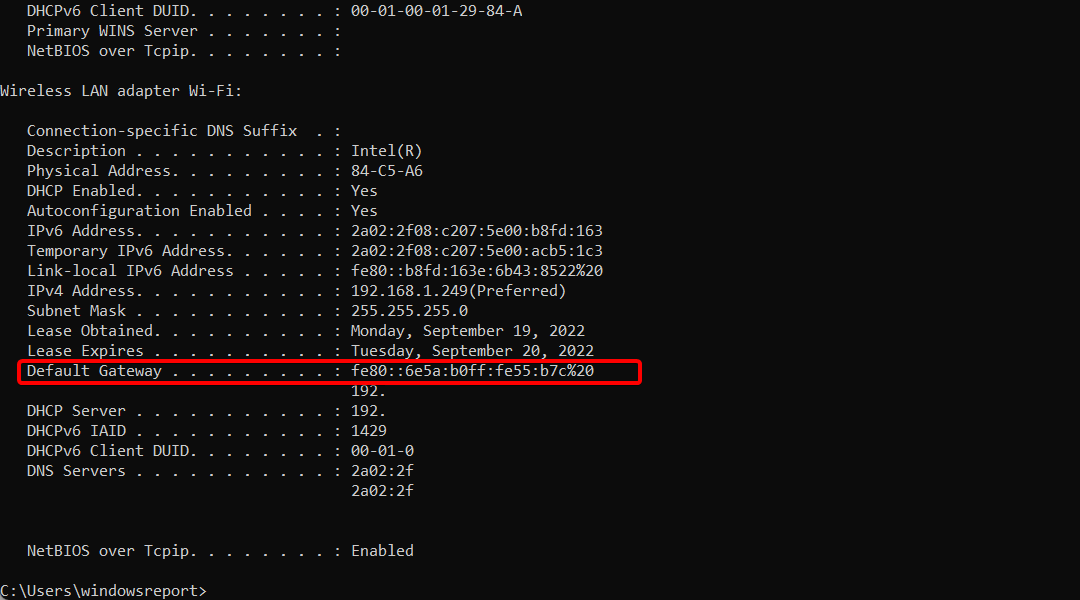
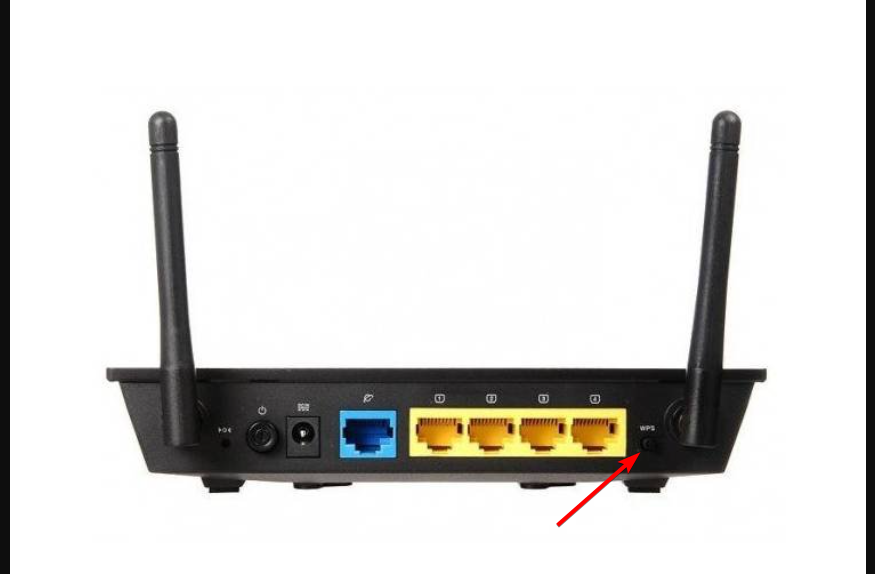
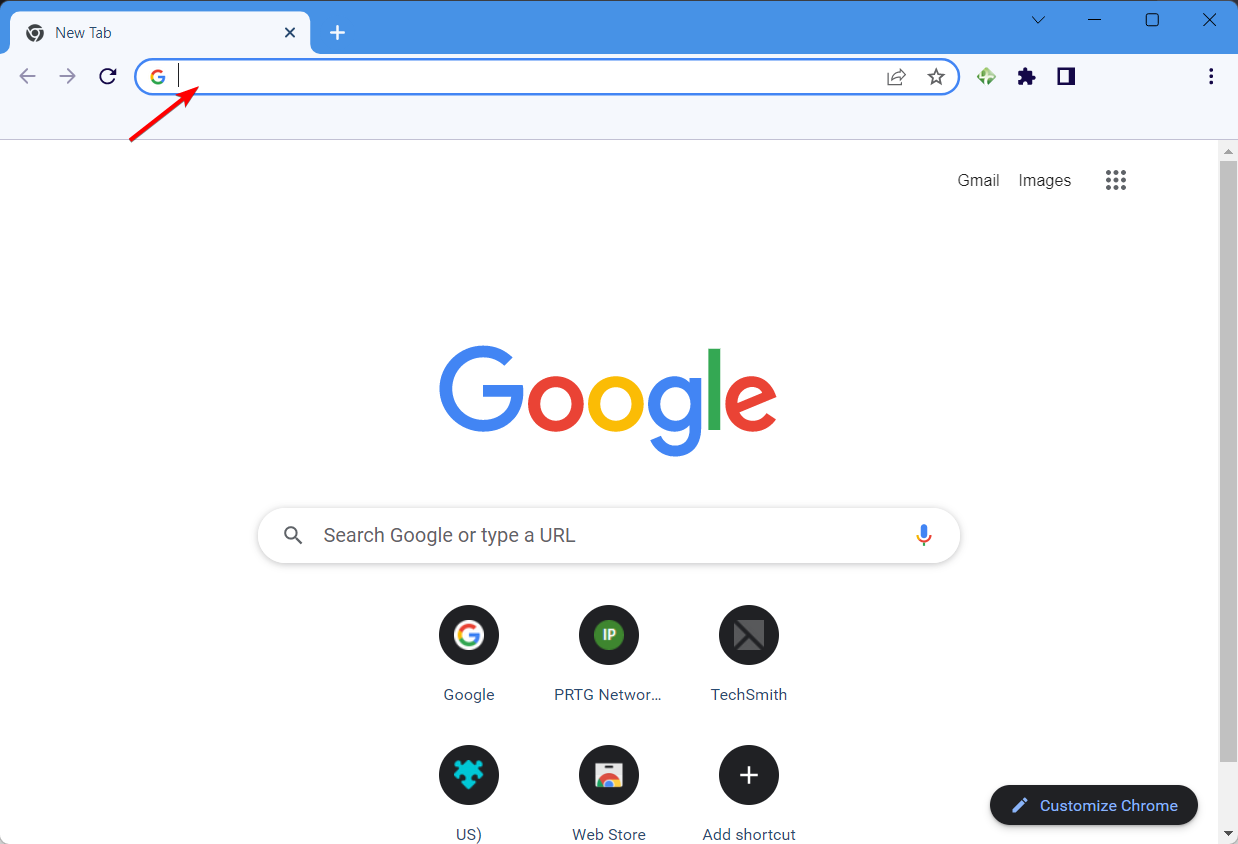
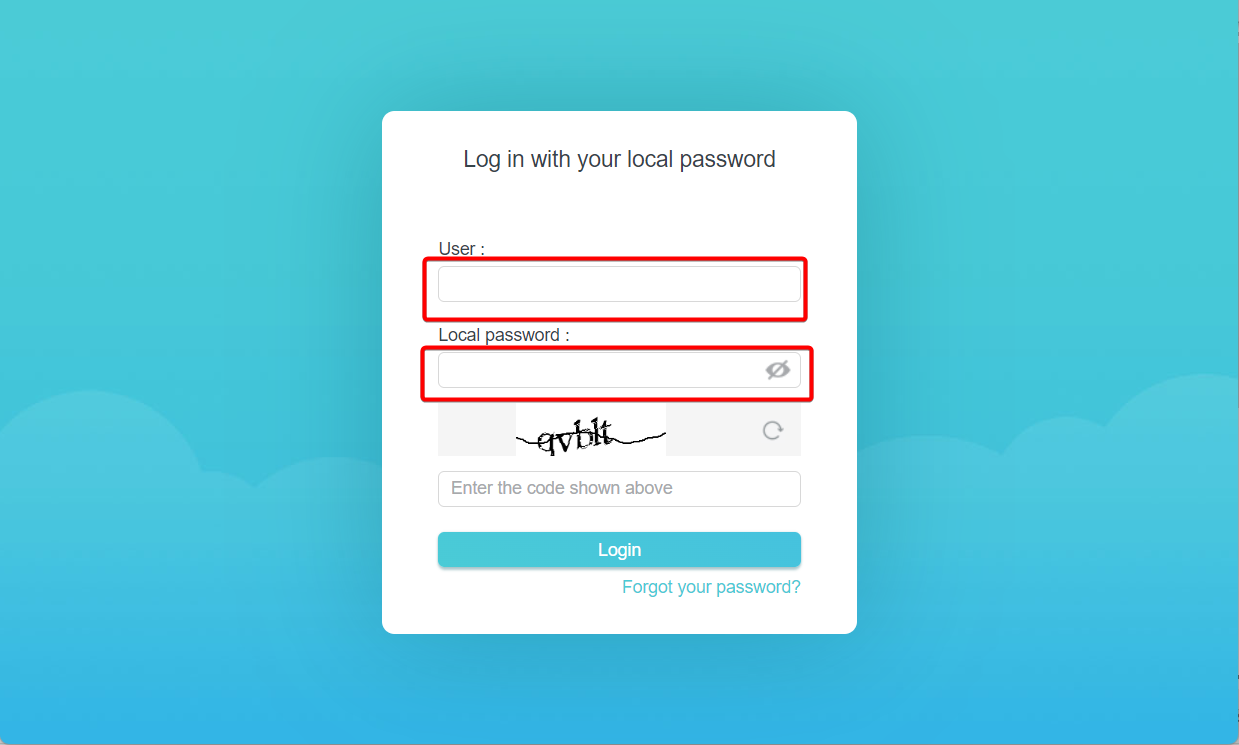




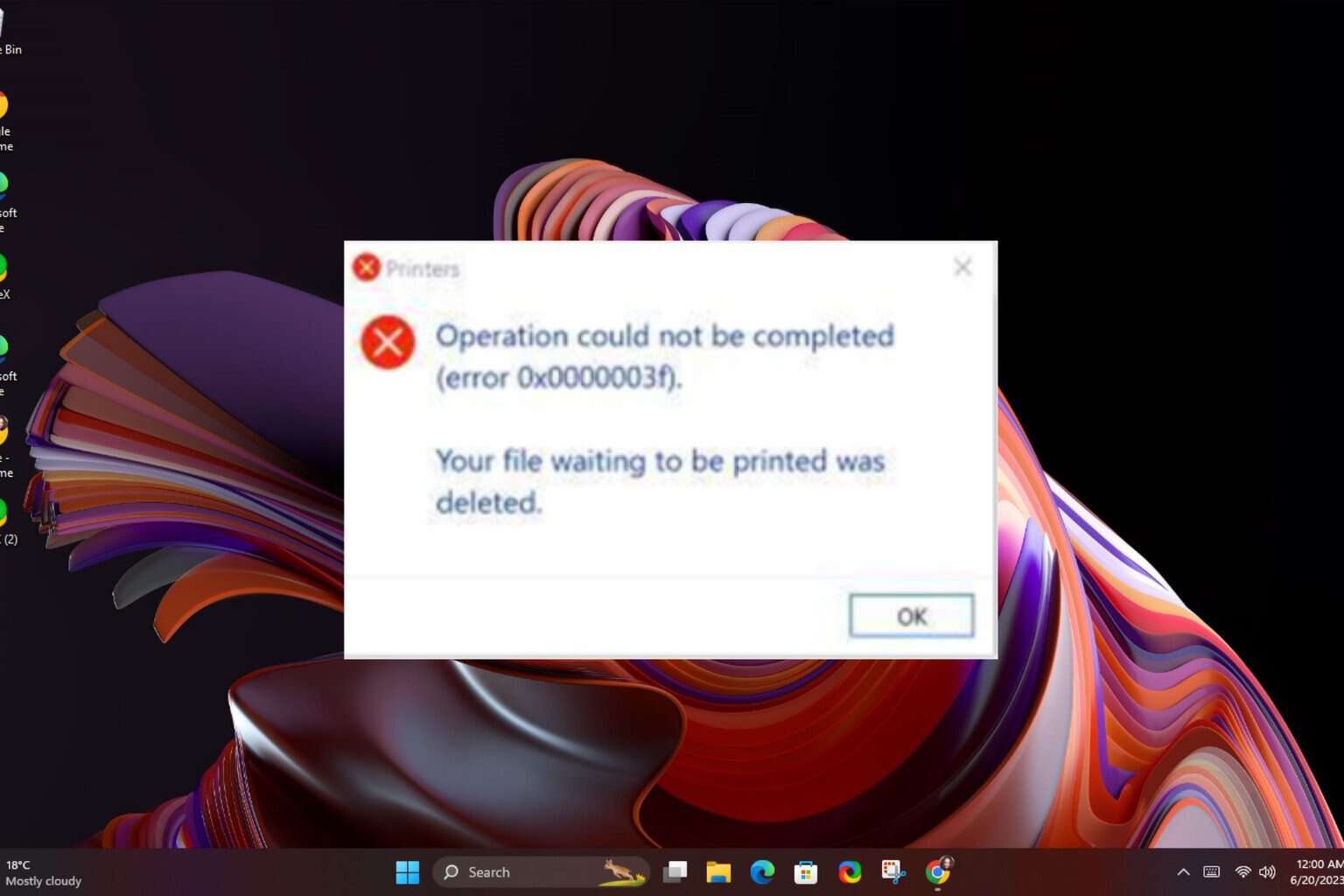
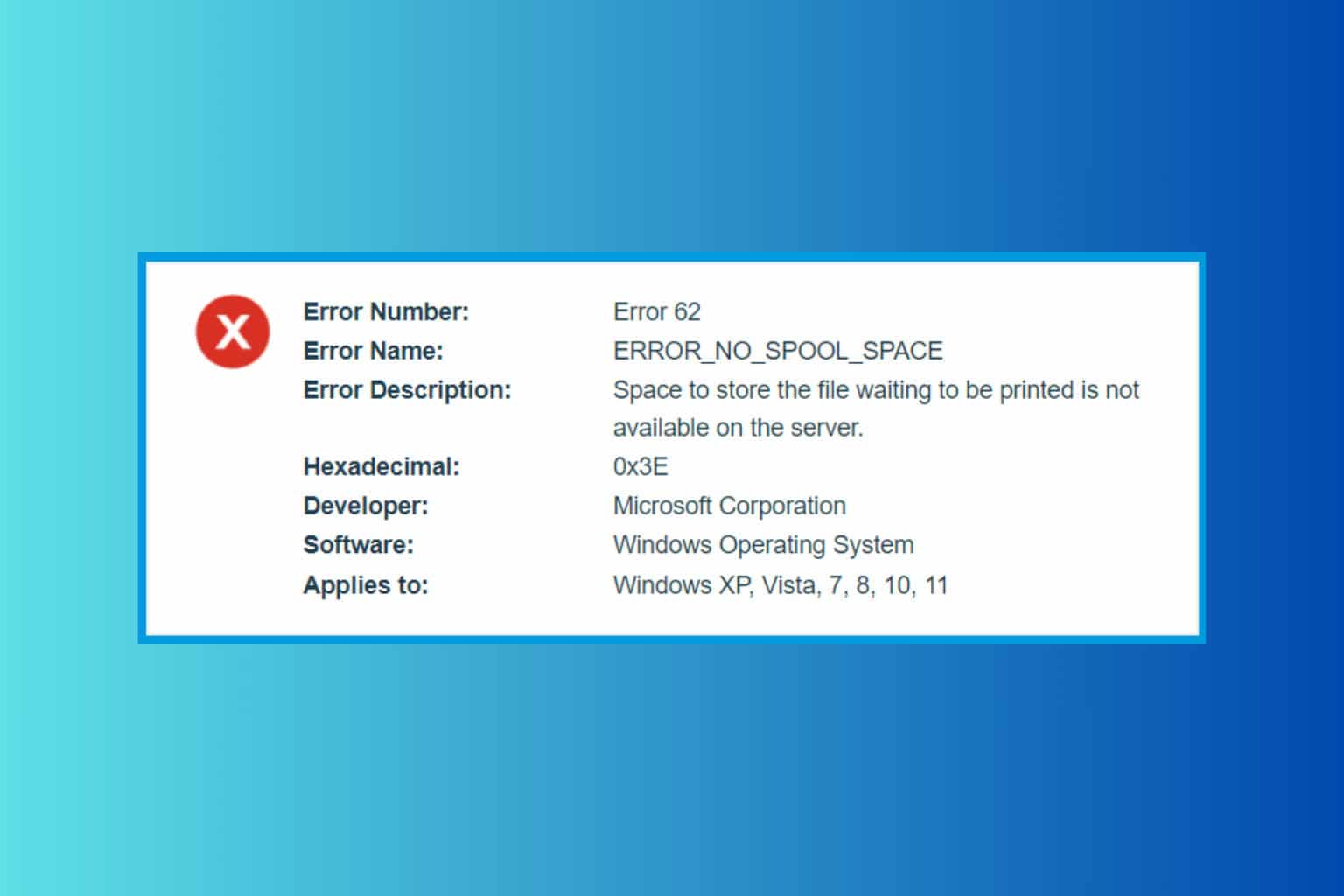
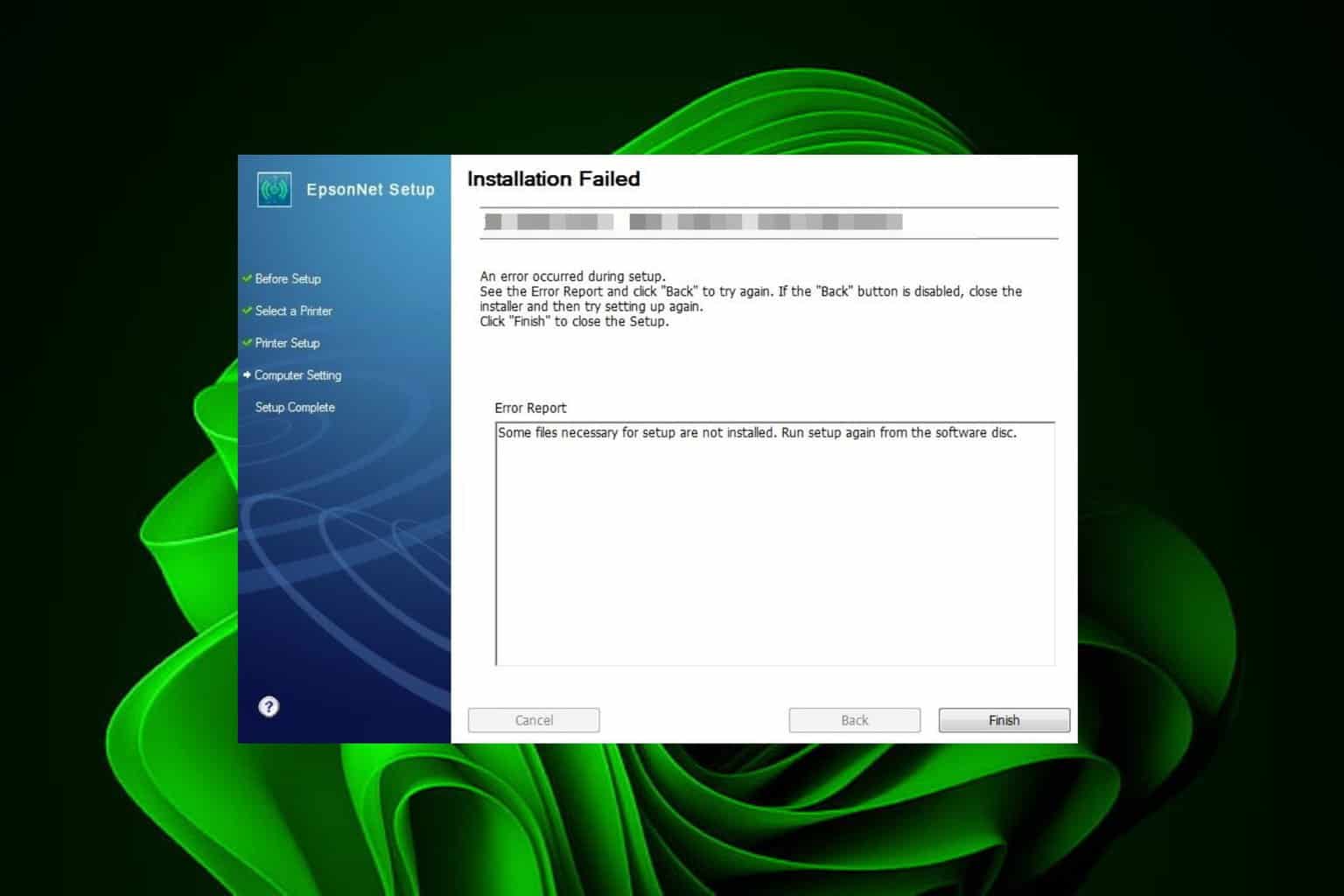
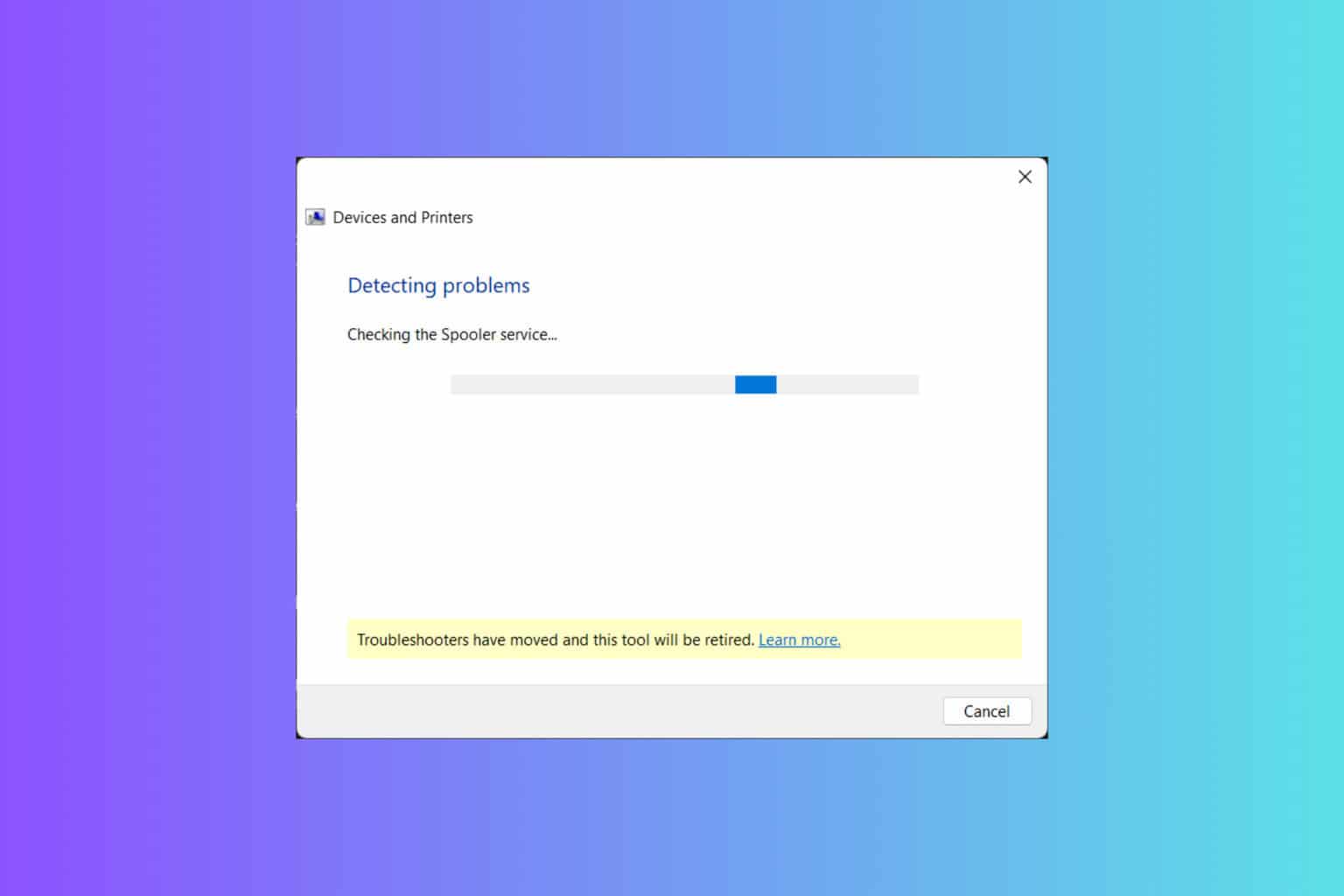
User forum
0 messages