0x800f081f: How to Fix This Windows Update Error
Repairing broken system files can fix this update error code easily
7 min. read
Updated on
Read our disclosure page to find out how can you help Windows Report sustain the editorial team. Read more
Key notes
- Install error 0X800f081f is common when corrupted files are on your OS.
- Try running the System File Checker or installing updates manually to fix it.
- The full error message reads We couldn’t install this update, but you can try again (0x800f081f).

Windows 10 updates are mandatory, as you already know. At least, that’s what Microsoft wants you to believe.
However, an issue that bears the install error – 0X800f081f code may occur when you’re trying to update this feature. So, if this bothers you as well, we’ve prepared a few solutions to help you out.
The full error message states: There were some problems installing updates, but we’ll try again later. If you keep seeing this and want to search the web or contact support for information, this may help: (0x800f081f).
What causes the Windows Update error 0x800f081f?
Various variations of the install error – 0x800f081f, with varying causes, exist. Below are some of the popular ones:
- 0x800f081f .NET 3.5 Windows 10: If you can’t install updates due to this error, the problem might be .NET Framework. To fix the problem, enable .NET Framework or use an offline .NET installer.
- 0x800f081f Windows Update core, agent: This error can affect other Windows Update components, and to fix the problem, it’s advised to reset all Windows Update components using the Command Prompt.
- 0x800f081f Surface Pro 3: This issue can affect Surface Pro and other laptop devices. If this happens, you should know that all of our solutions can be applied to laptops, so don’t hesitate to try them out.
If you encounter the 0x800f081f error on Windows 11, check out our dedicated guide for more info.
How can I fix the install error – 0x800f081f?
1. Use offline .NET Framework installer
- Search for the latest offline .NET Framework installer on the web.
- Download the installer and start the process.
- The installation can take some time before the files are ready to install.
- Follow the instruction and, after the procedure is finished, restart the PC.
Make sure you are using an official Microsoft version from the verified site, as this is where you can get a trusted version to solve the Windows Update error 0x800f081f.
2. Use SFC and DISM scans
- Press Windows key + X and choose Command Prompt (Admin) or Powershell (Admin).
- Now, type sfc /scannow, and hit Enter.
- SFC scan will now start. Remember that this can take up to 15 minutes, so don’t interrupt it. Once the scan is finished, check if the problem is resolved.
If the SFC scan didn’t fix the problem, or if you couldn’t run an SFC scan at all, you might want to try using the DISM scan instead. To do that, follow these steps:
- First, open Command Prompt as admin.
- Type the command below and press Enter:
DISM.exe /Online /Cleanup-image /Restorehealth
If the update service is not available, you can insert USB/DVD media with system installation files and type (copy-paste) the following command:
DISM.exe /Online /Cleanup-Image /RestoreHealth /Source:C:RepairSourceWindows /LimitAccess
Don’t forget to change C: RepairSource with the location of your repair source. Once the process is finished, restart your PC and try updating again.
Once the DISM scan is finished, check if the Windows 10 0x800f081f update error is still there.
2.1. Error 0x800f081f when running DISM
While DISM is a valuable tool, it can fall victim to this error code itself while trying to repair the online Windows image on a regular PC or in various editions of Windows Server (2012, 2016, and 2019).
If this happens, you will likely stumble across this error message: Error: 0x800f081f. The source files could not be found. Use the Source option to specify the location of the files required to restore the feature.
So, what happens if DISM doesn’t work? Don’t worry. There are ways to deal with DISM when it fails.
Here’s what you need to do to fix the DISM error 0x800f081f:
- First, open the Command Prompt with admin rights.
- In the CMD window, type the following commands and press enter after each one:
dism.exe /online /Cleanup-Image /StartComponentCleanupsfc /scannow - Retry to run the initial command:
Dism /Online /Cleanup-Image /RestoreHealth
3. Install the update manually
- First, you must visit Microsoft’s Update History website to find the update number.
- Once you find the updated code, you must visit the Microsoft Update Catalog page. It should start with KB and some numbers.
- Enter the update code in the search field, and the results list should appear.
- Once you download the update, run the setup file to install it, and that’s it.
Remember that this process won’t fix the Windows 10 Update 0x800f081f error. Instead, it will allow you to circumvent it and download the update.
Note that the Microsoft Update Catalogue list will show updates for different architectures. So, be sure to select one that matches your system architecture.
4. Restart Windows Update components
- Start Command Prompt as administrator.
- Type the following commands, and press Enter after each:
Net Stop bitsNet Stop wuauservNet Stop appidsvcNet Stop cryptsvcRen %systemroot%SoftwareDistribution SoftwareDistribution.bakRen %systemroot%system32catroot2 catroot2.bakNet Start bitsNet Start wuauservNet Start appidsvcNet Start cryptsvc
After running the commands, check if the problem issue is resolved.
If you don’t want to run these commands manually, we wrote a short guide on creating a Windows Update reset script, so be sure to check it out and find out how to automate this process.
As you might know, Windows 10 Update relies on certain services to work correctly, and if there’s an issue with one of the services, you might experience error 0X800f081f.
But the steps above will restart Windows Update components and fix any glitches if that’s the case.
5. Make sure that .NET Framework is enabled
- Press Windows key + S and enter windows features.
- Select Turn Windows features on or off.
- Tick the .NET Framework 3.5 box.
- Click the OK button.
After enabling the .NET Framework, try to perform the update again and check if it works. If the install error – 0x800f081f persists, try out the next solution.
6. Use Windows Update troubleshooter
- Press the Windows key + I to open the Settings app.
- Select the Update & Security option.
- Now, choose Troubleshoot from the left pane.
- Click the Additional troubleshooters option.
- Now, click Windows Update.
- Finally, click the Run the troubleshooter button.
- The troubleshooting will now start. Follow the instructions on the screen to complete it.
Once the troubleshooter is finished, check if the Windows 10 Update 0x800f081f error is resolved.
7. Perform a clean install
- First, backup your files and the license key.
- Then, download the Media Creation Tool and use a USB or DVD to install the system.
- Once you have the bootable source, plug it into the affected device.
- Open the Start Menu, and click the Power button.
- Now, press and hold the Shift key and choose Restart from the menu. Sometimes, you might need to go to your BIOS and change your boot priority settings.
- A list of options will appear. Select Troubleshoot > Advanced options.
- In the next screen, choose Startup repair and follow to instructions.
- The process might reboot the device once again.
We advise you to perform a clean reinstall if you’ve tried previous solutions and haven’t succeeded. Also, ensure you back up your files and the license key.
Once the process is done, you’ll have a fresh installation of Windows 10. It repairs any corrupted files and fixes most errors caused by misconfiguration.
Can I download Windows 10 updates offline?
You can install updates offline without an internet connection. However, you need to download the complete update when you are online.
You can now install the update when you don’t have an active internet connection.
Besides regular system stability updates, Windows Update usually brings steady improvements for other features. For example, one feature that receives updates relatively frequently is the dotNet Framework.
That should wrap it up. We believe you have everything needed to fix the install error – 0x800f081f.
If you are facing other issues like the Windows 10 Update error 0x8007042B or the 0X8007013 install error, check our detailed guides to fix them effectively.
If you have any suggestions or remarks, feel free to tell us in the comments below.

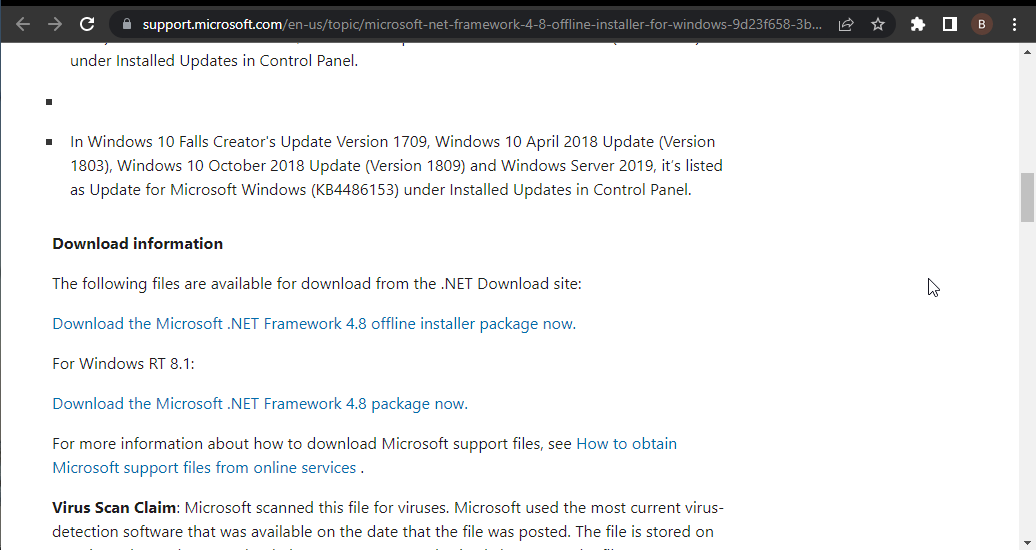
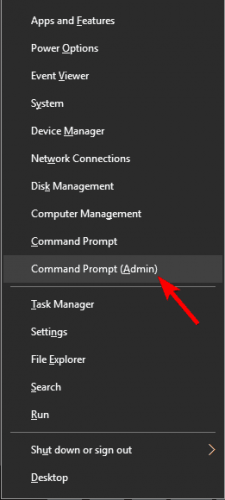
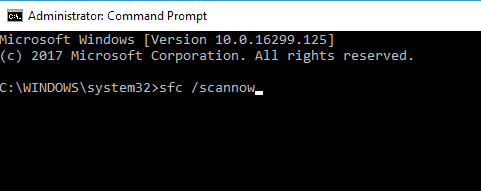
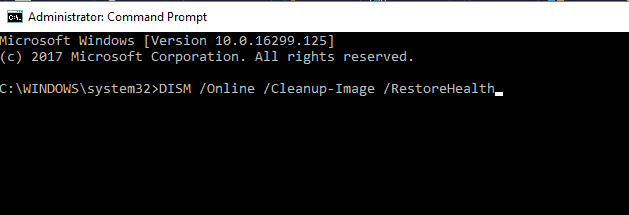
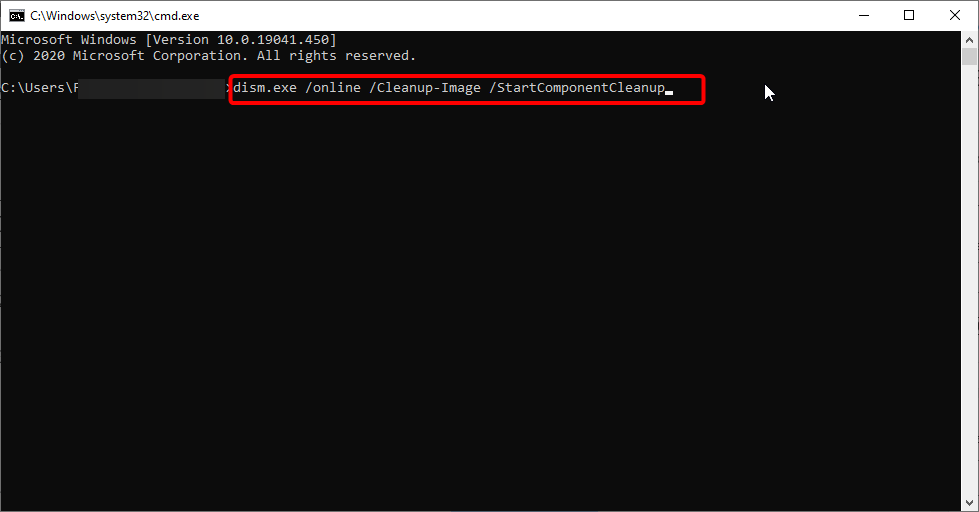
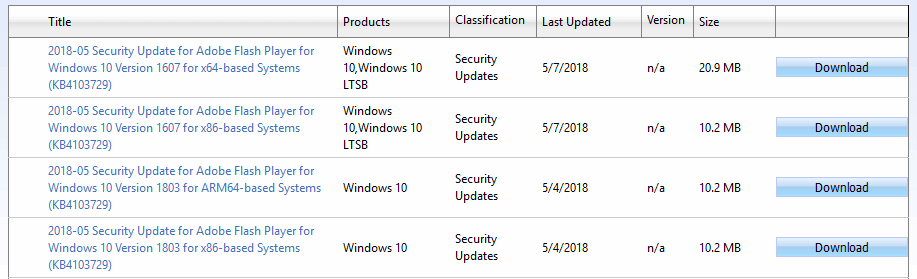
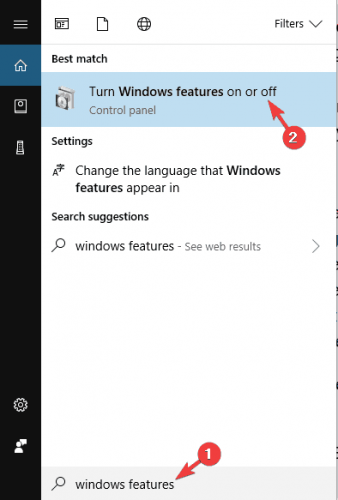

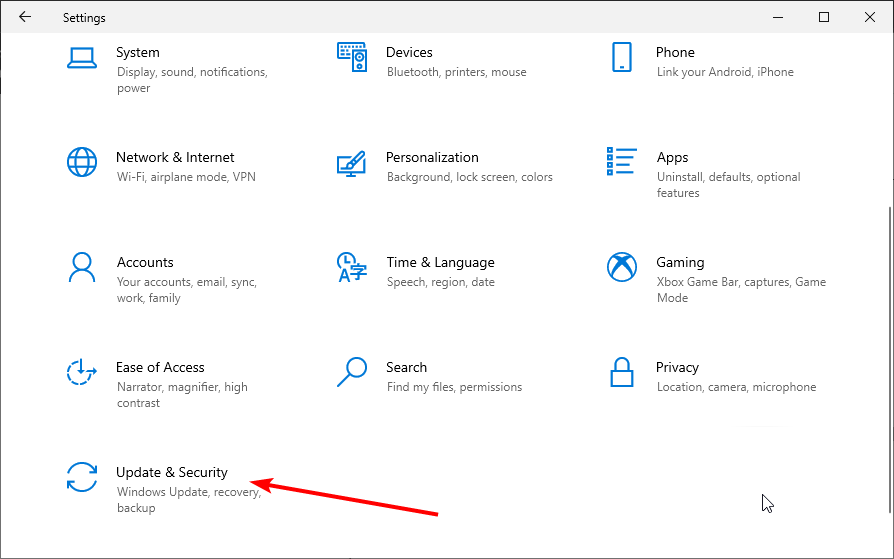


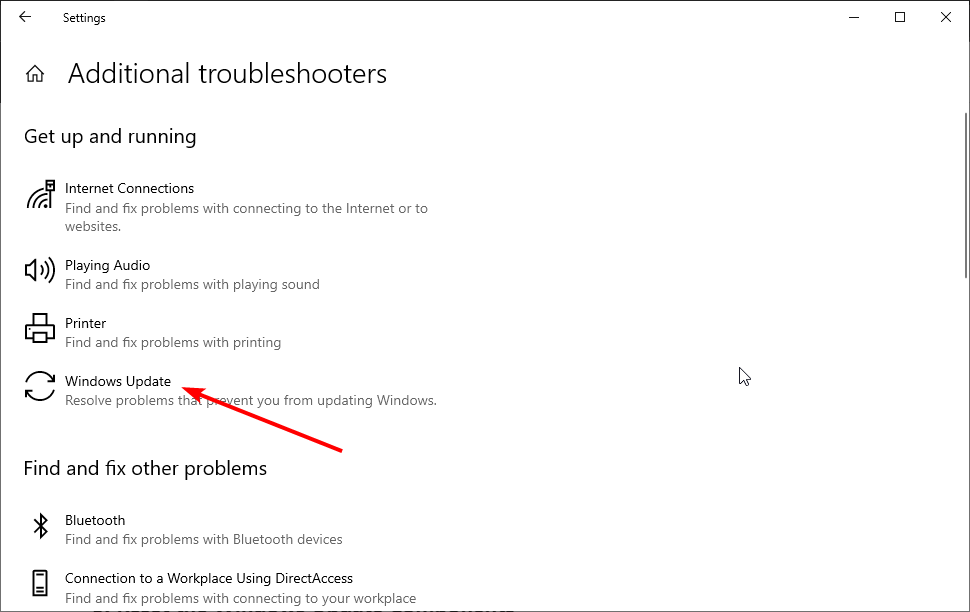

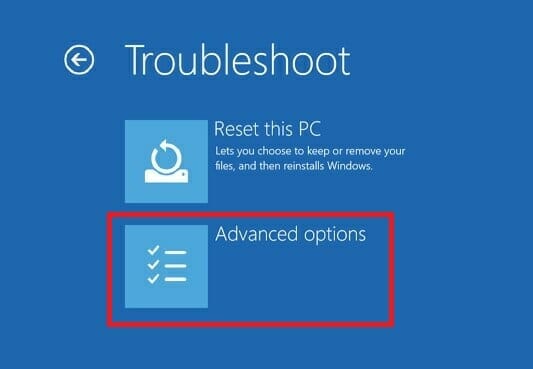








User forum
5 messages