How To Add a GIF Wallpaper on Opera GX [Easiest Method]
3 min. read
Updated on
Read our disclosure page to find out how can you help Windows Report sustain the editorial team. Read more
Key notes
- To use custom GIFs as your wallpaper on this browser, it's important they are saved as JPGs.
- You can download custom wallpapers on the internet, but we recommend downloading from Opera.
- Using wallpapers is a way to extend the browser's functionality, and improve the user experience.
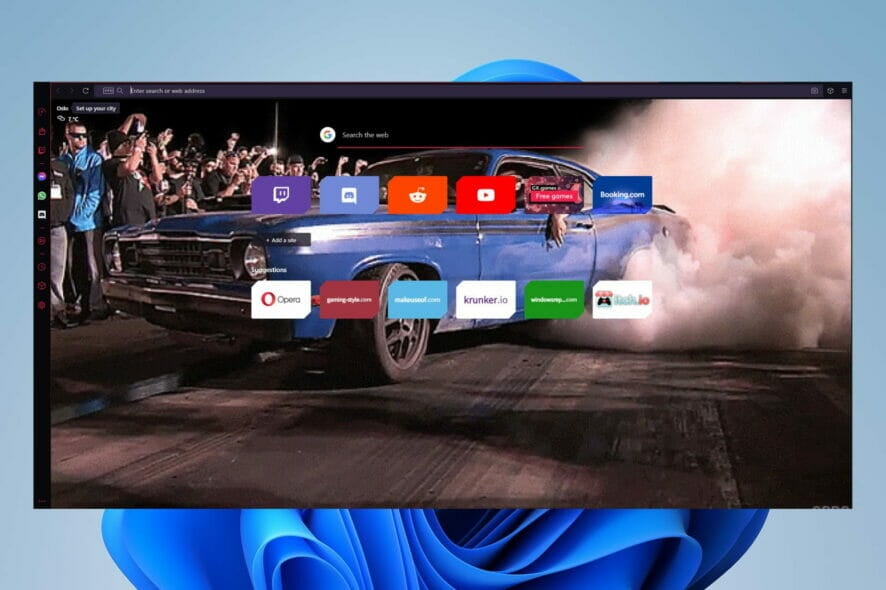
Let’s show you how to add GIF wallpapers on Opera GX. If you’re curious about this browser, you must note that it is the first and most robust browser explicitly made for gamers and gaming.
It is identical to Opera in functionality, even though the design is much more colorful. With integrations for Twitch and Discord, it brings an all-around gaming experience.
However, there is so much more you can do to customize it, and the use of GIFs is just one of the many customization options.
Of course, you can add more functionality by using any of the best extensions for Opera GX.
How do you get custom wallpapers on Opera GX?
- Launch the Opera GX browser.
- Click on the Settings gear icon at the bottom of the left pane. Alternatively, you can use hotkeys Alt + P.
- On the center pane, under the GX menu, click on Use custom wallpaper.
- Select a wallpaper from the list displayed.
- Optionally, you can click on the option for Get more wallpapers. This takes you to Opera’s repertoire, where you can download different sets of wallpapers.
- On the list of Opera wallpapers, click on anyone you are interested in.
- Click on the green Add to Opera button. This will download and install your wallpaper on the browser.
- Now return to your ready-to-use wallpapers set (Step 4), and select the newly downloaded wallpaper.
- You should now use the hotkeys Alt + Home to view your new wallpaper on the Opera GX home screen.
Now we have shown you how to change wallpaper on Opera GX,
How do I set a custom animated background in Opera GX?
- Search for the GIF you want to use on Google.
- When you find it, download it, change the Save as type to All files, and add .jpg to the file name.
- Launch the Opera GX browser.
- Click on the Settings gear icon at the bottom of the left pane. Alternatively, you can use hotkeys Alt + P.
- On the center pane, under the GX menu, click on Use custom wallpaper.
- Click on the Add your wallpaper button.
- Navigate to the location where you saved the downloaded GIF and add it.
- You should now use the hotkeys Alt + Home to view your new GIFwallpaper on the Opera GX home screen.
And there you have it, you have succeeded in adding a custom GIF as wallpaper on Opera GX.
We have discussed Opera GX wallpapers and custom animated backgrounds. These as well as Opera themes are excellent features because they allow you to change the look and feel of the browser according to your personality.
You can try other customization options like enabling dark mode in Opera GX.
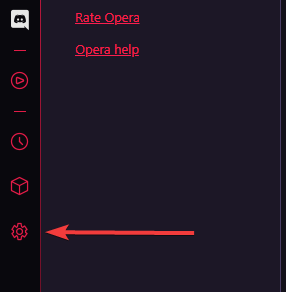
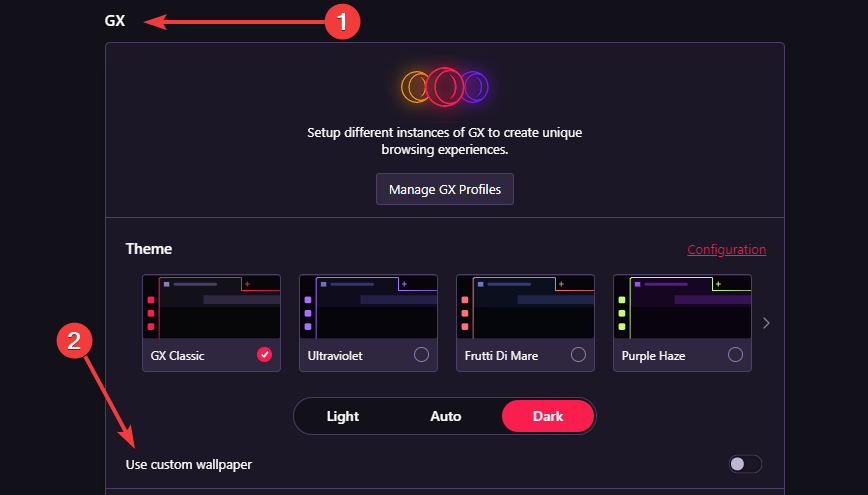
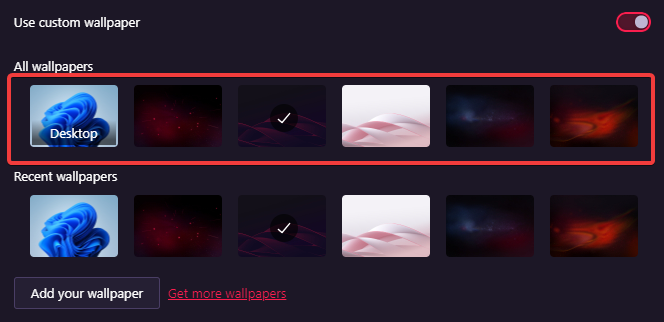
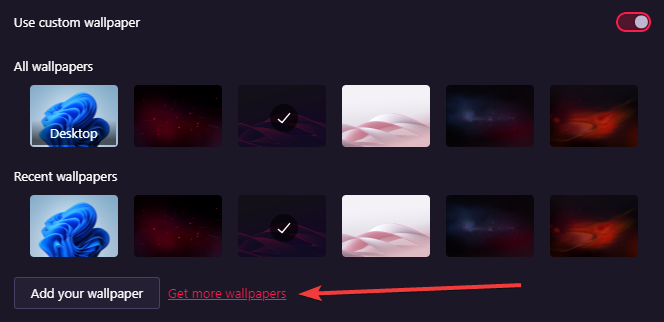
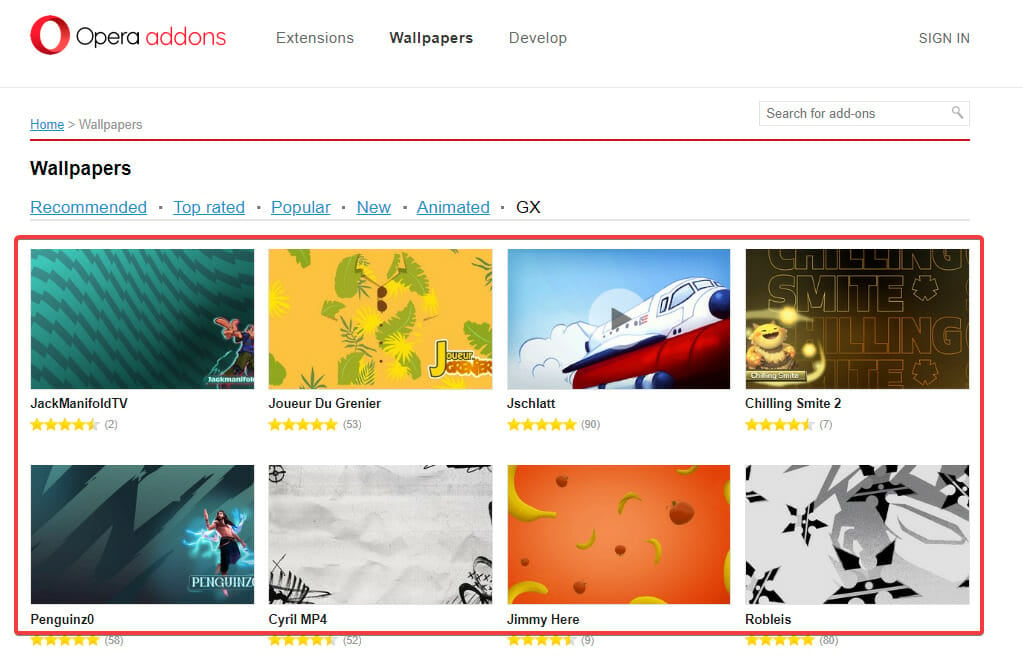
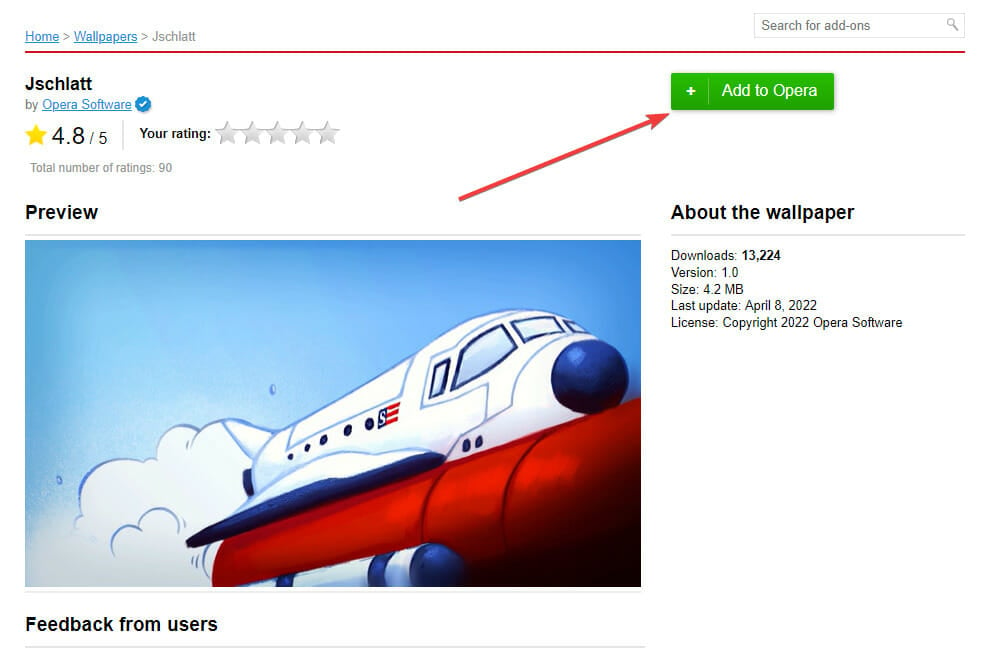
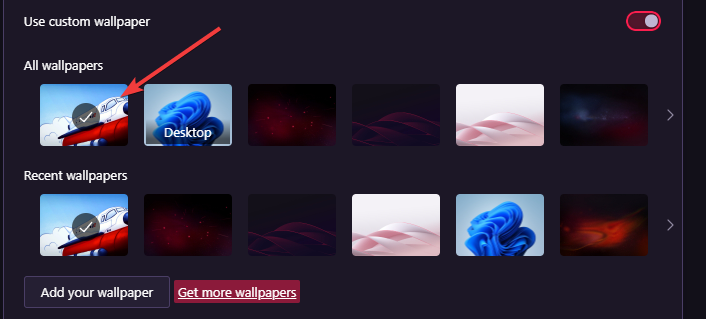
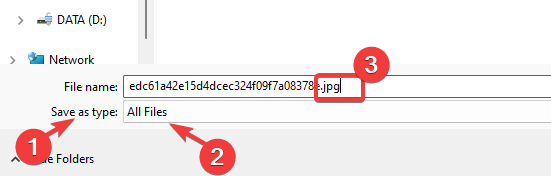
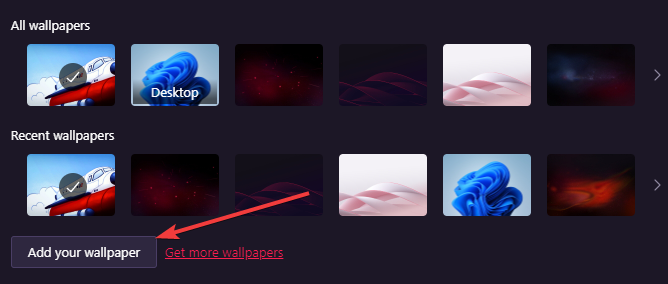
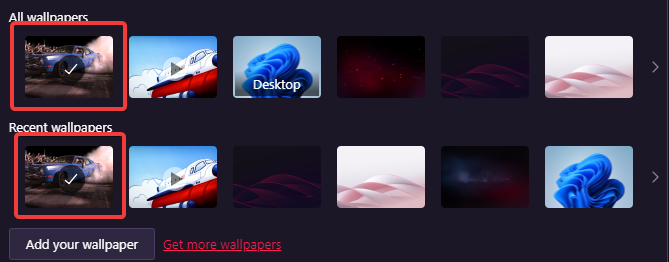
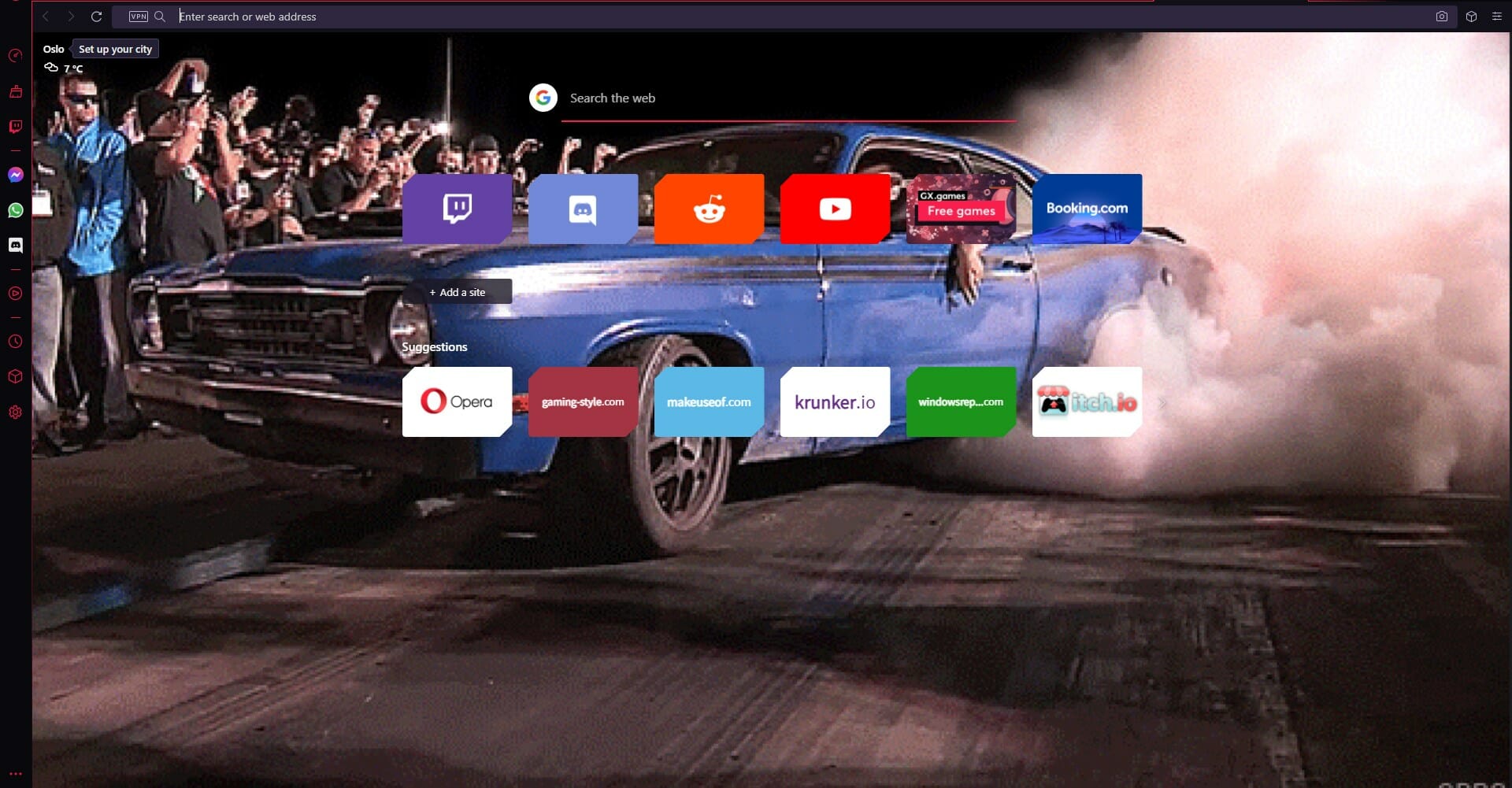








User forum
0 messages