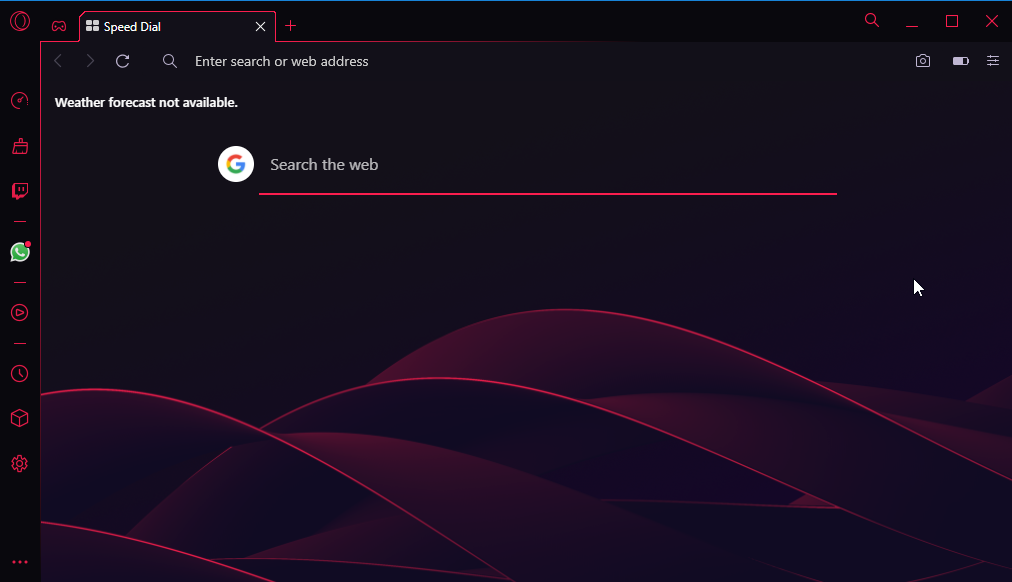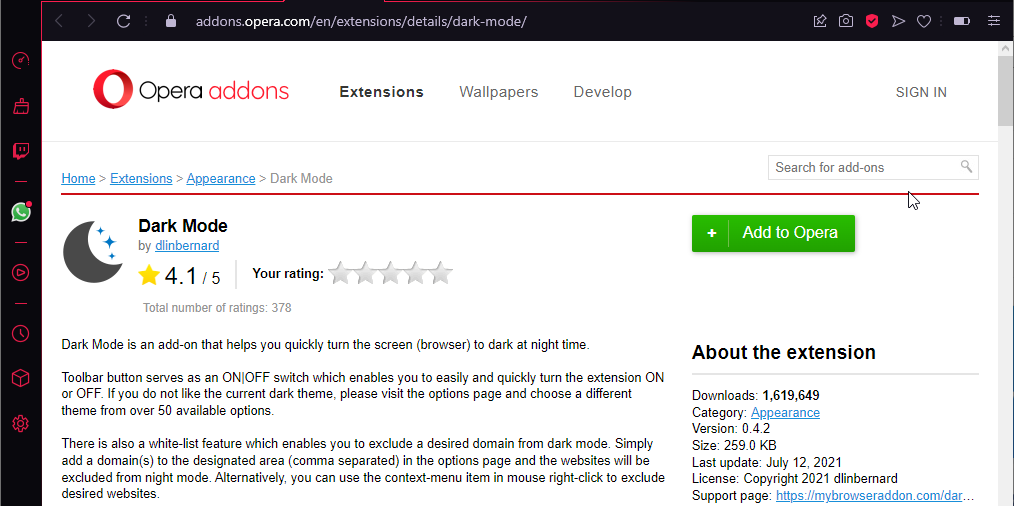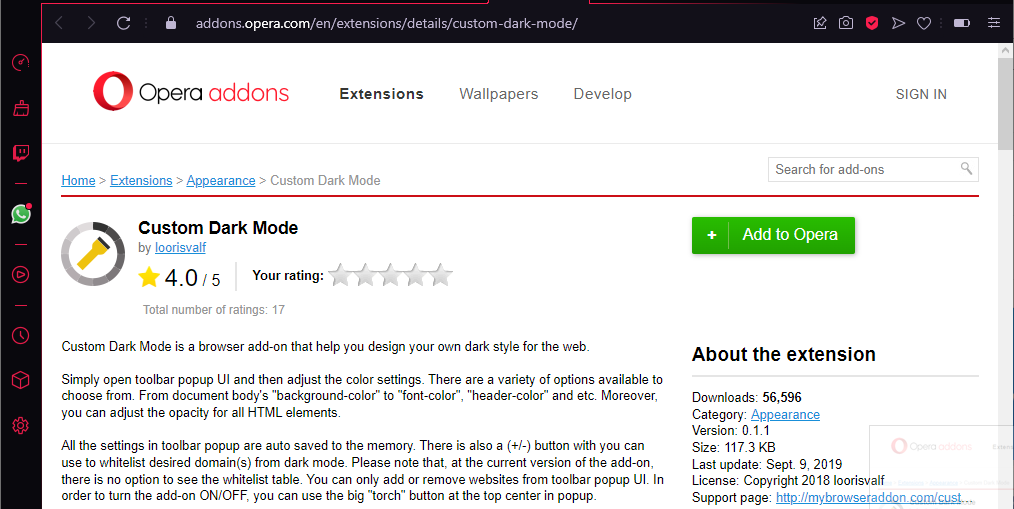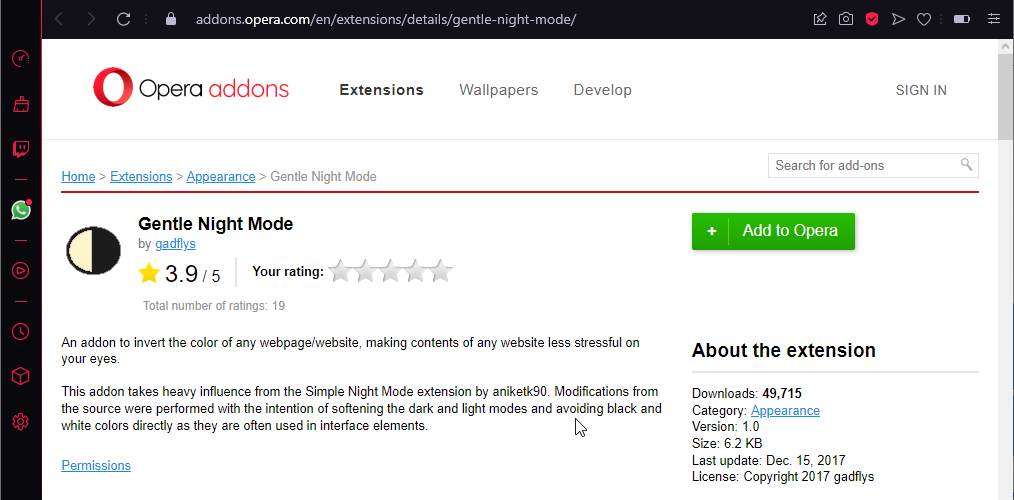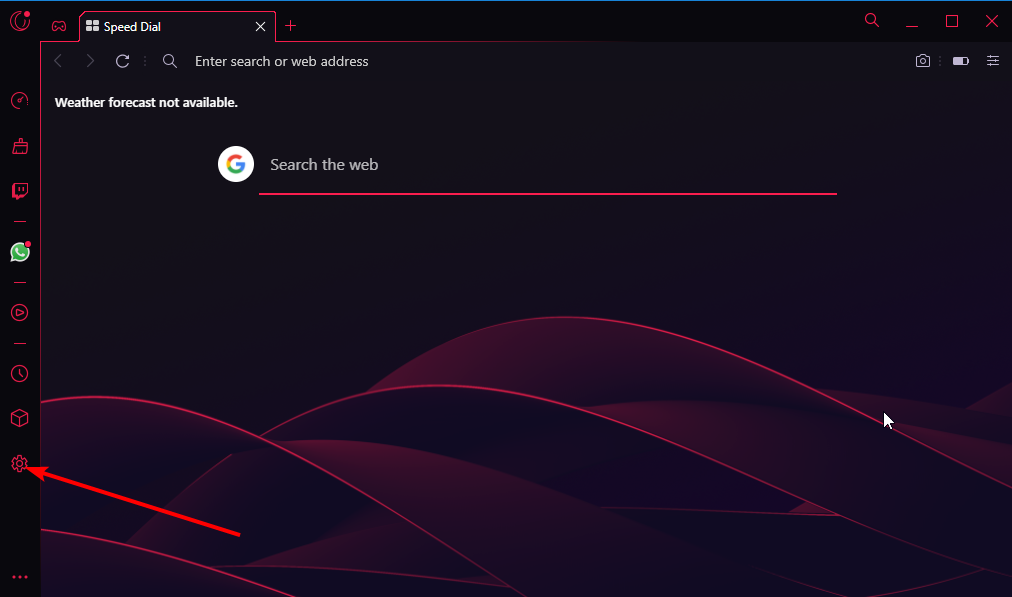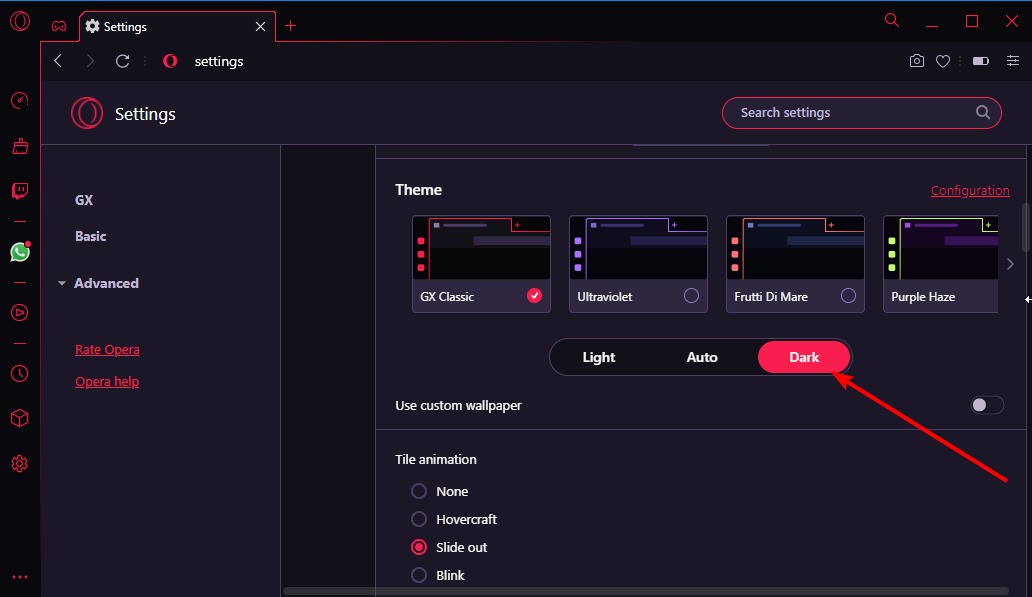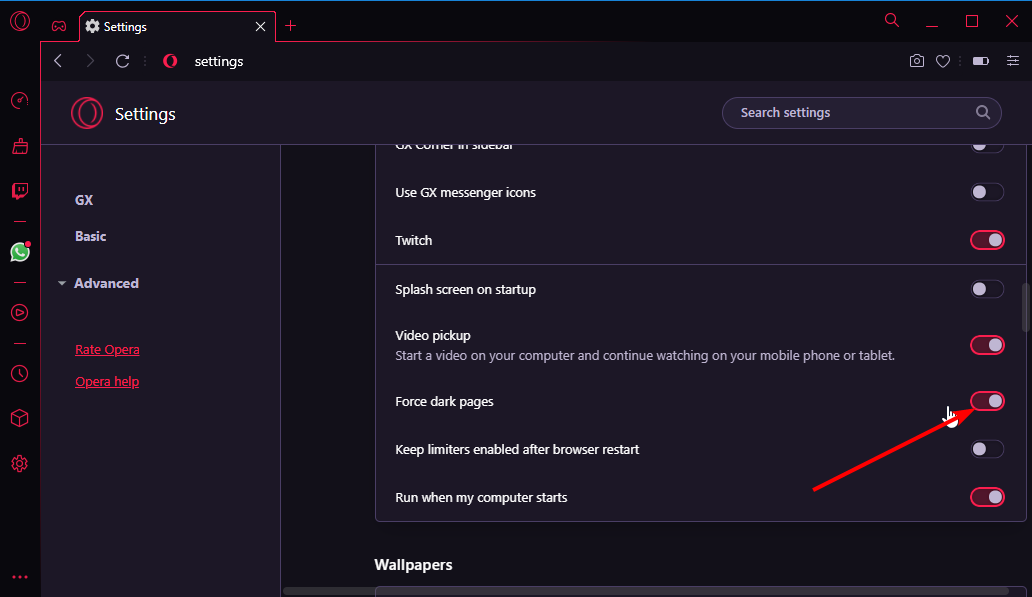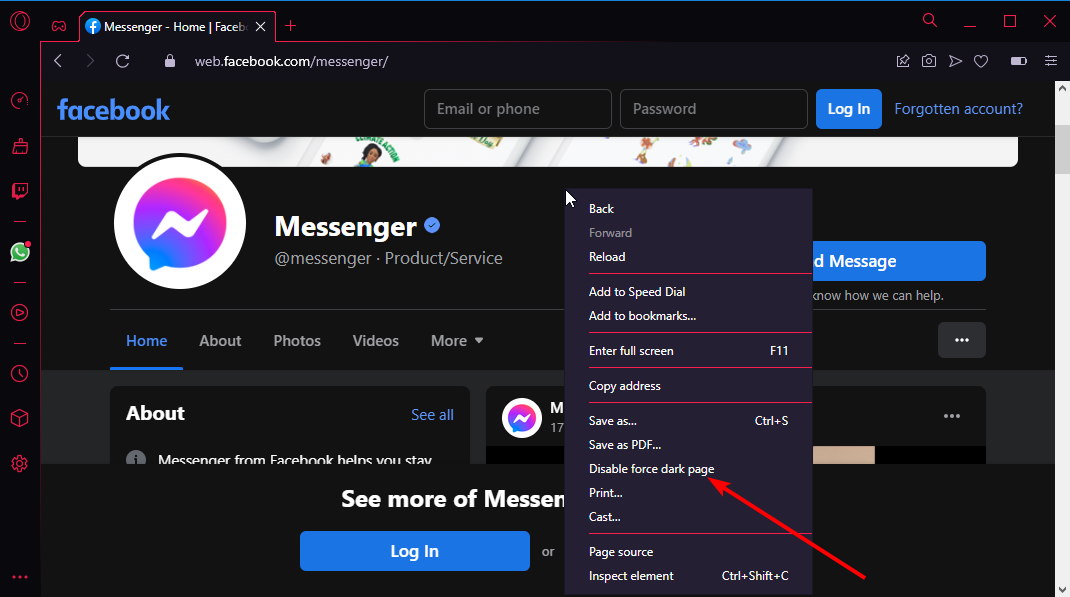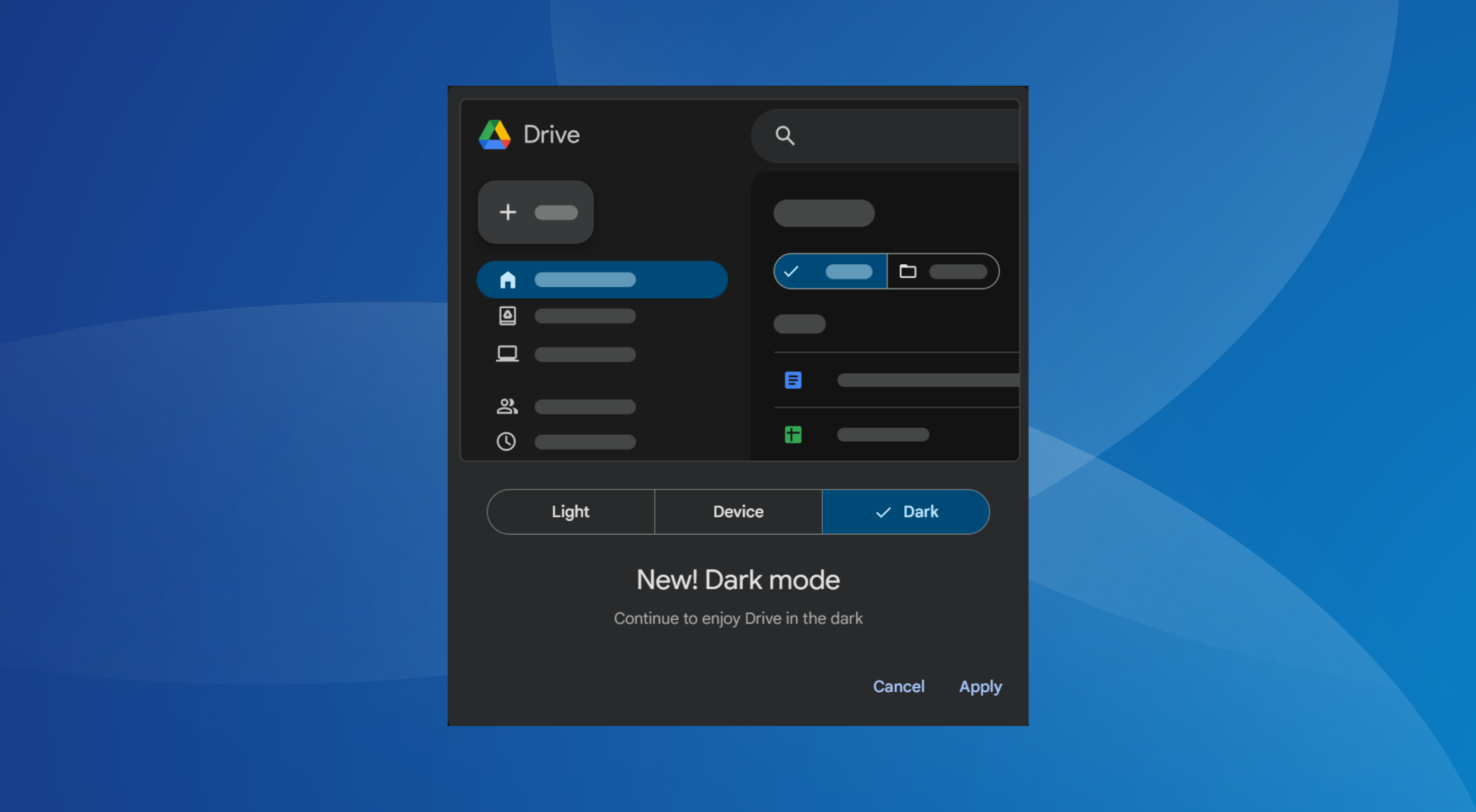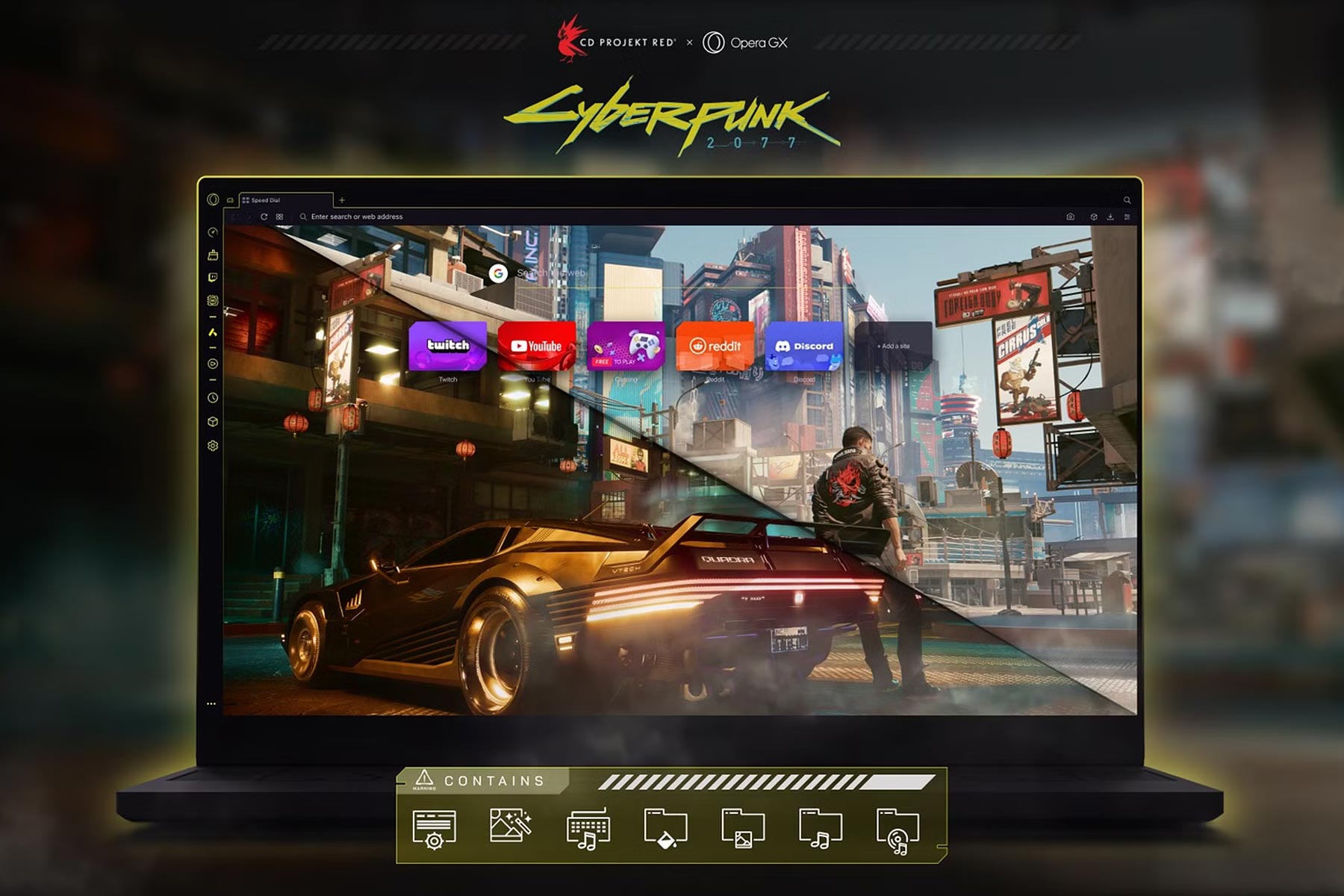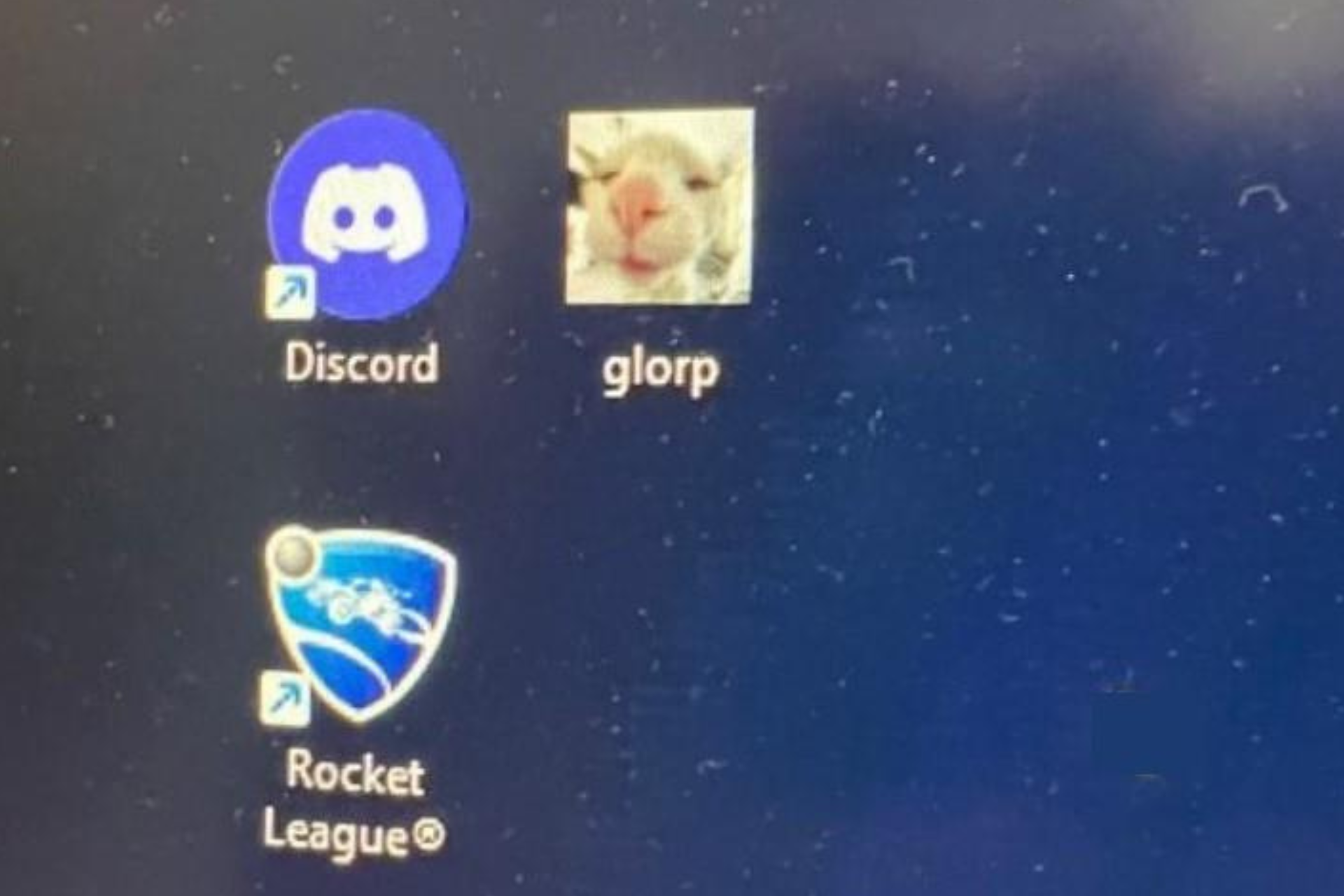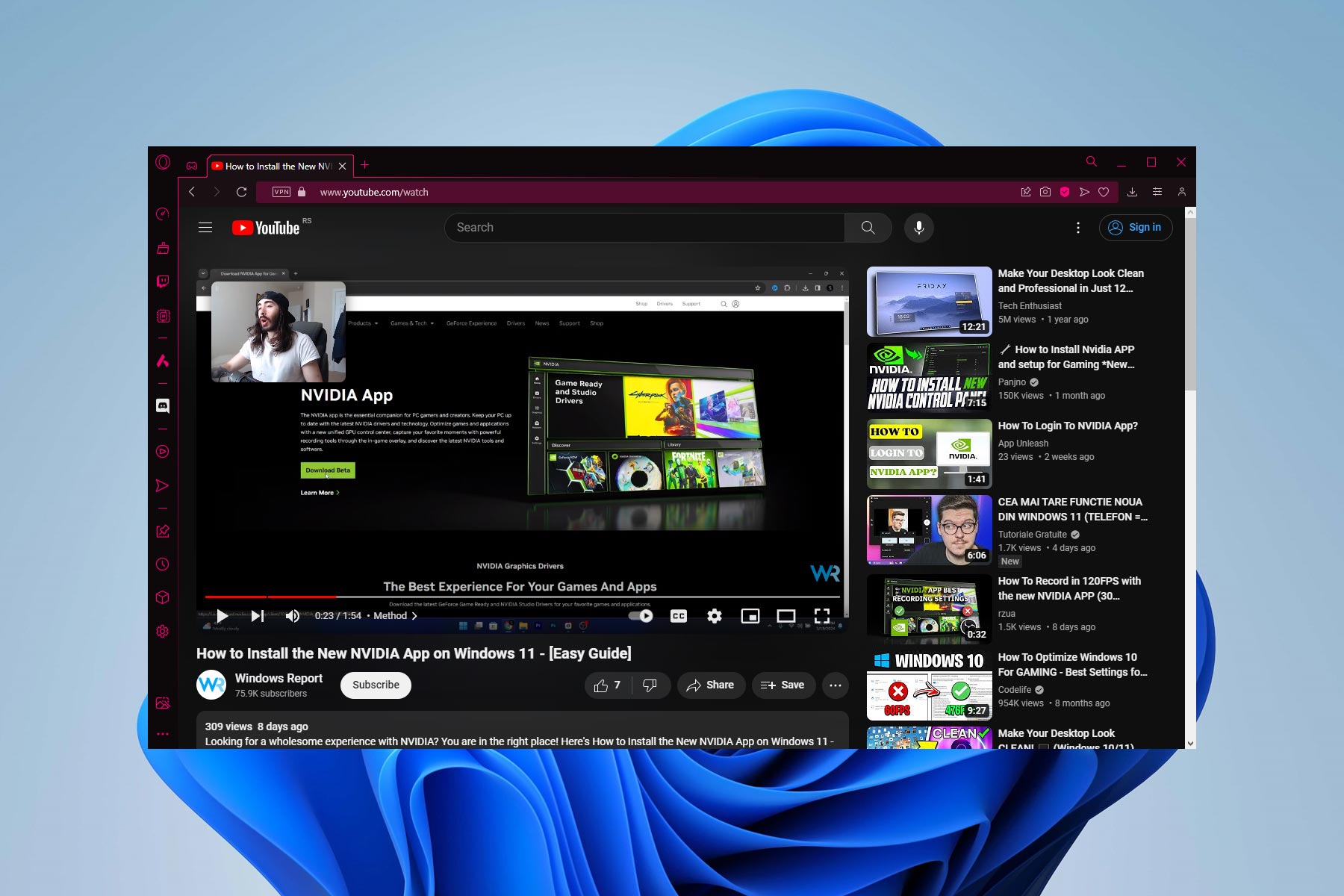Opera GX Dark Mode: How to Force it on All Websites
Give your gaming browser a cool look to reduce strain on your eyes
6 min. read
Updated on
Read our disclosure page to find out how can you help Windows Report sustain the editorial team Read more
Key notes
- The Opera GX Dark mode is important, as it helps to make website contents less stressful to the eye.
- While there is a built-in Dark mode for the browser, there are extensions in the Opera addons store for this purpose too.
- One good feature of the Opera GX Dark mode is that you can add exceptions on websites you don't want it to affect.
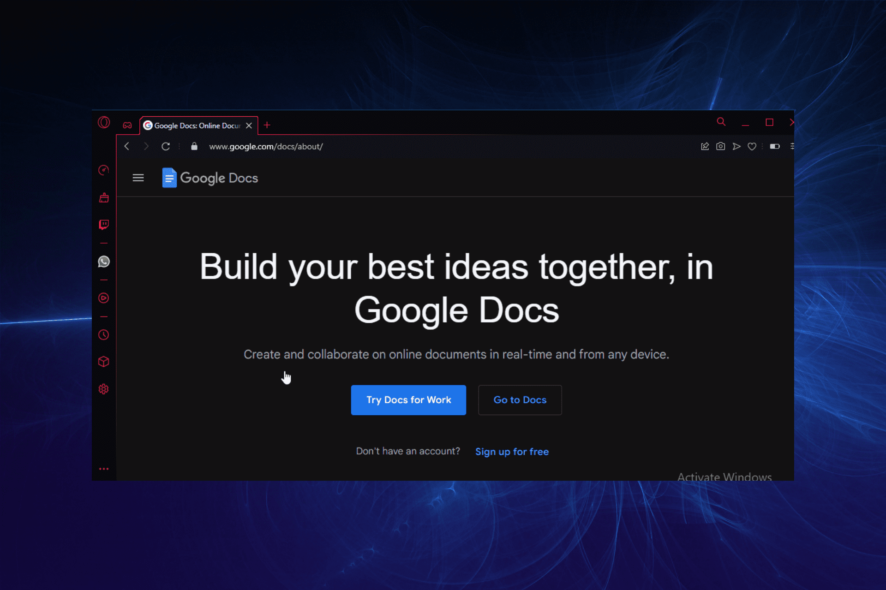
Opera GX is one of the best browsers with a built-in VPN and ad blocker, specifically designed for gamers. It comes with a default dark theme with red highlights all over.
It thrives on all major features of modern browsers. Whether it is the ease of use, privacy, security, or customization, it is up there with the best in the industry.
The Dark mode is one of the defining features in most modern-day apps and devices. You can activate the Dark mode on Windows 11, just like on the Opera browser.
However, although Opera GX has a dark theme, it is only limited to the home page.
This guide will explain everything about the Opera GX Dark mode, from applying it on all websites to how to disable it and make exceptions.
Is there a Dark mode for Opera GX?
Opera GX, like the Opera browser, has a feature that allows you to enable Dark mode on most websites. Irrespective of the website’s default theme, this feature changes it to Dark mode once enabled.
Also, you can get this much-needed Dark mode with the help of extensions from the Opera addons store. These extensions offer a lot of flexibility, customization, and functionality.
Hence, you are not short of brilliant options in turning any website you want to Dark mode on Opera GX.

Opera GX
Go for this customizable browser with integrated Dark Mode and useful gaming tools.How do I make websites dark in Opera GX?
To make websites dark in Opera GX, you need to force the Dark mode from the settings. This is because enabling the Dark mode will only make the taskbar and sidebar black. The main page of the website will not have a dark theme.
We will show how to do this later in this article.
What are the best Dark mode extensions for Opera GX?
Dark Mode – Easiest to use
This is a popular Opera GX Dark mode extension with over 1.5 million downloads in the Opera addons store. It is simple to use, allowing you to switch it on and off with the Toolbar.
The Dark Mode extension allows you to choose different themes if you dislike the default one. What’s more, it has a whitelist feature that will enable you to add a domain you want to exclude from the Dark mode.
Other features:
- Over 50 themes are available
- Bug report page
- Light on resource usage
Custom Dark Mode – Easy to customize
The Custom Dark Mode is a stunning Opera GX extension that allows much tweaking and manipulation. It gives you the control of designing a dark style of your own on any website.
You can adjust the color settings from its popup UI, change the background color, font color, header color, and lots more on any website. You can also tweak the opacity of any website to your liking.
Furthermore, it can whitelist a website from the Dark mode settings. You only need to enter the domain, and the site will not be affected.
Other features:
- Auto-saved settings on memory
- Easy to use
- Settings are global except for whitelist pages
Gentle Night Mode – Least system resource usage
Gentle Night Mode is in a world of its own in what it does. This extension aims at reducing the effects of the contents of websites on your eyes.
Whether dark or light theme, this extension allows you to soften the color from the sharp default you are used to. This gives you total control over the intensity.
Lastly, you can effectively turn any light page dark with the Gentle Dark Mode.
Other features:
- Full customization
- Not heavy on system resources
- Easy to use
⇒ Get Gentle Dark Mode
Night Mode Pro – Highest functionality
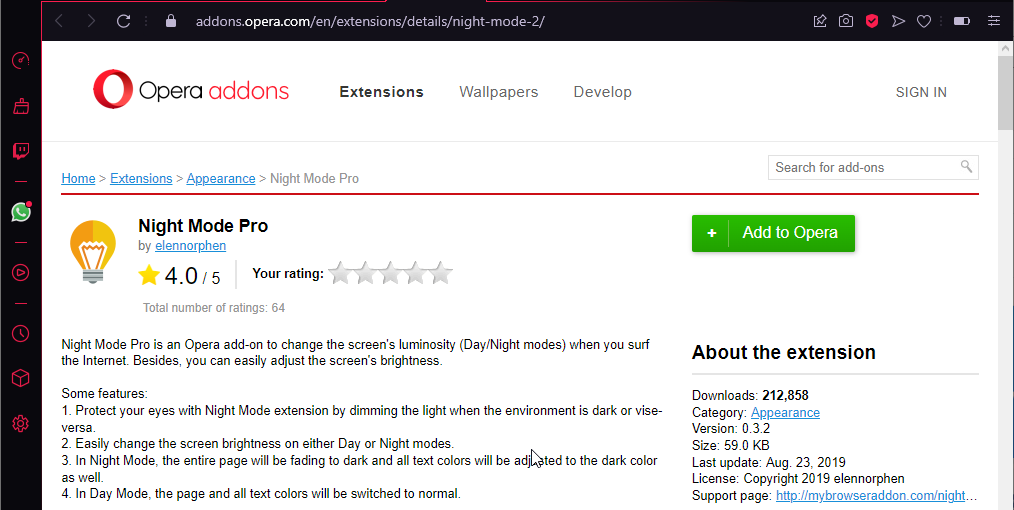
This is another top-notch Opera GX Dark mode extension. It does not just allow you to switch to Dark mode on any website and gives you control over your screen’s luminosity.
With the Night Mode Pro extension, you can adjust your screen brightness in light and Dark mode. This makes it less stressful for the eyes.
Its Dark mode also adjusts the background on the entire page and changes all the text colors to a matching dark color.
Other features:
- Whitelist feature for websites from night mode
- Customization in Light and Dark mode
- Easy to use
How do I enable Dark mode in Opera GX?
- Launch Opera GX and click the Settings icon in the sidebar.
- Set the Theme to Dark under the GX section.
- Scroll down in the same section and toggle the switch for Force dark pages forward to enable it.
The force dark pages feature is the only way to switch most websites like Messenger, Google Docs, and other popular sites to the Dark mode on Opera GX.
Note that you have to use Opera GX in a dark theme to make everything dark. Otherwise, the sidebar and your browser’s tabs will remain light while the page will be dark.
It is also worth noting that some websites cannot switch to Dark mode. So, this feature might not work on them. However, this is a common feature on most websites.
Lastly, the steps are the same to disable the Dark mode on Opera GX. You only need to toggle the Force Dark mode feature switch backward.
How do I add exclusions from the Dark mode in Opera GX?
- Visit the site you want to exclude.
- Right-click on any space on the site.
- Choose the Disable force dark page option.
Adding exceptions to Opera Dark mode helps remove a website that does not support Dark mode fully or is troubled by a bug.
The contents of such websites sometimes appear broken and scattered. But by excluding it, you can enjoy the Dark mode on other websites.
Can you change the Opera GX theme?
Opera GX comes with a default dark theme that gives it a special aesthetic look. However, you can change the theme to a light one from the settings.
Also, you can download themes from the Opera Addons store to change the look.
The Opera GX Dark mode is increasingly becoming important with the time users spend on the browser. This helps to protect the eyes and make things more comfortable.
We have explained how to enable and disable the Dark mode. Also, we have explained how you can add exceptions in Opera GX Dark mode for a site that does not support it.
Do you need an in-depth Opera GX review? Check our detailed guide for everything you need to know about the browser.
Feel free to discuss any issue you have enabling or disabling the Opera GX Dark mode with us in the comments section below.