Browser Assistant: Find Out if it’s Necessary or if Malware
5 min. read
Updated on
Read our disclosure page to find out how can you help Windows Report sustain the editorial team. Read more
Key notes
- BrowserAssistant is a potentially unwanted program on Microsoft Windows operating system which is often responsible for malicious activities.
- Your antivirus or antimalware program may block its process and you may find a file name S10.dll in the virus analysis report.
- To remove this threat from your computer, you can follow the specific steps shown in this article.
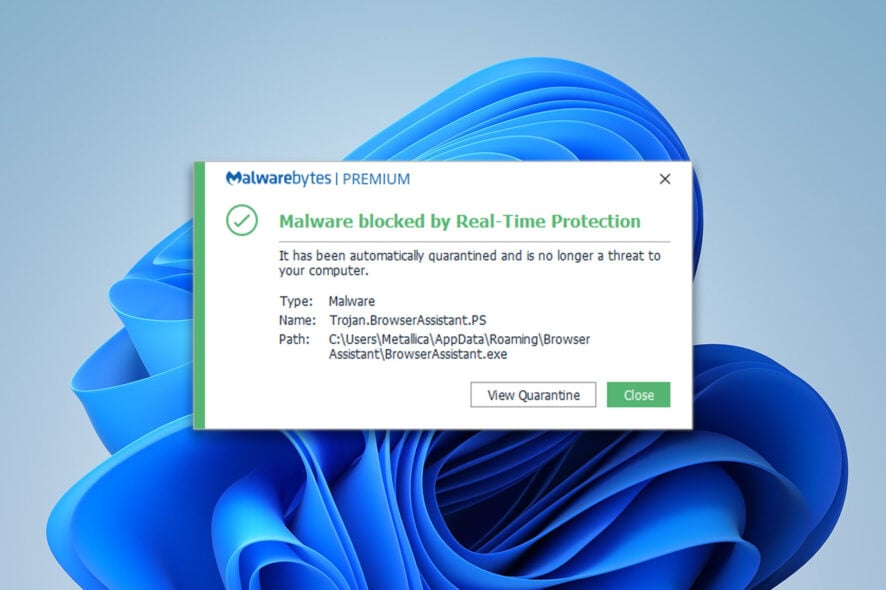
Have you seen something like Browser Assistant s10.dll on your PC? Is it malware? Should you remove it? This article is going to explain all of the mysteries.
Antivirus and anti-malware programs tend to give many false-positive alerts. So, some people may ignore many of them. If your security tool has recently alerted you about Browser Assistant.exe or an S10.dll file, you may want to know more about it.
What is Browser Assistant, and do I need it?
The Browser Assistant is a potentially unwanted program (PUP) that you may find on your computer even though you have not installed it. It activates its activities via a browser extension or add-ons and does a lot of harm.
You can find Browser Assistant as a stand-alone program or as an extension or add-on on any other browser.
In recent years, we have seen many antiviruses or antimalware programs giving security alerts if this tool exists on your PC.
Sometimes, you may find that the S10.dll file is using a lot of resources on your PC. Even though S10.dll is a legit file, it still can be malware or trojan, depending on its location and activities. The legit one should not use a lot of resources.
You may observe that the Browser Assistant uses the S10.dll file to do a lot of things that seem suspicious. In some cases, another file named Updater 10.dll can be related to the problem we are discussing.
Is browser assistant malicious?
Yes. It is malicious. Some security tools have tagged it as an adware trojan, which is detected as Trojan.BrowserAssistant.PS.
Whatever it is, this Browser Assistant allows cyber criminals or any virus to get access to your devices and make unnecessary changes, and do a lot of unwanted things.
There is no doubt that this malicious PUP is not useful at all. On the other hand, it can cause severe damage to your privacy and security. Thus, you do not need it. You must remove this threat when you first see it on your computer.
In fact, you do not need anything to manage your browser. Microsoft, Google, Mozilla, Opera, etc., already have implemented powerful features, which are enough.
Keep in mind that some browser extensions with similar names for Chrome, Firefox, Opera, and Microsoft Edge are legit. So, it will be a bit tricky to cure the actual problem. But, don’t worry, we will show you the right way.
To remove this PUP, you must go through the following steps.
How do I uninstall BrowserAssistant.exe?
1. Uninstall the BrowserAssistant.exe normally
- Press Win + I on the keyboard.
- Go to Apps and click on Apps & features.
- Search for the BrowserAssistant.
- Click on the three vertical dots next to it and choose Uninstall.
2. Uninstall using third-party software (If needed)
- Download a powerful uninstaller like Revo Uninstaller.
- Install and open this app.
- Select Browser Assistant and click on Uninstall.
Note: You will only need to use this tool if step 1 fails. Sometimes, you cannot uninstall software normally. But, a third-party uninstaller can easily do it without any issue.
Removing this program will also remove the fake s10.dll file. So, you will not need to remove that one additionally.
3. Remove browser extension
3.1 Remove on Chrome
- Type the following address in the address bar and press enter:
chrome://extensions/ - Click on Remove next to the Browser Assistant extension.
3.2 Remove on Firefox
- Open Mozilla Firefox.
- Type the following address in the address bar and press enter:
about: addons - Click on the three horizontal dots next to the Browser Assistant and click on Remove.
While removing, you should make sure that you are deleting the correct Browser Assistant. It is because there are some extensions with similar names, which are useful ones. For example, we can mention the AdGuard browser assistant for Firefox and Google Chrome. It’s an adblocker – nothing else.
4. Reset your browser
4.1 Reset Chrome
- Go to Chrome Settings by typing the following address in the address bar and hitting enter:
chrome://settings - Expand Advanced, click on Reset, clean up, and then Restore settings to their original defaults.
- Click on Reset Settings.
4.2 Reset Firefox
- Click on three vertical lines in the top right corner.
- Go to Help and then to More troubleshooting information.
- Click on Refresh Firefox.
5. Virus scan
Use a good Antivirus software like ESET HOME Security Essential or an antimalware tool like MalwareBytes to scan your computer and make sure that there are no Trojan.BrowserAssistant.PS and any other threats.
Also, remove any suspicious programs so that the Browser Assistant may not return in the future.
Can you remove the Browser Assistant virus from all Windows versions?
Yes. It doesn’t matter which modern versions of Windows you are using; you can remove Browser Assistant from Windows 10 and 11 by following the above steps. Even if you use Windows 7, the solutions are pretty similar.
If you are interested, have a look at the differences between Windows 11 and 7.
There is another similar problem that appears only for the Opera browser. We have another guide for it. Learn how to disable Opera Browser Assistant on Windows 7/8/10/11.
These are the best steps to remove Browser Assistant and get protected from its and the malicious s10.dll file’s harm. If you know of any other methods, feel free to let us know in the comment box.
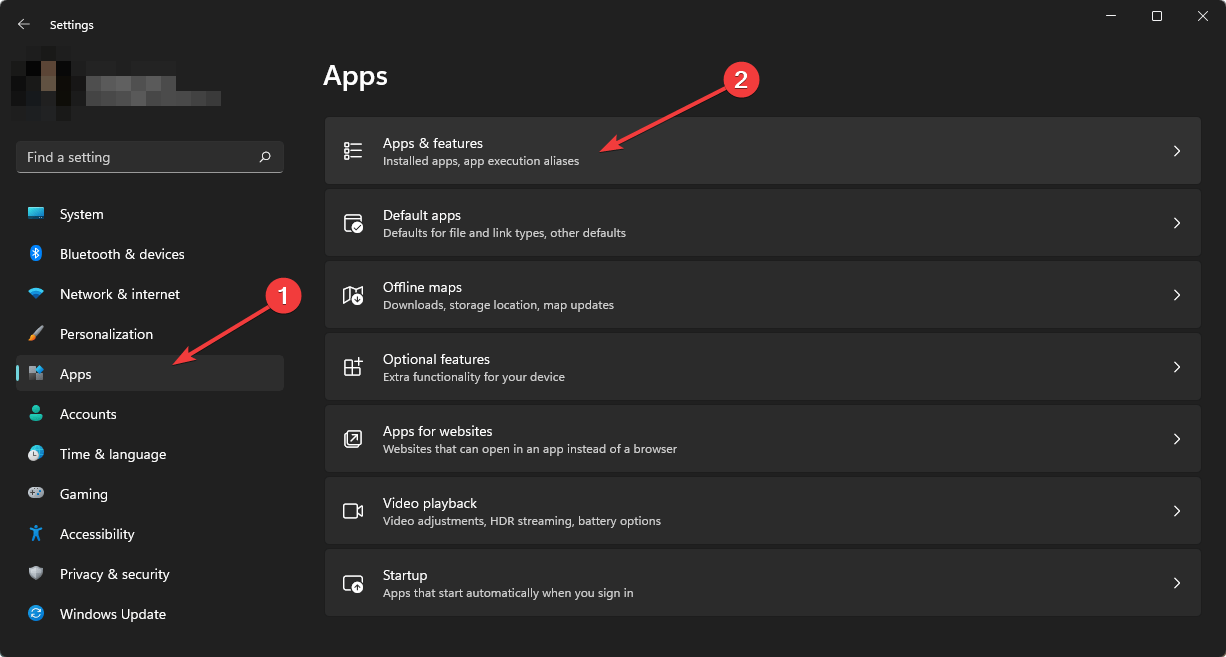
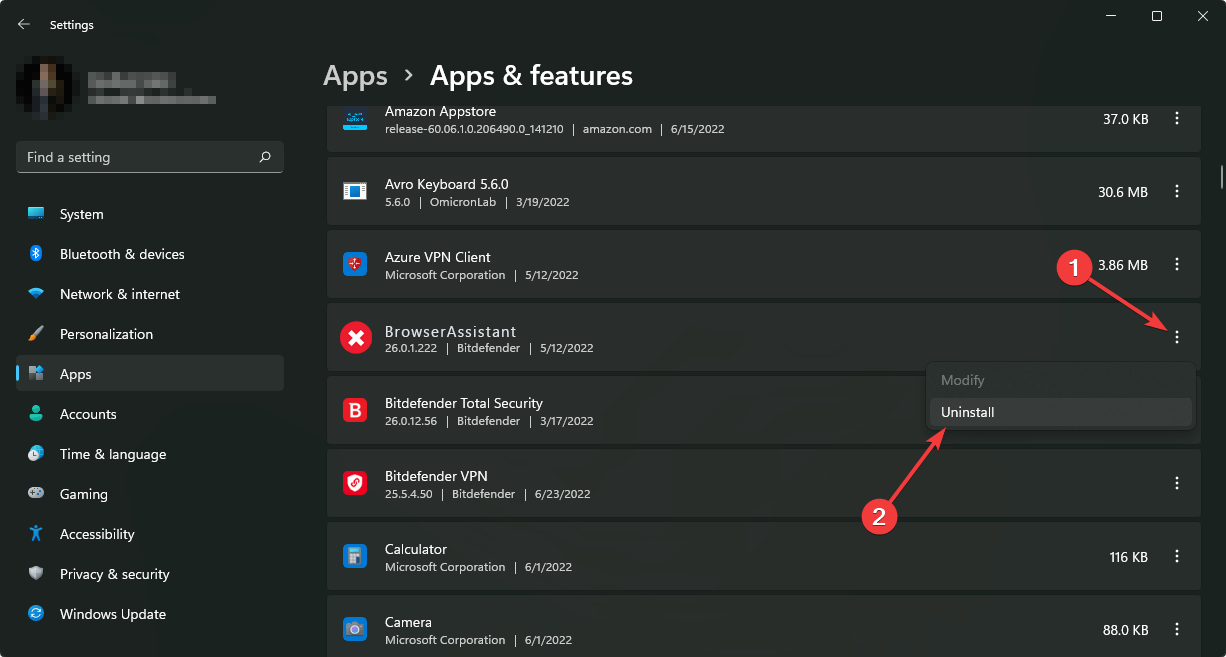
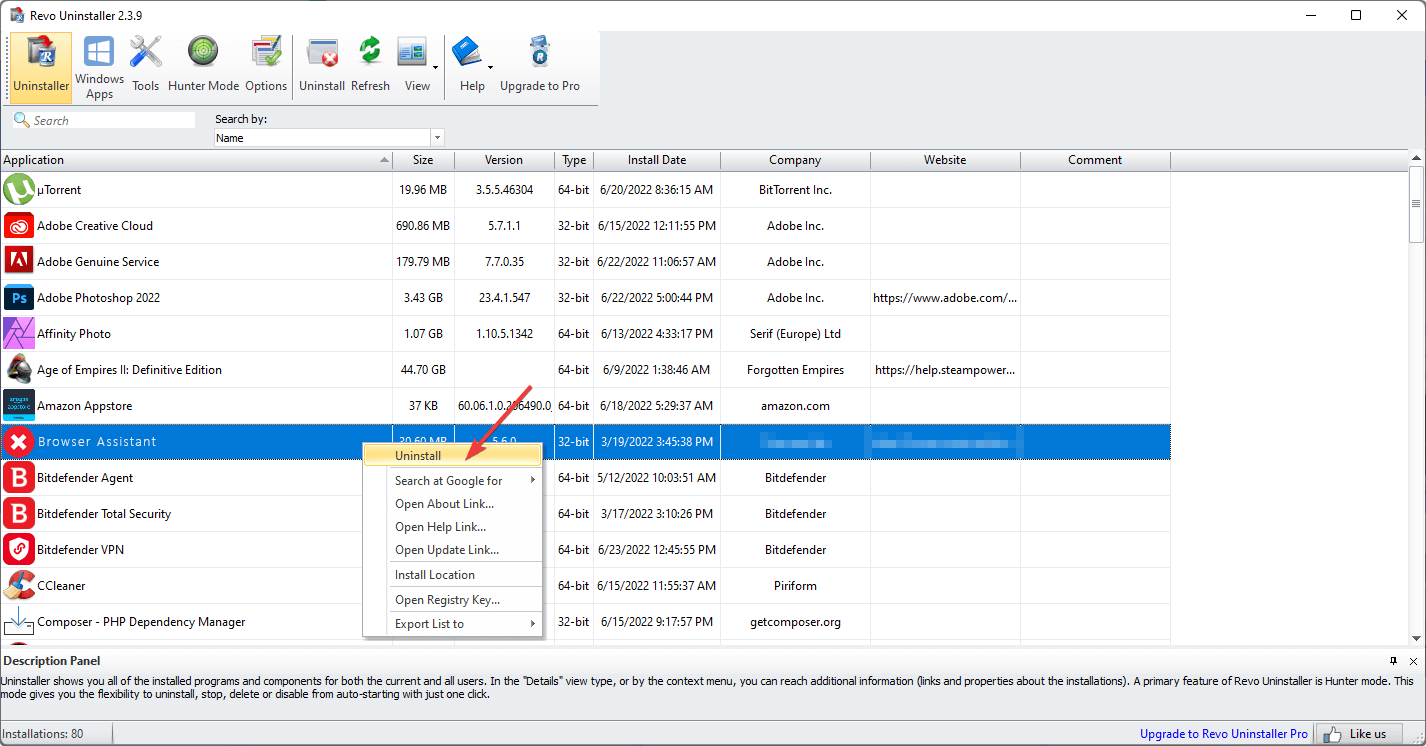

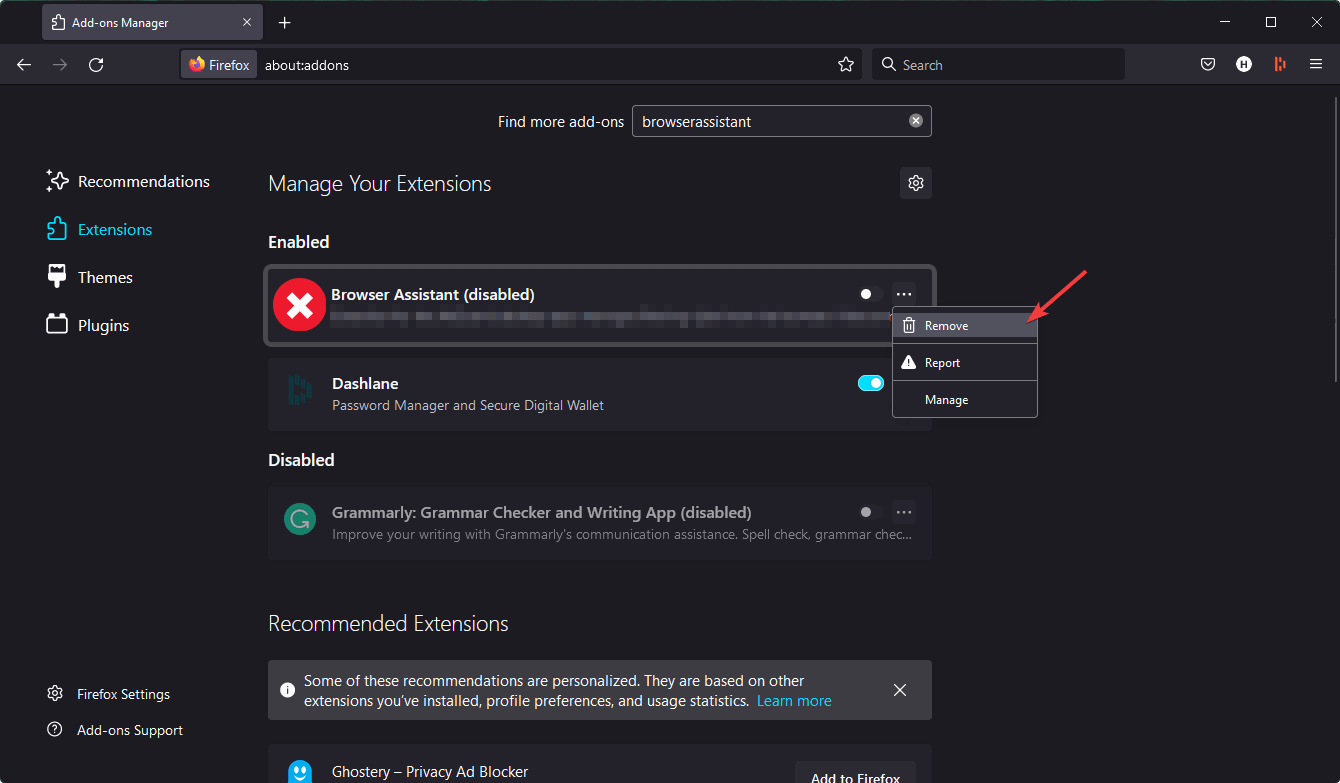
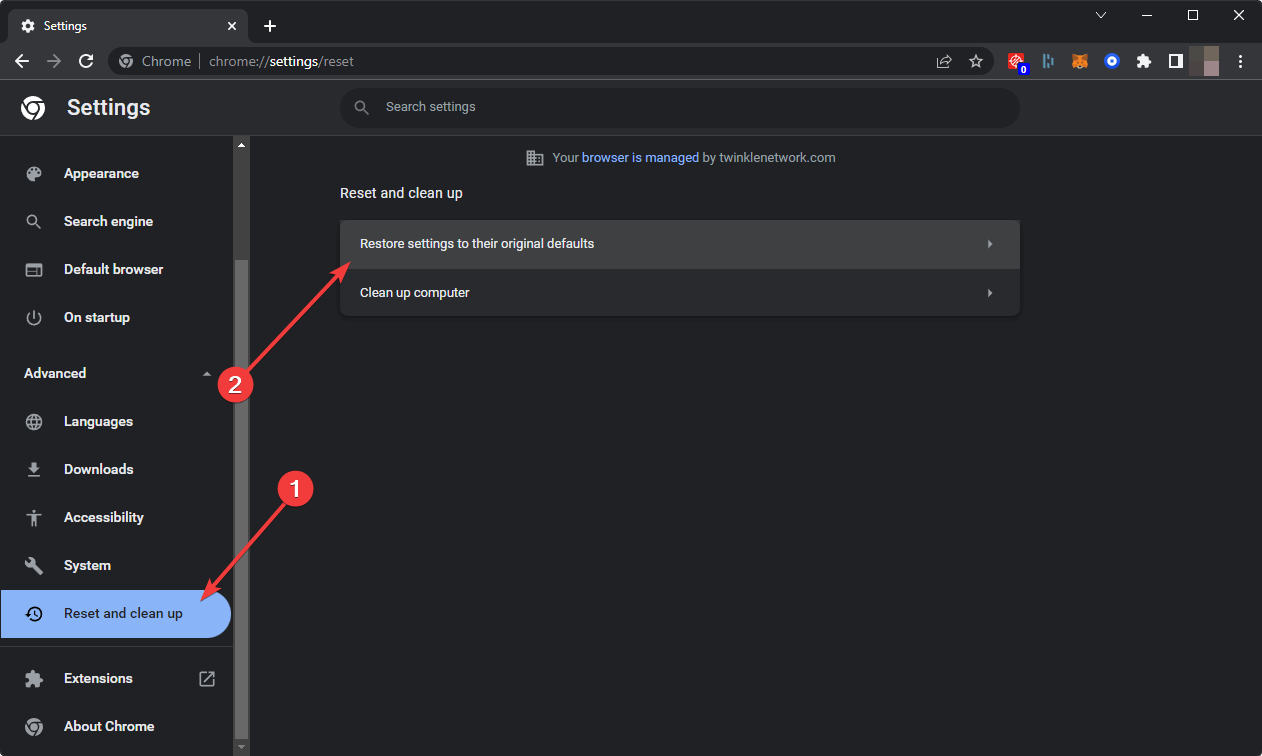
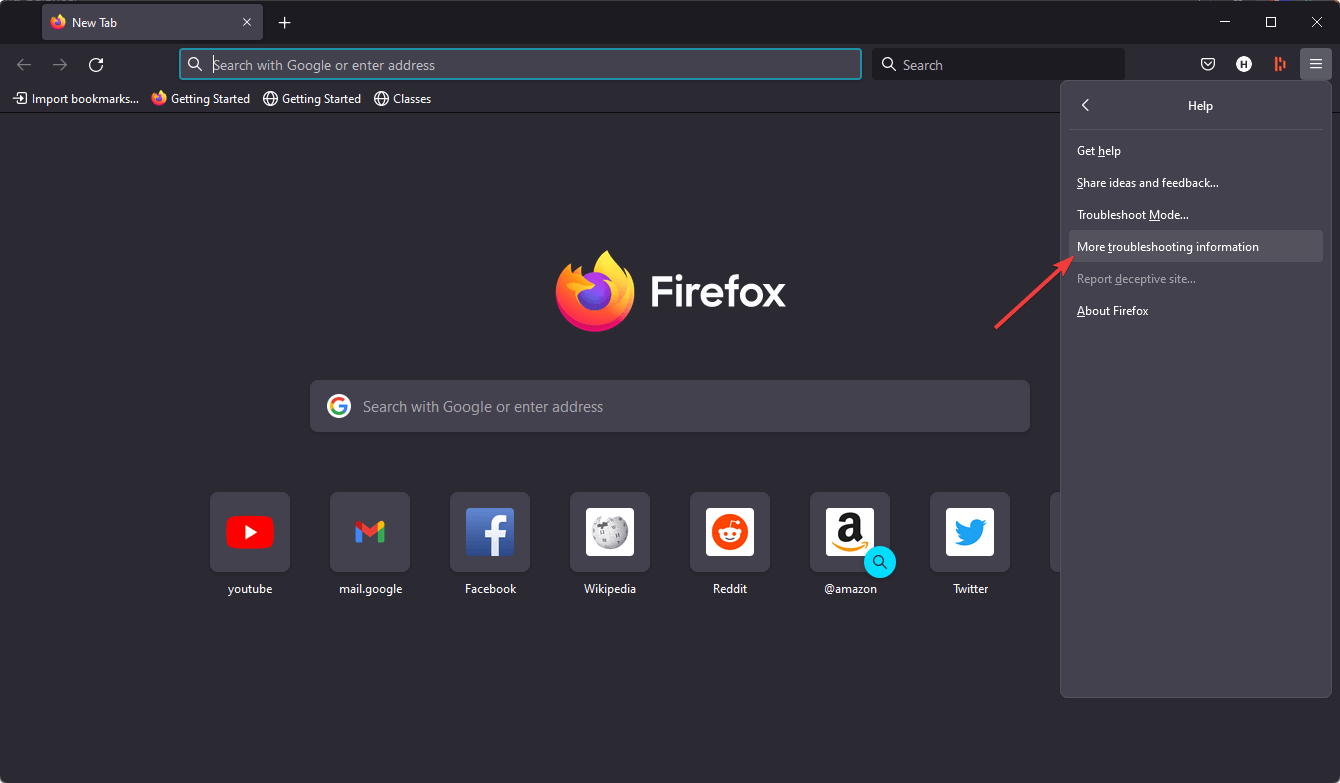
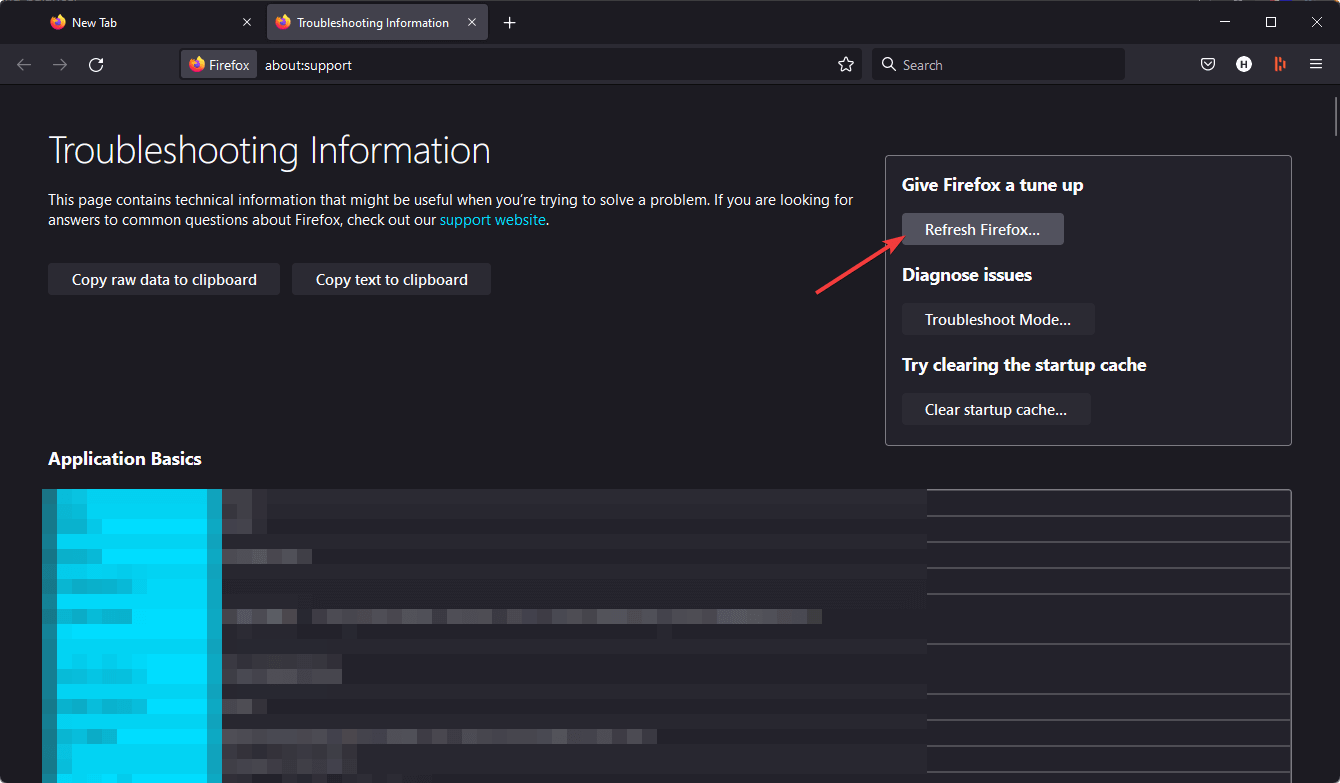








User forum
0 messages