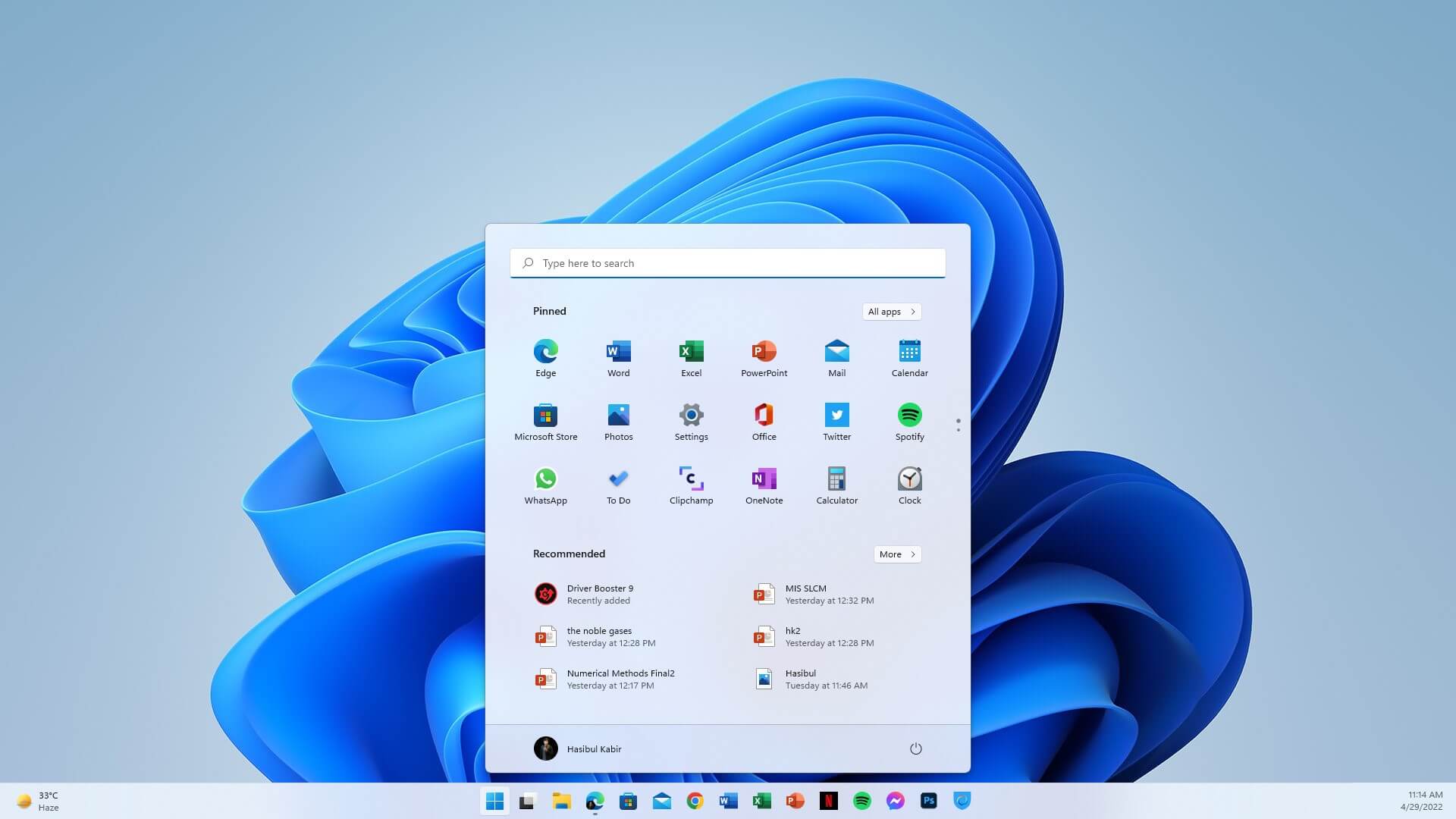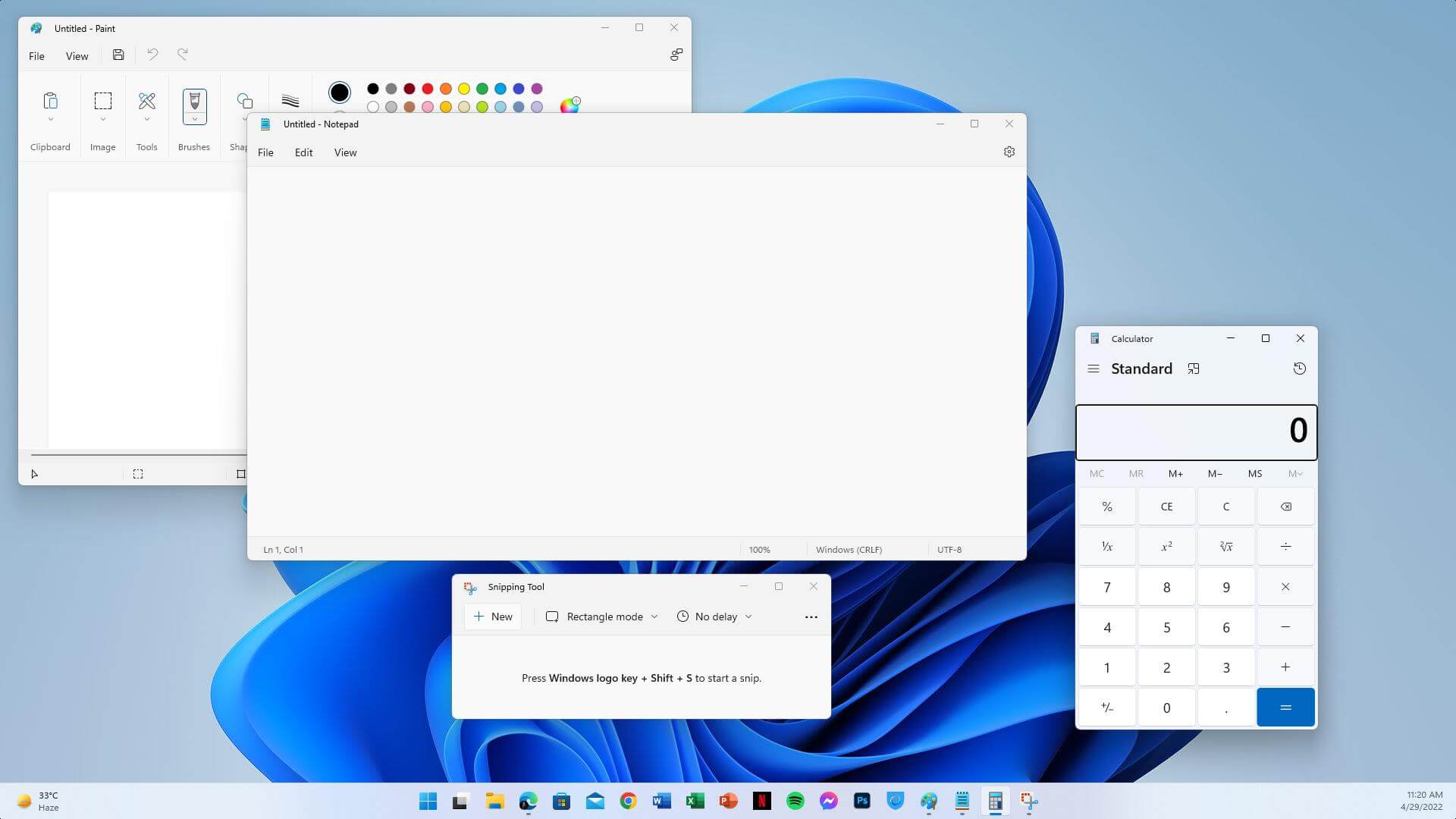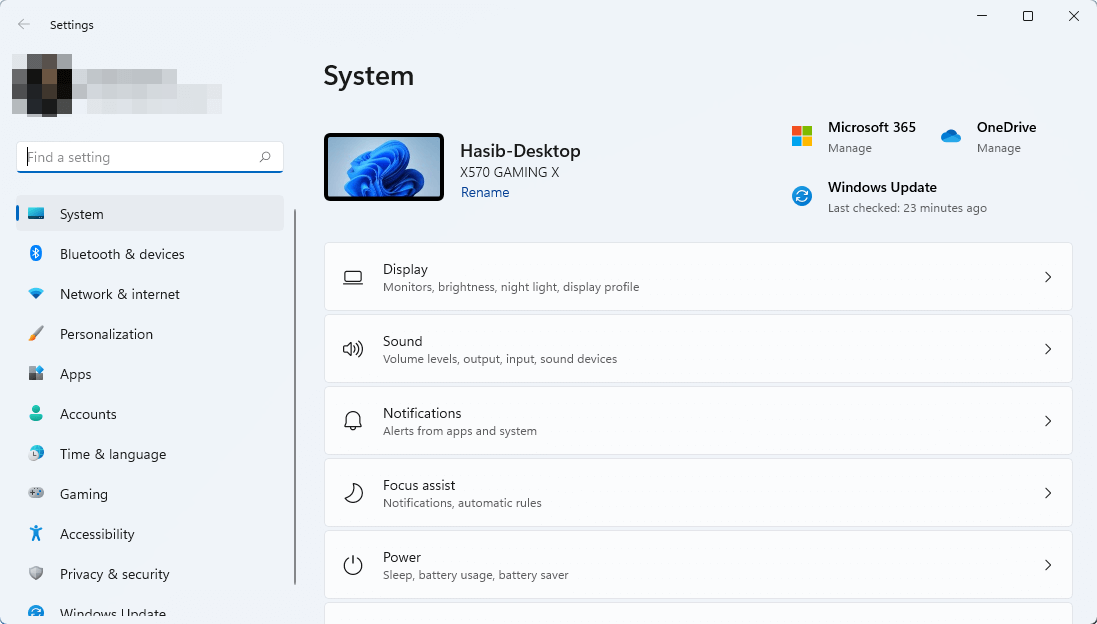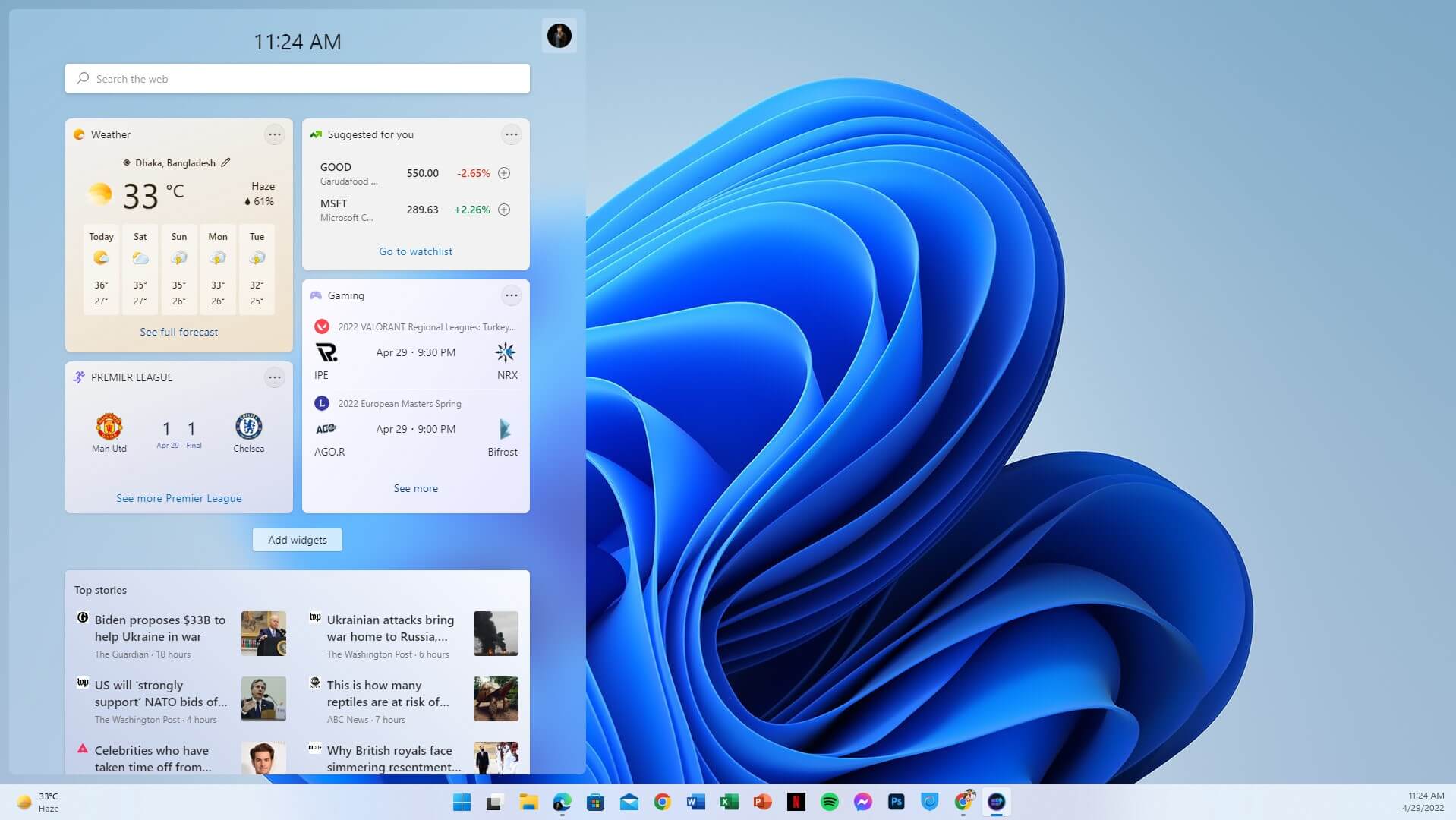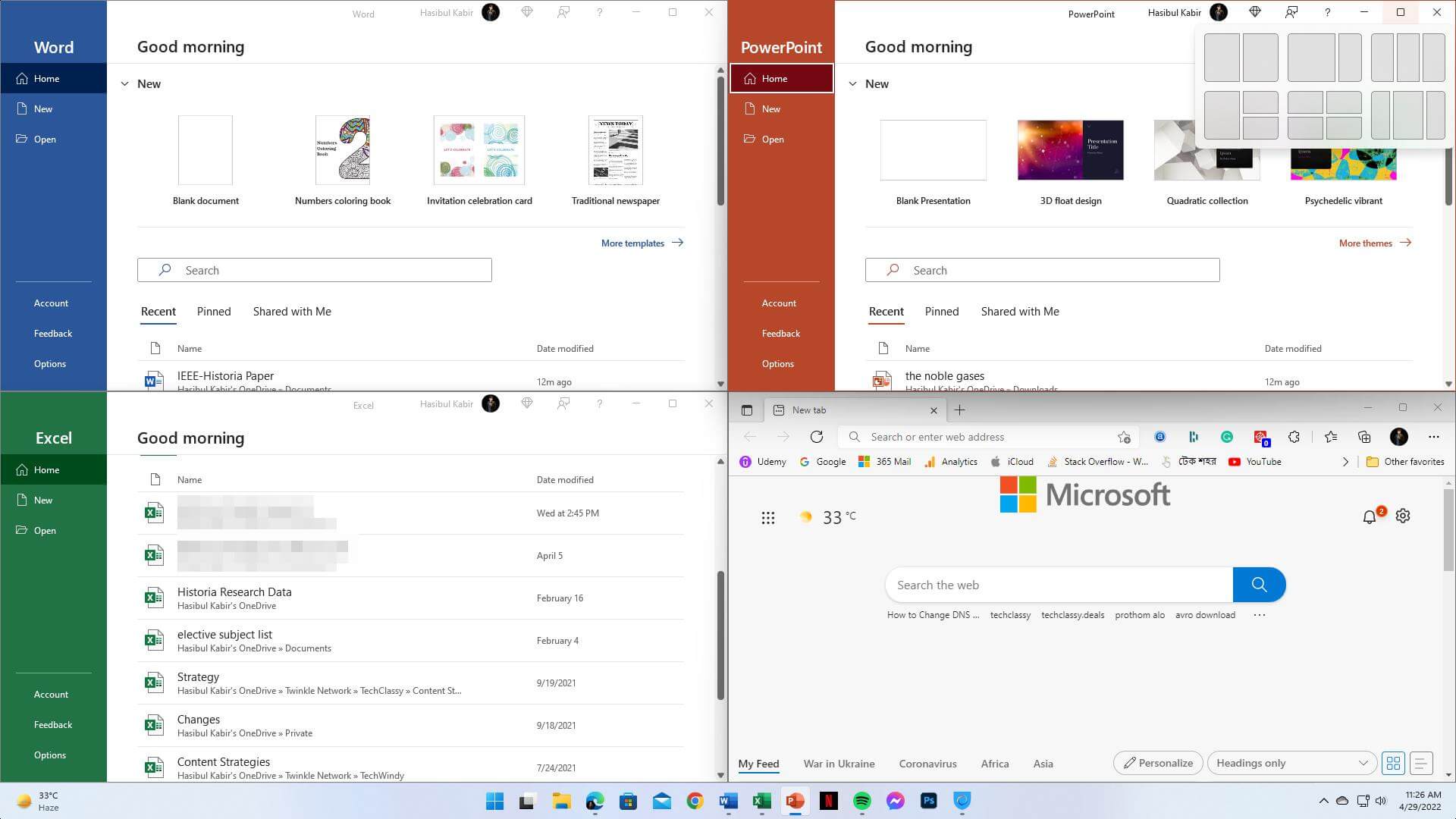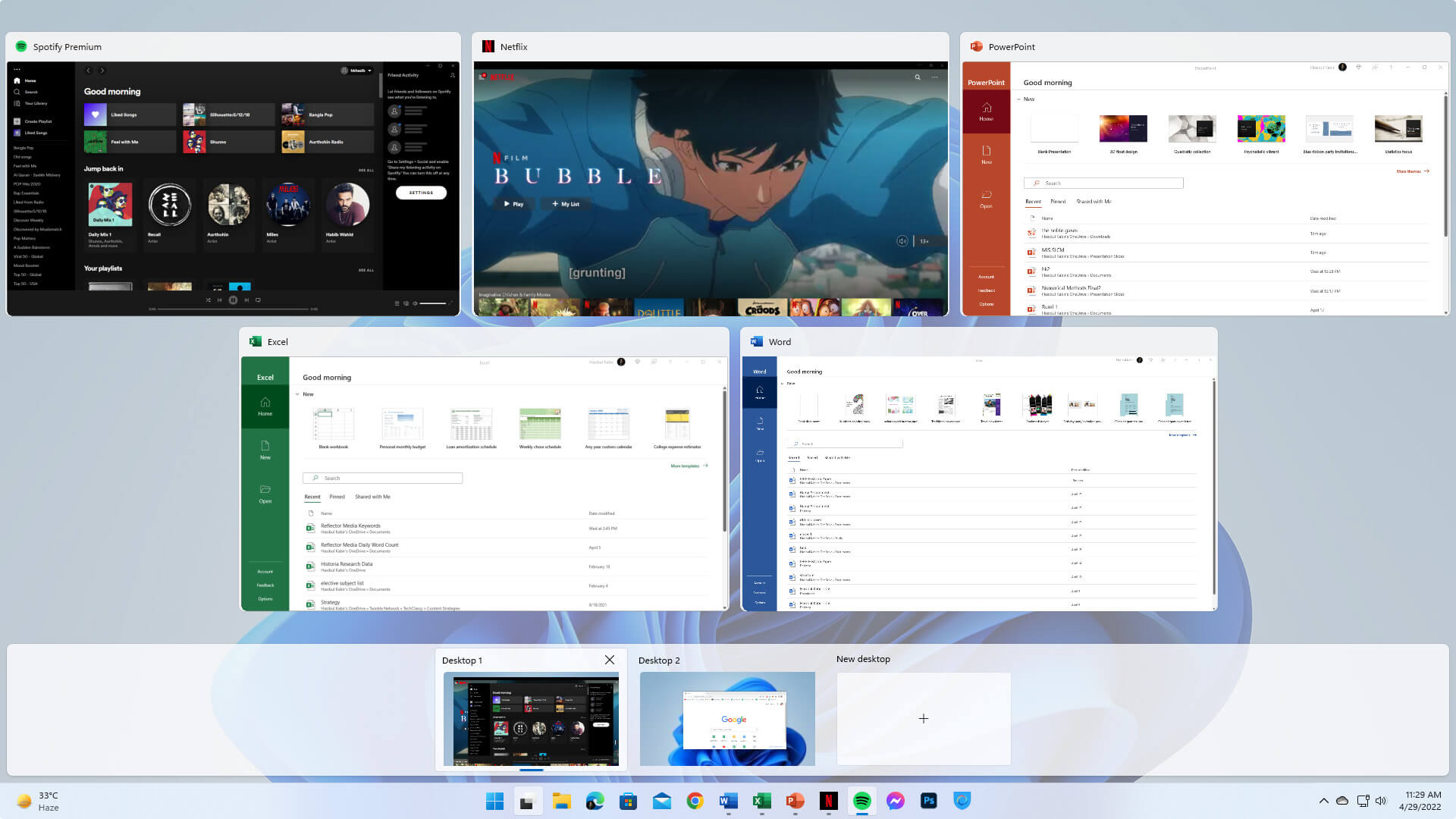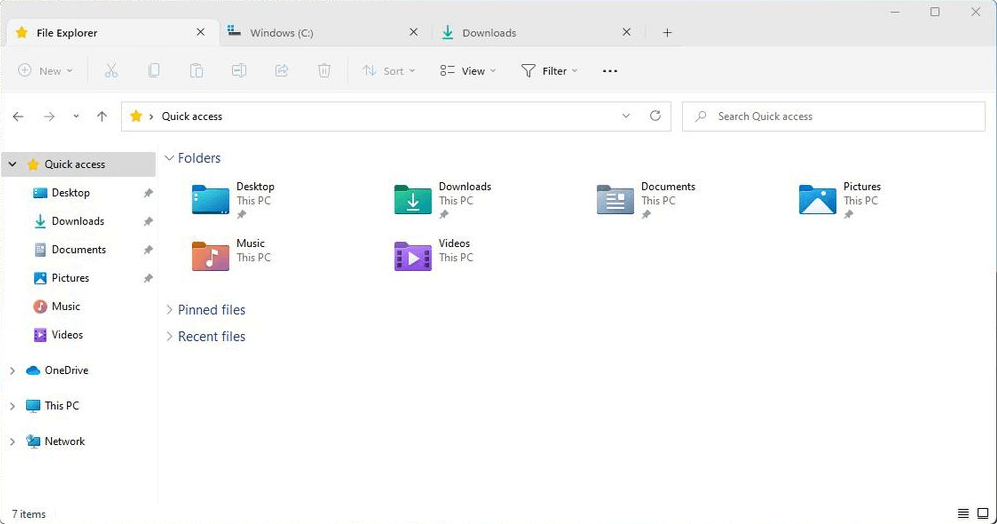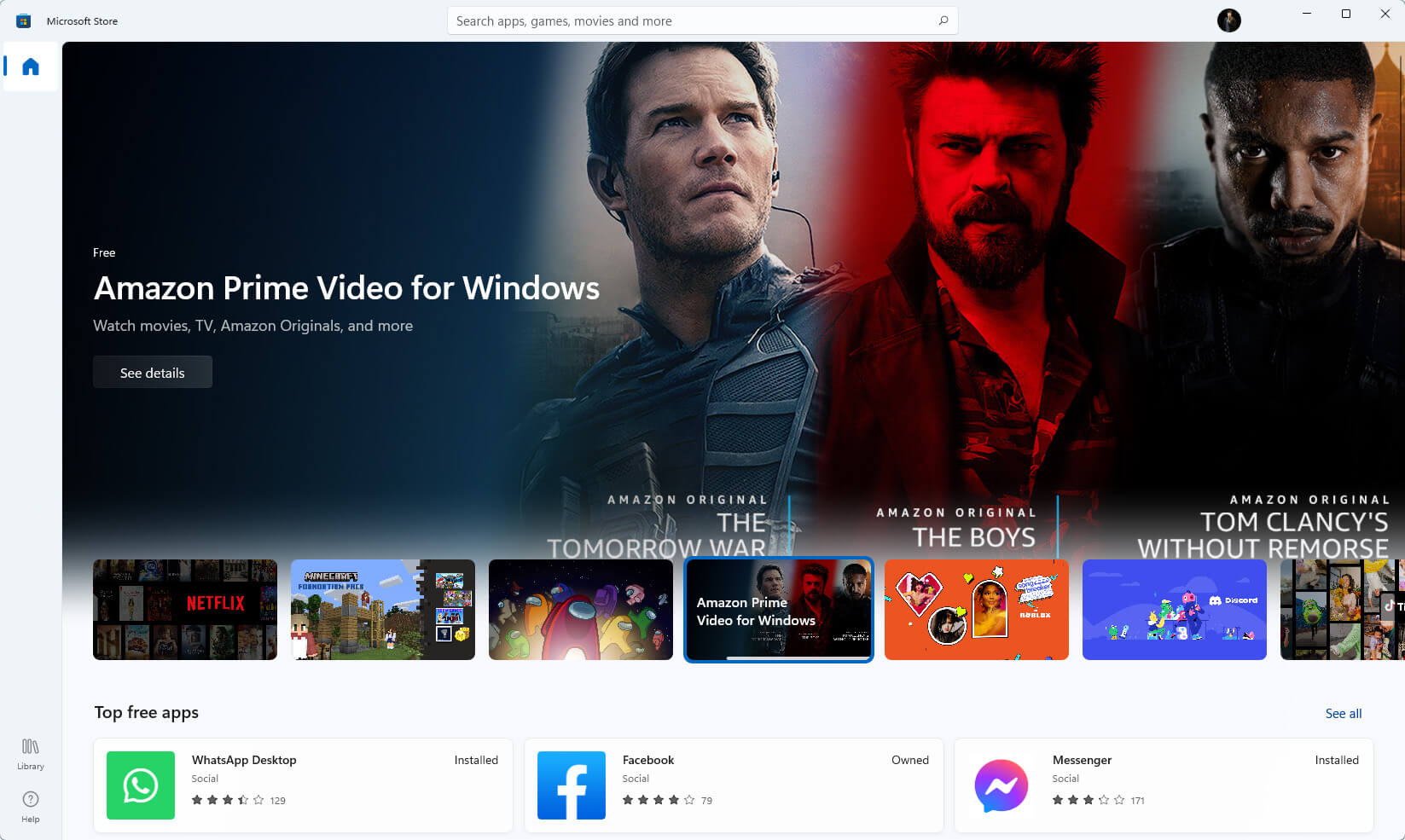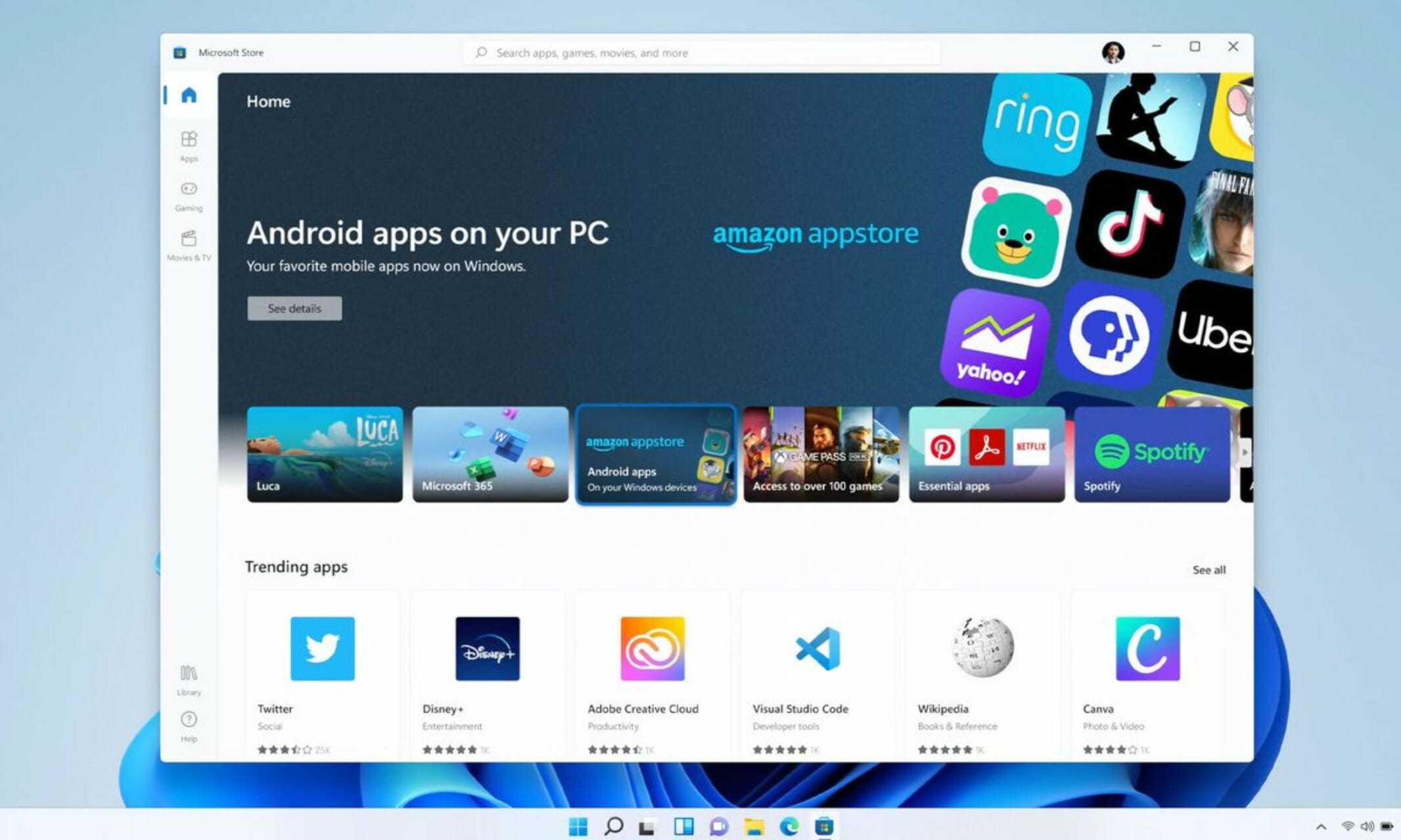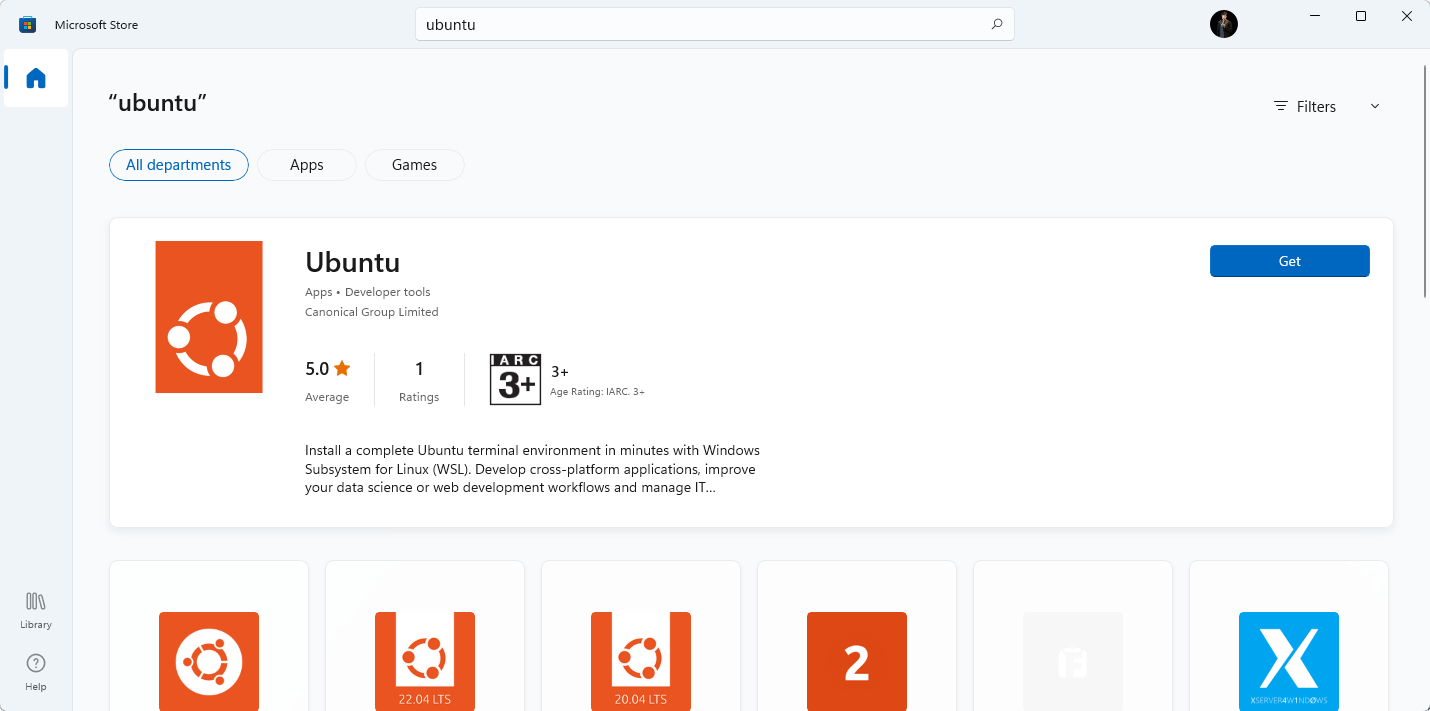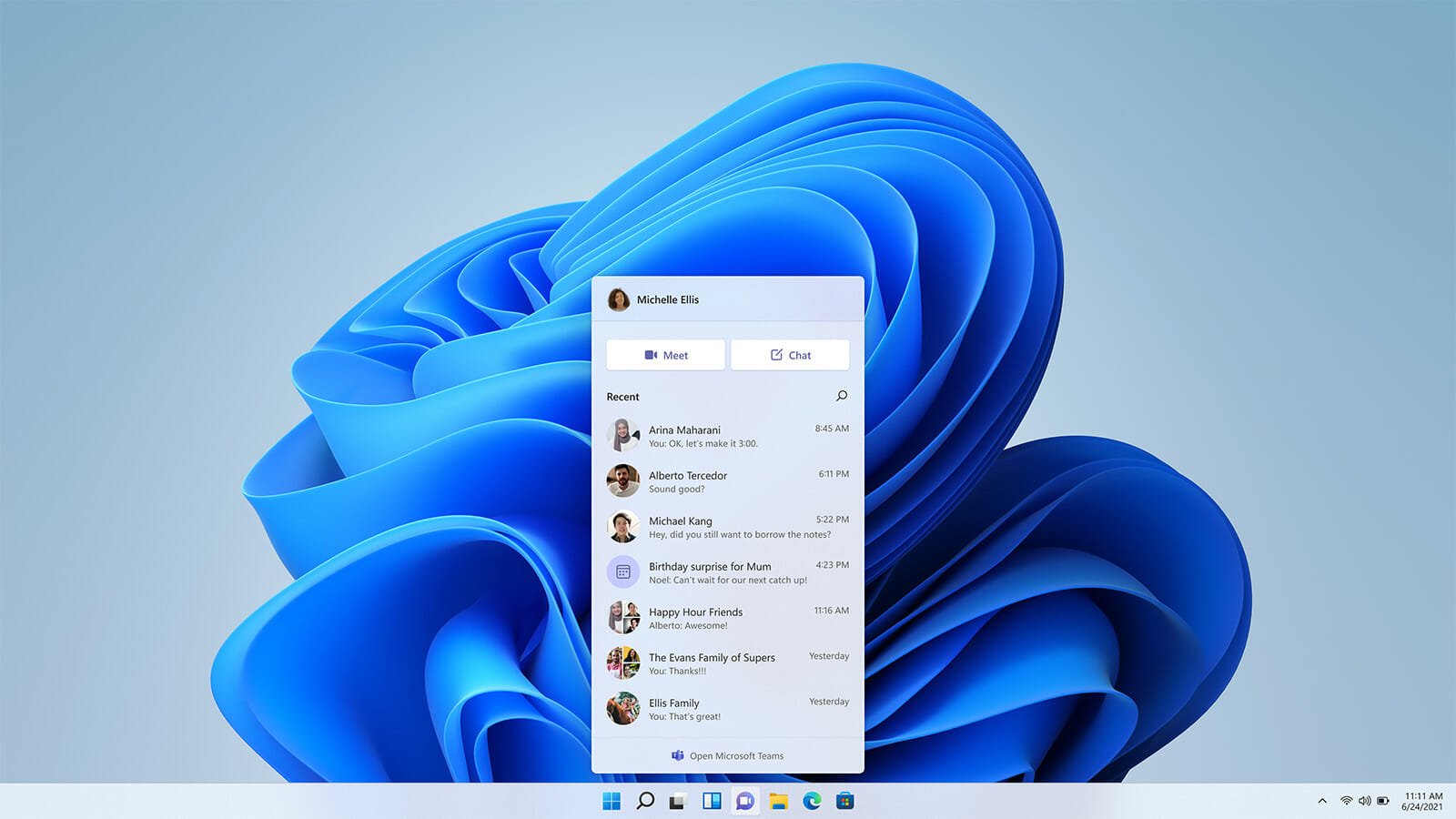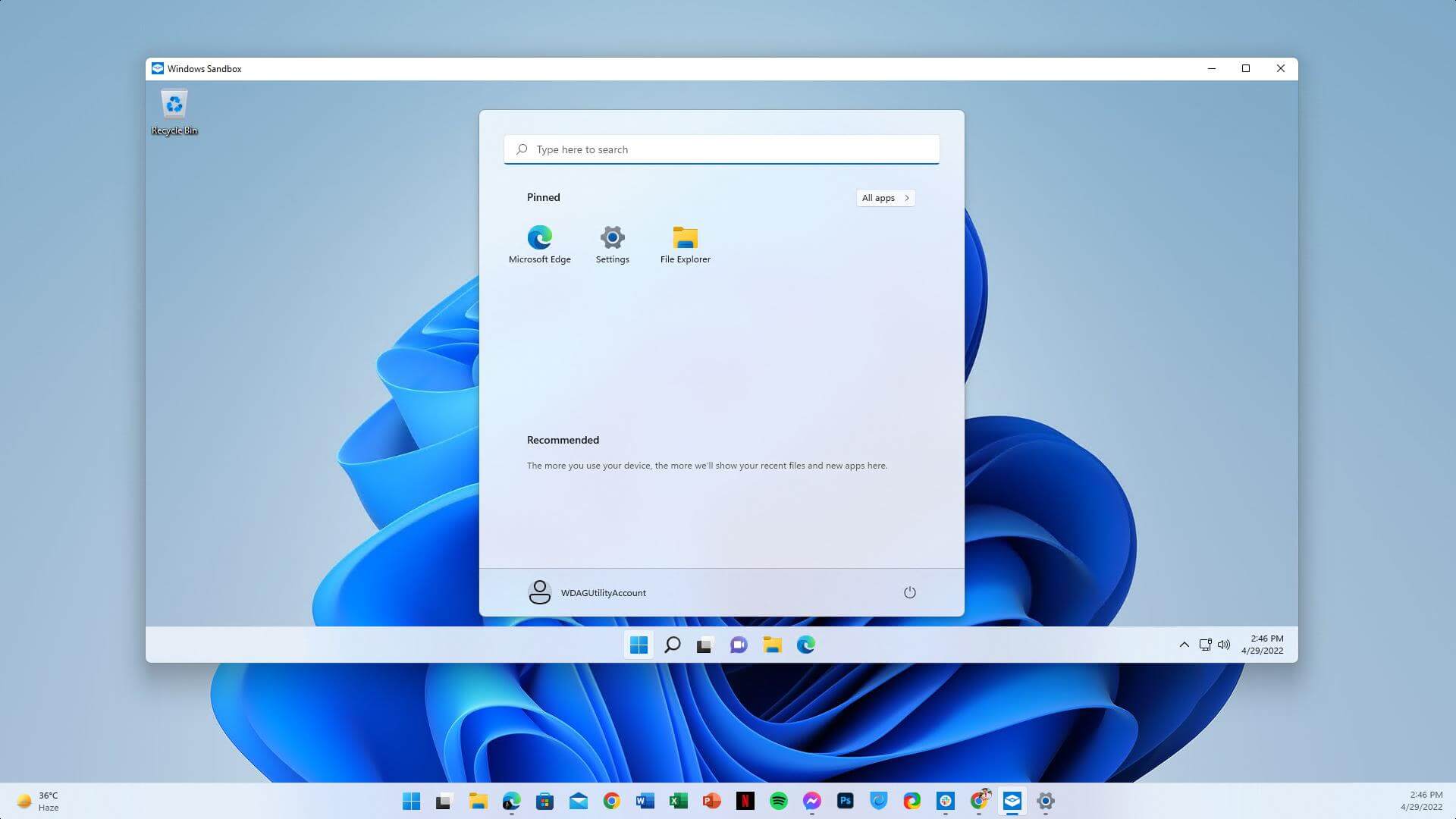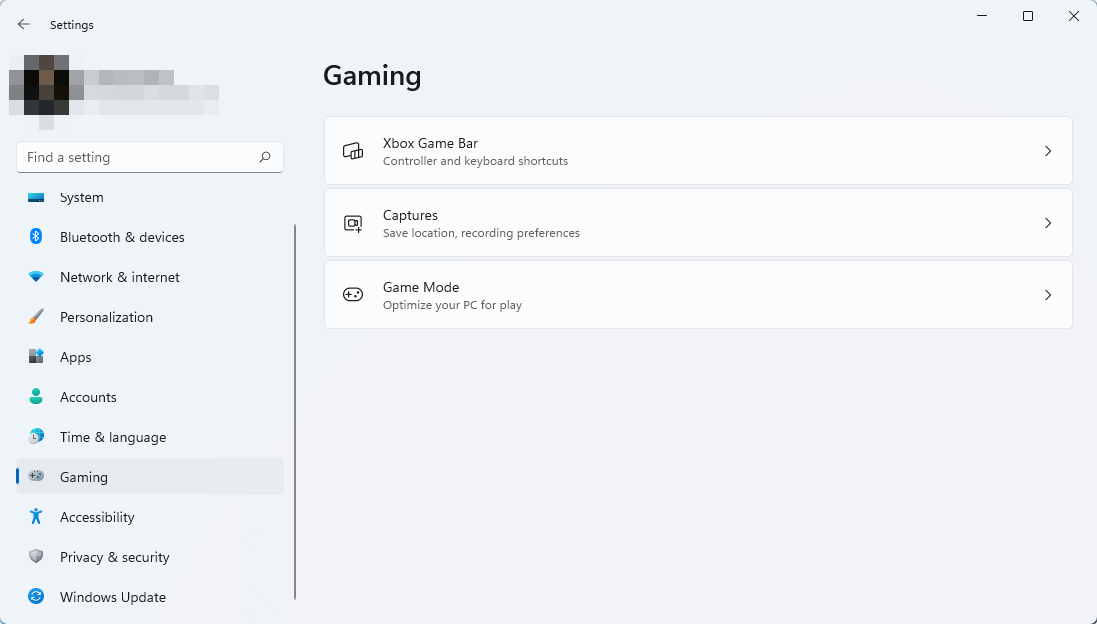Windows 7 vs Windows 11: It is Worth the Upgrade Now?
We found some amazing facts about these two operating systems
16 min. read
Updated on
Read our disclosure page to find out how can you help Windows Report sustain the editorial team Read more
Key notes
- Windows 11 and 7 are very different as these are the operating systems released in different eras.
- As many people are still using Windows 7, you may be curious about the differences between the old and the new OS.
- Windows 11 has come up with many new unique features and performance benefits, while Windows 7 was the best OS.
- You will find in this article gaming, security, compatibility, and performance information.

If you are curious about the facts that we have found after comparing Windows 11 vs. Windows 7 and want to know if you should upgrade or not, go through this article.
Microsoft released Windows 11 on October 5, 2021. Since then, this OS has given mixed experiences to many users. However, despite having a strict hardware requirement, it has achieved a significant market share in the past few months.
When Windows 11 is gaining its userbase, many people are still using Windows 7 and are not sure whether they should upgrade or not.
If you want, you can see this guide on using Windows 7 forever.
Windows 7 was indeed an excellent operative system and a massive success for Microsoft, especially after getting so much criticism for Windows Vista; it was overdue.
This company also got massive success for Windows 11’s immediate predecessor. So even though the new OS is considered a replacement for Windows 10, we want to focus on the other side for a specific group of people.
We have used Windows 11 and 7 to find out the differences and some other precious answers. The article is based on our research and the feedback from different users worldwide.
Windows 11 vs. Windows 7 – Key differences
➡ System requirements
Compared to other Windows operating systems, Microsoft maintains strict system requirements for Windows 11. They even have a PC Health Check tool to check the compatibility of your PC with this new system.
Though this new OS is compatible with most recent PCs, there may be a slight incompatibility for some specific systems because of the TPM requirements.
Unlike previous Windows versions, the new one requires TPM 2.0 enabled or the Microsoft Pluton as a security processor.
Here are the critical hardware requirements for Windows 11:
- Processor: 1 GHz or faster with two or more cores 64-bit processor
- RAM: 4 GB or better
- Storage: 64 GB
- Security Processor: TPM 2.0 or Microsoft Pluton
- Graphics Card: DirectX 12 compatible or later with WDDM 2.0 driver
- Display: 720p with 8 bits color support or better
The PCs built within the last four years should be capable of running this new operating system. But, many users have not been able to install it due to the strict security processor requirements.
If you are interested, read the differences between Microsoft Pluton and TPM.
Even if you don’t have these security modules, you can still install Windows 11 without TPM 2.0.
On the other hand, the Windows 7 system requirements were very straightforward. Therefore, anyone could run this OS if they have a PC with the same or better configurations as the following specs.
- Processor: 1 GHz or faster 32 or 64-bit processor.
- RAM: 1 GB for 32 bit and 2 GB for 64 bit.
- Storage: 16 GB for 32 bit and 20 GB for 64 bit
- Graphics Card: DirectX 9 compatible GPU with WDDM 1.0 or higher driver
When Windows 7 came out, people did not have to face difficulties running this OS like now when people are facing problems running the current Windows OS.
➡ Features comparison
- Design and UI
When you compare these two different Windows operating systems, the first difference is the design and UI.
On Windows 11, Microsoft has eliminated many legacy designs and introduced new UI types with a different appearances. For example, even though Windows 7 also had the rounded corner, for its successors Windows 8, 8.1, and 10, MS did not follow this design pattern.
After a long time, Microsoft brought back the rounded corner in UI elements. But, it is very different than the past operating systems.
Windows 7 used a frosted glass effect for transparency on some parts of the UI. In contrast, Windows 11 transparency effect is very different. It uses a blurry effect in the UI using the colors of your desktop background.
This is called Mica material which is a part of Microsoft’s fluent design language.
When you move a Window that uses this modern UI element, it changes the color based on the position compared to the desktop background using the blur technique.
This is primarily to make it look fresh and modern without reducing performance and battery life.
This new fluent design is visible in most built-in Windows 11 apps, settings, file explorers, context menu, etc. Though some of the apps are still using legacy designs, these will get a new look over time, like the Notepad got its fluent design a few weeks ago.
- Built-in apps, start menu, and settings.
Windows 11 has a very new and different Start Menu than Windows 7. Microsoft has moved the start menu to the middle instead of the left side for the first time. However, you can quickly move it to the left.
The new start menu may cause inconvenience to the legacy Windows users. However, Microsoft has made it this way to make Windows more comfortable for the latest Windows users familiar with the smartphone UI.
Windows 7 start menu had the traditional XP/VISTA-like layout where the app list was visible. Though, you could disable it from the settings. On Windows 11, it’s like a smartphone UI where the app list becomes visible after an additional click.
In the new OS, you also can pin and unpin apps in the start menu, while it was not possible in this way in the old Windows versions.
The Control panel is the center of Windows 7, where users can tweak certain things on the operating systems. But, Windows 11 has a dedicated Settings app which is very different than the control panel.
Users can do most things from this new settings app. Nevertheless, this modern Windows OS still has that control panel as some features are not available in the Settings yet. Once it is sorted out, MS will eliminate the Control Panel.
Most Windows 11’s built-in apps are not significantly different from Windows 7’s ones. The main difference you will notice is in the UI. Also, there are some additional and completely built-in apps you will find like Mail and Calendar, Photos, etc.
- Widgets
Both operating systems have Widgets as a built-in feature. But, there are many differences. Windows 11 has a dedicated panel for widgets that appear when you click on the specific icon on the taskbar. These widgets are like Windows 10’s live tiles with more details.
On the other hand, Windows 7 widgets are constantly visible on the desktop. Unfortunately, these also look very different and have some limitations in terms of functionalities and performance.
If you miss the live tiles of Windows 10’s start menu, you should look into the Windows 11’s widgets, as this new feature replaces these live tiles. If you need, you can easily disable the devices by tweaking a simple function.
- Multi-Tasking
Windows is traditionally very compatible with multi-tasking. However, the latest version of this OS has brought some significant changes that can take your experience to the next level.
To work on multiple windows simultaneously, you had to organize each of them manually on Windows 7.
However, on Windows 11, 6 predefined layouts automatically organize each opened app and window. This feature is called snap layout. It has more to offer than this automatic window management.
One of the best things is that it remembers which apps were opened last time, particularly layouts that make it easier to do your work more conveniently.
Dual or multiple monitor setup, switching between desktops, everything has got much more improvements on the latest OS. But, remarkably, when you connect the second monitor, Windows will restore the layout style you used last time with that display.
The new File Explorer on the latest OS has the long waited tabs feature. Now, it is more convenient to interact with multiple folders.
- Touch Support
In the early days, Windows was not that touch-friendly. Windows 7 had pen & touch support. It was not as convenient to use as the modern versions of Windows.
Since Windows 8, Microsoft has focused on touch screen devices aggressively. In Windows 11, it has received significant improvements.
On both touch-supported laptops and tablets, the new os can give an excellent experience as there are new gestures aimed to navigate between apps and interact more conveniently.
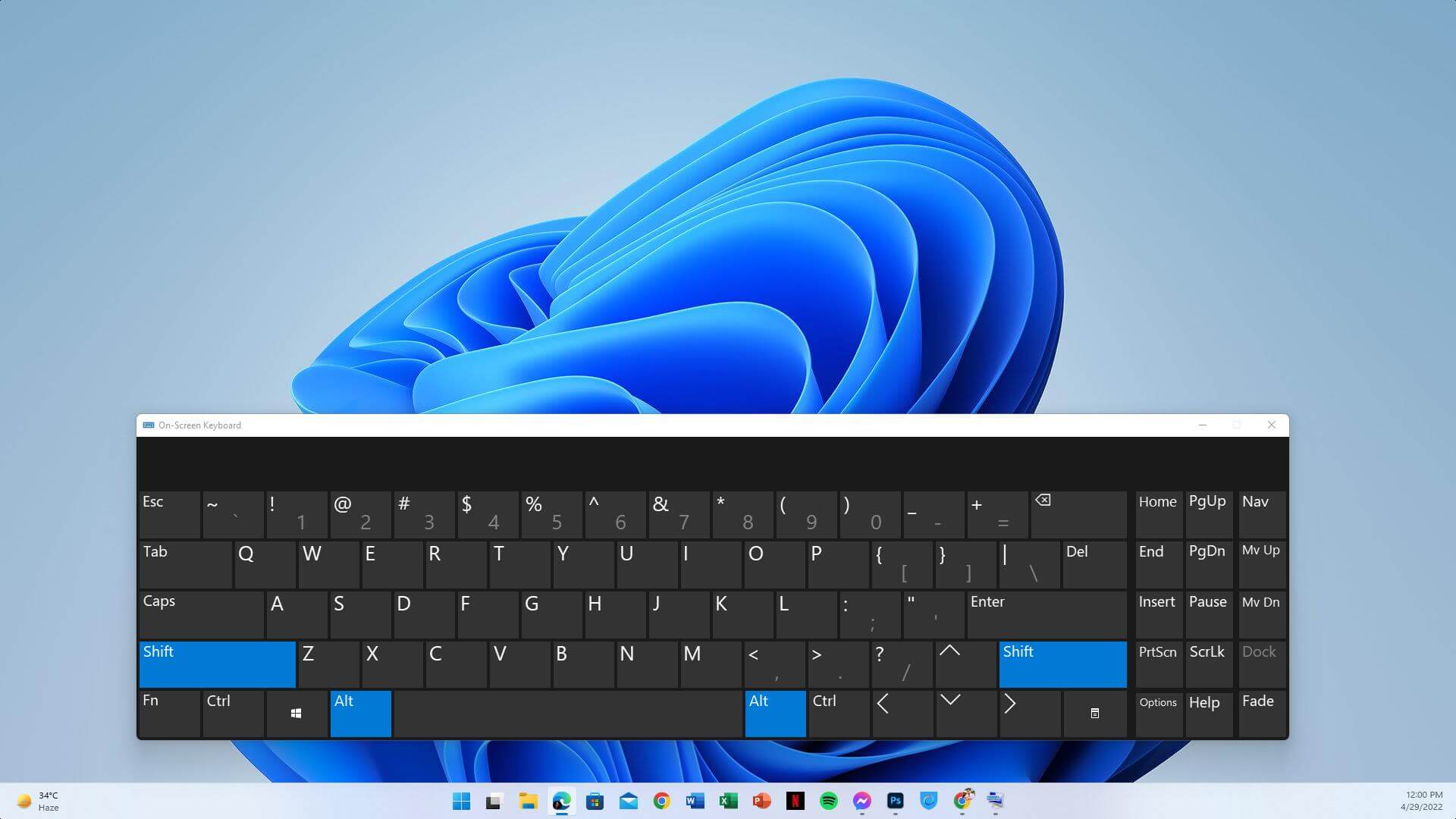
The new touch keyboard is also very much tablet friendly. Now, you can type without facing difficulties due to the large size of your screen.
- App support
Windows 7 supports only legacy Windows apps, including the Win32 ones. But, Windows 11 has a dedicated app store, and it supports different types of apps, including the modern UWP apps.
The new app store, known as Microsoft Store, has got a new design. Now, it is easier to find out your desired apps.
Various software makers are releasing their apps on this store. So, the new OS has been rich in in-app support and availability.
- Windows Subsystem for Android
One of the best features of Windows 11 is the Windows Subsystem for Android. It allows you to run an Android app on your PC or laptop without requiring a third-party emulator.
You can only install apps using the Amazon app store though it is also possible to sideload Android apps using an unofficial medium like ADB tools.
The Android app support is yet to be available as an entire release. However, according to the various sources, it will be within the next few weeks.
One of the things is that not all PCs are compatible with this feature. So, if you think the third-party emulators will be irrelevant, that’s not correct.
There are some differences between Windows 11 vs. Android emulators. However, many users will still use these tools to run Android apps on PCs.
- Windows Subsystem for Linux
Unlike legacy operating systems, Windows 11 is very advanced and flexible. If you want to use some parts of Linux, mainly Ubuntu, Windows 11 has its support. You will not need to install a separate operating system for this. The Linux Sub-system will do the job perfectly.
On Windows 7, there are no such features. As a result, it has no way to use anything of Linux within this Windows OS except the virtual machines.
This feature was first introduced in Windows 10 that has been carried out for Windows 11.
- Collaboration features
When MS started building Windows 11, it considered the needs of business users with high priority. That’s why the latest OS gets many collaboration features.
Microsoft Teams has come as a built-in feature for this OS. Else, many features help users share and discuss things quickly with the team members.
- Windows Sandbox
If you know about the virtual machine, you will like the Windows Sandbox feature of Windows 11. It was first released on Windows 10. The Windows Sandbox allows you to open a virtual Windows system isolated from the main OS.
It helps test various software and do some critical tasks where security matters. Unfortunately, there are no such features for Windows 7. You will need to rely on third-party tools that may not be as good as the built-in one for that OS.
➡ Windows 11 vs. Windows 7 – Performance
Both Windows 11 and Windows 7 are excellent operating systems from Microsoft. Though these are from two completely different eras, they are still comparable in many ways.
When we talk about performance, it is tricky to compare these two versions of Windows. Windows 7 was one of the best-performing operating systems of its time. Anyway, it is the best performing Windows OS for the old systems till now too.
However, due to various reasons, the Windows 11 performs better on modern computers with decent specifications.
This latest variant has many performance-boosting features that utilize modern hardware more robustly. So, users see noticeable performance differences compared to the ancient Windows 7.
- Compatibility
One of the critical things about the performance of both operating systems is their compatibility. You can use Windows 7 on old and modern devices. But, some drivers of the most current devices may not be available for this OS.
So, this operating system works best on old PCs. Windows 11 performs excellently on the latest hardware. If your computer doesn’t have TPM 2.0 or the Microsoft Pluton, this version will not work. Though, when TPM or Pluton is there, it will work best.
➡ Windows 11 vs. Windows 7 – Gaming
The old Windows 7 was a prime choice for gamers a decade ago because of its performance, latest DirectX support, etc. Microsoft always focused on gaming with high priority.
With Windows 11, this company has shown its willingness to provide an outstanding experience to gamers. It has got several gaming features that make gaming even better on PCs. We have found that Windows 11 can provide more FPS while gaming in many cases.
The most significant gaming features this OS has brought are the following ones:
- DirectStorage
This new technology makes NVMe SSDs transfer game data directly to the GPU rather than to the CPU. As a result, it reduces the rendering time significantly faster.
You may notice a little difference in the actual gameplay for this feature if you already have a decent system. But, when your system loads a game or specific game levels, you will notice a significant improvement.
To utilize this feature, a user must use PCIe 3.0 or 4.0 SSDs. Microsoft also has planned to bring this feature to Windows 10.
- Auto HDR
Auto HDR is another excellent feature that is very appealing to gamers. It makes the older game titles look better on Windows 11 PCs. However, it requires the developer to create an HDR-compatible release.
When you launch a compatible game and have a compatible device, it will automatically prompt you to enable Auto HDR.
- Game bar and Gaming tab
Windows 11 has a dedicated gaming tab in the Settings app where you can tweak various settings related to games. For example, you can enable game mode from there, configure screen capture settings, and tweak options for the Game bar.
The game bar was first introduced in Windows 10. In the latest OS, it has received significant improvements.
- Xbox Game Pass
This latest Windows also has a dedicated Xbox app to access specific titles if you have an Xbox Game Pass subscription.
➡ Windows 11 vs. Windows 7 – User experience
When we talk about the user experience, Windows 11 will always do better than Windows 7, except in some situations.
In low-end devices, Windows 7 may perform better. But, in the actual usage, you will face many issues. Most of the flagship software makers have already stopped supporting this ancient operating system. Web browsers do not work well on this OS as well.
Though Google Chrome will support this old Windows OS for a few more weeks, it will stop working. We have personally tested Chrome and other compatible browsers on this OS and found that many websites show security warnings.
So, even if you notice slightly better performance in some specific cases, Windows 7 is not very good in terms of user experience in 2022.
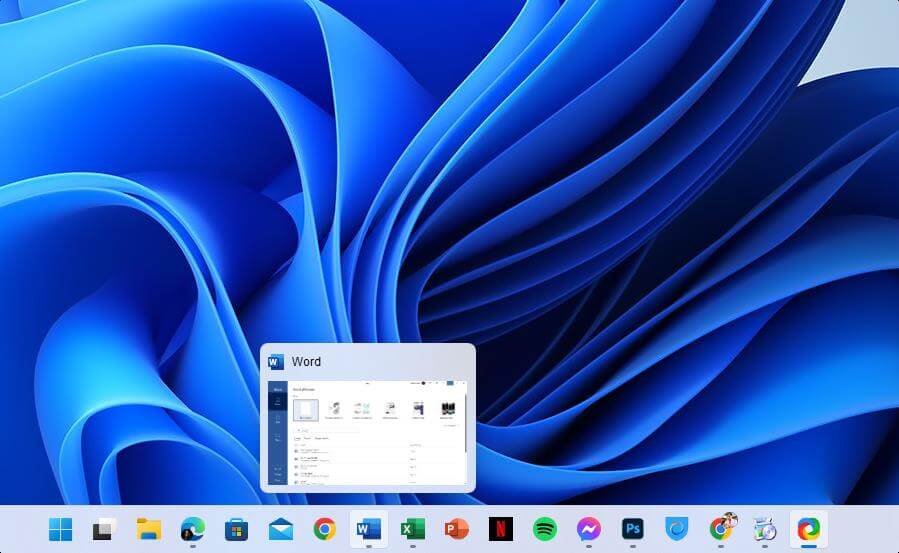
On the other hand, Windows 11 is the latest OS from Microsoft. The industry is focusing on this OS more than previous MS operating systems. In modern compatible devices, Windows 11 works very smoothly.
There are many built-in features, including some for gamers; always put this OS on the top.
Windows 11 will always be a better choice for security and compatibility with modern software, at least for the next few years.
However, Users still complain about a few things. For example, the new start menu looks better. But, it is missing some features that we saw in Windows 10. For example, the taskbar doesn’t support drag and drop yet.
Else, by default, the start menu and the start button are in the taskbar’s middle. So when you pin a lot of apps in the taskbar, it will look weird and does not give an enjoyable experience to the power users.
Fortunately, you can always put the start menu and pinned apps on the left, like Windows 7.
Microsoft has been taking users’ feedback seriously. As a result, we see that the preview builds are getting some changes. The missing features, mainly the start menu tweaks and drag and drop, will be landed on the full release of Windows 11 within a few months.
In terms of user experience, Windows 11 will always do better and get regular improvements. On the contrary, it will not happen with the old Windows 7 as it has already passed its lifecycle.
➡ Dual boot Windows 11 and Windows 7
You may need to use both operating systems for some reason. For example, some older software did not get an update for a long time and may not work on the latest Windows OS.
In this case, you may want to use Windows 7 and your preferred modern OS. Then, it is possible to do the dual boot easily.
We already have a dedicated guide to dual boot Windows 11 and 7. You can see the instructions from there and do it at your convenience.
➡ Should the Windows 7 users finally upgrade to the latest OS?
The answer is primarily positive. Windows 7 is obsolete in this era. So, it is not a good idea to stay with this legacy OS anymore. However, if you do not have a plan to build or buy a new computer, you can stay with this OS a few more times.
However, if you plan to upgrade your hardware, it’s the right time to choose the latest Windows 11. After being released, it was a bit less performing. But, over time, this OS has gained significant performance improvements.
➡ Can you make Windows 7 look like Windows 11 and vice versa?
Yes. You can. Several themes and tools are available to make your older Windows OS look like the latest Windows 11. For this, you can use Windows 11 Skinpack.
There is also Windows 7 Skinpack that will make any modern Windows look like the Windows 7.
However, installing such themes and tools may come with a minor performance penalty depending on the system you have been using. Nevertheless, if you want, you can get the vibe of the different operating systems by using such tools.
If you are on the latest OS and want to change its look, look at these best Windows 11 themes and skins.
Windows 11 has solved many limitations that we saw in its predecessors. Microsoft is also improving this OS with each new update.
For some fantastic features, better capability to utilize modern hardware, and game-changing features in terms of both performance and security, Windows 11 is the ultimate choice for PC lovers.
Not only the Windows 7 users but also any other Windows users should consider upgrading to Windows 11. It is worth it.
After going through this Windows 11 vs. Windows 7 comparison, what’s your thought? We want to hear from you if you have any opinions or ideas on this topic and have decided to upgrade. Write down in the comment box to let us know.