Black screen laptop issues after Windows updates [FIX]
3 min. read
Updated on
Read our disclosure page to find out how can you help Windows Report sustain the editorial team. Read more
Key notes
- Many users reported that their laptops are getting black screens after Windows updates.
- Some of the users reported that rolling back the updates helped with this issue.
- Other recommended third-party troubleshooters that are reportedly very effective.
- If all else fails, one can always simply reset their PCs and see if that works.

Microsoft admits that after installing periodic major system updates a series of devices are faced with functionality issues.
On this note, black screens are one such example of a stop error that users have faced on their laptops upon restarting their system.
With the Windows updates running on millions of devices worldwide, complaints about Asus laptop black screen or Toshiba laptop black screen start to appear.
Microsoft oftentimes confirms the issues, while also mentioning that there might be more laptops impacted. They usually offer a workaround until a final fix.
How do I fix black screen issues on a laptop?
1. Force reboot your device
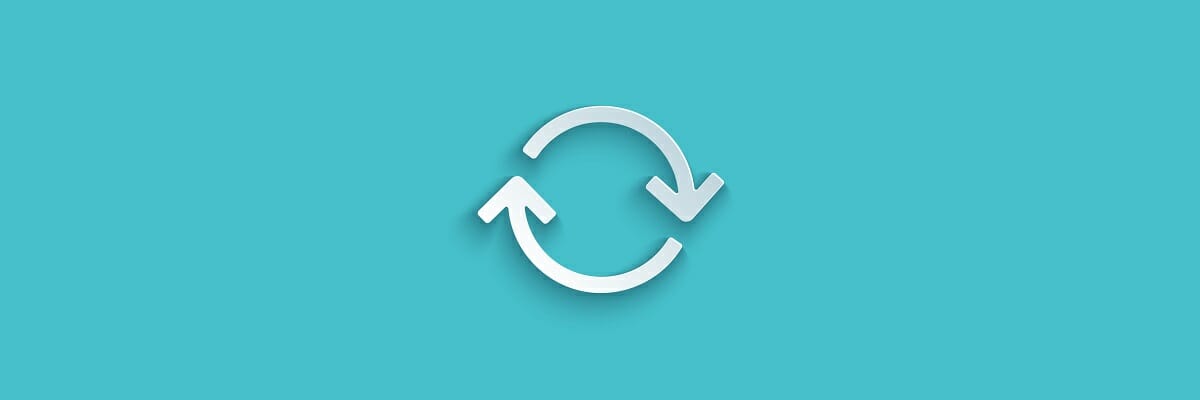
Microsoft sometimes recommends a forced reboot. It should return the laptop to a working state, but the bug will again come up when trying to wake from sleep at some point.
This problem then reoccurs the next time the lid is closed and re-opened, the giant tech company explains.
In such cases, the problem might be related to the display driver installed on those specific laptops, and users are strongly advised to download and install the latest drivers.
2. Run a black screen troubleshooter
Black screens can be caused by a wide range of factors, so trying to find out exactly what caused them can be somewhat difficult.
That’s where specialized software can come in handy, especially one that goes around and fixes pretty much all software-related issues on your PC, and even troubleshoots some of the hardware as well.
3. Roll back the updates
- You might have to log into Safe Mode.
- Once on the home screen, type update in the search bar.
- Choose View update history.
- Go to Uninstall updates.
- Choose the one that has caused the black screen issue, right-click and uninstall it.
4. Reset your PC
- Start your PC and enter the BIOS
- Tweak your setting to allow your PC to boot from either a bootable Windows CD or a bootable removable media
- This can include a USB drive created using the Media Creation Tool
- Follow the on-screen instructions to reset your PC
Keep note that you need to be careful what kind of reset you choose during this process, since you may end up wiping out all of the data stored on that device.
These were a few general solutions to fix a black screen stop error after installing a mandatory Windows update.
Should you face a black screen issue randomly, Microsoft also recommends to use the OS bootable media to fix it.
We hope that one of these solutions was helpful in your particular case. If so, let us know in the comments how the experience went.
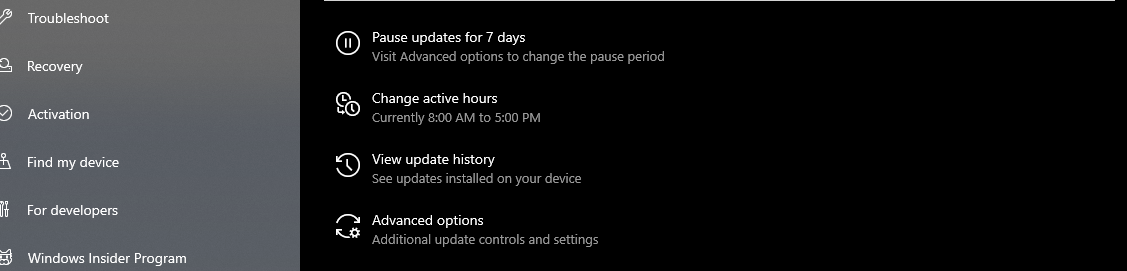
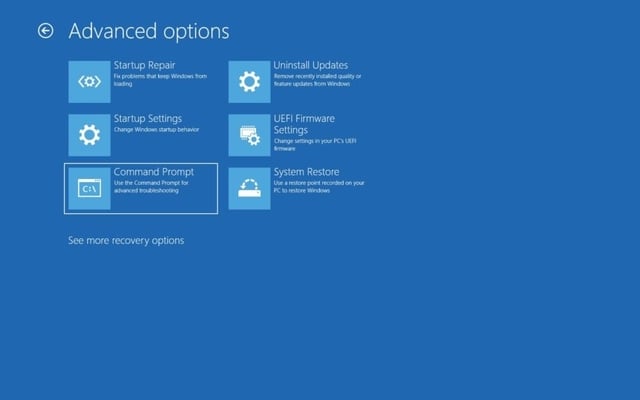








User forum
0 messages