Video DownloadHelper not Working in Firefox: 3 Ways to Fix it
4 min. read
Updated on
Read our disclosure page to find out how can you help Windows Report sustain the editorial team. Read more
Key notes
- Video DownloadHelper is a free online video downloader, mainly designed as a Firefox add-on.
- It's known for its ability to detect, capture, rip, and download videos, audios, and even image files from the web.
- However, it may sometimes stop working, for example, it may fail to detect the video source you wish to download, the video may keep buffering, etc.
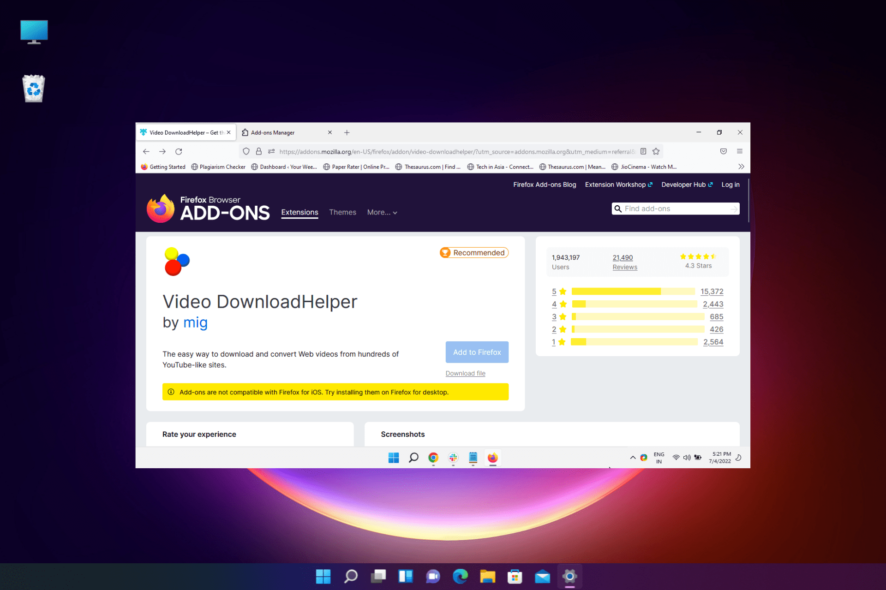
Are you trying to use the Video DownlooadHelper extension on Firefox to download videos but it’s not working?
While the Video DownloadHelper extension works seamlessly with Windows, it may sometimes stop working completely.
But if you want to watch videos on a browser without buffering, we recommend some of the best browsers in this detailed guide.
In this post, we will highlight a few workarounds that may help you fix the Video DownloadHelper not working in the Firefox issue.
Why is DownloadHelper not working?
If your Firefox Video DownloadHelper add-on has stopped working out of nowhere, it could be due to:
- An outdated Firefox version
- Too much of Browser cookies, cache, and search history
- Unsupported formats of video and copy-protected
- No official update available for the new DownloadHelper version
The good thing is, that we have come up with a few possible ways to fix the issue when the Video DownloadHelper is not working in Firefox.
Quick Tip:
DownloadHelper may be working fine and the underlying issue is actually with your browser. Try installing it in Opera One instead. We suggest this browser because it’s very responsive.
Despite not having a dedicated DownloadHelper extension in its add-on shop, it supports all Chrome extensions. Just search for it in the Chrome web store and select Add to Opera One.

Opera One
Quickly download any video you want without slowing down your device.What can I do if DownloadHelper doesn’t work in Firefox?
1. Update the Firefox browser
- Open Firefox and click on the three lines located on the upper right.
- Select Settings from the menu.
- On the Settings page, under General, scroll down and locate Firefox Updates.
- Here, you can click on Check for updates and Firefox will start looking up for any available updates.
- If available, it will automatically install the update.
You can now try downloading videos using the Video DownloadHelper add-on and it should work fine now.
2. Clear the browsing data
- Launch Firefox and click on the three parallel lines to open the menu.
- Here, click on Settings.
- On the Settings page, click on Privacy & Security on the left.
- Now, on the right side, scroll down, go to Cookies and Site Data and press Clear Data.
- In the Clear Data prompt, select Cookies and Site Data, and Cached Web Content. Press Clear.
- Now, wait till all the browsing data is cleared.
Once done, restart Firefox and check if the Video DownloadHelper is still aggregating slow or not working.
If you want to speed up the process and have more control over the data you delete/keep, use CCleaner. It scans your browser and lets you select exactly which data you want to be removed.
3. Reinstall DownloadHelper
- Launch Firefox and click on the three lines placed in the upper right.
- Select Add-ons and themes.
- Now, on the right look for Video DownloadHelper.
- Click on three dots next to it and click on Remove.
- Press the Remove button again in the prompt to confirm.
- Once removed, head over to the Firefox Add-Ons page.
- Here, search for Video DownloadHelper and click on the result.
- Next, click on the Download file link.
- Click on Add in the prompt.
- Once added, it’s re-installed now.
Restart Firefox and now check if it’s working now. It can also fix the Video DownloadHelper audio out of sync issue.
How do I enable Video DownloadHelper in Firefox?
If you are trying to download YouTube videos on Firefox using the Video DownloadHelper add-on and it’s not working in Firefox, chances are, it’s not installed.
To check if it’s installed, follow the below instructions:
- Launch Firefox and click on the three parallel lines on the top right.
- Click on Add-ons and themes in the menu.
- Now, in the Firefox Add-ons Manager window, check if you can find Video DownloadHelper.
- If you can see the icon and it still does not appear on the toolbar, click on the Firefox menu (three lines) again.
- Now, select More tools.
- Next, select Customize toolbar.
- Here, from the toolbar palette, drag the DownloadHelper icon back to the toolbar.
You should now be able to access Video DownloadHelper and continue downloading online videos without any interruption.
Alternatively, you can restart the Firefox browser and your PC, or re-install the browser to check if it helps fix the issue.
Or, you can install the beta version of the Video DownloadHelper plugin to get rid of any issues.
But if you are still facing the same issue, you can use a Video DownloadHelper alternative on Firefox.
However, if you are having trouble downloading large files, here are some of the best browsers for downloading large files on PC.
For any other queries on browser extensions, do leave your message in the comments box below
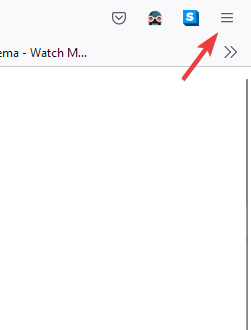
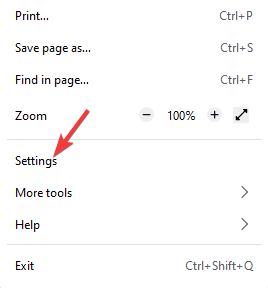
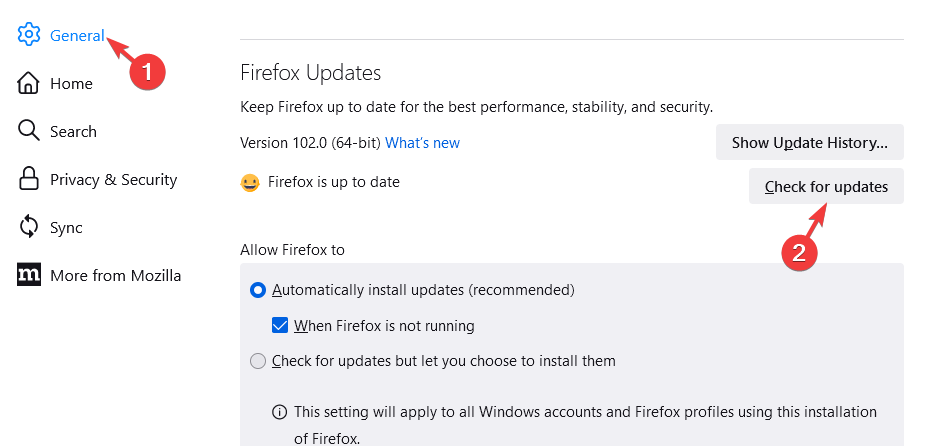
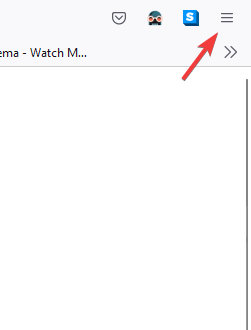
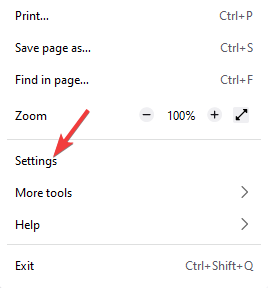
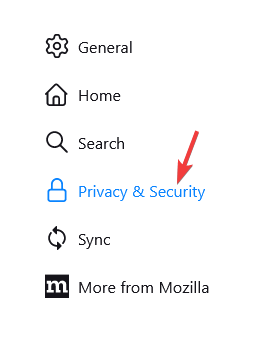
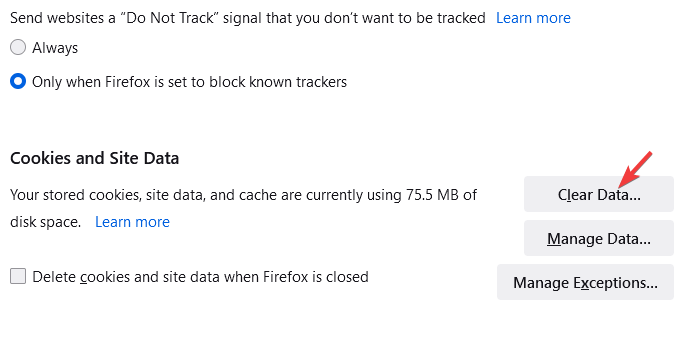
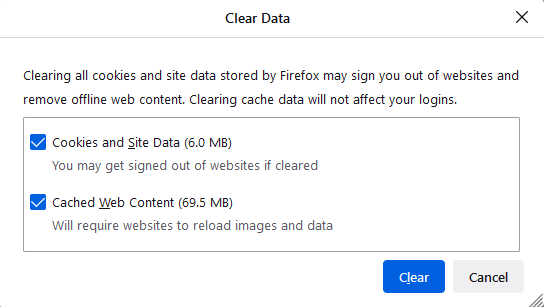
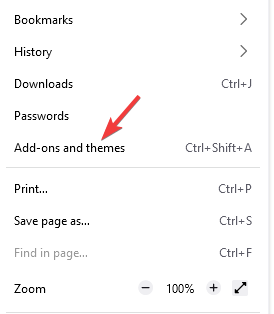
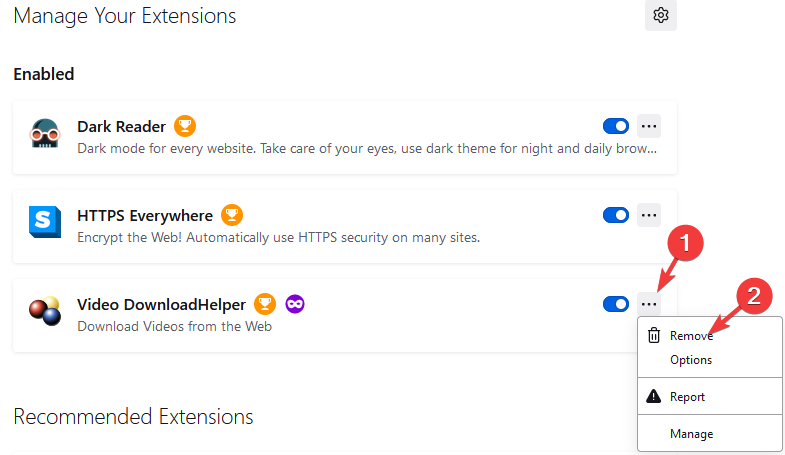
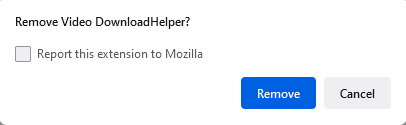

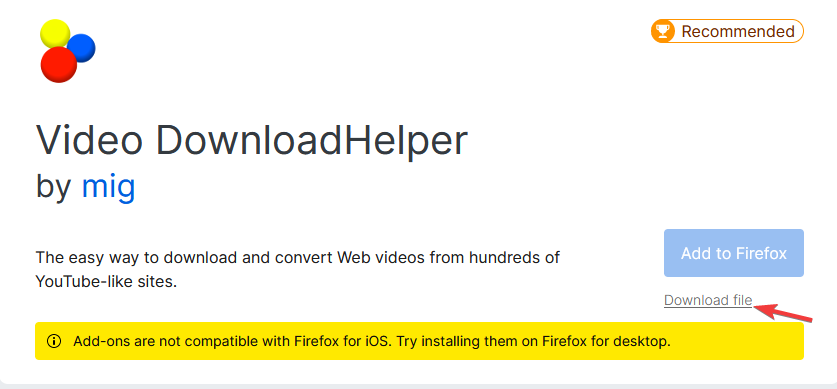
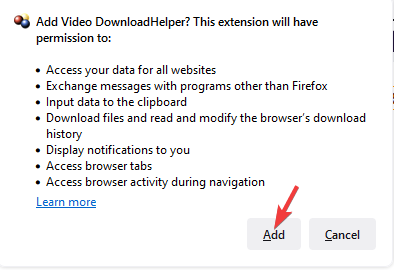
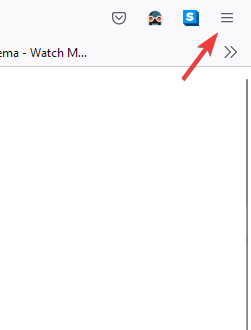
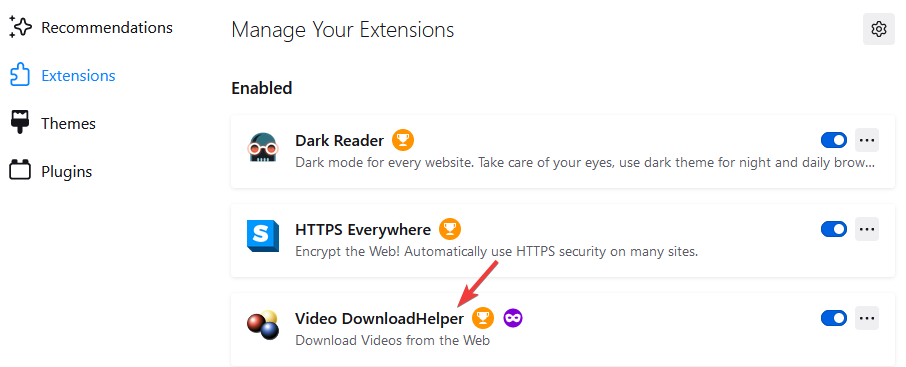
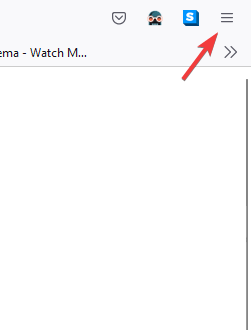
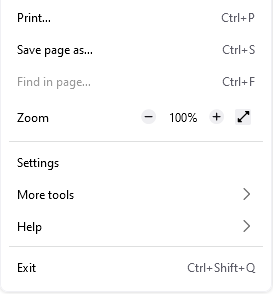
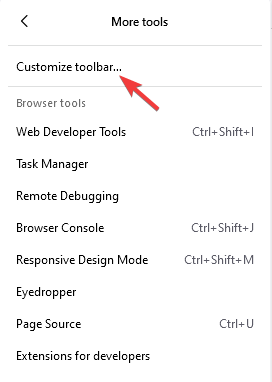
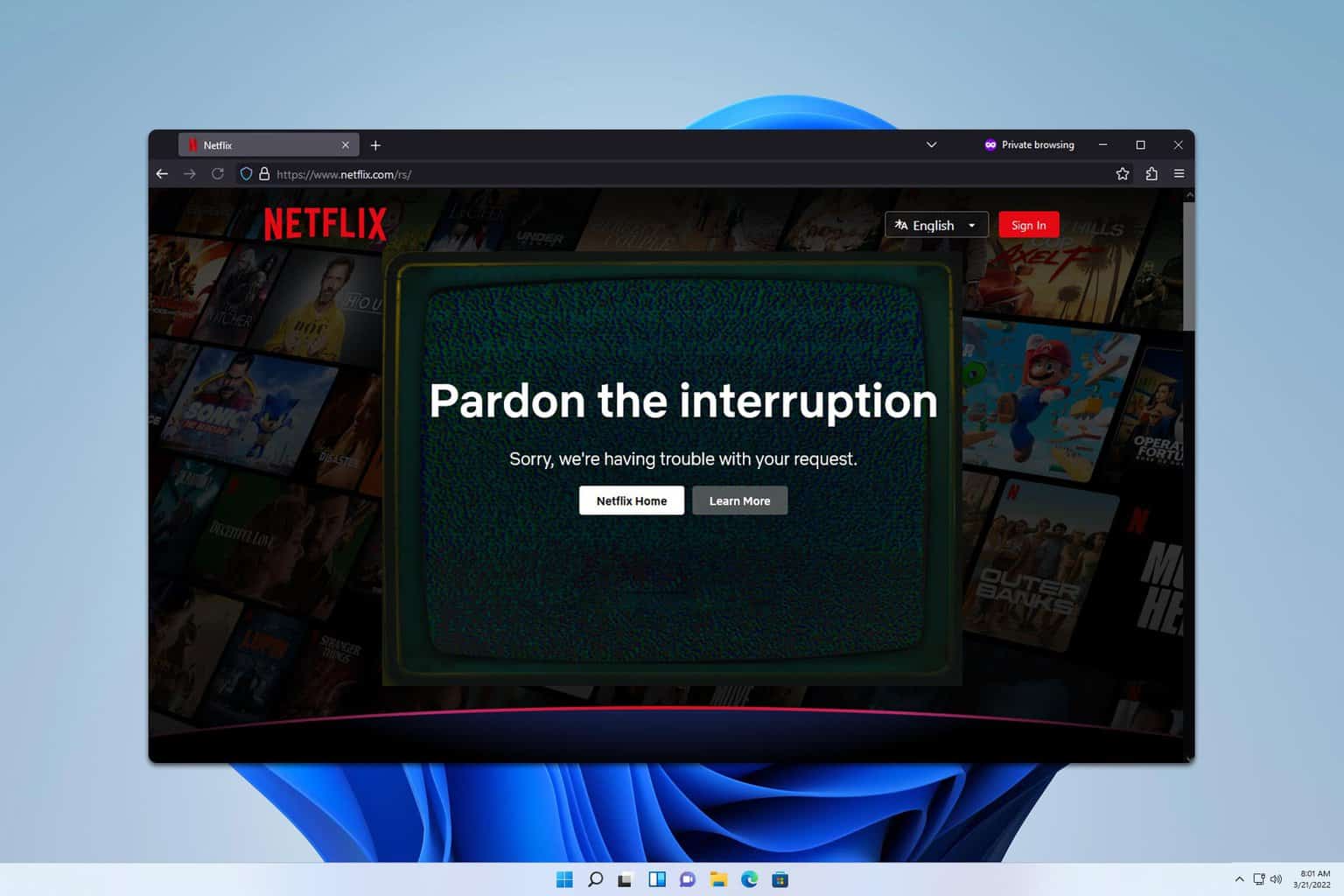
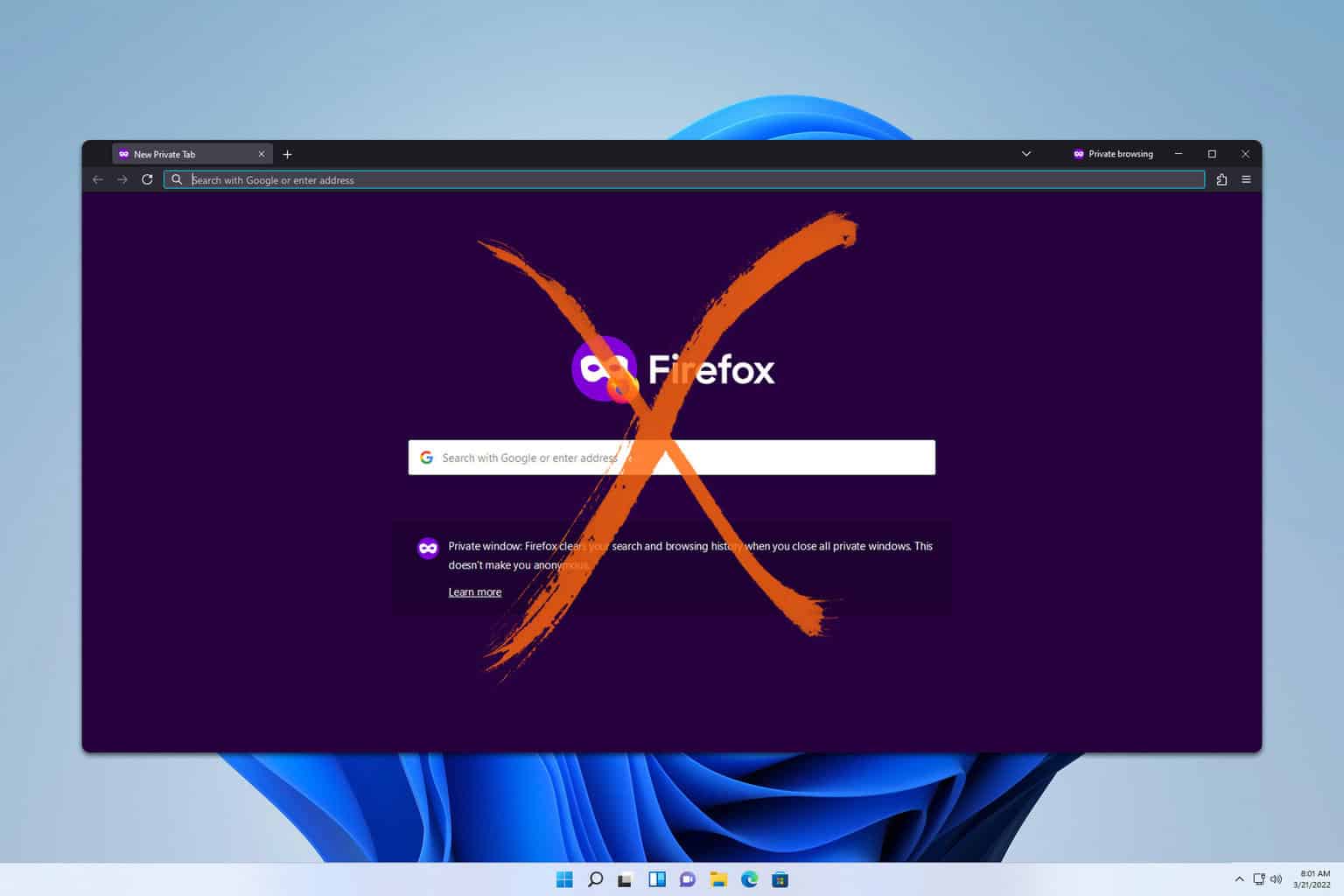
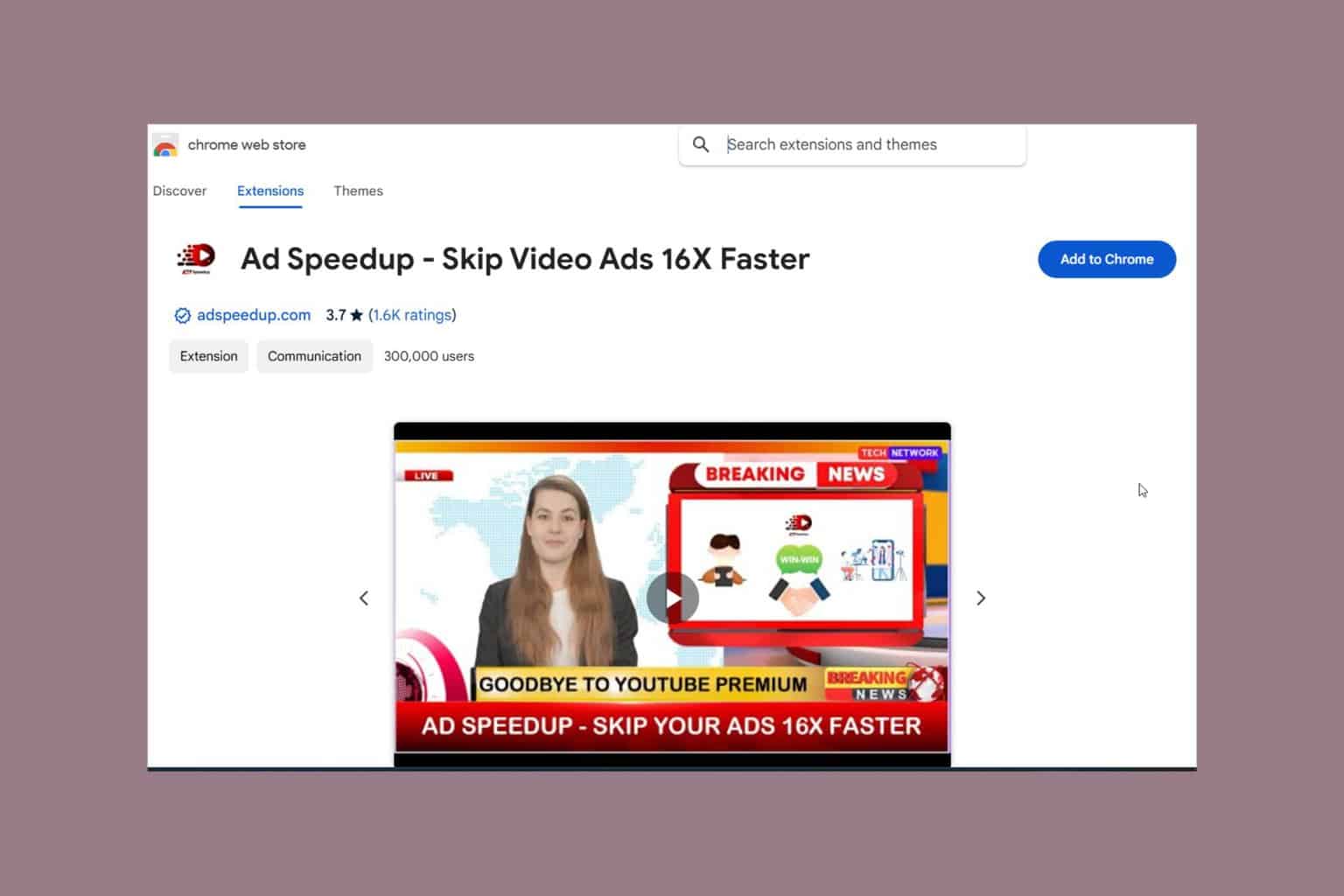
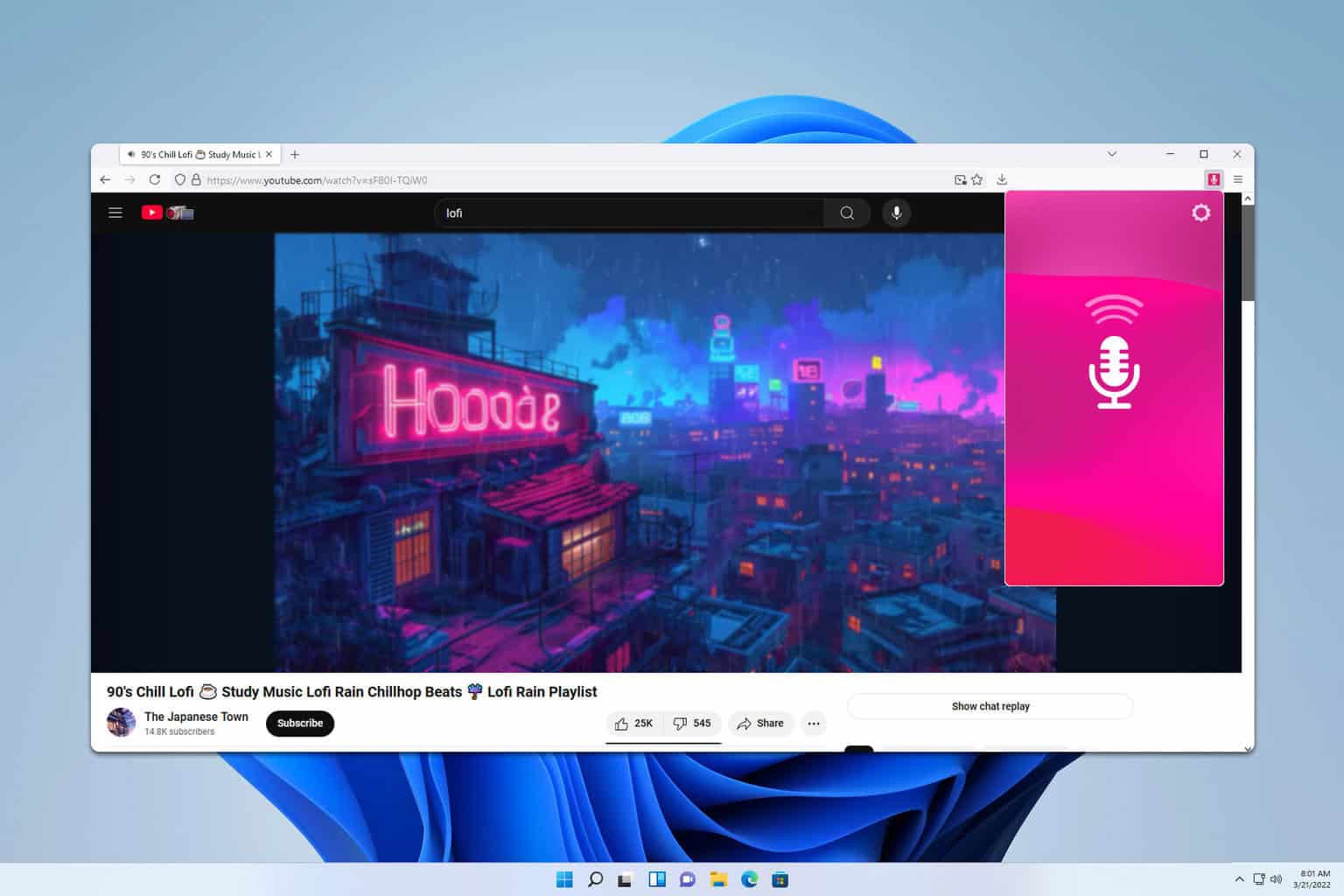
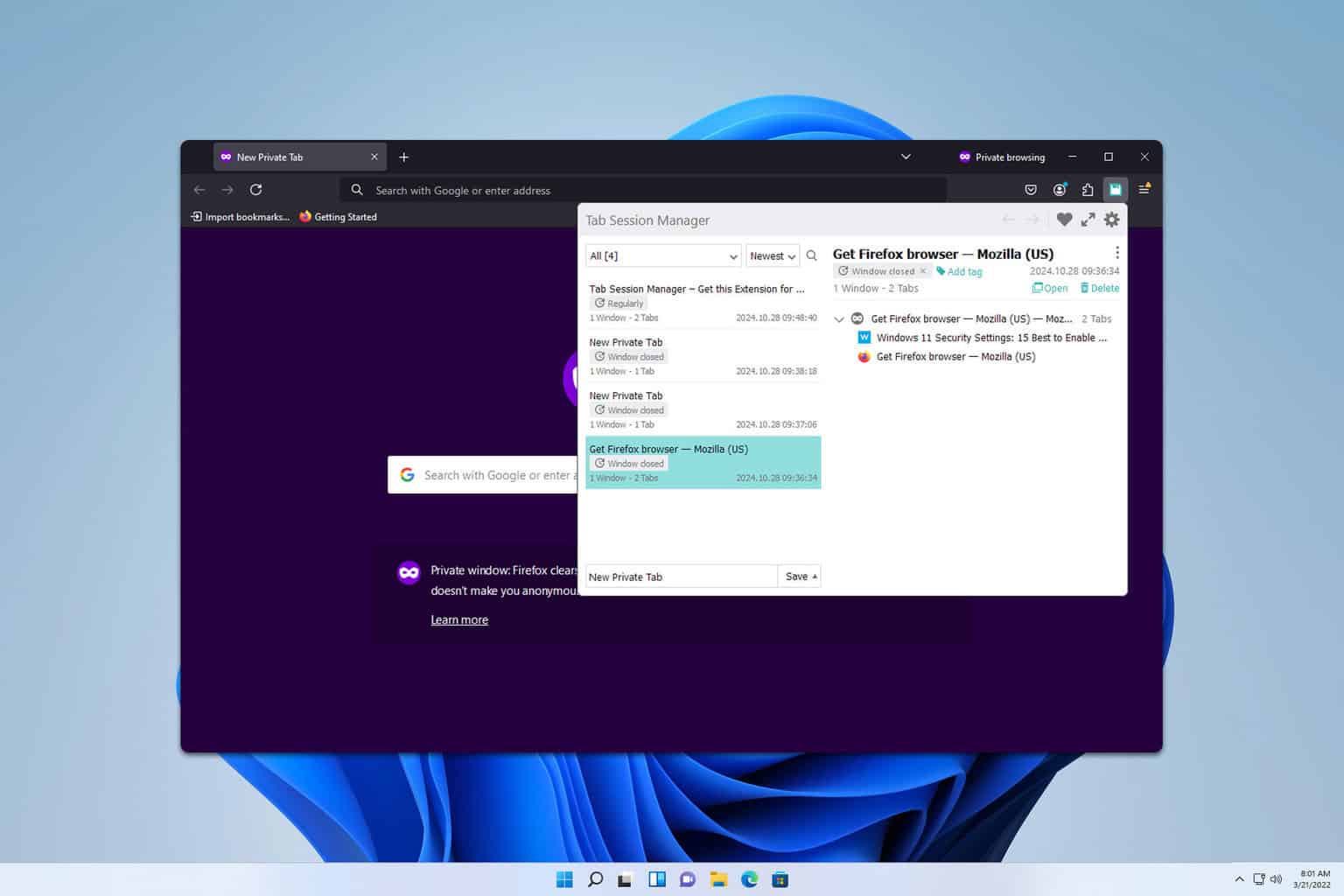
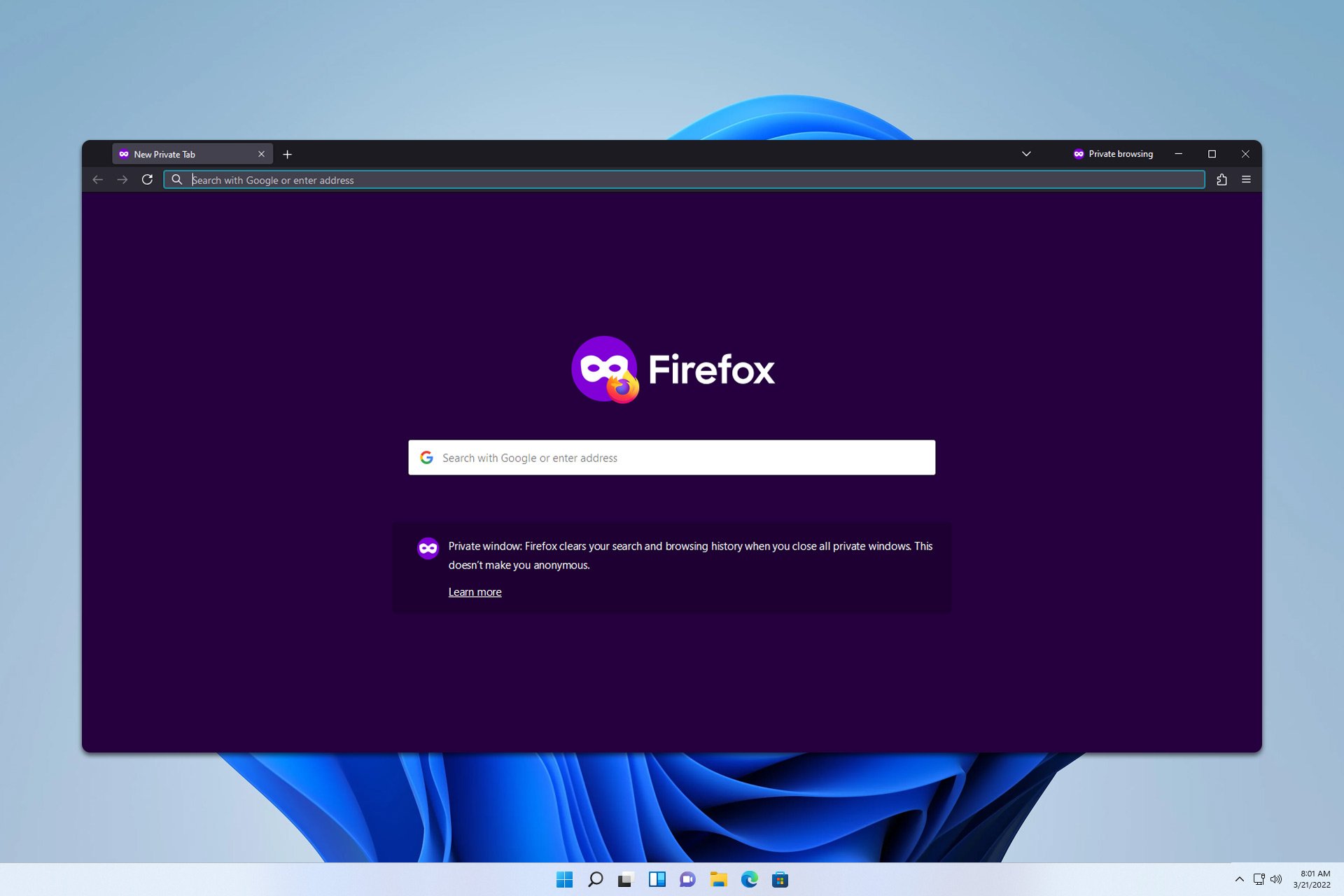

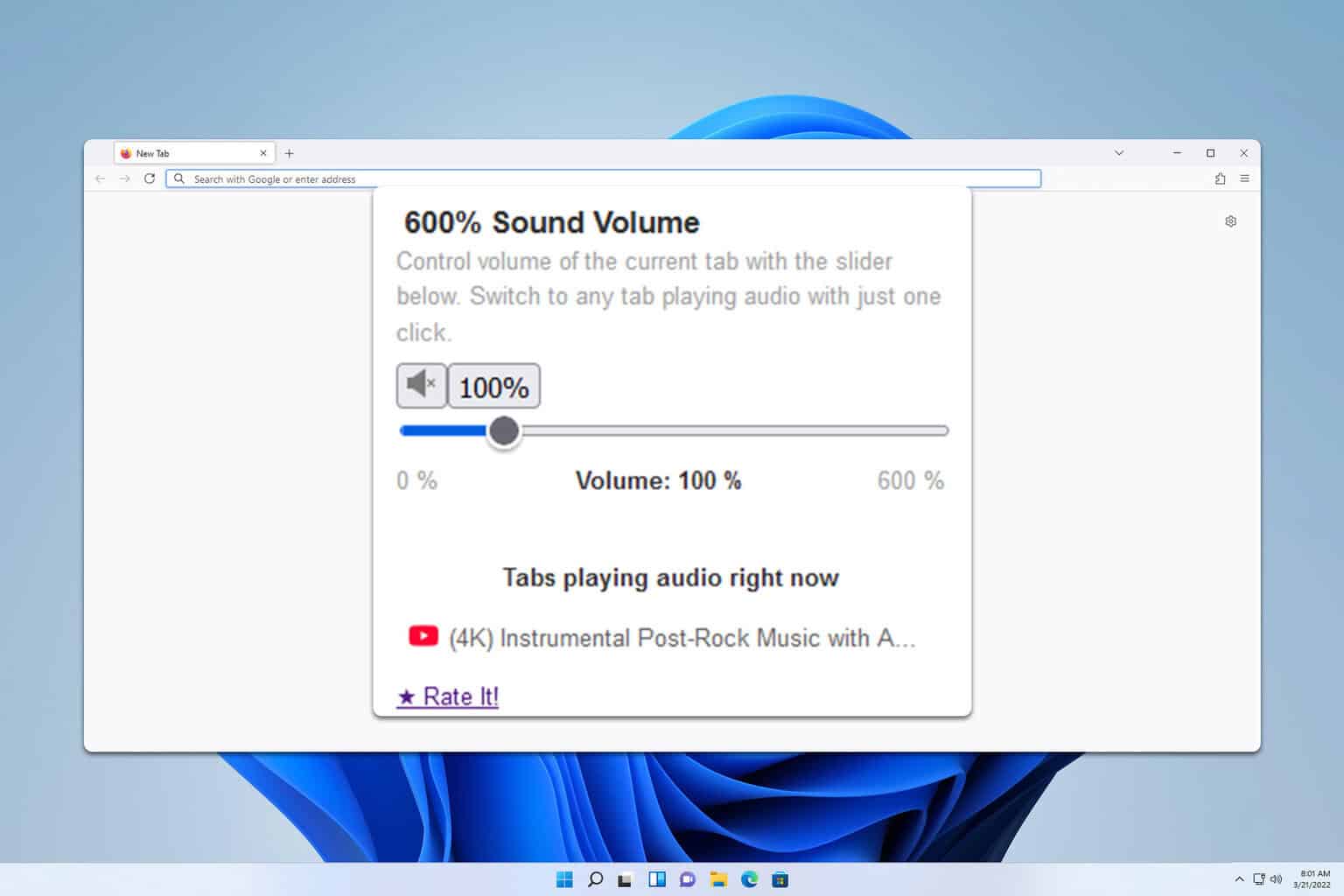
User forum
0 messages