Google Search Not Working on Firefox? 2 Simple Ways to Fix It
Disabling extensions and restarting Firefox is a quick fix to apply
4 min. read
Updated on
Read our disclosure page to find out how can you help Windows Report sustain the editorial team. Read more
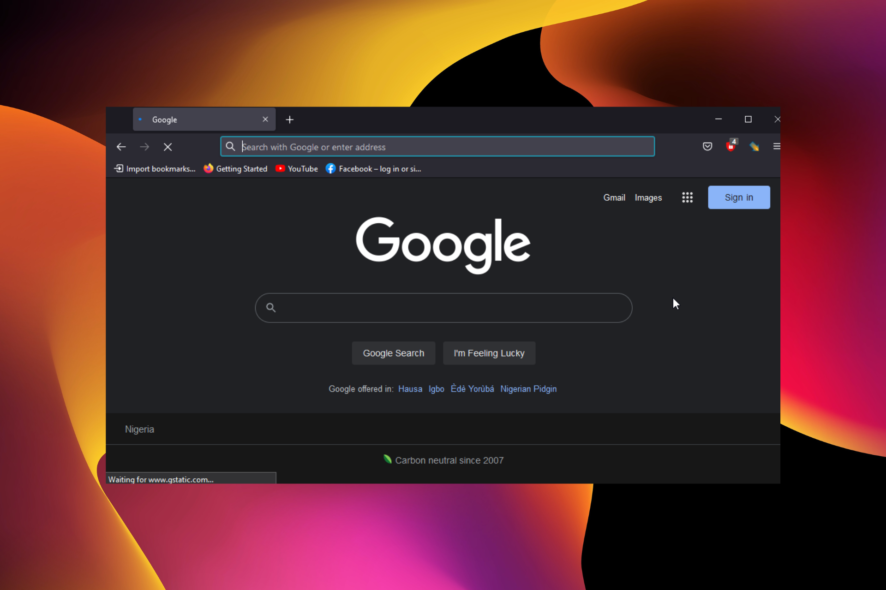
Google Search is by far the most-used search engine. It has a wide reach and many excellent features that keep users coming back.
When paired with one of the best cross-platform browsers like Firefox, the syncing and data protection possibilities are endless. Unfortunately, users are having problems making Google Search work on Firefox these days.
As always, we have provided three surefire fixes to this problem to let you get back to exploring Google’s search engine on your favorite browser.
Why did Google Search stop working on Firefox?
There are several reasons Google Search might not be working on Firefox. Most problems are in-app, while some can be hard to trace.
Below are some of the popular causes:
- Corrupt cache, cookies, and other browser data
- Malfunctioning extensions
- Temporary browser glitches
How do I enable Google on Firefox?
- Launch Firefox and click on the menu button.
- Select the Settings option.
- Click on Search on the left pane.
- Click the dropdown under Default Search Engine and select Google.
With these steps, you have not just enabled Google search but also set it as the default search engine.
Quick Tip:
The quickest way to be able to use Google Search is to simply use a different browser. And there is no better Firefox alternative than Opera One.
Opera One is an excellent browser that has Google as its default search engine. It is one of the fastest browsers for all devices, which makes you lose nothing in terms of the speed you get from Firefox.

Opera One
Use Google Search without any errors with this modern, performance-optimized browser!How do I fix Google Search if it’s not working on Firefox?
1. Clear browser data
- Open Firefox and click the menu button.
- Select the Settings option.
- Click on Privacy & Security in the left pane.
- Click the Clear Data… button under the Cookies and Site Data section.
- Click the Clear button to confirm the action.
- Scroll down and click the Clear History… button under the History section.
- Click the drop-down next to Time range to clear and select Everything.
- Check the boxes for Browsing & download history, Cookies, Cache, and Form & search history.
- Finally, click the OK button.
Browser data is only useful when it is not corrupt. Once corrupt data accumulates, it leads to all sorts of issues, including Google Search not working in Firefox.
After clearing the browser data, restart your PC to effect the changes.
2. Disable/remove extensions
- Click the menu button on Firefox and select the Settings option.
- Select Extensions & Themes on the left pane.
- Toggle the switch before each extension backward to disable it.
- To remove an extension, click the more button before it and select Remove.
- Click the Remove button to confirm the action.
Too many extensions can mess up your browser. This is because some might contain programs that alter how the browser works.
This can cause Google Search not working on Firefox. In this case, you should remove any unwanted extension and disable the others temporarily.
When Google Search is not working on Firefox, it makes you miss out on the endless features and reach of the most-used engine in the world. With the solutions provided in this guide, you should be able to regain access to Google Search in no time.
Are you facing issues like Facebook not working on Firefox? Then, check our detailed guide on how to fix it easily.
This issue is somewhat similar to the Firefox search bar not working error that we recently covered, so don’t miss it for more solutions. Our latest guide covers Error displaying search results in Firefox, so don’t miss it for more information.
Feel free to let us know the fix that helped you get the search engine working in the comments below.
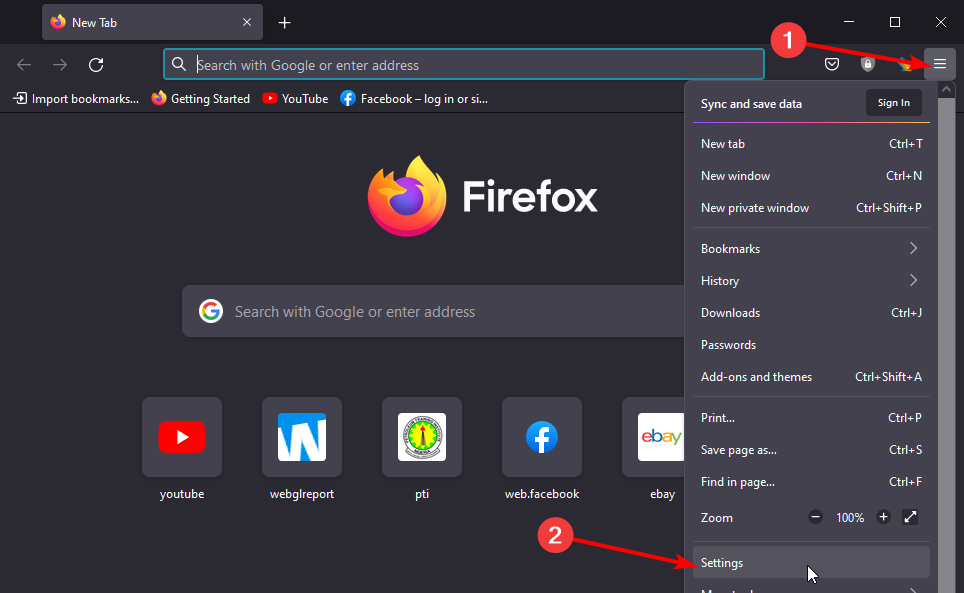
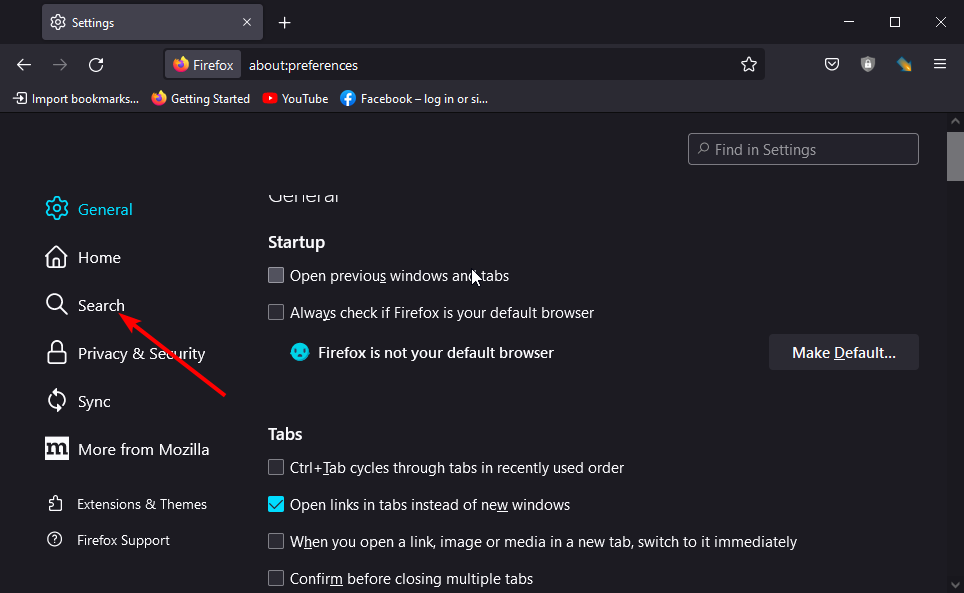
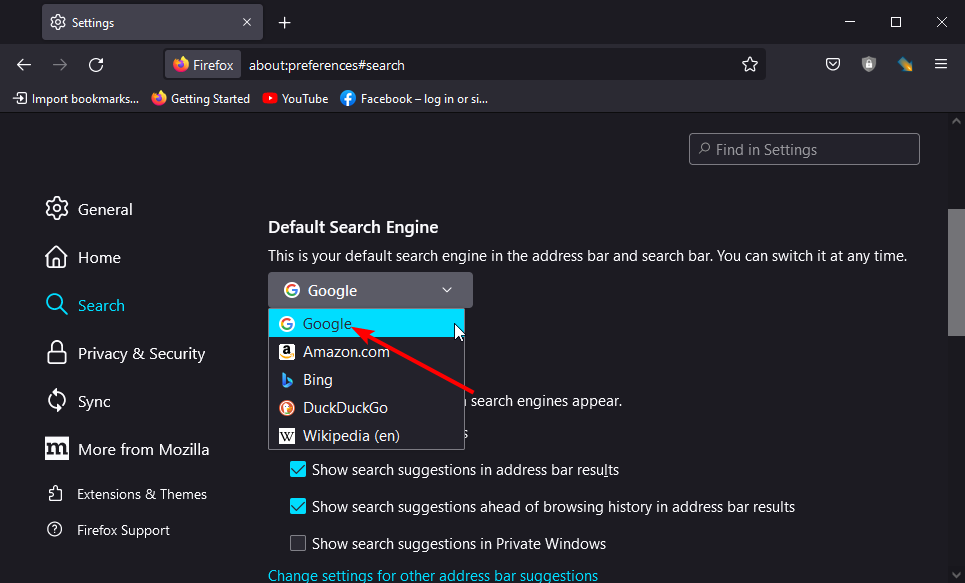
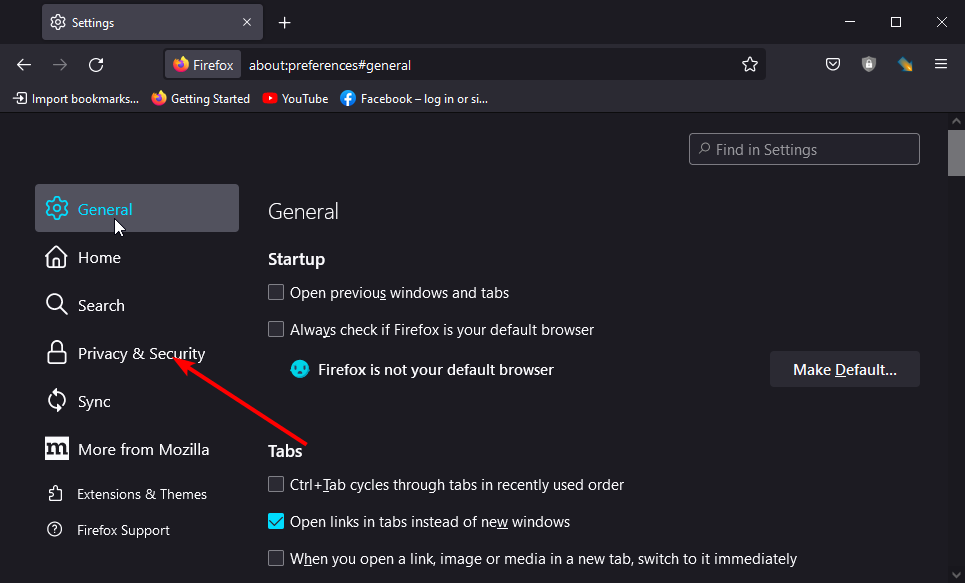
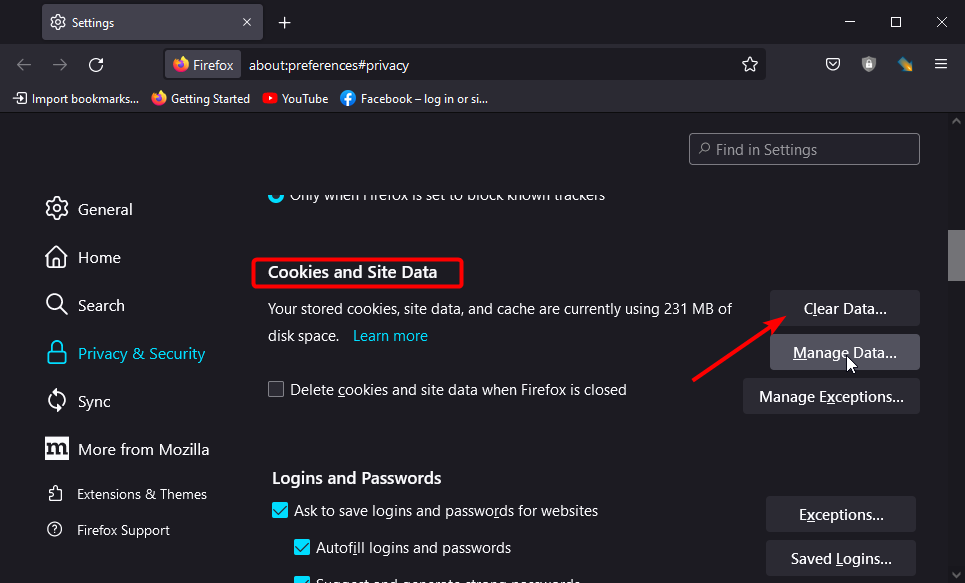
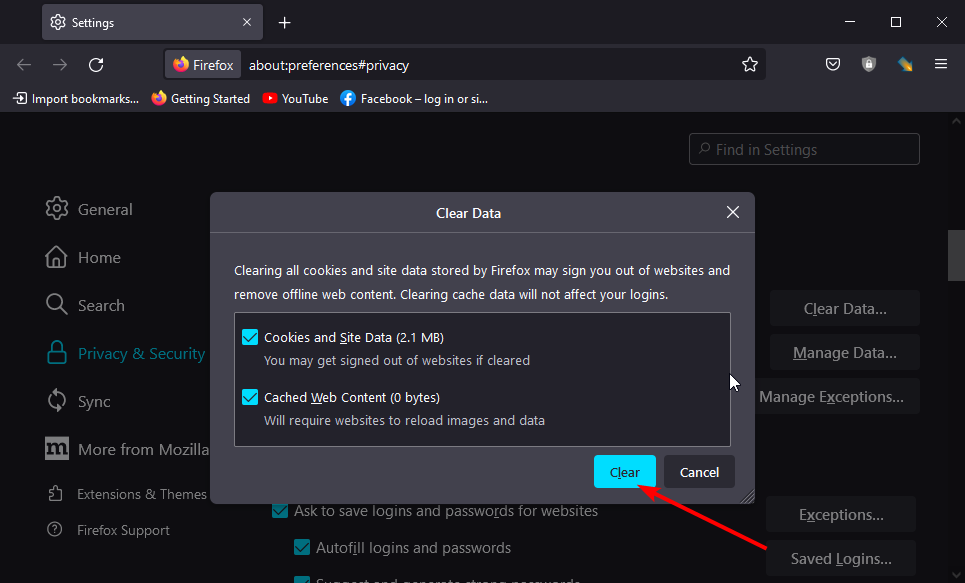
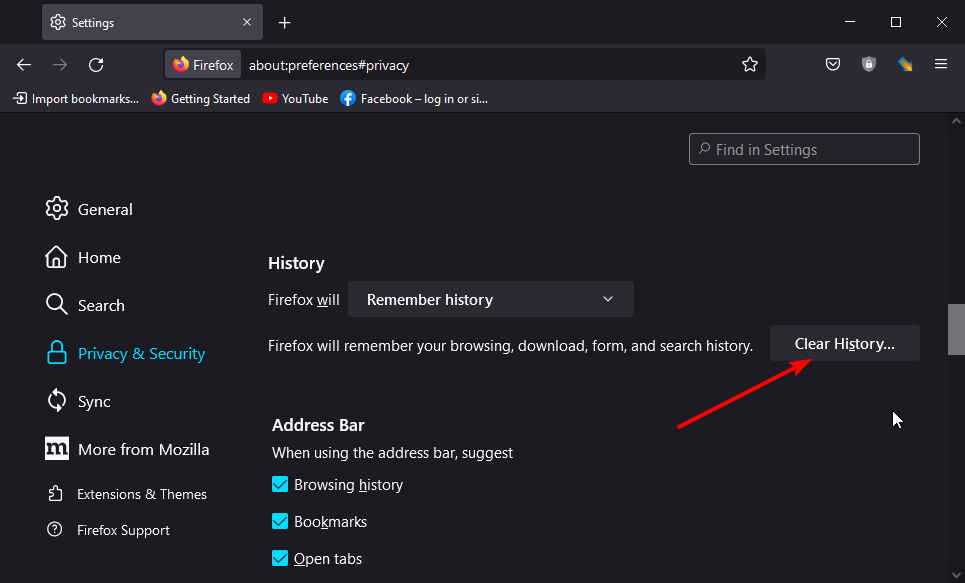
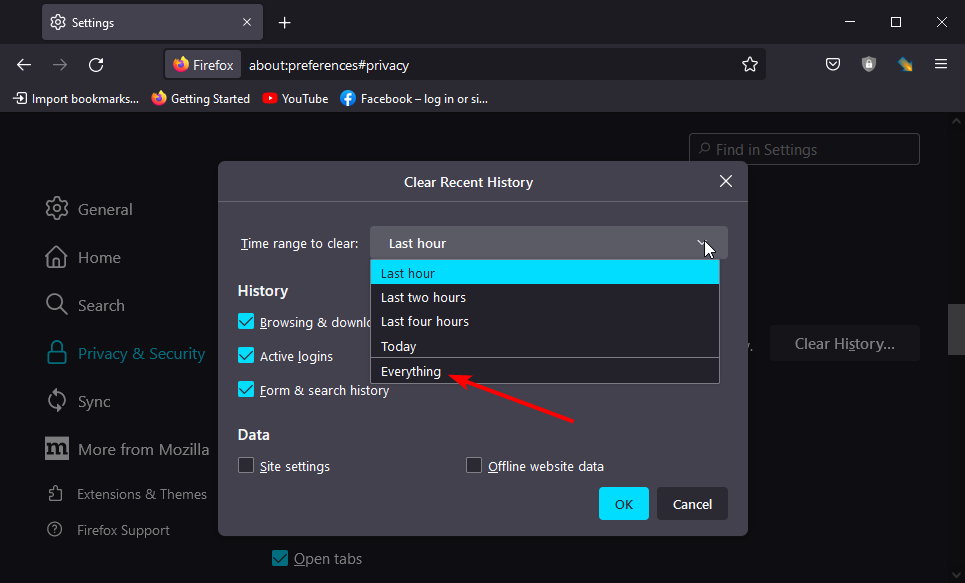
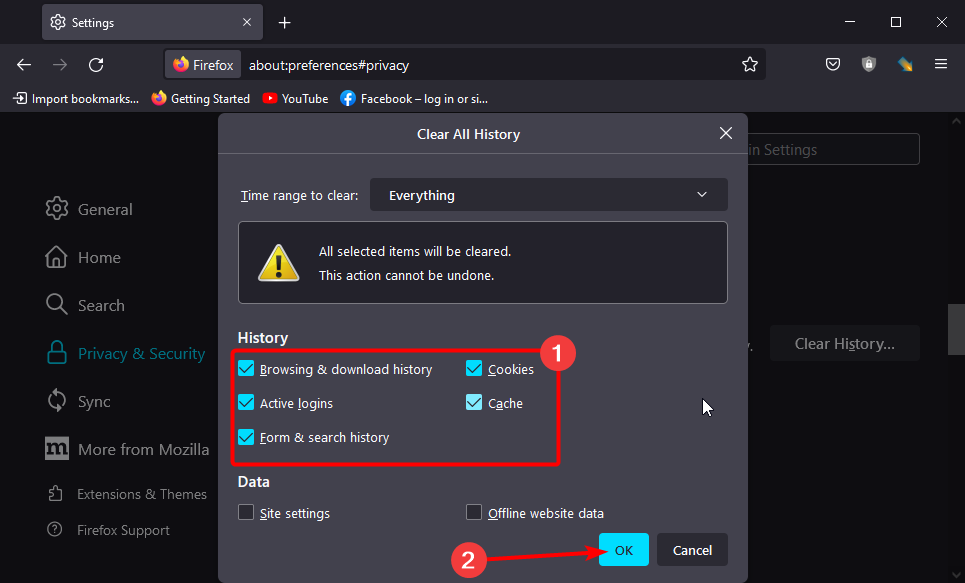
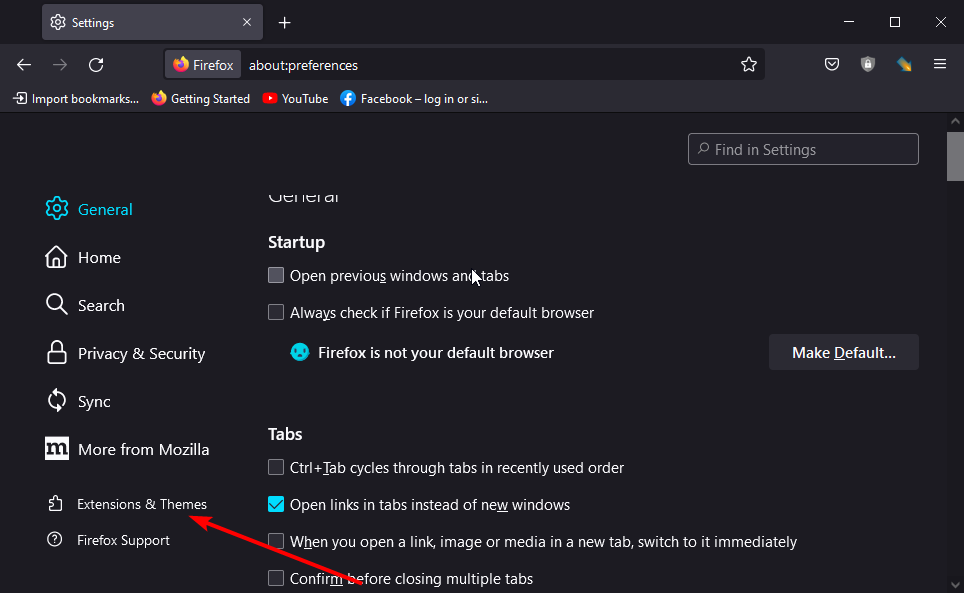
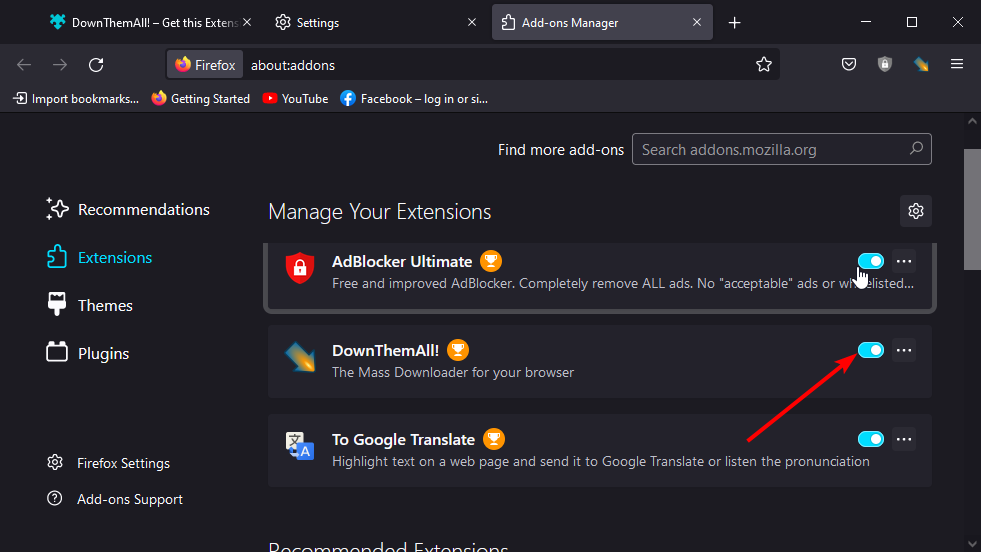
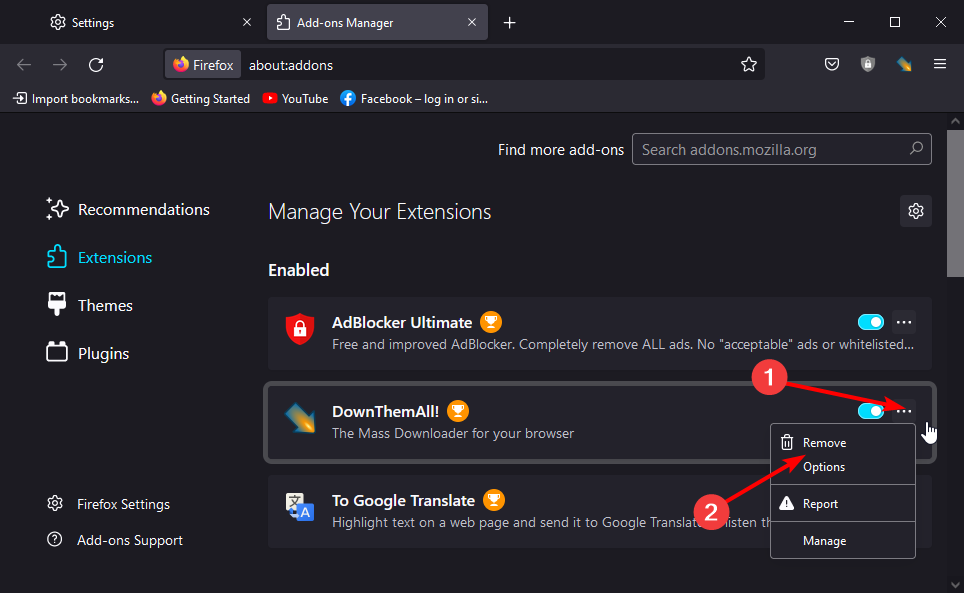
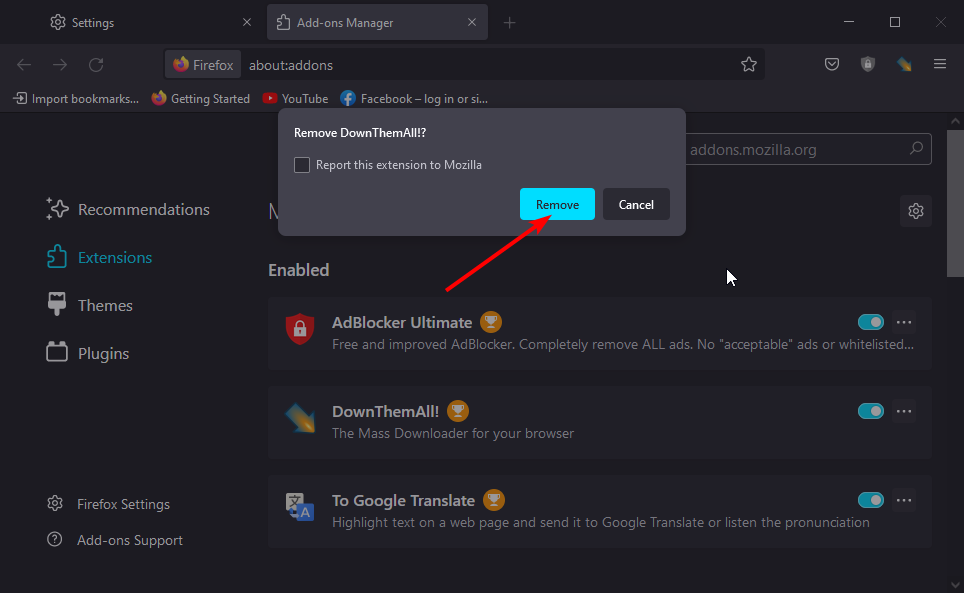








User forum
0 messages