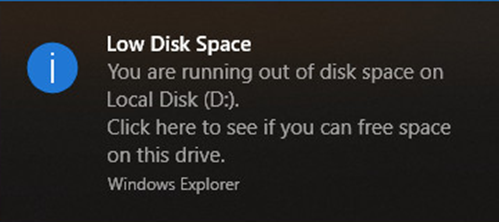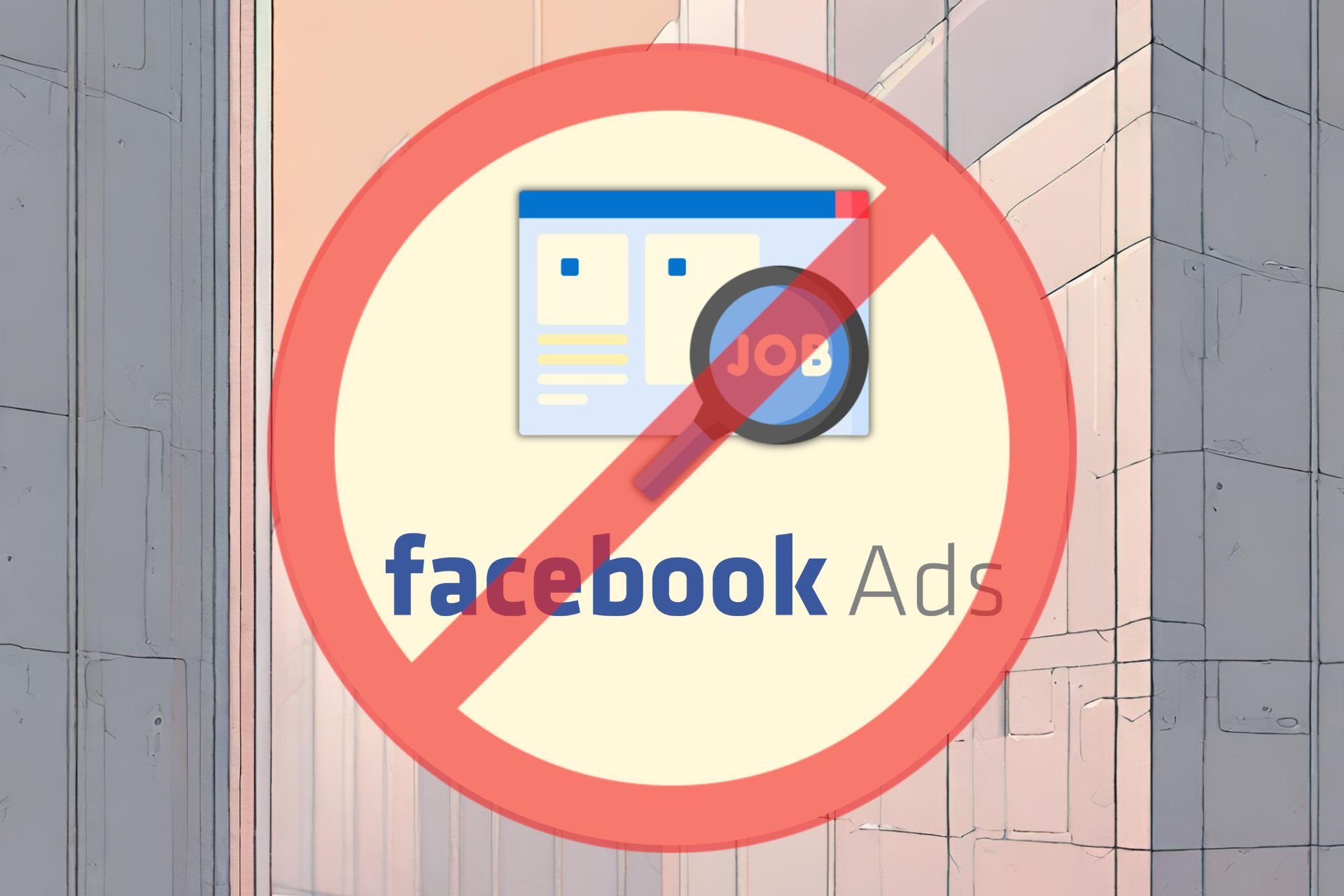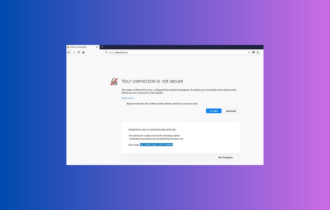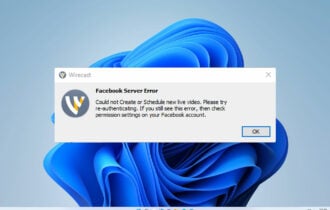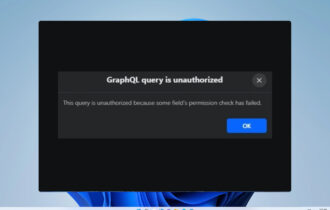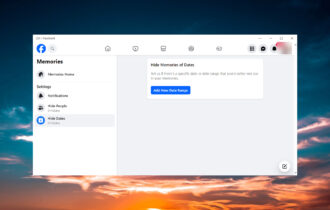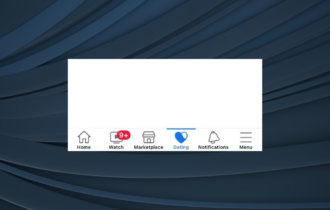7 Ways to Fix Facebook When It’s Not Working In Firefox
You can use Opera's integration of Facebook for faster access
5 min. read
Updated on
Read our disclosure page to find out how can you help Windows Report sustain the editorial team Read more
Key notes
- Facebook is one of the most popular social networking websites in the world with over 1 billion active users.
- Unfortunately, this also means that it can sometimes encounter problems and become unresponsive.
- You can switch browsers as a quick workaround or attempt to solve the problem using one of our recommended solutions.
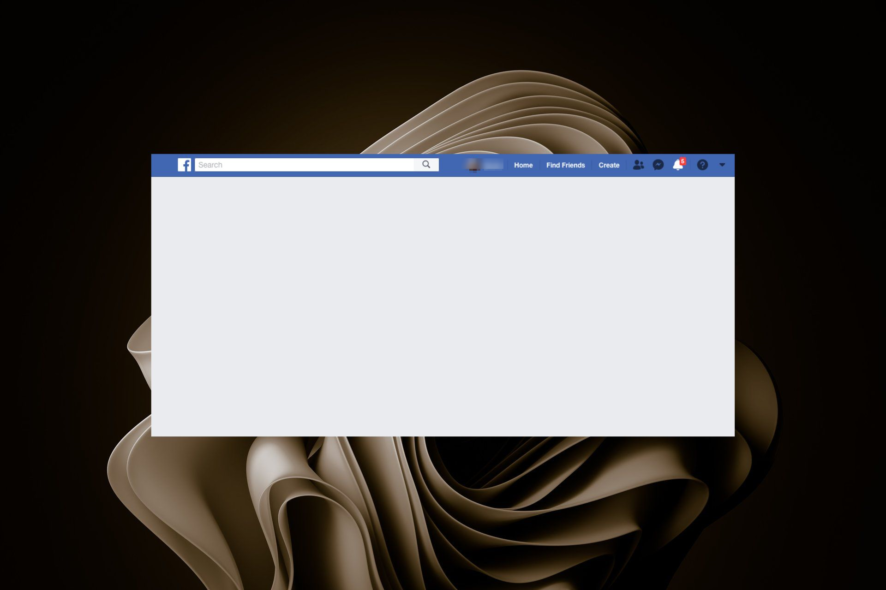
If you’re one of Facebook’s users, then you might find yourself having trouble with Facebook not working on Firefox from time to time. Facebook has been around for a long time, so it’s not surprising that lots of people use it.
Users often experience issues when trying to use their accounts on browsers like Firefox. These issues can range from Facebook not loading at all, to only certain features working correctly.
Other associated apps like Facebook Messenger may not be working but you can easily fix such issues with our solutions.
Why is Facebook not working properly in Firefox?
If you are using Firefox, you might be facing the issue of Facebook not working properly. Here are some reasons behind this problem:
- Addons and extensions – Check your extensions and themes for compatibility issues. Sometimes, Facebook is not loading properly on Firefox because of third-party extensions. Your browser might have some outdated plugins installed which are causing this issue and they need to be updated or removed from your computer altogether.
- Cookies and cache – Cookies are stored by your browser to keep information about websites you visit. Sometimes they may be corrupted and prevent you from accessing some sites.
- Poor internet – If you’re using mobile data instead of WiFi, it’s possible that your connection isn’t fast enough to handle the amount of data Facebook needs to display.
- Low memory – The problem could be with your computer’s memory. If you have a lot of programs running at the same time and one of them is using too much memory, it could cause problems with your browser.
- Antivirus is blocking Facebook – Your antivirus software might be blocking access to Facebook. If you’re using an antivirus program to protect your computer from malware, make sure that it’s not blocking access to Facebook by whitelisting it.
Which browser works best with Facebook? Each browser is unique in how it works with Facebook. However, Google Chrome has a clean interface and loads pages very fast.
You can also install various extensions such as Notifier for Facebook to stay in the loop whenever any new activity happens on Facebook.
Quick Tip:
We advise you to consider the skilled browser from Opera One before trying further troubleshoot guides on Firefox.
This customizable browser can enhance your navigation with high speeds and lots of tools. As an example, you have social media apps integration (including Facebook in the sidebar).

Opera One
Have the greatest safety and instant access to Facebook from your homepage.What can I do if Facebook doesn’t work on Firefox?
1. Refresh your browser
Facebook is a very popular website and can be quite slow at times, especially if you have multiple tabs open.
If you are having trouble with Facebook loading on your Firefox browser, the issue could be resolved by simply reloading the page.
2. Check for browser update
- Launch your Firefox browser and click on the three horizontal ellipses in the top right corner.
- Select Help.
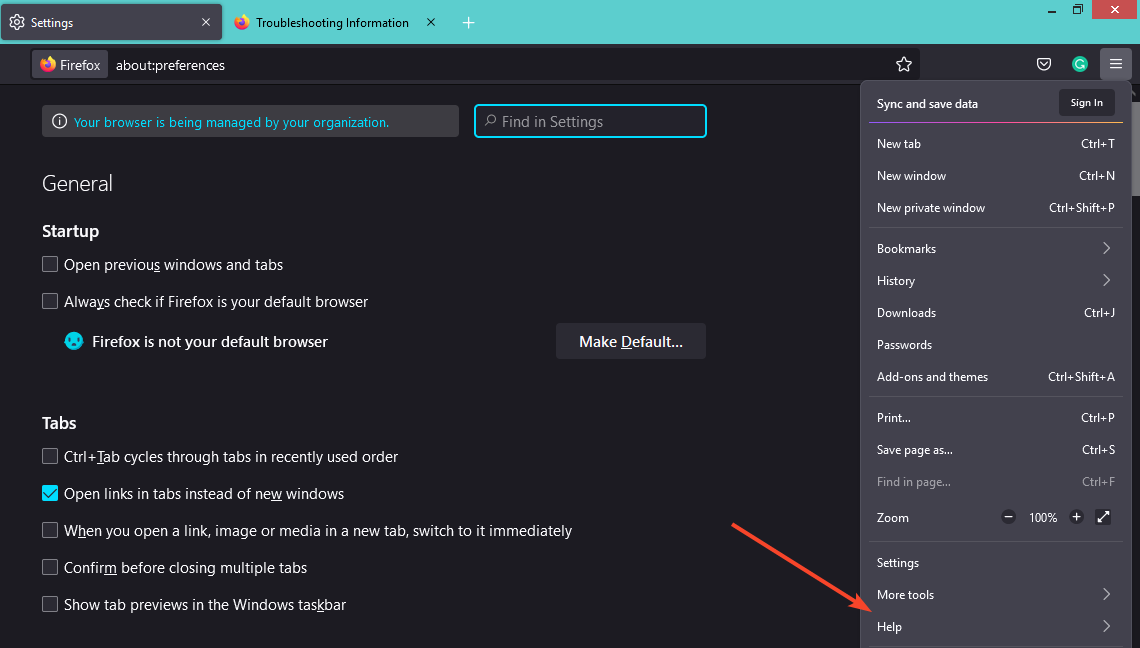
- Click on About Firefox.
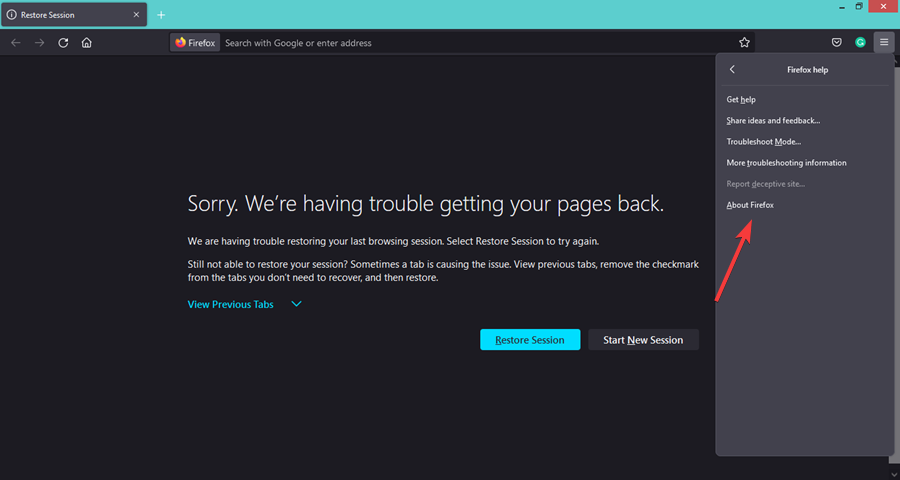
- If your browser is up-to-date, you will get the following dialog box.
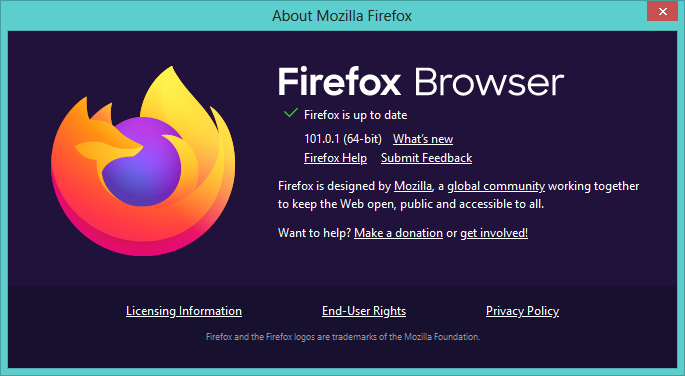
3. Clear cache and cookies
- Launch your Firefox browser and click on the three horizontal ellipses in the top right corner.
- Click on Settings.
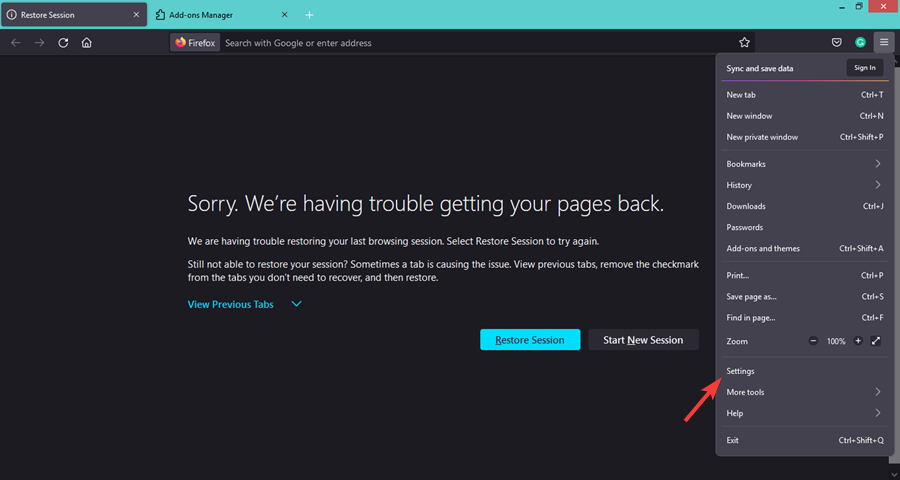
- Select Privacy & Security and click on Clear Data under Cookies and Site Data.
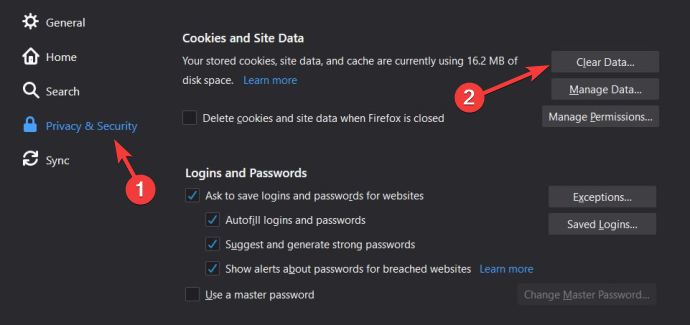
- Check Everything from the dropdown and hit OK.
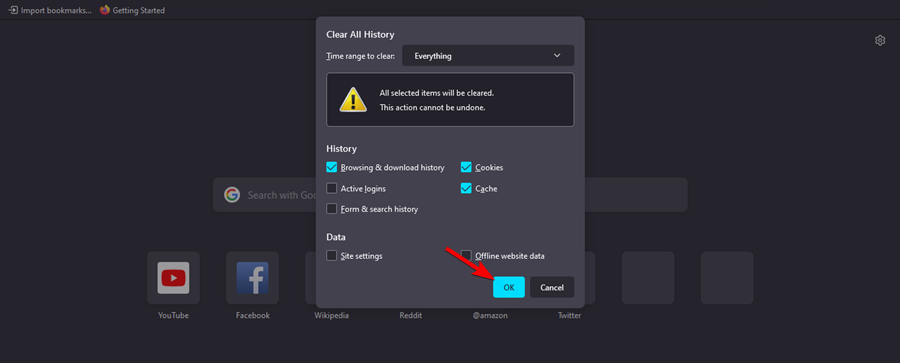
4. Reset Firefox
- Launch your Firefox browser and click on the three horizontal ellipses in the top right corner.
- Select Help.
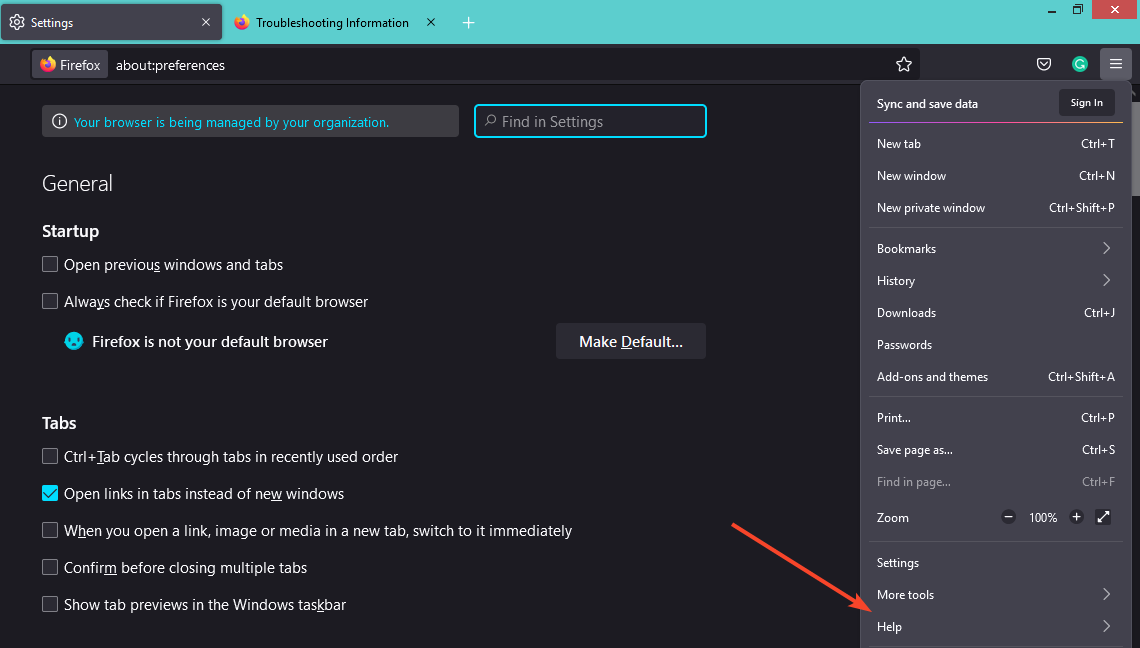
- Click on More troubleshooting information.
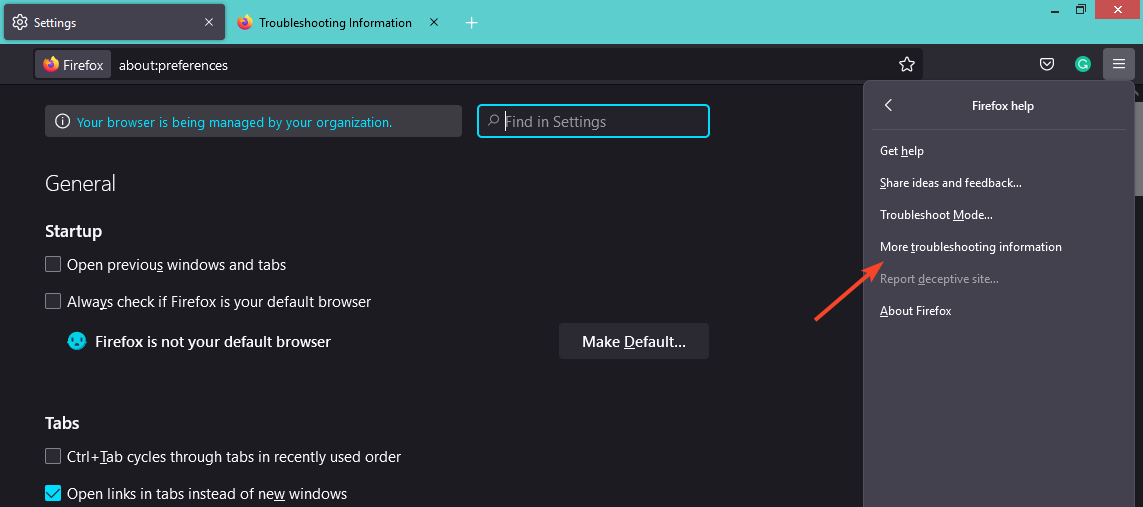
- Select Refresh Firefox under Give Firefox a tune up.
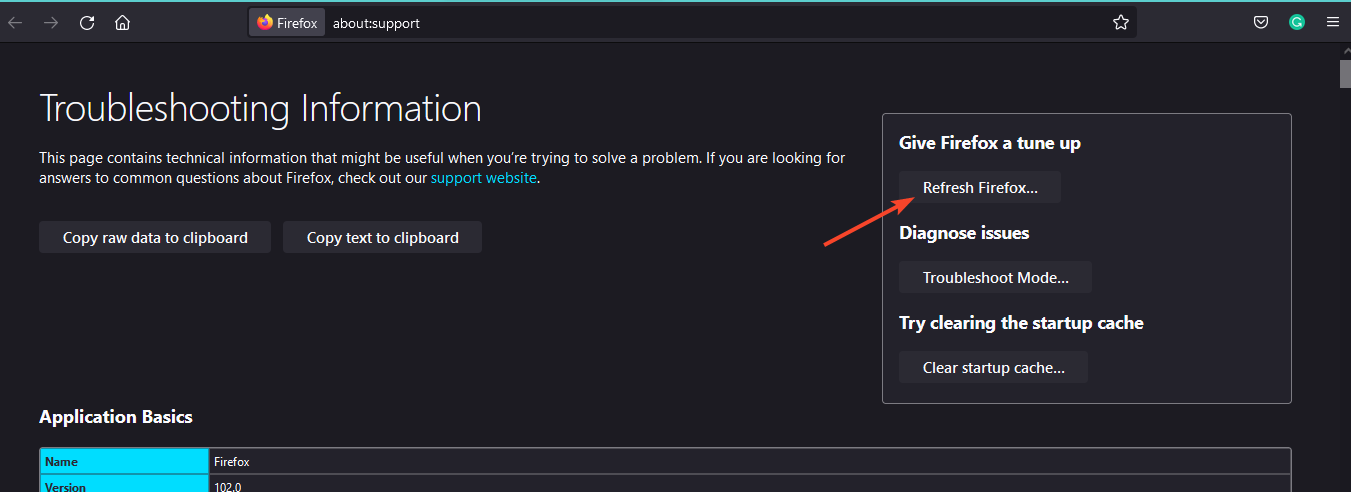
- Confirm Refresh Firefox in the dialog box that pops up.
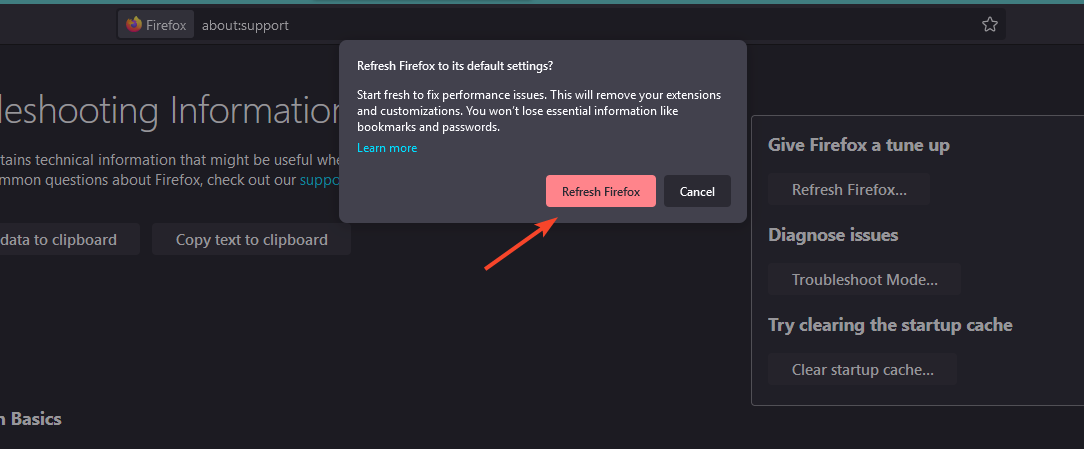
5. Disable add-ons
- Launch your Firefox browser and click on the three horizontal ellipses in the top right corner.
- Click the Add-ons and themes.
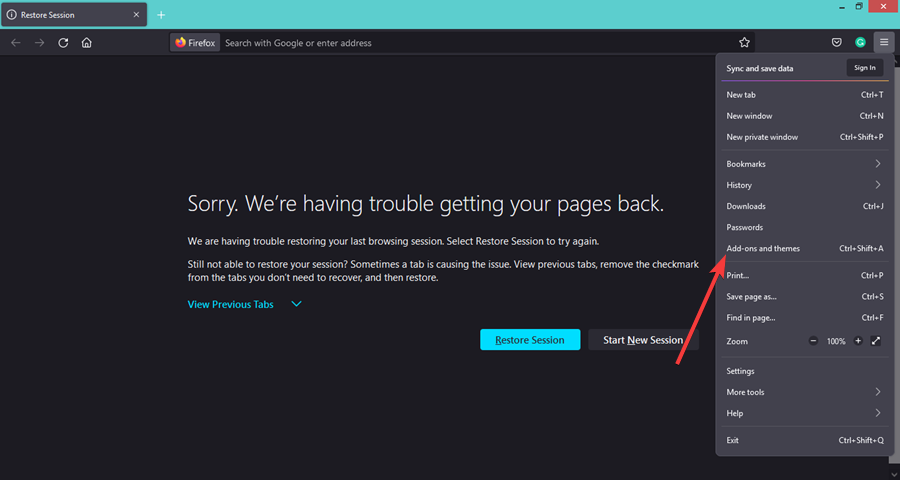
- Select Extensions and toggle Disable extensions then try reloading the page until you find the culprit.
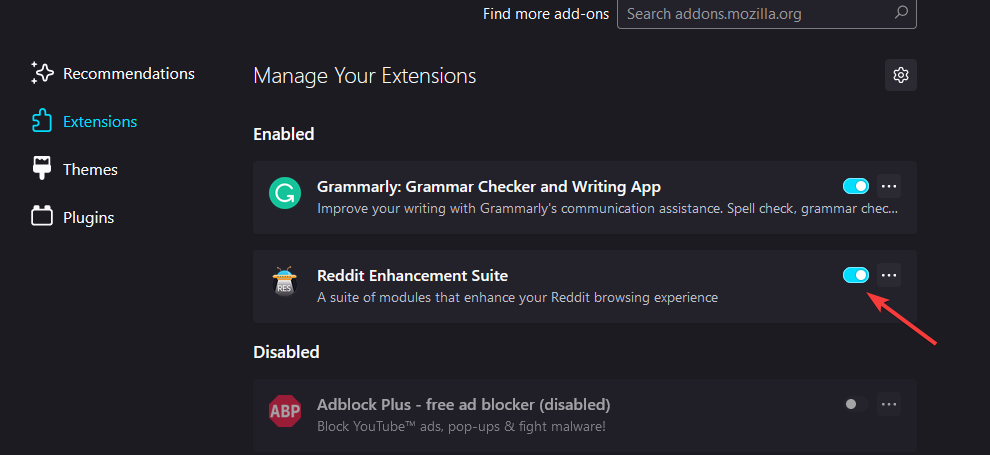
6. Use incognito mode
If you’re trying to use Facebook in a public place, like a cafe or library, it may be that the site has been blocked by the owner of the computer.
Once you switch to Incognito mode, this won’t matter because it won’t save cookies. This will allow you to use Facebook without any extensions or other software interfering with it.
7. Uninstall and reinstall Firefox
- Press the Windows key, type Control Panel and click Open.
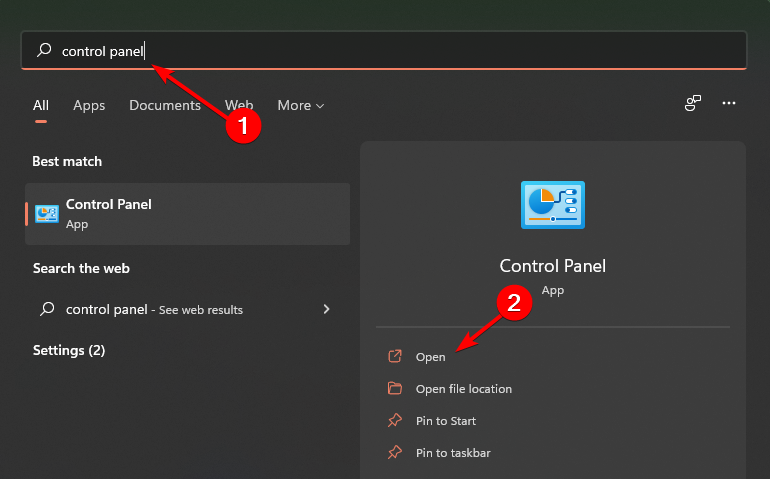
- Click on Uninstall a program under Programs.
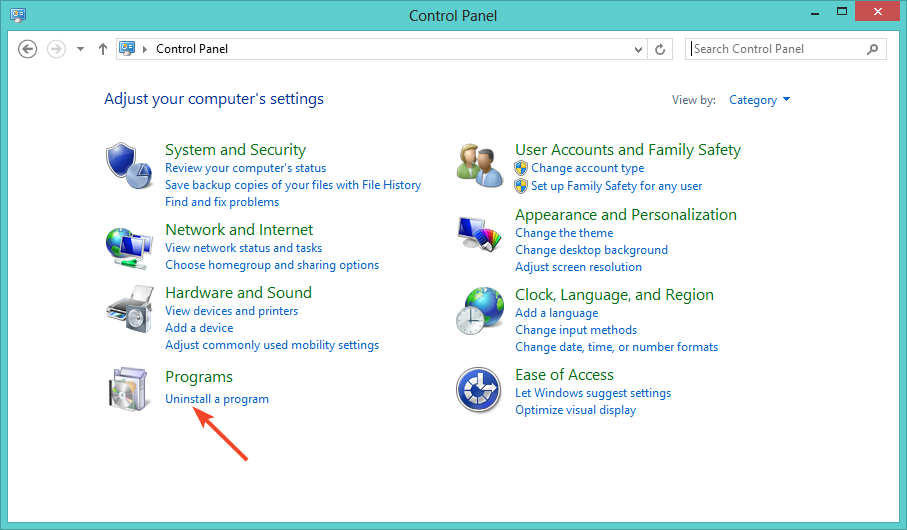
- Find Mozilla Firefox, right-click and select Uninstall.
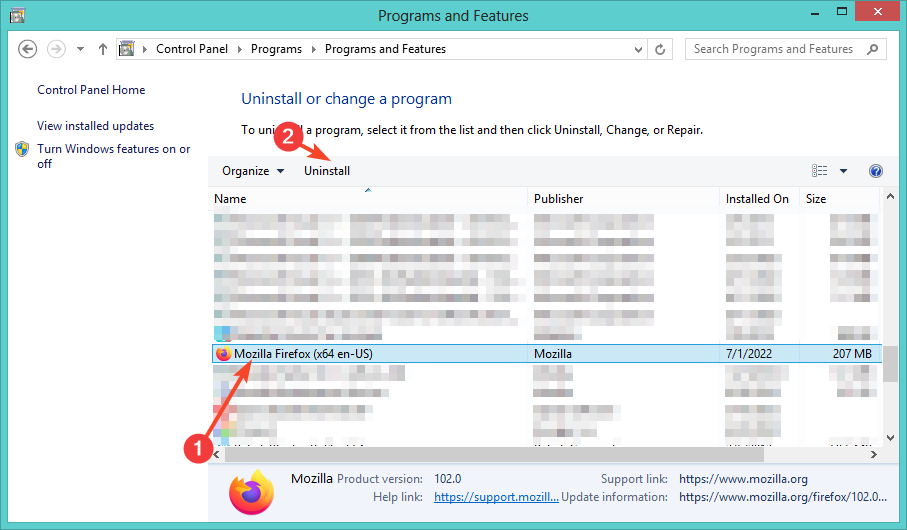
- Launch another browser and download Mozilla Firefox.
Hopefully, one of these solutions has been able to come to your rescue and you are back to enjoying all that the popular social site has to offer. If not, try using a different browser as Facebook may not be loading on Firefox due to a downtime.
Should the issue be that Firefox is too slow, we have covered a step-by-step guide on how to speed it up so you don’t have to be stuck waiting for hours on end.
Be sure to let us know of any other solution that we have not mentioned above but worked for you in the comment section below.