Hardware Acceleration in Opera GX: How to Turn it Off/On
This feature can be disabled right from Opera settings
2 min. read
Updated on
Read our disclosure page to find out how can you help Windows Report sustain the editorial team. Read more
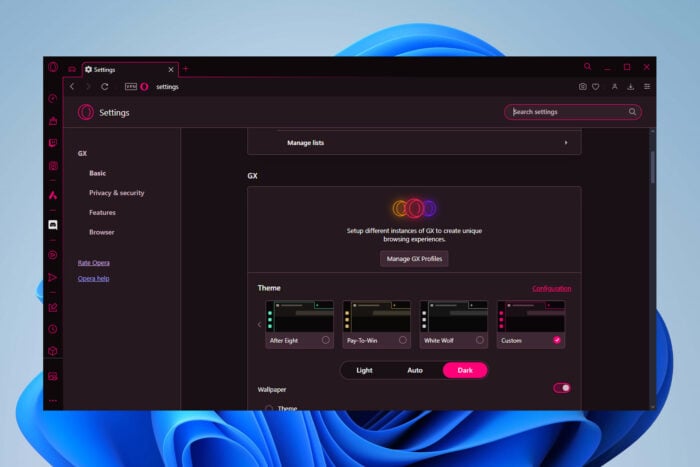
Hardware acceleration in Opera GX can boost your performance, but if you’re having issues with this, our guide below will show you how to disable it.
How to disable and enable hardware acceleration in Opera GX
- In Opera GX, type or paste the following link and press Enter:
opera://settings/system - Now, disable or enable the Use graphics acceleration when available setting.
- Click on Relaunch andter toggling to restart the browser with the changed setting.
You can use the same steps to enable it again in Opera and Opera GX. You can also go through Settings > Advanced > System if you want to take the longer route.
Is hardware acceleration good for browsers?
Yes, hardware acceleration is good for browsers. It makes them faster by using the GPU. As a result, you get quicker page loads and smoother video.
However, it may cause screen glitches, black screen, video issues, and slower performance on PCs with old or incompatible graphics drivers. In that case, you’d be better off not using the feature.
Why does Opera GX take so much CPU?
Opera usually takes up too much GPU, up to 100% when you don’t have hardware acceleration enabled, or when you have way too many active tabs open. It could also happen when you use certain add-ons or you haven’t cleaned up your cache in a while.
Browsers like Opera and Chrome and even streaming apps like Twitch include hardware acceleration to let you adjust your browser for best performance. Moreover, if you want to know how to disable hardware acceleration in Firefox, we’ve got you covered.
This built-in feature can improve your experience and as you can see in the guidelines above, enabling and disabling it in Opera is easy.
If you have any questions or need more help, drop a comment below.

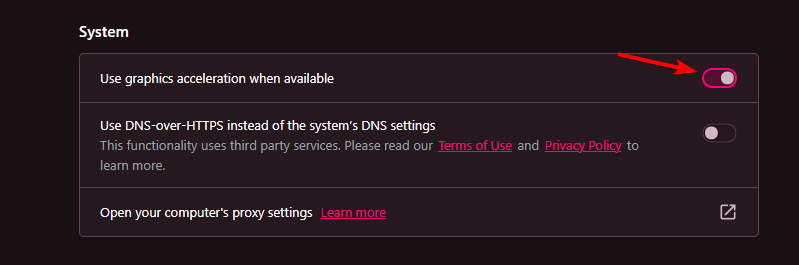








User forum
0 messages