Twitch Hardware Acceleration: What is It & How to Turn It On/Off
It involves offloading tasks to specialized hardware components
4 min. read
Updated on
Read our disclosure page to find out how can you help Windows Report sustain the editorial team. Read more
Key notes
- Hardware acceleration is an excellent feature designed to improve efficiency and speed.
- One of the benefits of the feature in streaming is improved FPS leading to smoother animation.
- You can enable and disable hardware acceleration for Twitch on the app and browsers.
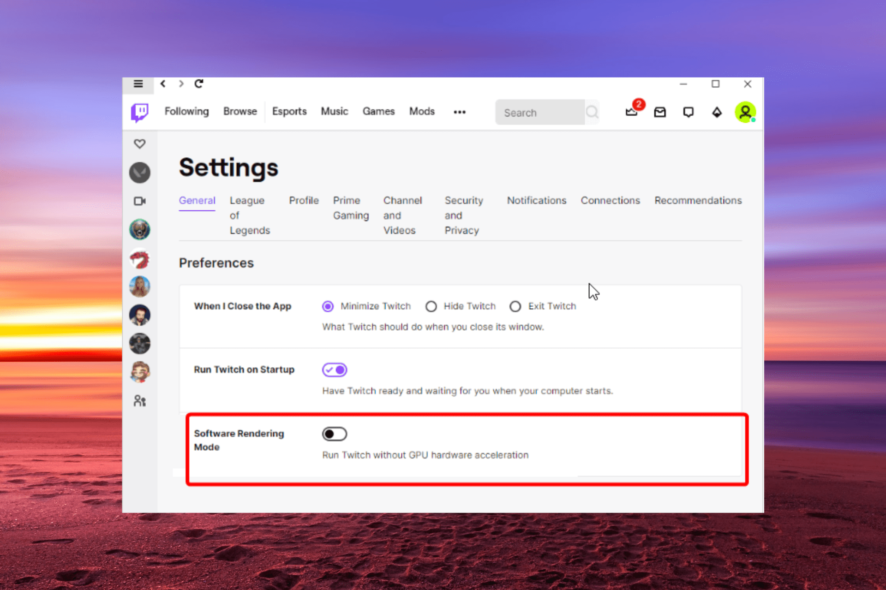
Twitch is an excellent platform that has gone beyond just game streaming. It has a well-built app, and you can also use the best browsers for Twitch streaming to access the platform.
One of its standout features is the incorporation of hardware acceleration. This feature is aimed at reducing latency and increasing throughput.
However, you might sometimes get the opposite effect on your stream, with noticeable lagging and other issues. That is why it is important to know how to turn on and off hardware acceleration for Twitch, as will show in this guide.
What is hardware acceleration good for?
Hardware acceleration is a technology specifically for improving performance. It involves offloading certain tasks to specialized hardware components in a system.
This takes off some load from the CPU and, in turn, improves efficiency and speed. In gaming and streaming, for example, an application takes advantage of a system’s GPU (Graphics Processing Unit) to take off the graphics processing from the CPU.
Is it better to turn on hardware acceleration?
All-in-all, it is advisable to always turn on hardware acceleration. This is because it improves the processing time of certain tasks spontaneously.
However, if it affects your performance, you might need to turn it off temporarily.
Does hardware acceleration affect FPS?
One of the benefits of using the hardware acceleration on streaming apps like Twitch, for example, is that it scales the performance. This usually comes in the form of an improved frame rate, which is the number of images shown per second.
With this higher frame rate comes a smoother animation. All of these help to prevent latency and lagging in streaming. So, hardware acceleration has a positive effect on FPS.
How to enable hardware acceleration on Twitch?
- Open the Twitch app and click on your profile picture.
- Select the Settings option from the dropdown menu.
- Click the General option in the top menu.
- Toggle the switch for Software Rendering Mode forward to enable it.
With these steps, the hardware acceleration for the Twitch app will be enabled.
Note that the effect is only limited to the Twitch app and not the online version. To take advantage of the hardware acceleration on the website, you need to enable it in your browser.
How do I disable hardware acceleration on Twitch?
1. Disable on Twitch app
- Launch the Twitch app and click on your profile picture.
- Choose the Settings option.
- Toggle the switch for Software Rendering Mode backward to disable it.
As mentioned earlier, you should only disable the hardware acceleration feature on Twitch if it is causing problems. For instance, if it causes lagging instead of improving streaming speed, it is best to disable it.
2. Disable on Chrome browser
- Launch Chrome and click the menu button (three vertical dots) in the top right corner.
- Click on the Settings option.
- Choose the System option in the left pane.
- Toggle the switch for Use hardware acceleration when available backward to disable it.
- To enable it later, just toggle the switch forward.
If you’re on Opera, don’t miss our guide on how to turn off hardware acceleration in Opera GX.
3. Disable on Firefox
- Open Firefox and click the menu button.
- Select the Settings option.
- Click the General option on the left pane.
- Scroll down and uncheck the box for Use recommended performance settings.
- Finally, uncheck the checkbox for Use hardware acceleration when available.
Firefox is another browser with the hardware acceleration feature users use to access Twitch frequently. As with Chrome, disabling this feature on Firefox affects all other streaming and gaming tasks.
How do I speed up my Twitch stream?
You can do different things to improve your streaming speed on Twitch. If you are using a browser, you will be better served disabling unnecessary extensions and clearing your cache.
Generally, you should disable VPN, close background apps, and ensure your antivirus software is not disturbing Twitch. Lastly, don’t forget to turn on hardware acceleration if it does not negatively affect you.
Twitch hardware acceleration is overall a good to have feature. This guide has covered how to enable and disable it on different platforms. So, you can always take advantage of the feature.
If Twitch keeps buffering on your browser, check our guide for quick and effective fixes to get it working fine again.
Feel free to share your experience with this feature in the comments below.
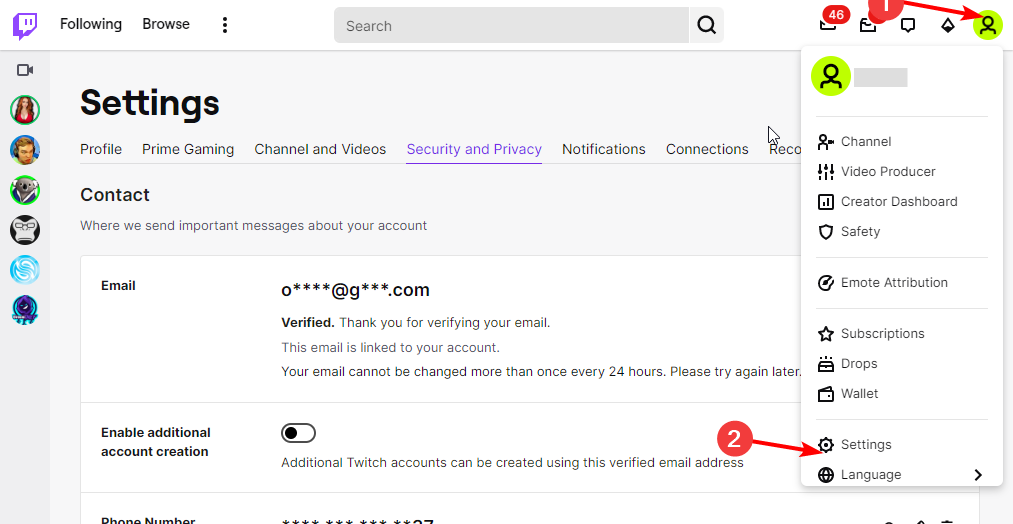
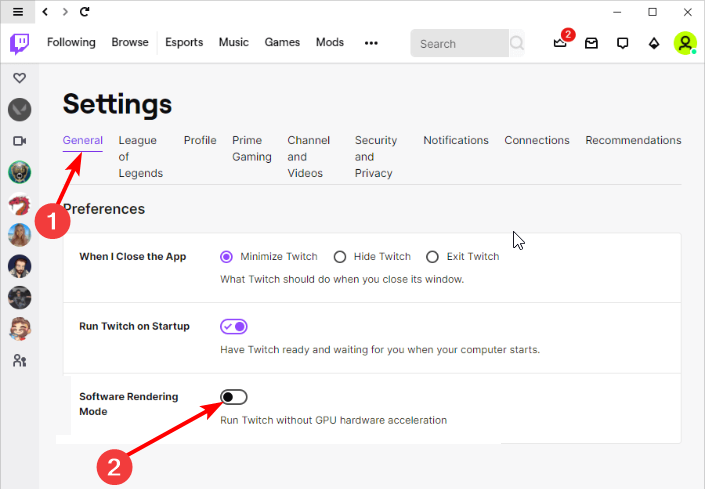
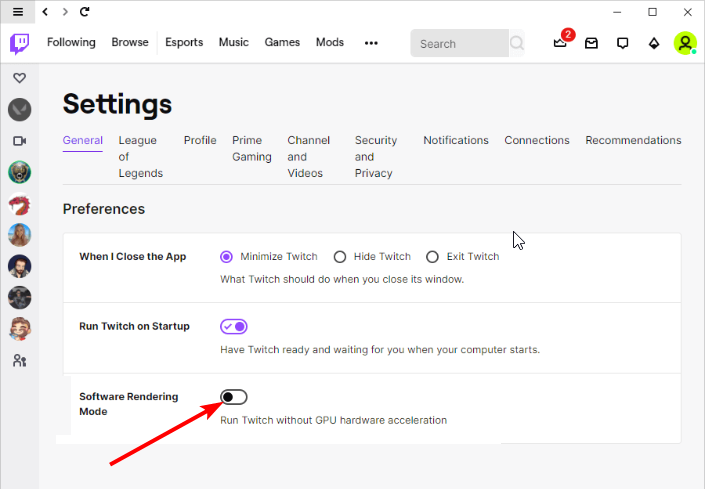
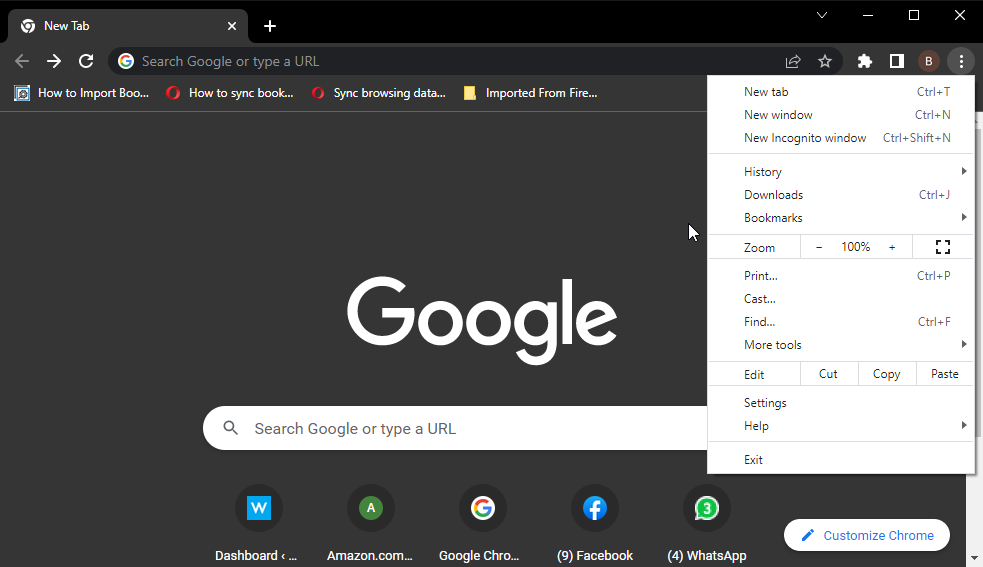
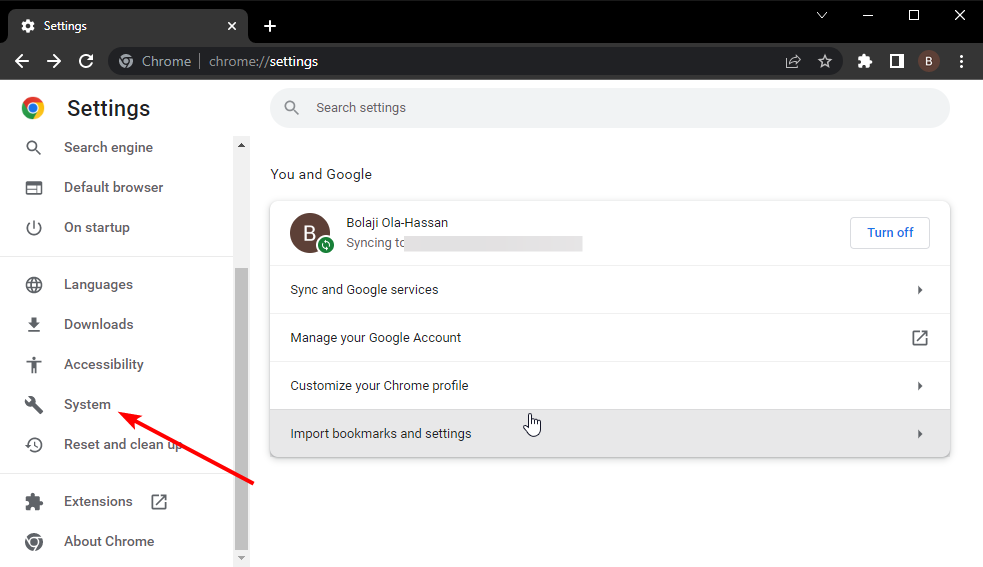
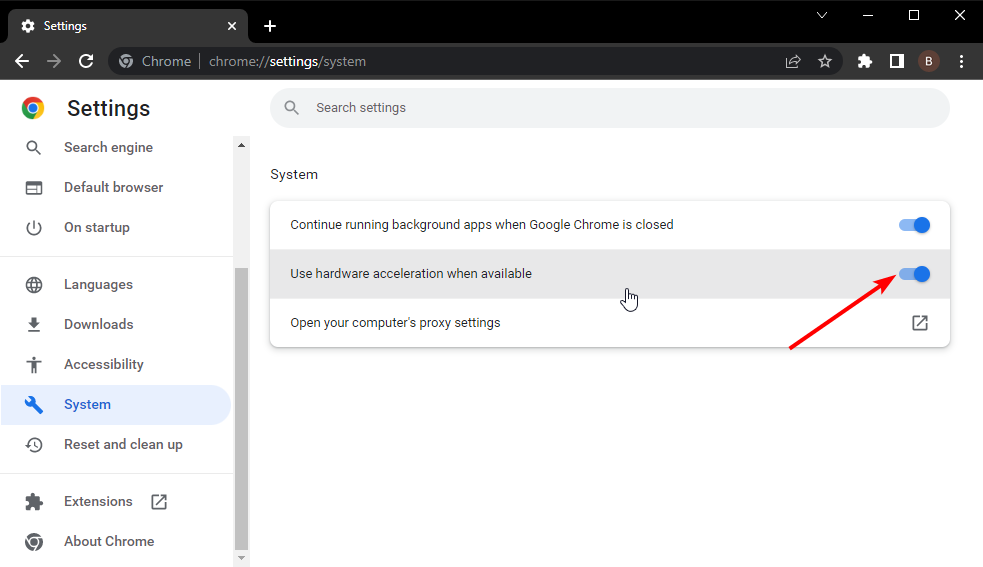
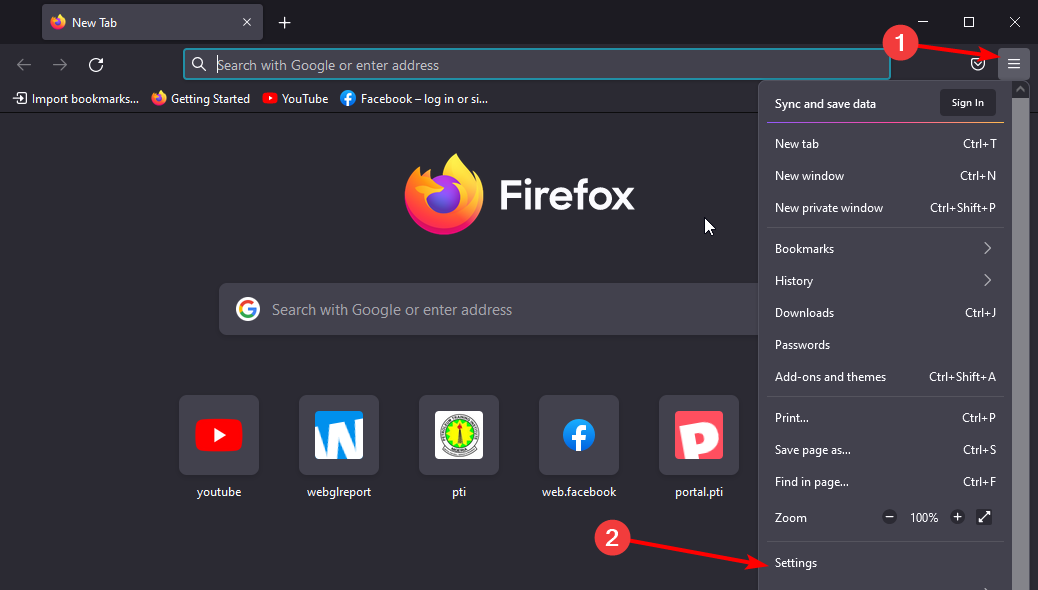
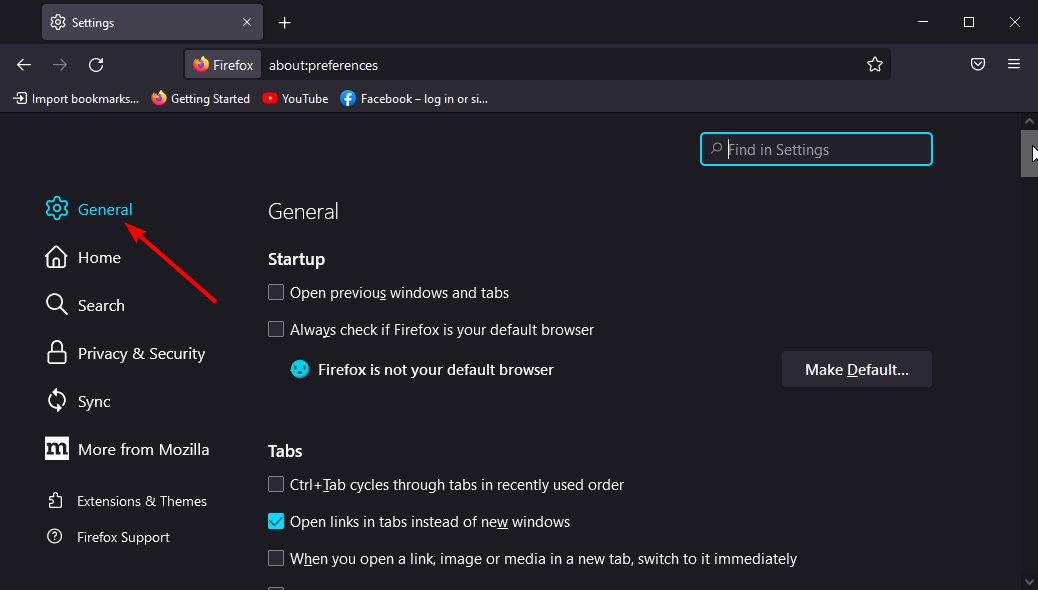
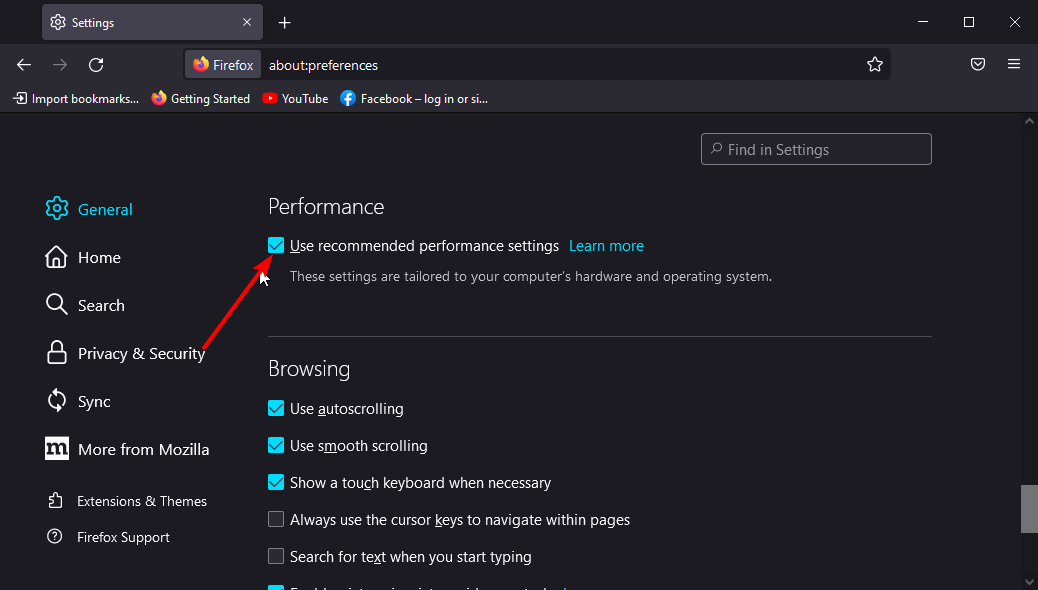
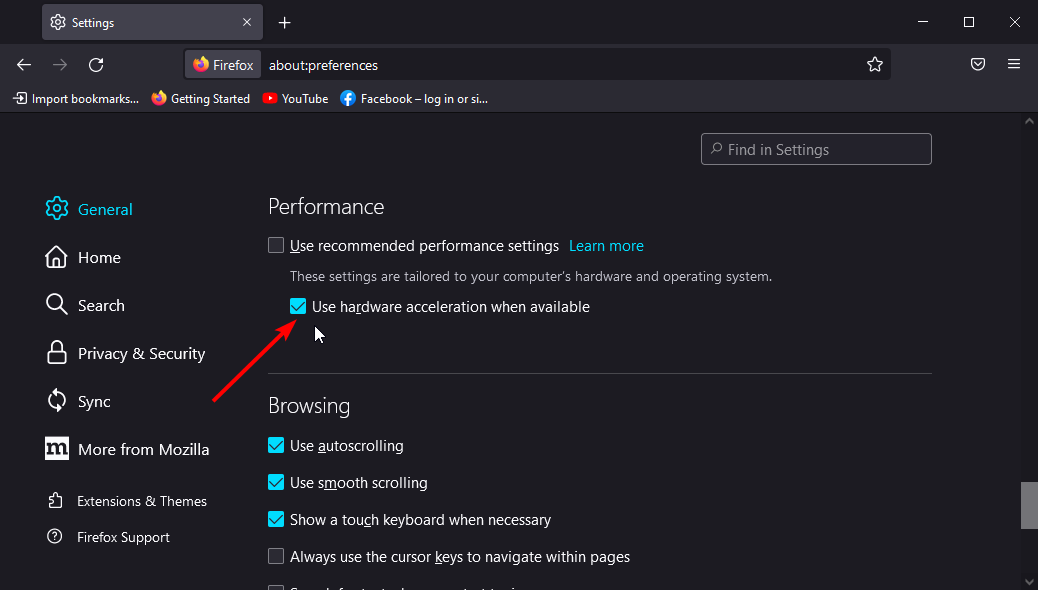


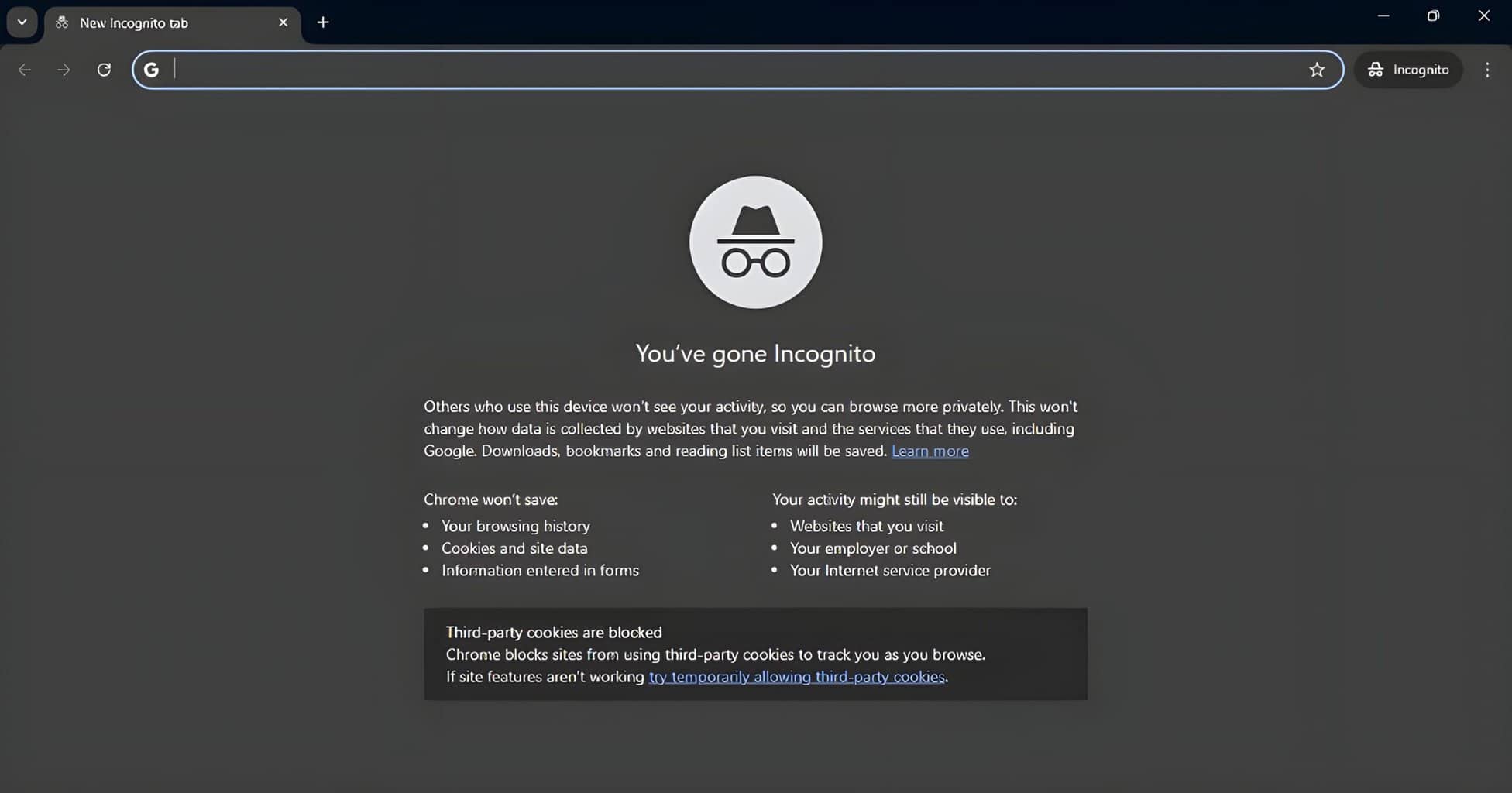
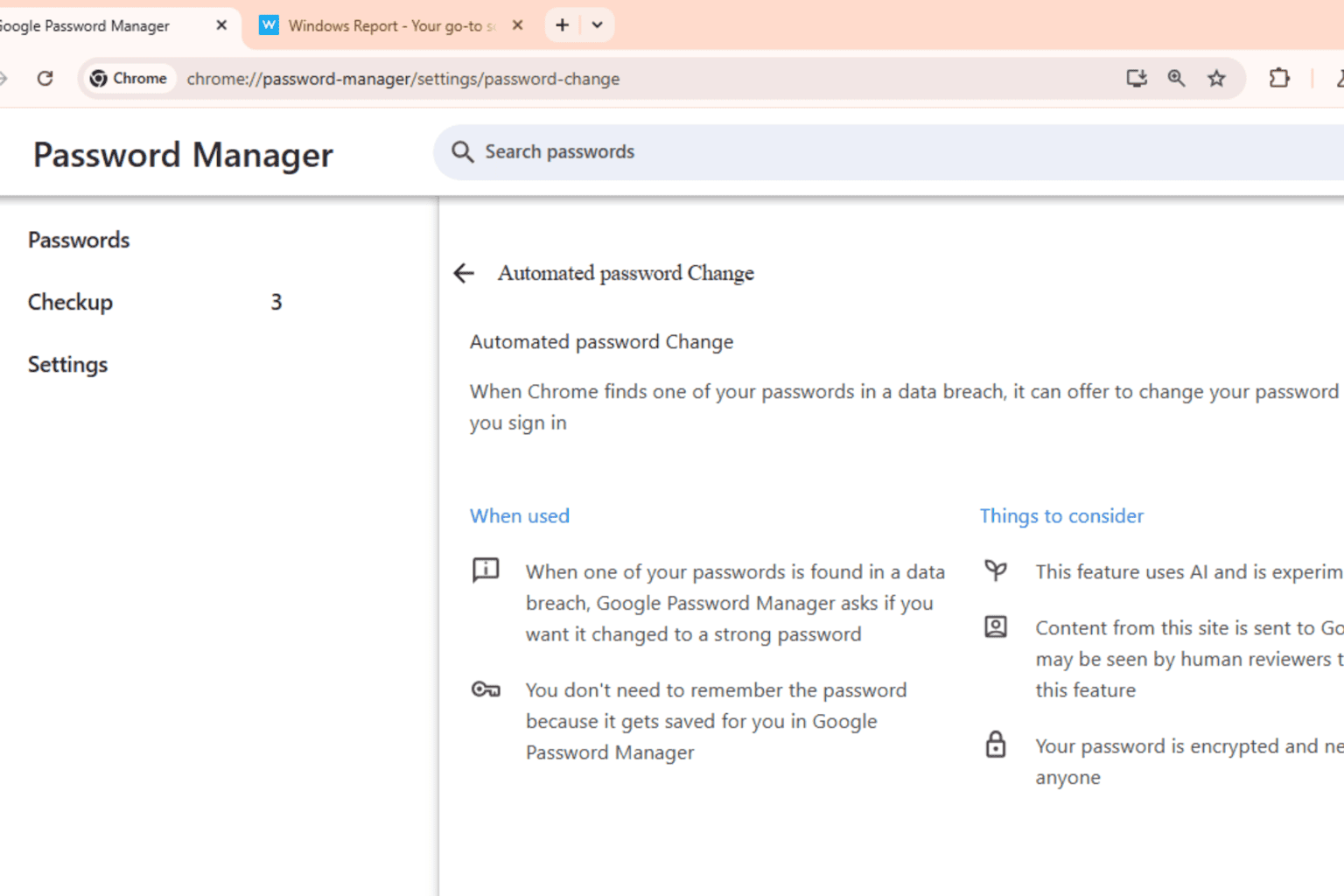
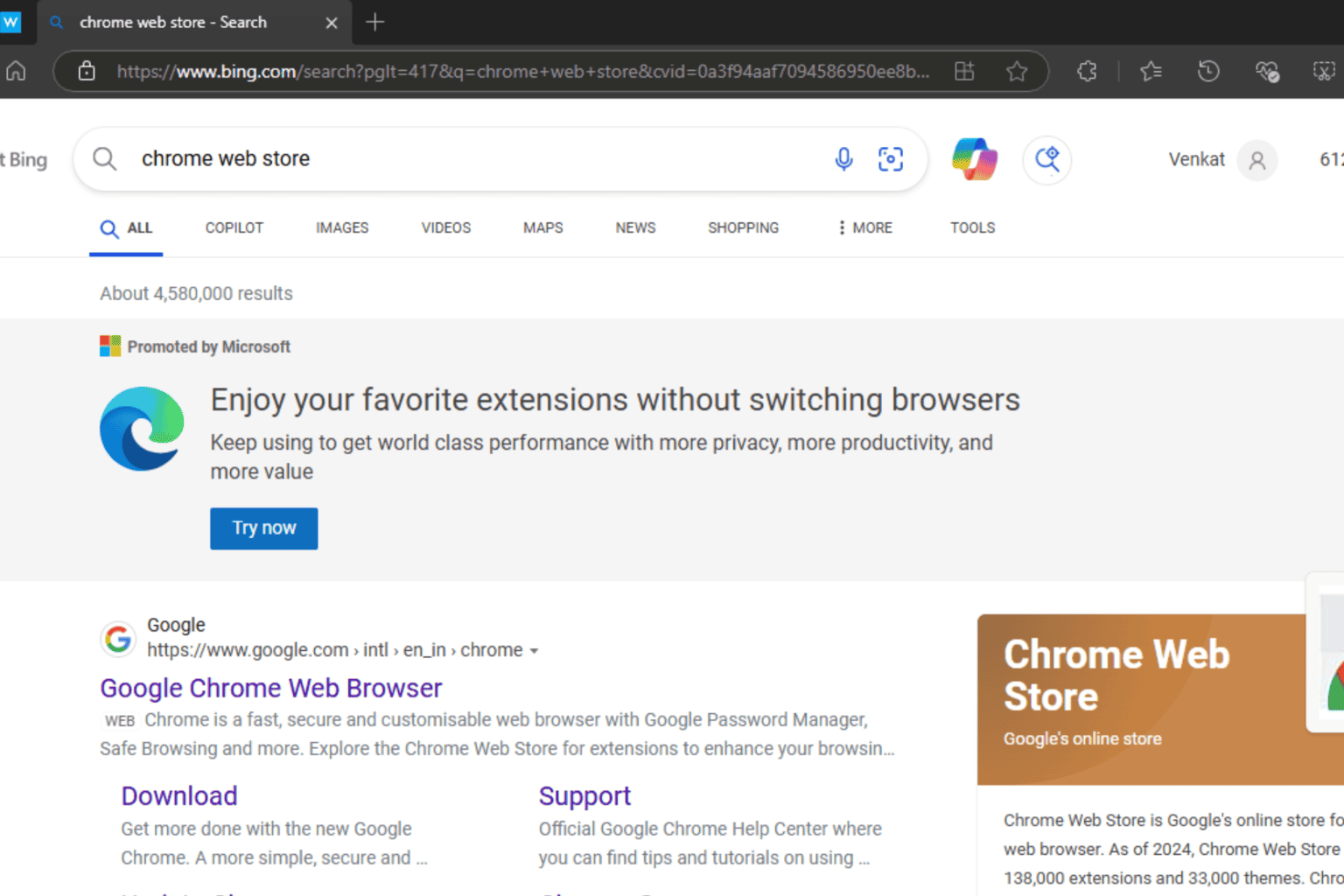
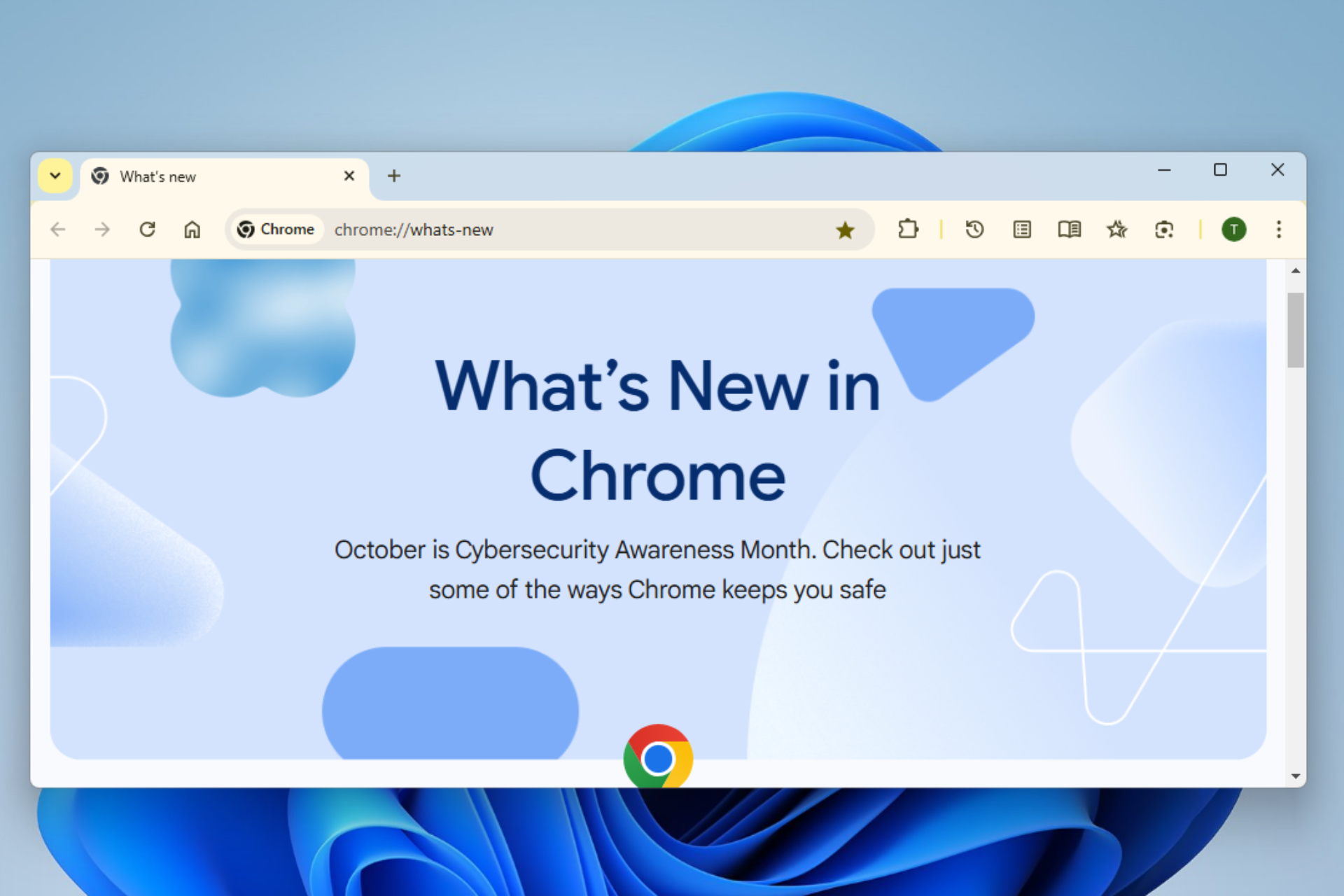

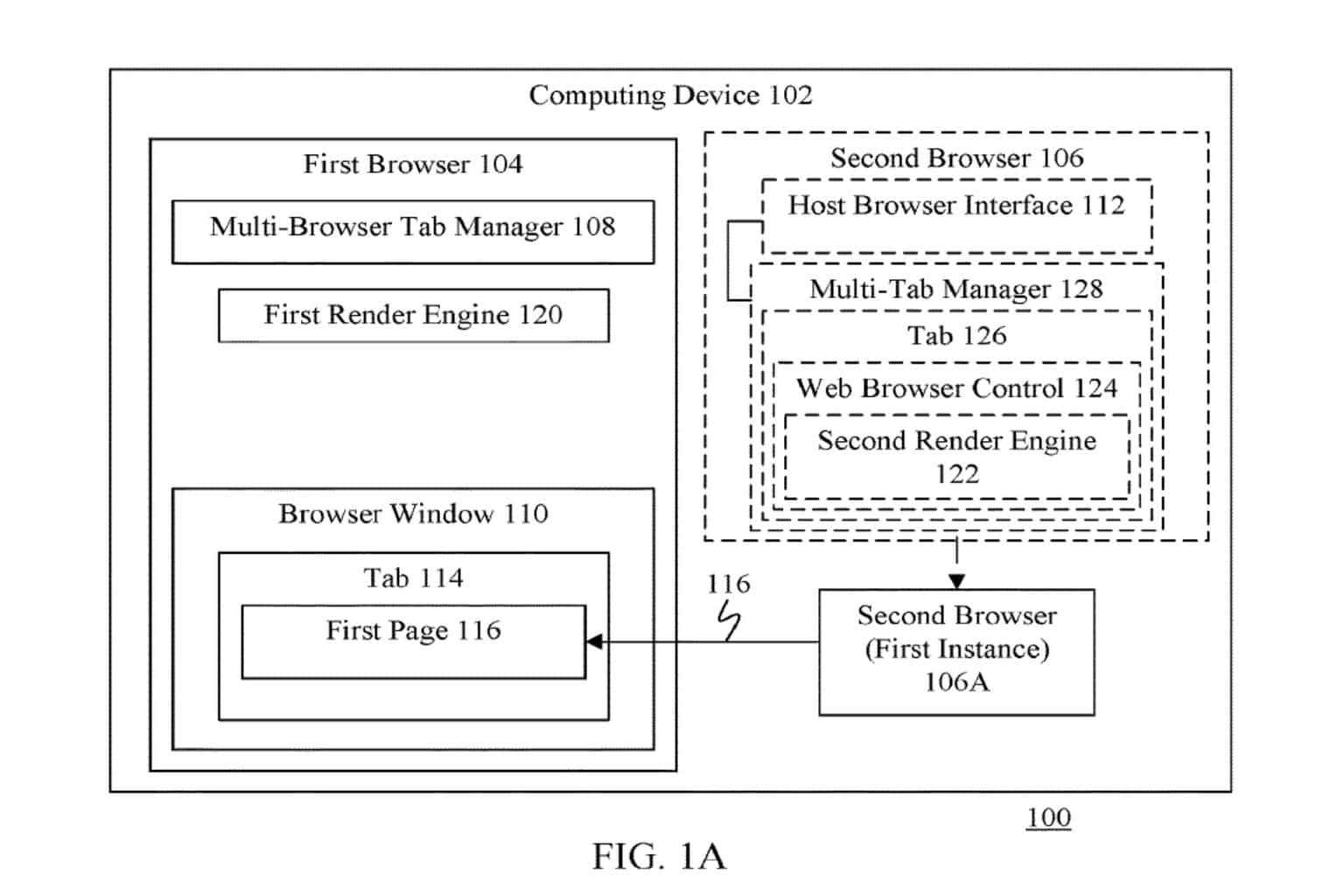
User forum
0 messages