Microsoft Store Error Code 0x000001f4 [Solved]
Get Microsoft Store working again with these solutions
3 min. read
Updated on
Read our disclosure page to find out how can you help Windows Report sustain the editorial team. Read more
Key notes
- If you're having issues with 0x000001f4 error in Microsoft Store, resetting the cache might help.
- Enabling metered connection is another way to fix this problem on your PC.
- If nothing else works, you might have to reregister the Windows Store app.
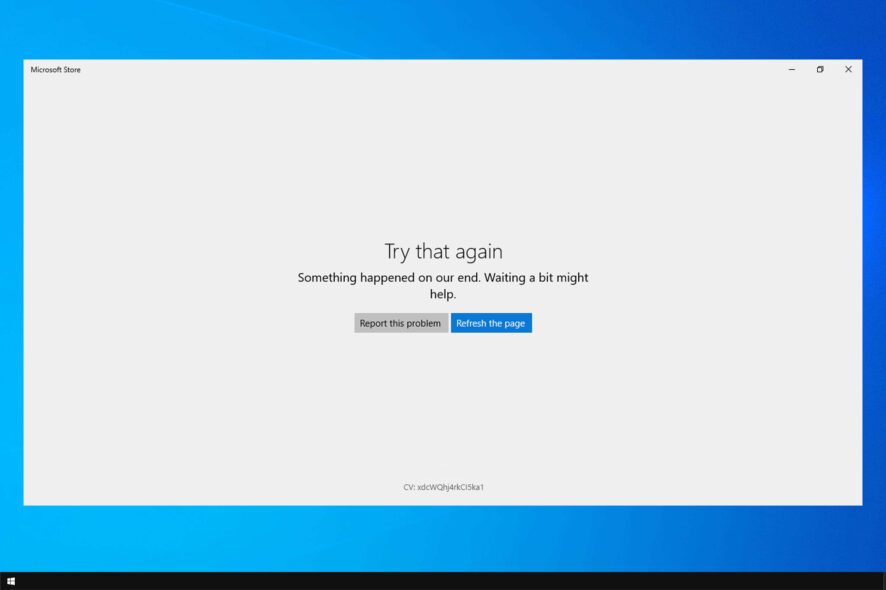
Microsoft Store is great if you want to download apps or games for Windows, but sometimes it can encounter issues, such as error 0x000001f4.
This error can affect various games and apps. If you encounter it, you might not be able to download the desired software.
In some instances, Microsoft Store is not loading at all due to this error. Since this can be a big problem, in today’s guide we’re going to show you how to properly fix it.
What is error 0x000001f4?
This is a Microsoft Store error, and it occurs when trying to access Microsoft Store on Windows. Usually, the error will appear when you try to download a certain game.
Users reported the problem with GTA, but the issue can occur with almost any other game or app. The error is similar to 0x80131505, but fixing it is simpler than you think.
How can I fix the 0x000001f4 Microsoft Store error?
1. Run the app troubleshooter
- Open Settings. Do that quickly with the Windows key + I shortcut.
- Navigate to Update & Security.
- Next, click on Troubleshoot.
- Click on Additional troubleshooters.
- Select Windows Store Apps and click Run the troubleshooter.
- Wait for the troubleshooter to finish.
2. Reset Store cache
3. Enable metered connection
- Click the network icon in the bottom right. Now select your network connection.
- Next, click on your network connection.
- Enabled Set as metered connection.
- Wait for a few moments and disable this feature.
4. Reregister Microsoft Store
- Press Windows key + X and choose PowerShell (Admin).
- Now enter the following command:
Get-AppXPackage *WindowsStore* -AllUsers | Foreach {Add-AppxPackage -DisableDevelopmentMode -Register “$($_.InstallLocation)\\AppXManifest.xml”} - Close PowerShell and restart your PC.
What platforms are affected by this issue?
You can experience this problem on both Windows and Xbox. If you’re on Xbox, the issue is probably related to a bad update.
To fix it, you just need to perform a soft reset and choose the Reset and keep my games & apps option. After that, the problem should be gone.
These are just a couple of solutions that you can use if you encounter Microsoft Store error code 0x000001f4.
The error will prevent you from downloading games and apps, and users reported this problem when trying to redeem codes for GTA, so this is most likely a server-side issue.
If the problem persists, you might have to wait it out since the issue may be caused by the server and not your PC.
In case you’re having further issues, we suggest visiting our Microsoft Store error 0x80070005 for more solutions.
Did you find this guide helpful? Let us know in the comments section below.
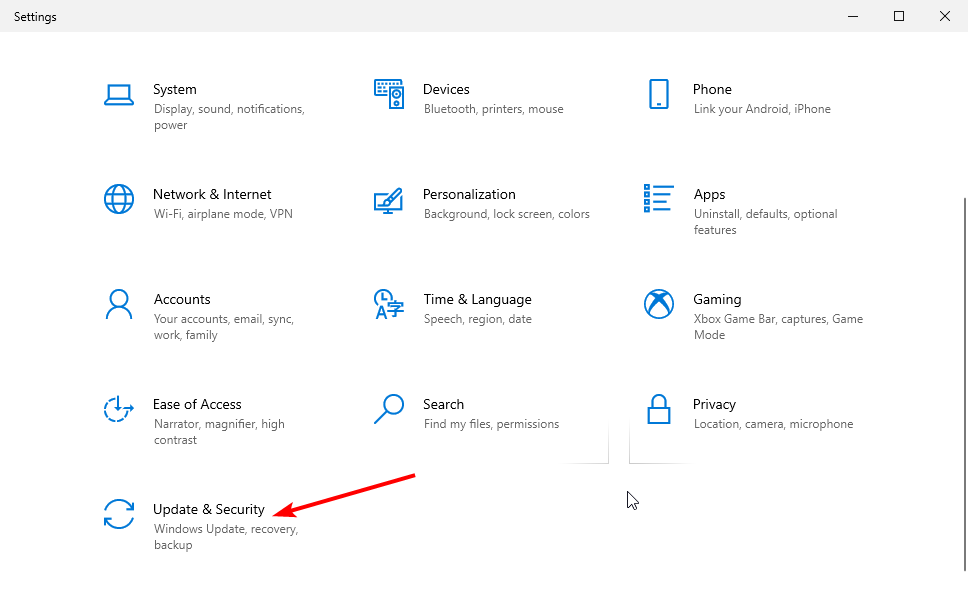
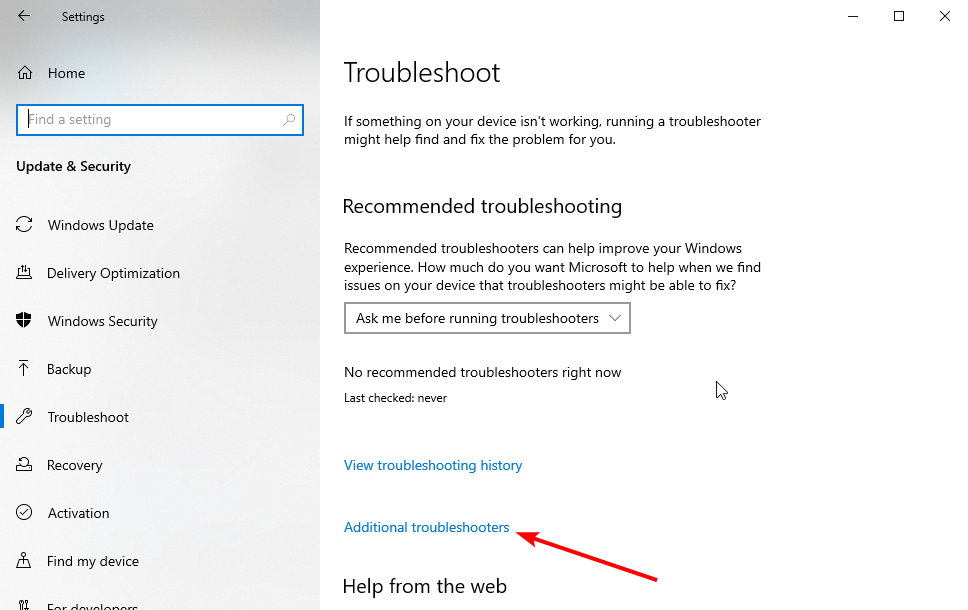
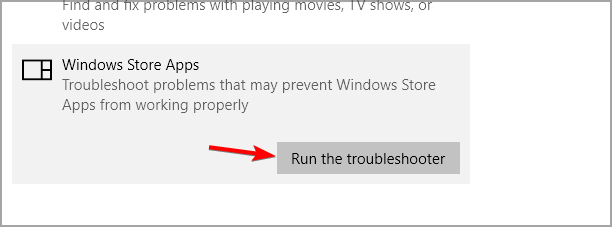
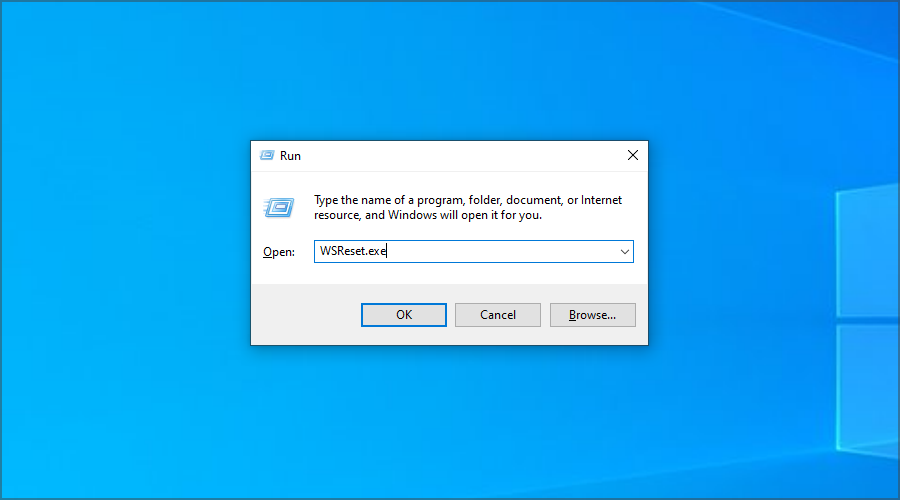
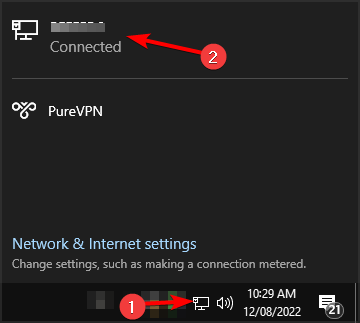
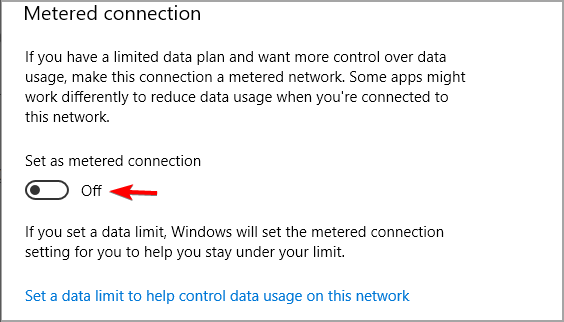
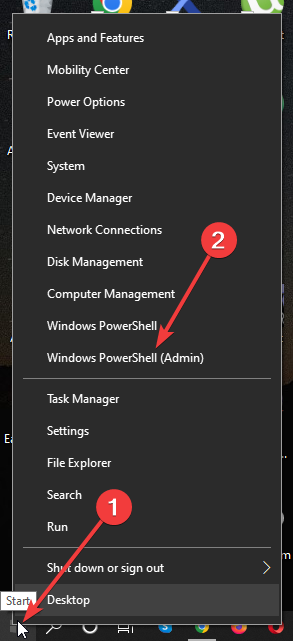
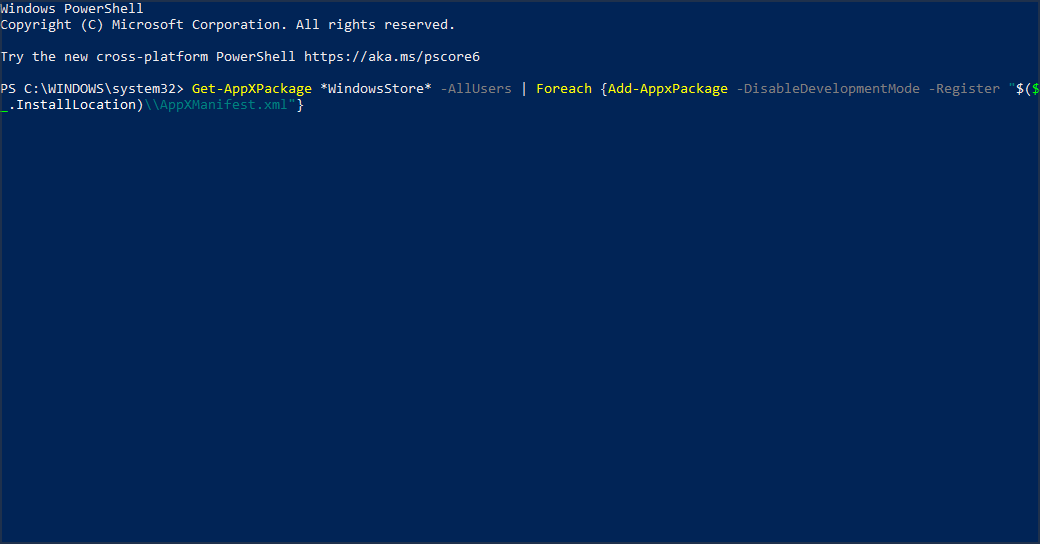








User forum
0 messages