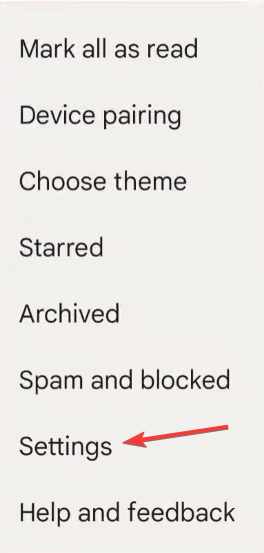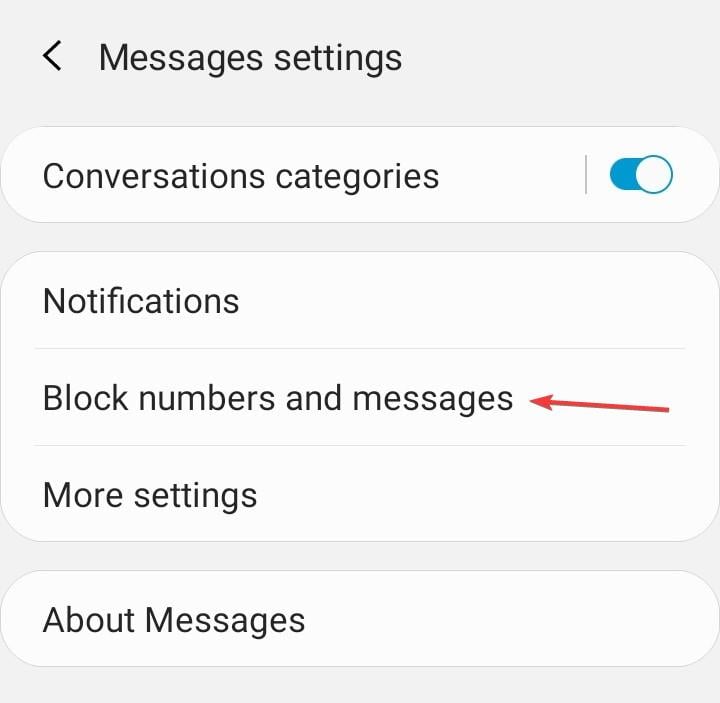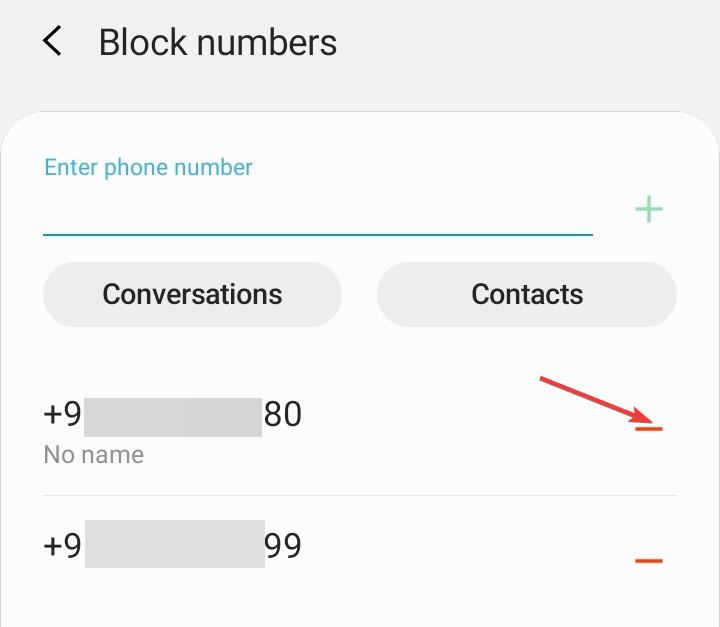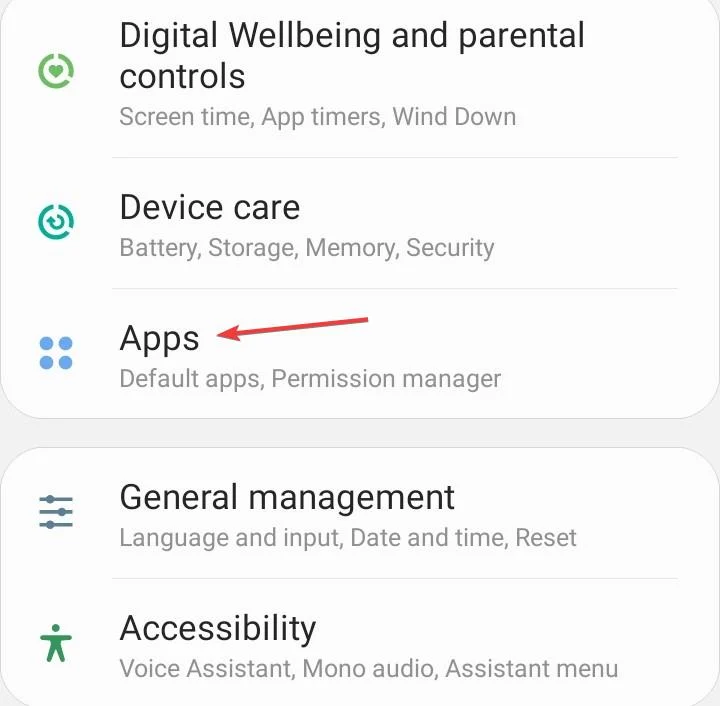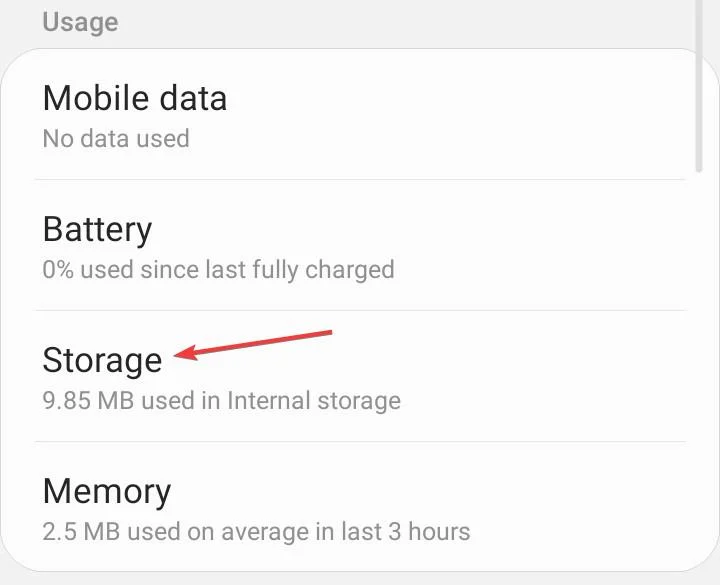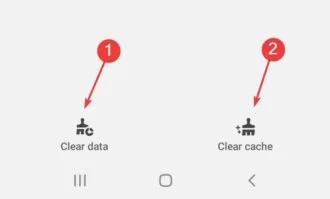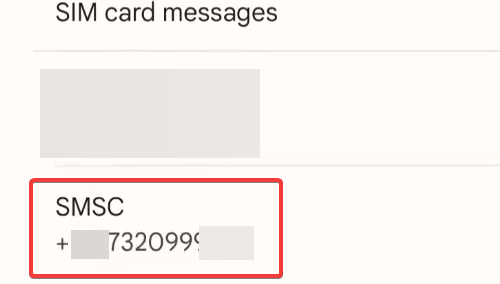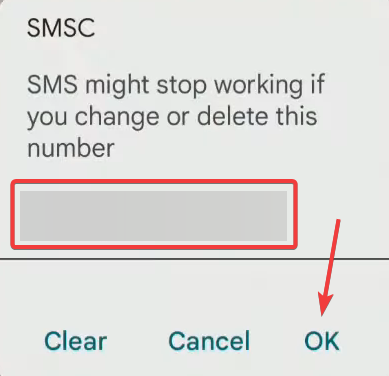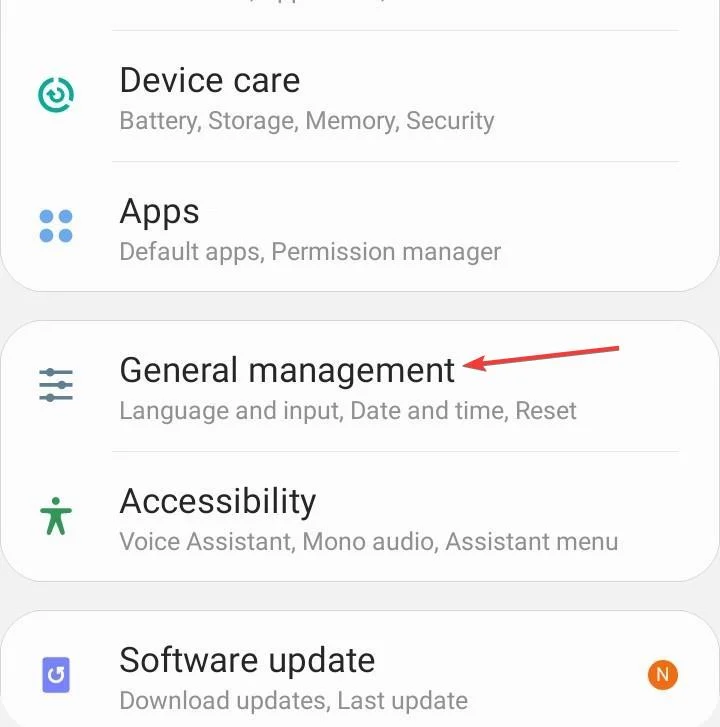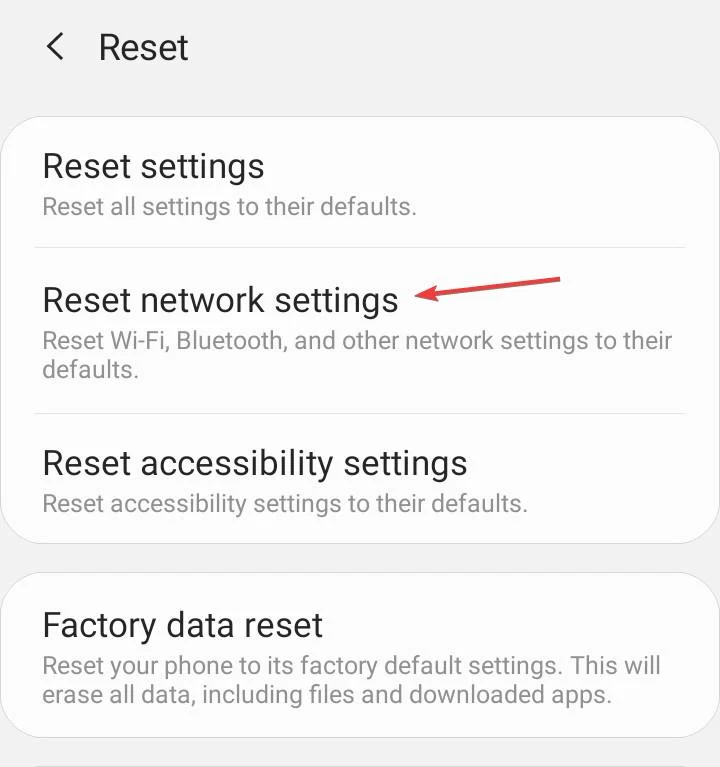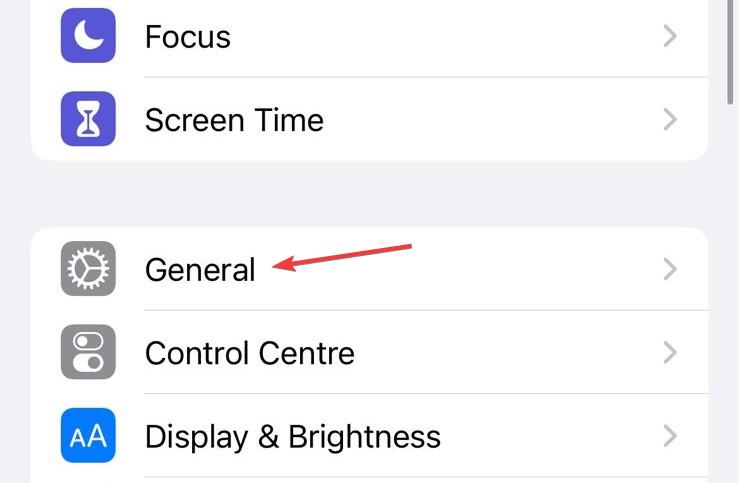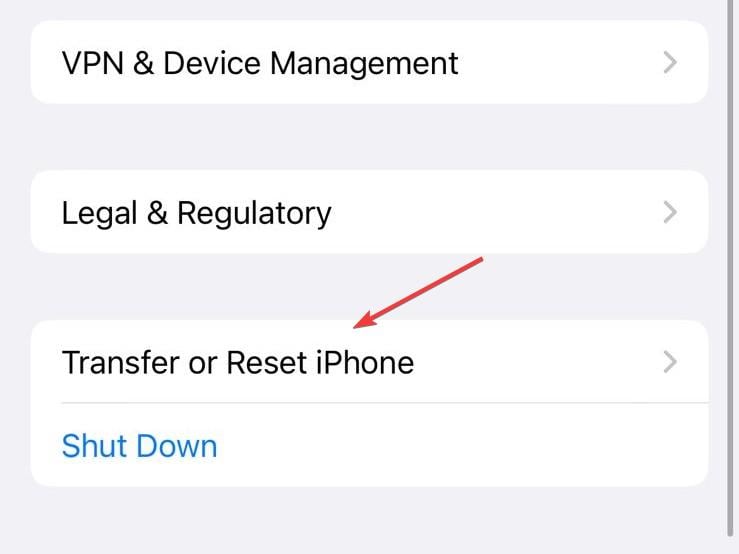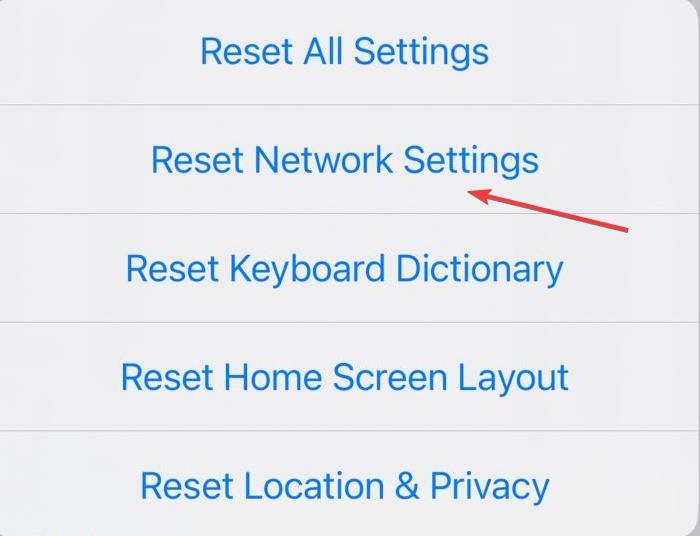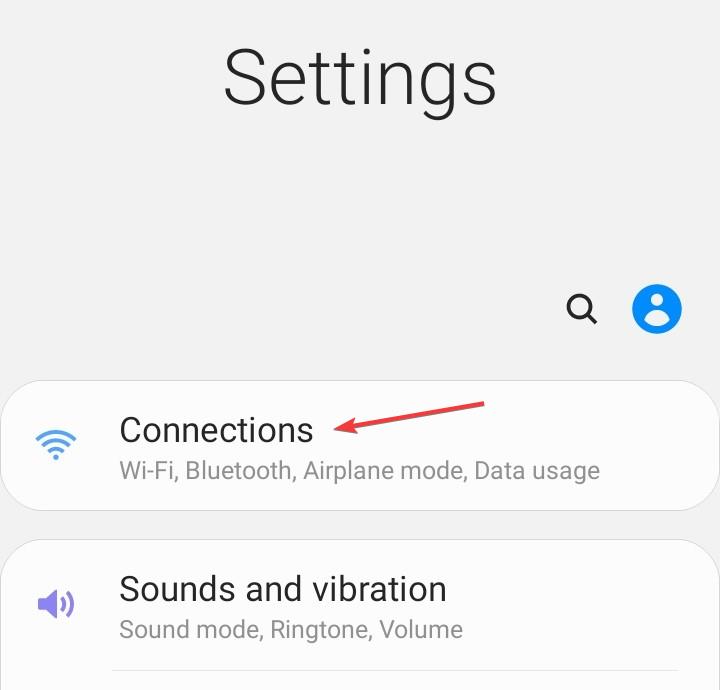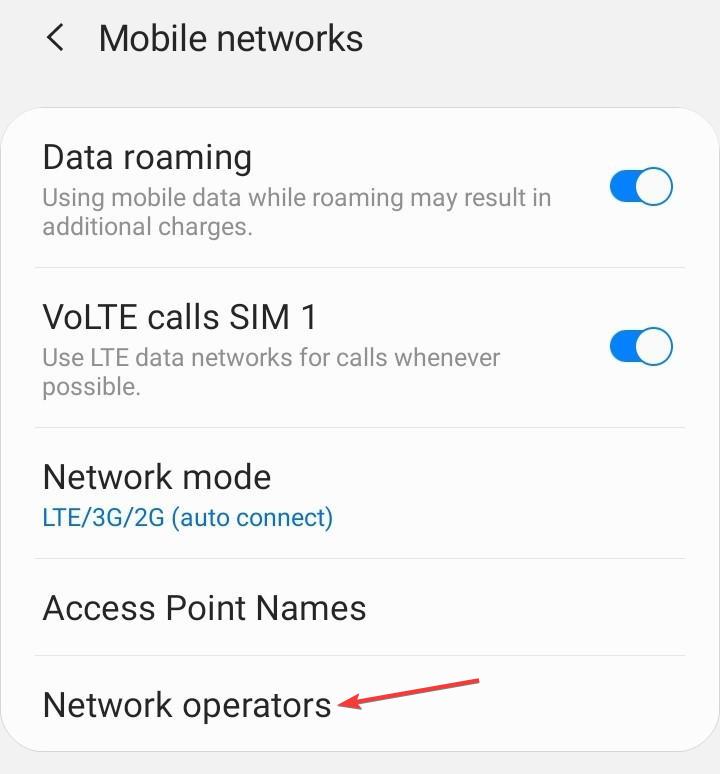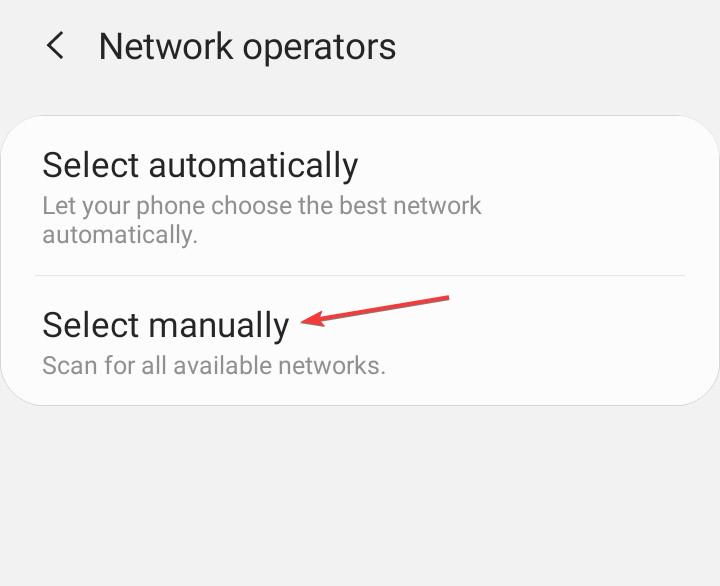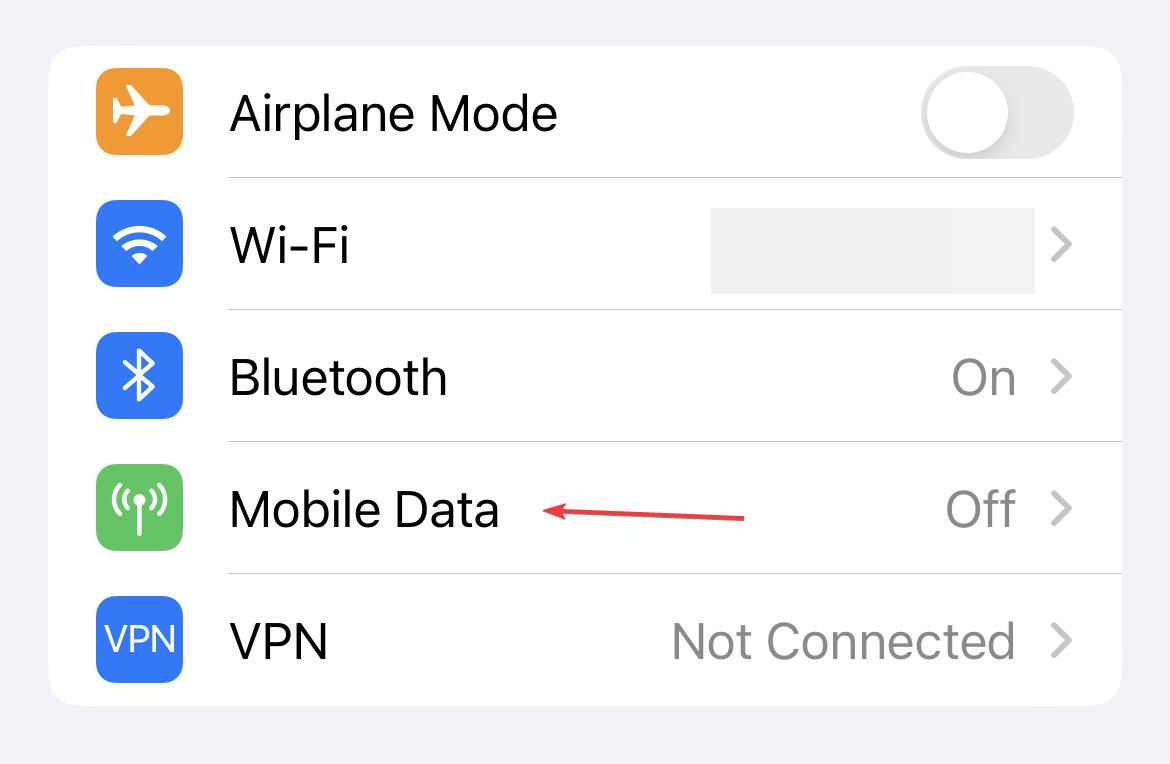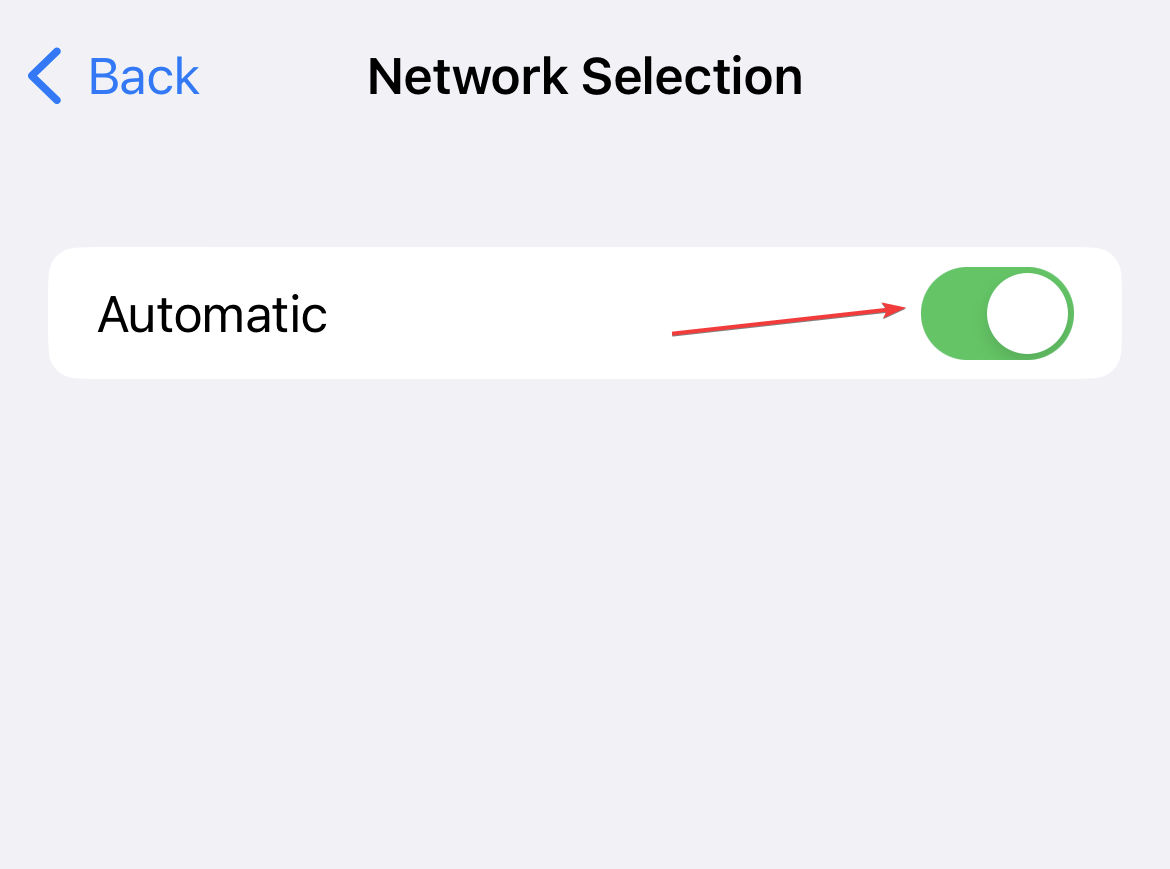How to Fix O2 Error 38 [SMS Issue]
Verify the message center number is configured correctly
4 min. read
Published on
Read our disclosure page to find out how can you help Windows Report sustain the editorial team Read more
Key notes
- To fix O2 error 38, clear the SMS app cache, set the correct SMSC number, or reset the network settings.
- The issue usually appears due to local server outages or misconfigured text settings.
- Keep reading to find out how Windows Report experts easily fixed things!
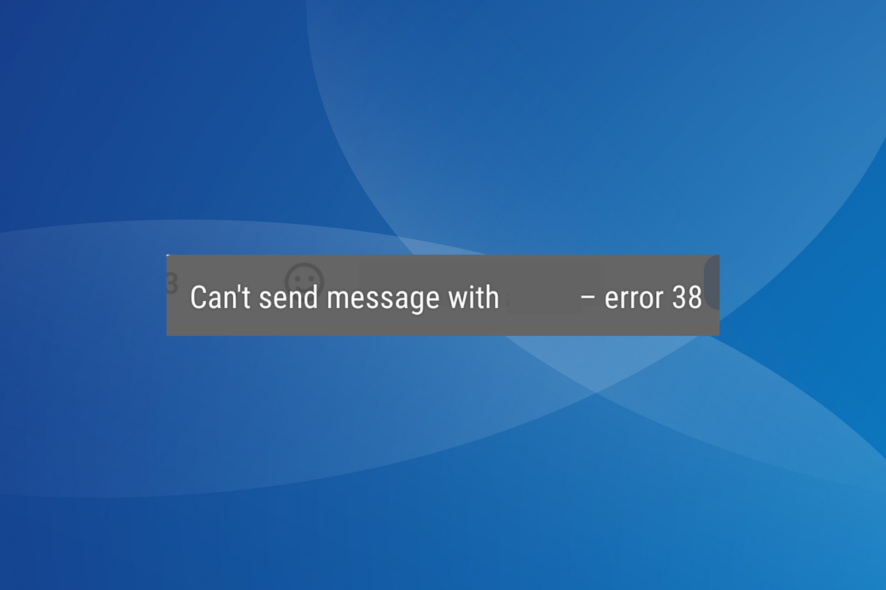
The O2 Error 38 is a text failure issue that may appear while sending an SMS to all, a few, or a specific contact. Some users faced it when availing roaming services, while others encountered the error within their region.
It reads Sending for a while followed by the error message with code 38.
What is SMS error 38?
Error 38 highlights the inability to send texts due to localized server issues, misconfigured network settings, corrupt SMS app cache, incorrect SMSC number, or when the wrong network operator is selected.
How do I fix O2 text error 38?
Before we start with the slightly complex solutions, try these quick ones:
- Check the O2 server status in your area through the official website or use a reliable real-time monitoring platform like Downdetector.
- Turn on Airplane Mode for a minute and then disable it.
- Take out the SIM card, wipe it with a soft piece of cloth to remove any dust deposits, reinsert the SIM, and check for improvements.
 NOTE
NOTE
1. Check the list of blocked contacts
- Go to the Messages app, tap on the ellipsis, and select Settings from the flyout menu.
- Tap on Block numbers and messages.
- Select Block numbers.
- If you find the affected contact in the list, tap the – icon to remove it.
- Reboot the device and try sending a text again.
2. Clear the SMS app cache
 Tip
Tip
- Open the Android Settings, and go to Apps.
- Select Messages from the list.
- Tap on Storage.
- Now, tap on Clear data and then Clear cache to delete all non-critical files.
- Once done, reboot the device and check for improvements.
When faced with O2 error 38, a quick solution is to clear the Messages’ app cache. This also helps with EE error 0.
3. Change the SMSC number
- Open the Messages app, tap the ellipsis (three dots), and select Settings.
- Tap on SMSC from the list of options.
- Now, based on your subscription type, enter one of the following numbers:
- Tap OK to save the new message center number, reboot the device, and check for improvements.
4. Reset the network settings
4.1 Android
- Open the device Settings, and go to General management.
- Select Reset from the options.
- Tap on Reset network settings.
- Tap the Reset settings button to confirm.
4.2 iPhone
- Open the Settings app, and go to General.
- Tap on Transfer or Reset iPhone.
- Now, tap Reset.
- Finally, choose Reset Network Settings from the options, and enter the iPhone’s passcode to confirm the change.
Often, the misconfigured or bugged network settings are to blame for O2 error 38, and resetting them to default does the trick! This also works for Vodafone SMS error 69.
5. Manually select the network operator
5.1 Android
- Open the device Settings, and go to Connections.
- Tap on Mobile networks.
- Select Network operators.
- Tap on Select manually.
- Wait for the device to scan for available networks and choose O2 from the list.
5.2 iPhone
- Open the iPhone Settings, and go to Mobile Data.
- Tap on Network Selection.
- Disable the toggle next to Automatic.
- Allow the device a few moments to scan for available networks and then choose O2.
If your device automatically chooses another network, manually selecting O2 should fix error 38. It also helps when utilizing roaming services. In this case, you just have to select the network operator’s roaming partner.
6. Contact O2 support
When nothing else works, the last option is to contact O2 support. They have a virtual chat assistant to assist with queries.
The support team helps in cases where a technician’s visit is to be arranged or the SIM card needs replacement, amongst other issues.
One of these solutions should fix O2 error 38. And by now, you most likely have regained the text (SMS) functionality on the phone.
In case the problem remains unresolved, check the solutions for T-Mobile error 2 since both deal with the same issue.
For any queries or to share what worked for you with our readers, drop a comment below.