ACCDB to PDF: 3 Quick Ways to Convert
This can be done right from Microsoft Access
2 min. read
Updated on
Read our disclosure page to find out how can you help Windows Report sustain the editorial team. Read more
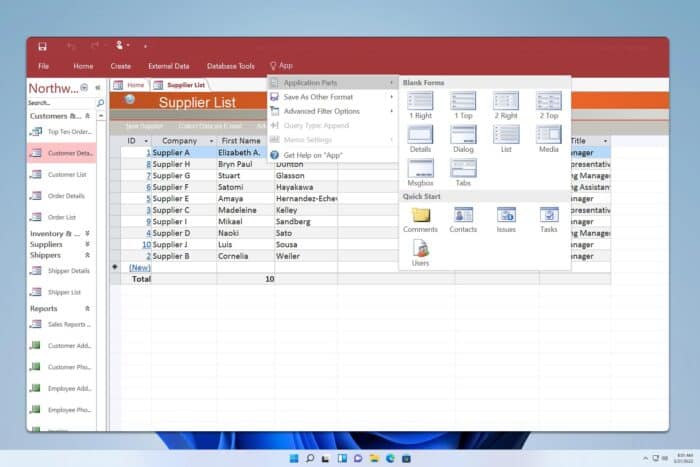
Converting ACCDB files to PDF can be a hassle, but with the right tools, it becomes a breeze. Whether you need to share your database content or simply want a more accessible format, this guide will walk you through several methods to convert ACCDB to PDF effortlessly.
How do I convert ACCDB to PDF?
1. Using Microsoft Access to print ACCDB as a PDF
- Open Microsoft Access and load the ACCDB file you wish to convert.
- In the Navigation Pane, click the report (or form) you wish to export to PDF.
- Click the File tab in the Ribbon.
- Select Save and Publish.
- Under File Types, choose Save Object As.
- Under Database File Types, choose PDF or XPS.
- Click the Save As button and choose the location to save the PDF file.
2. Use virtual printer
- Open the Microsoft Access database and load the ACCDB file.
- Double-click on the type of object you want converted (e.g., Report).
- Click on File, then Print (or press Ctrl+P).
- From the list of Printers, select a PDF printer.
- Click OK to print the document as a PDF.
3. Using pdfFiller or DocHub
- Visit pdfFiller website.
- Next, drag and drop your ACCDB file.
- Click Convert to proceed.
- Wait for the conversion process to complete; this may take a few moments depending on the size of your file.
- Once the conversion is finished, the PDF version of your ACCDB file will be available for download.
- Click on the Download button to save the converted PDF file to your device.
- You can now open and view the converted PDF file using any PDF reader software.
By following these methods, you can easily convert your ACCDB files to PDF, making them more versatile and easier to share. To avoid future conversion hassles, consider regularly exporting your important ACCDB files to PDF.
If you want to learn more about Access, we have a great guide on how to add tables in Microsoft Access.
Keep in mind that Access can encounter errors, and we have great guides on how to fix a corrupted Microsoft Access database or what to do if you encounter an Access error in loading DLL.
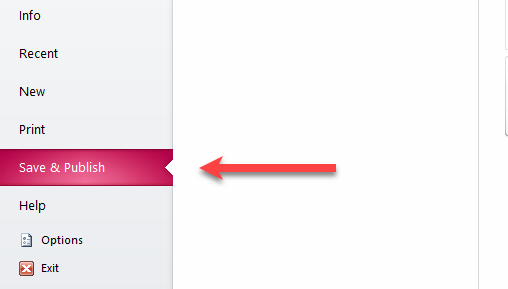
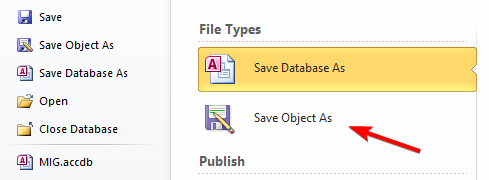
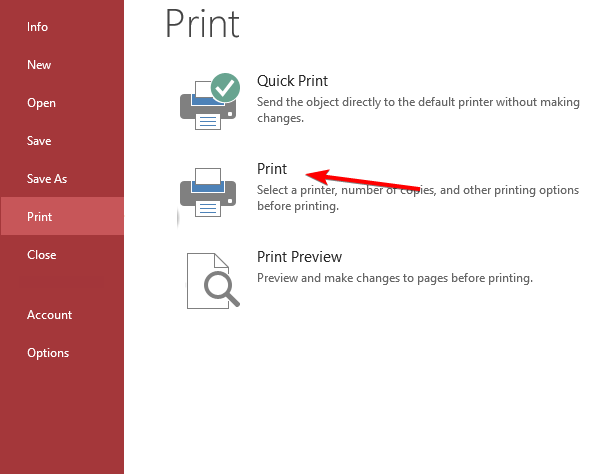
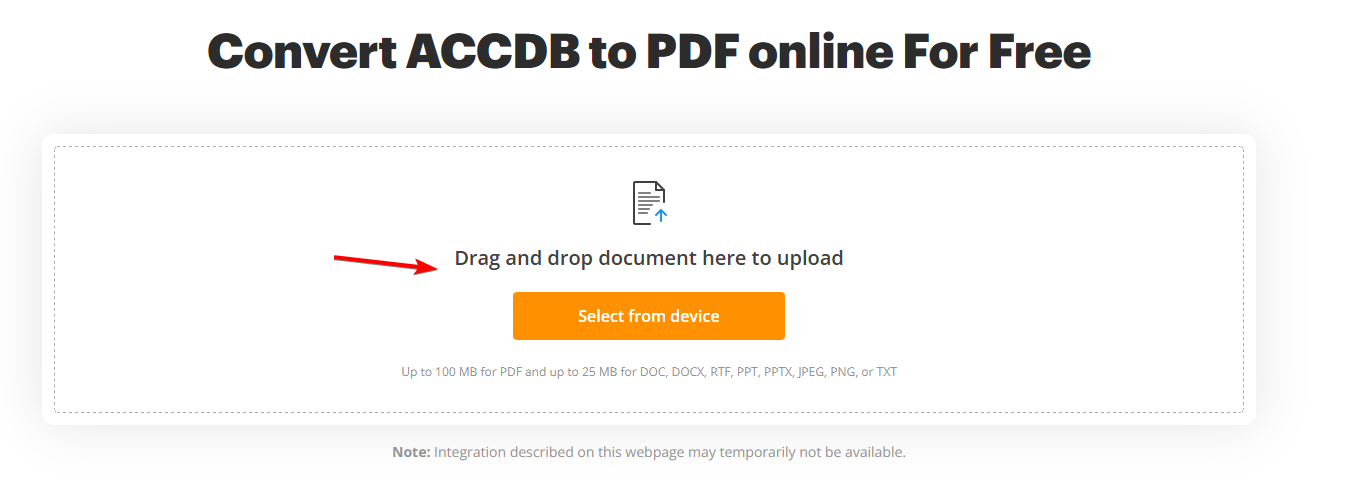

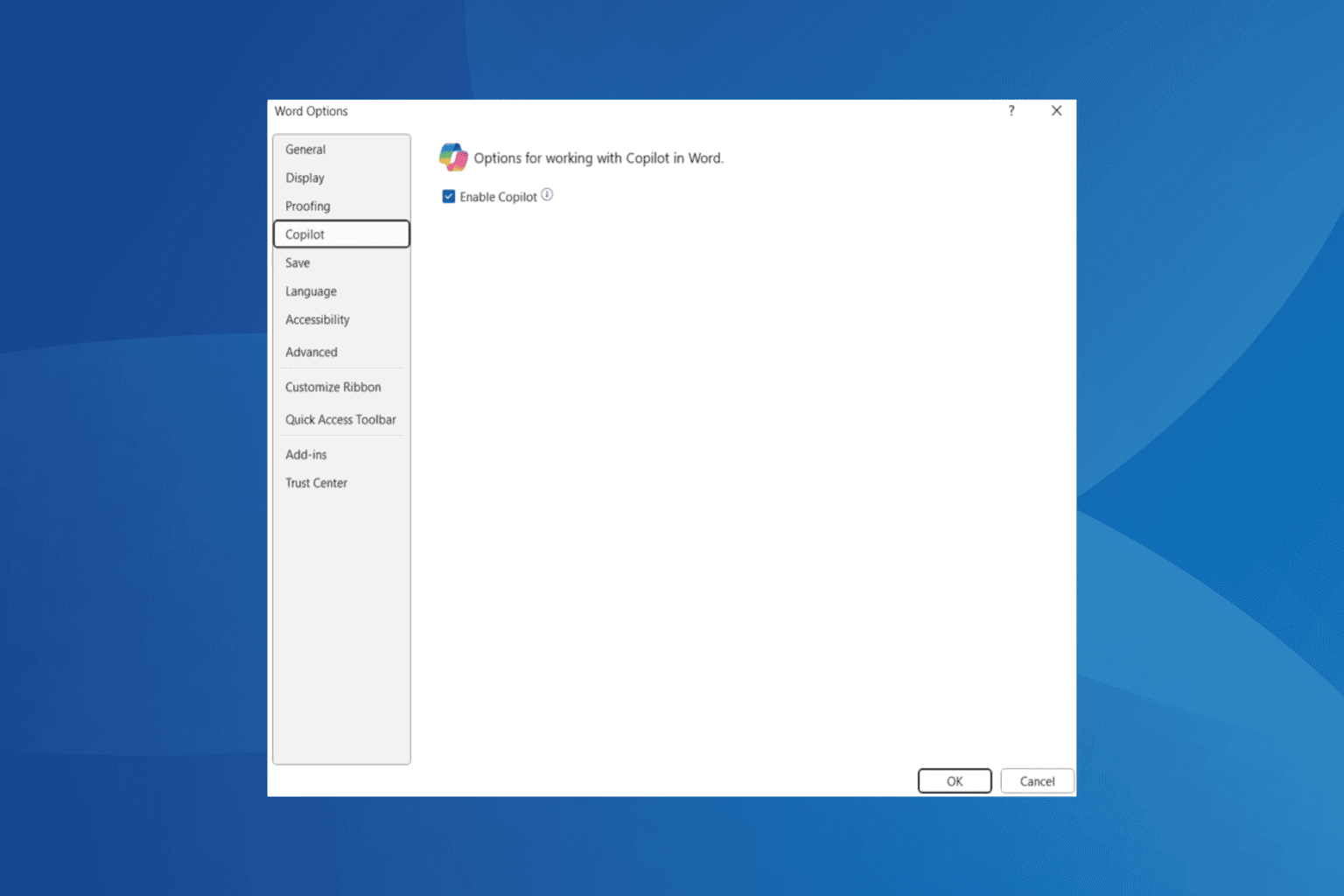
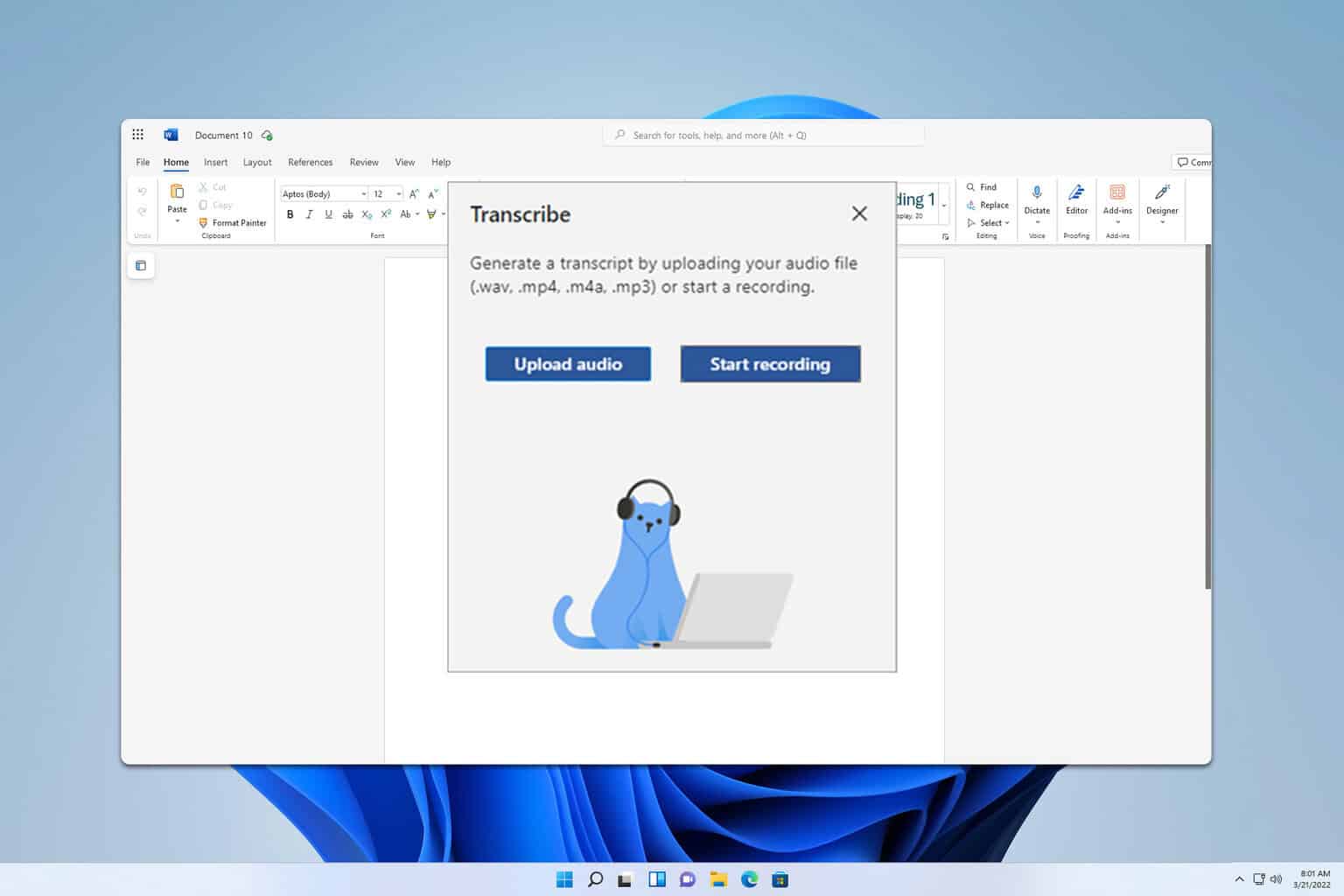

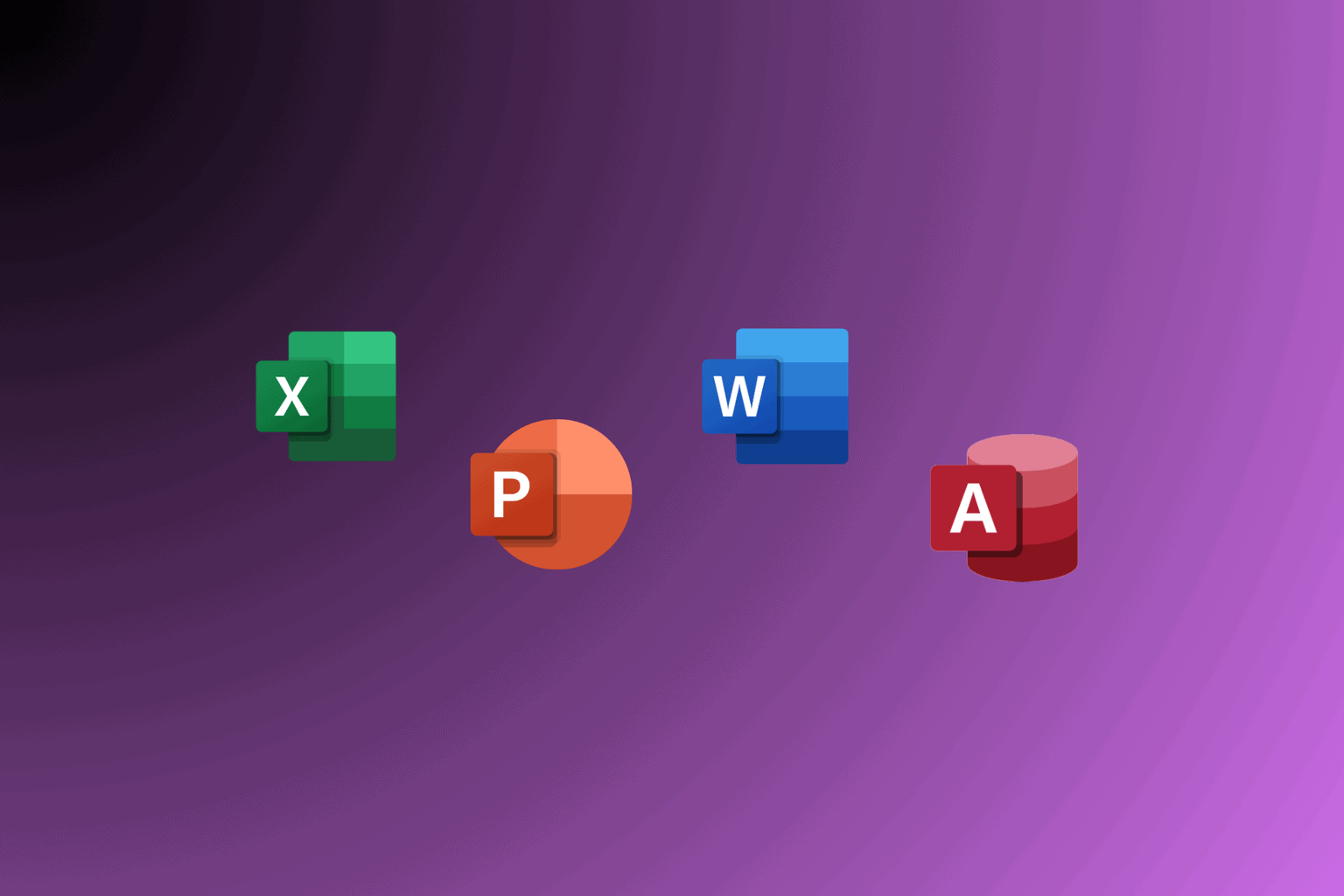
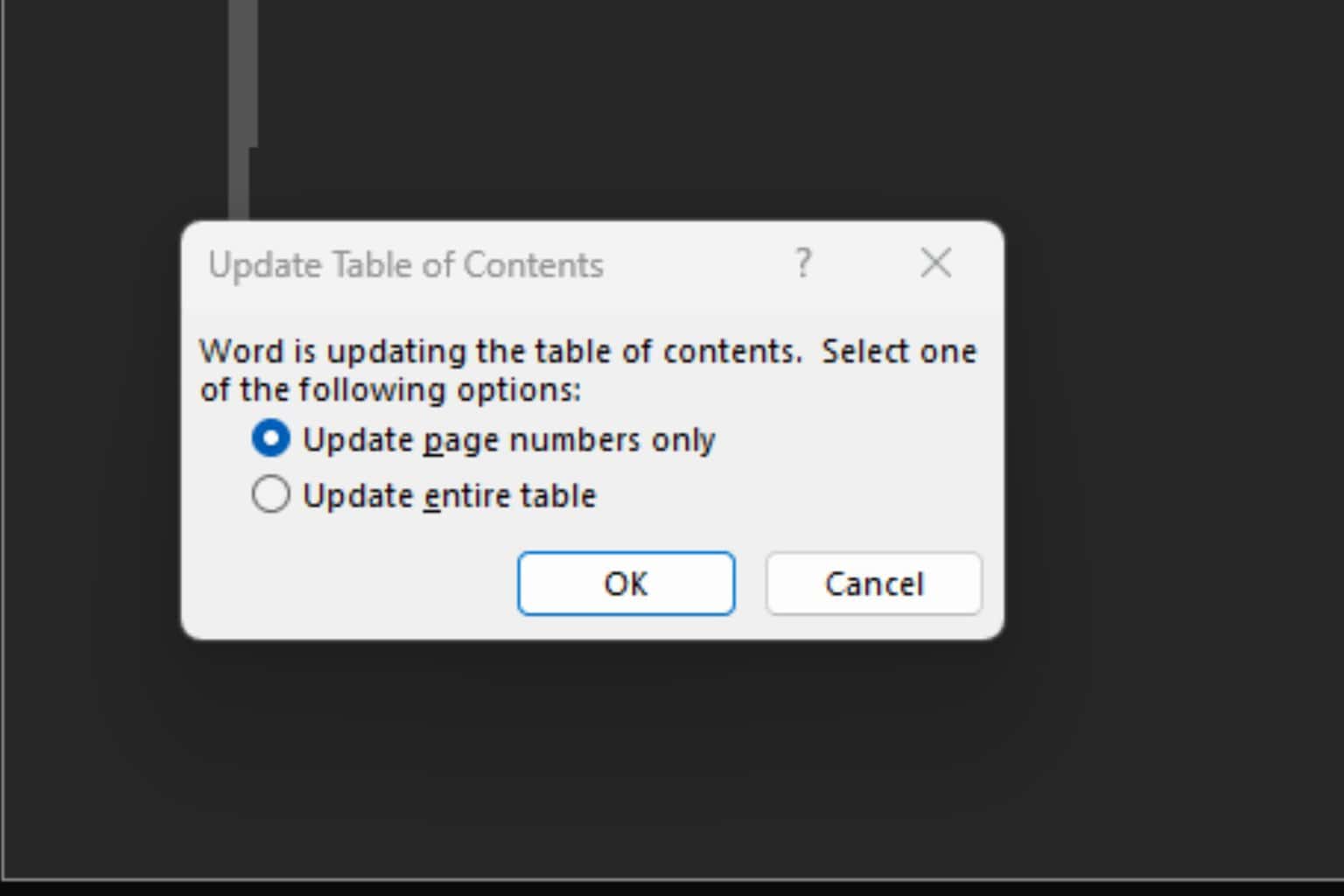

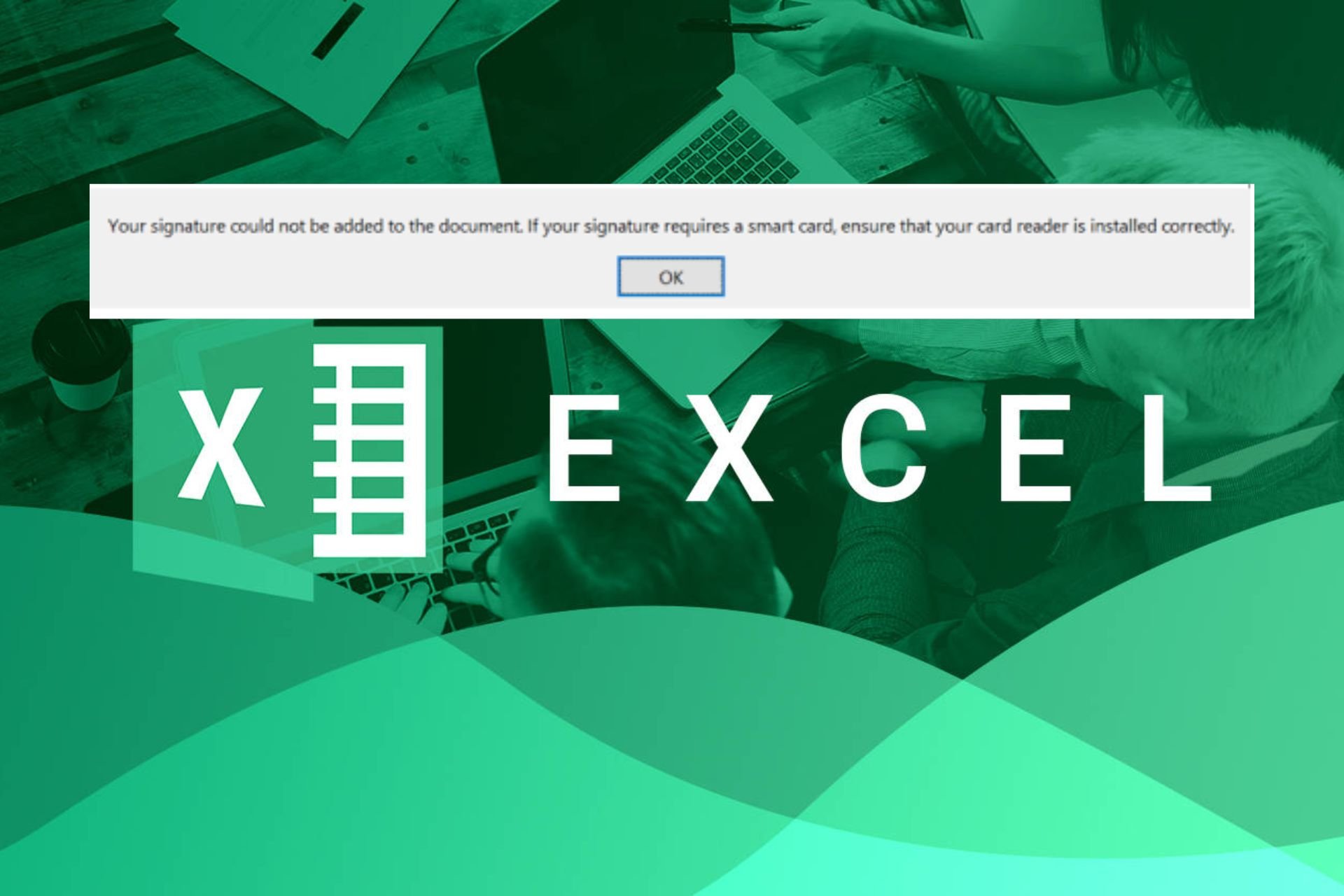
User forum
0 messages