ACTIVE_EX_WORKER_THREAD_TERMINATION [Fix-it Guide]
4 min. read
Published on
Read our disclosure page to find out how can you help Windows Report sustain the editorial team. Read more
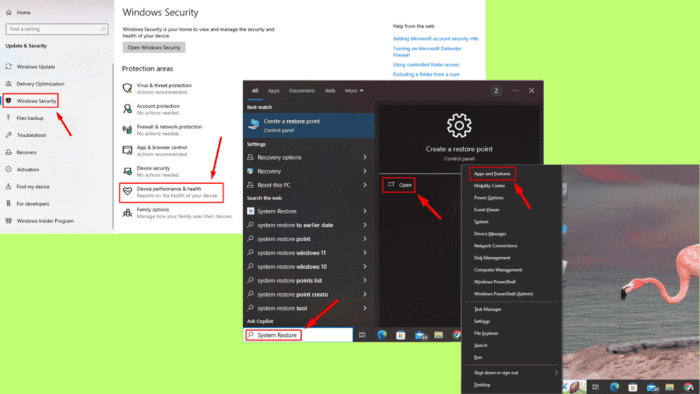
0x000000E9 ACTIVE_EX_WORKER_THREAD_TERMINATION is a blue screen of death (BSOD) error that can occur in Windows due to problems with the system’s drivers, recently installed applications or underlying hardware conflicts. It may result in system crashes, but you can fix the issue with the right approach.
So, try out these quick solutions before we move on to more detailed ones:
- Unplug external hardware, then reboot your computer.
- Update Windows – Press Windows + I > Windows Update > Check for updates > Download and install.
If these don’t work, let’s check out the in-depth fixes below.
How To Fix ACTIVE_EX_WORKER_THREAD_TERMINATION
Here are the five methods to resolve this error and get your system running smoothly again:
Run Windows Defender Offline
Windows Defender Offline is a powerful tool for detecting malware that might not be visible during regular scans. Running it can help eliminate harmful software triggering the ACTIVE_EX_WORKER_THREAD_TERMINATION error. Here’s how to do it:
- Press Windows + I, then click Update & Security.
- Click Windows Security, then select Virus & threat protection.
- Tap Scan options.
- Scroll and tap Microsoft Defender Offline scan, then click Scan Now.
Your PC will restart and check if the issue is resolved.
Scan Device Performance and Health
A performance and health scan helps identify issues related to storage, battery life, or software that could lead to the ACTIVE_EX_WORKER_THREAD_TERMINATION error. Here’s what to do:
- Press Windows + I, then select Update & Security.
- Tap Windows Security from the left pane, then click Device performance & health.
- Check your computer’s Health report. If any issues are detected, follow the recommended steps to fix them.
Reboot your PC after performing the recommended fixes, and then check if the ACTIVE_EX_WORKER_THREAD_TERMINATION is solved.
Toggle Fast Startup
Fast Startup allows your system to boot faster by saving some system files during shutdown. Toggling this feature can minimize the possibility of a faulty thread termination. Follow the steps below:
- Press the Windows icon + X, then tap Power Options.
- Click Additional power settings on the top right under related settings.
- Select Choose what the power buttons do.
- Tap Change settings that are currently unavailable.
- Uncheck the box next to Turn on fast startup. Then tap Save Changes and reboot your PC.
Uninstall Recently Installed Programs
Incompatible or faulty drivers and applications can cause BSOD errors like ACTIVE_EX_WORKER_THREAD_TERMINATION. You can uninstall recent apps to resolve the issue. Follow the below steps:
- Press Windows + X, then tap Apps and Features.
- Scroll to locate the recently installed program, click on it, and tap Uninstall.
After doing so, restart your computer to see if the ACTIVE_EX_WORKER_THREAD_TERMINATION error is resolved.
Restore Your Windows
If the issue persists after trying other methods, restoring your system to a previous state might be necessary. This step will roll back your system to a point before the error started, eliminating any software or driver changes that may have caused it.
Here are the steps to follow:
- Press Windows + S, type System Restore, and tap Open.
- Select System Restore.
- Pick a restore point created before the error and tap Next.
- Click Finish.
The ACTIVE_EX_WORKER_THREAD_TERMINATION error can be caused by various factors, from malware infections to driver conflicts. Luckily, I included each method to tackle a potential root cause for a thorough approach. We also have a guide for a similar problem, IMPERSONATING_WORKER_THREAD.
Moreover, you can learn to fix the blue screen error that appears when playing games.
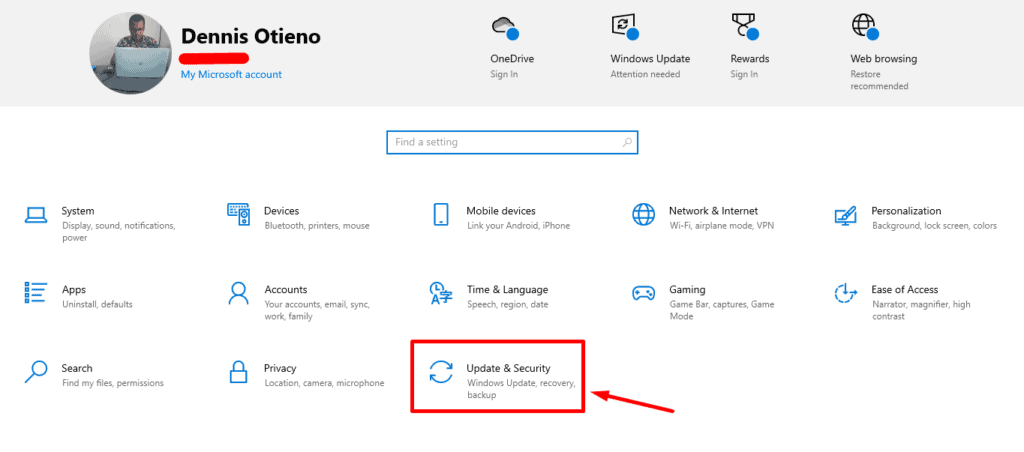
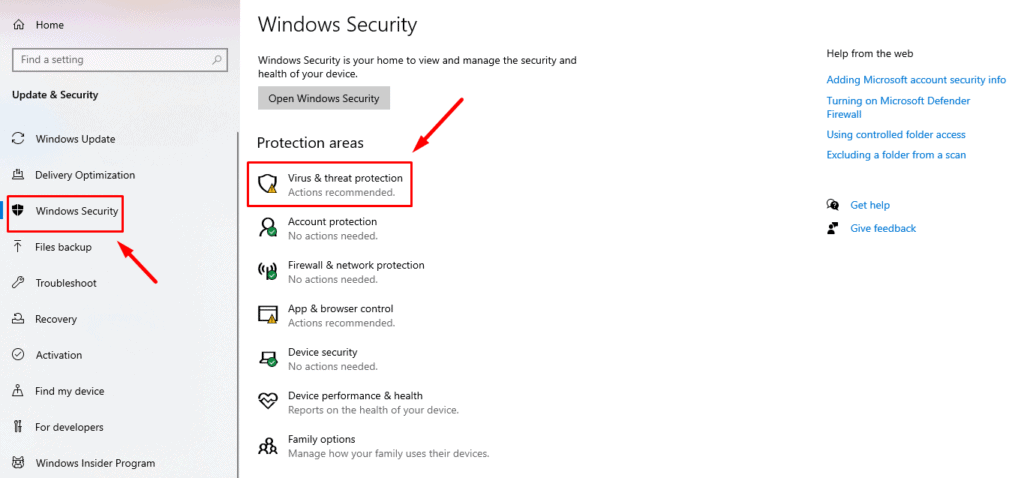
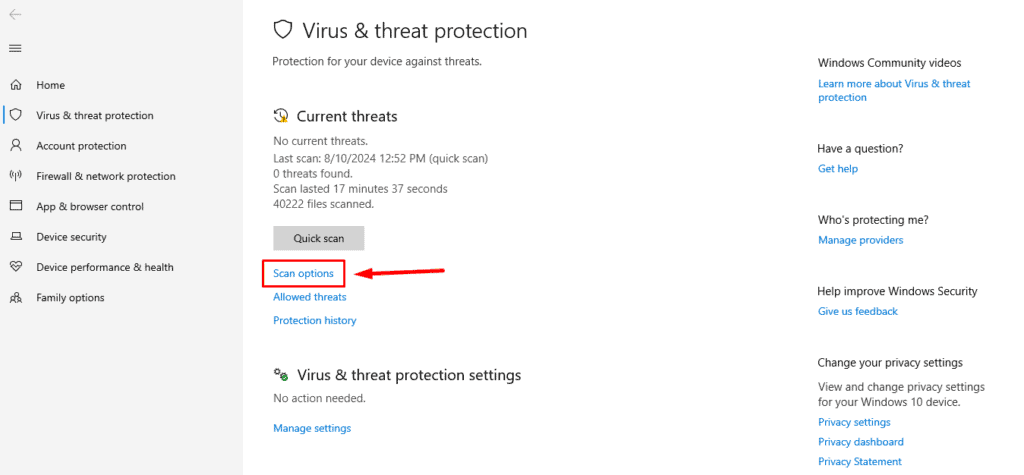
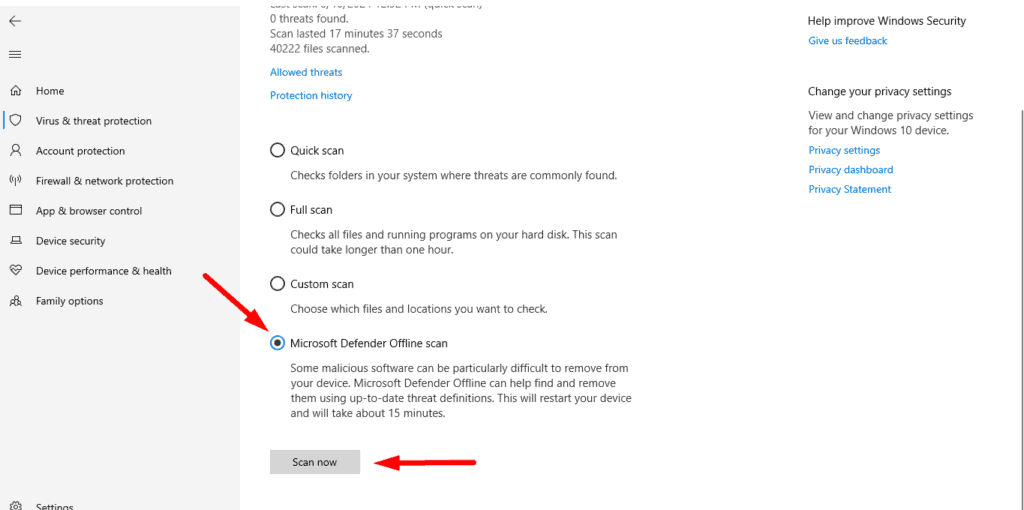
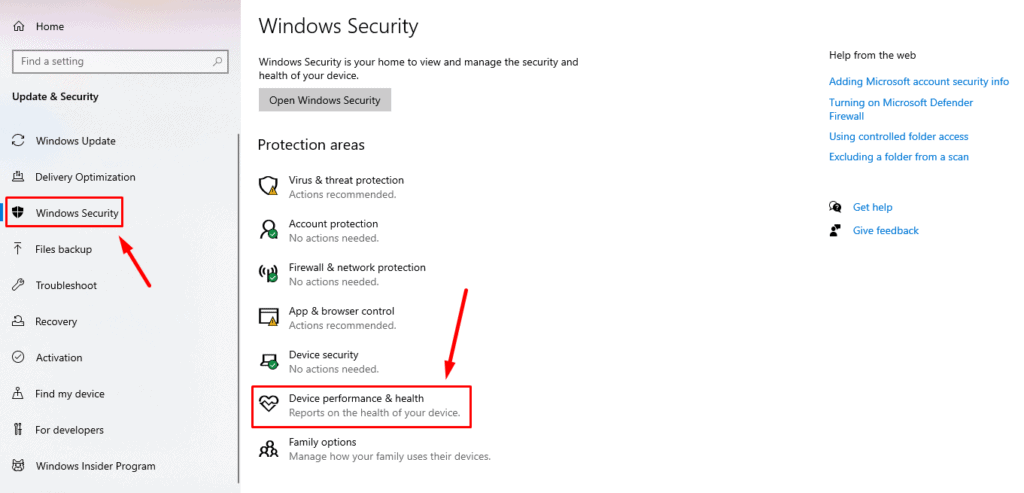
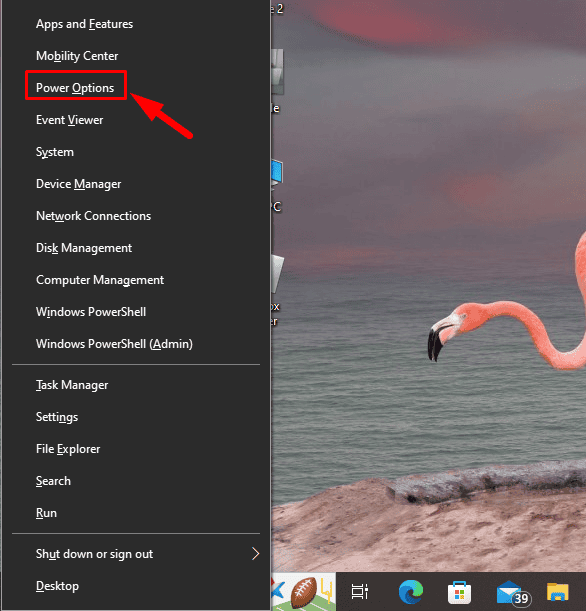
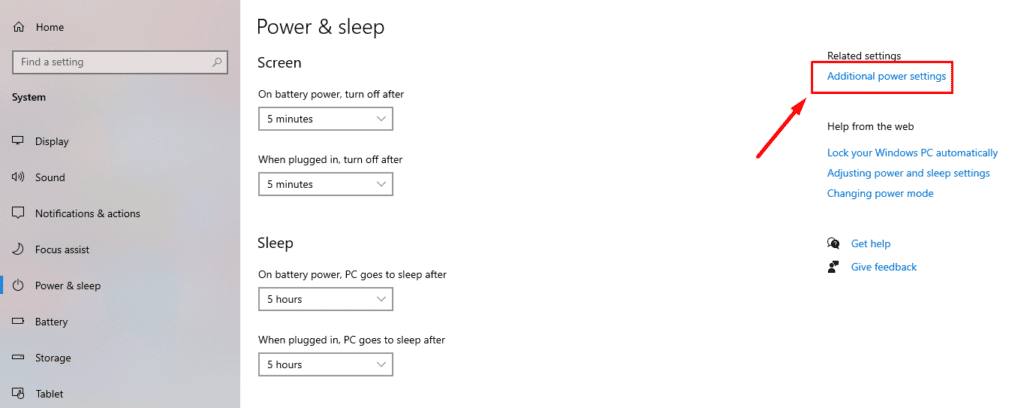
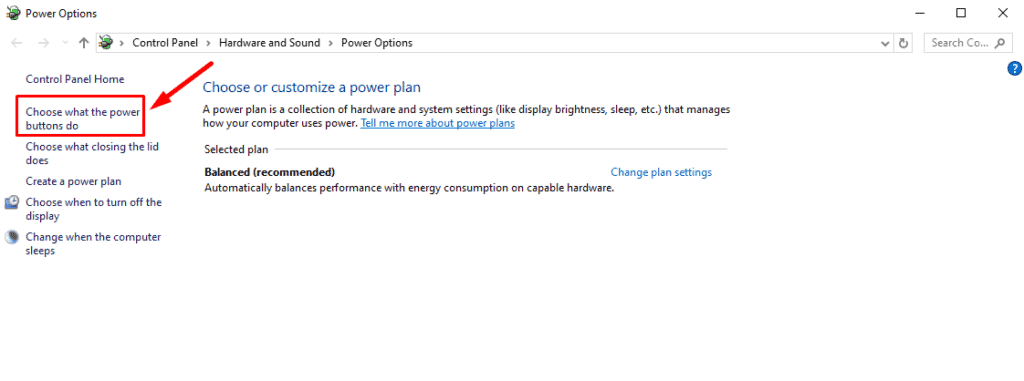
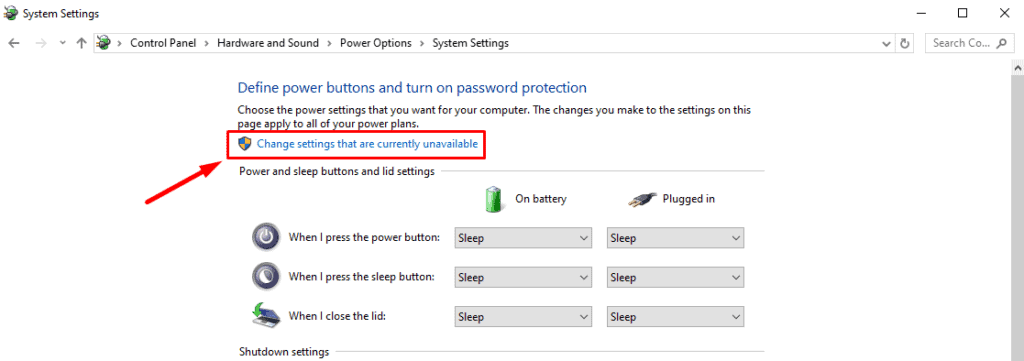
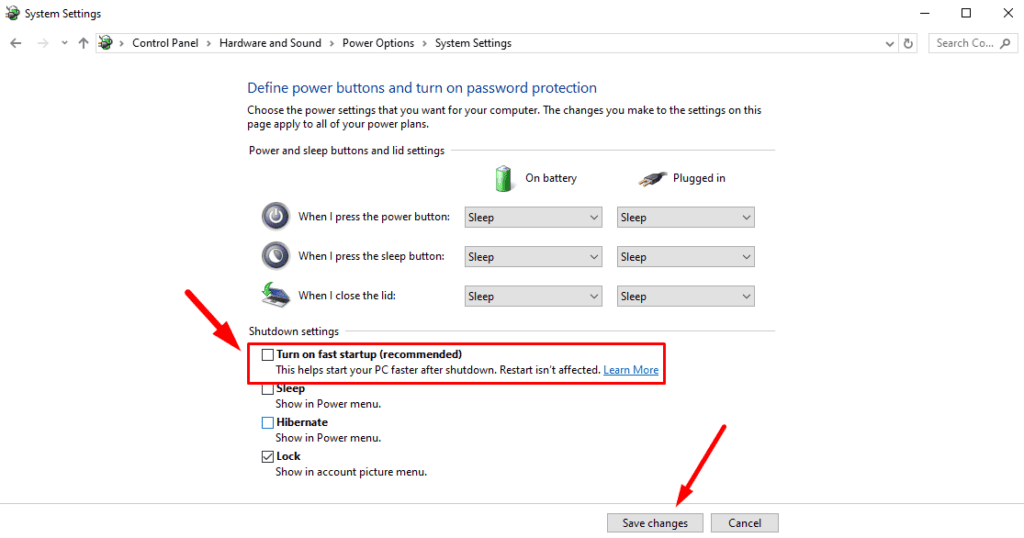
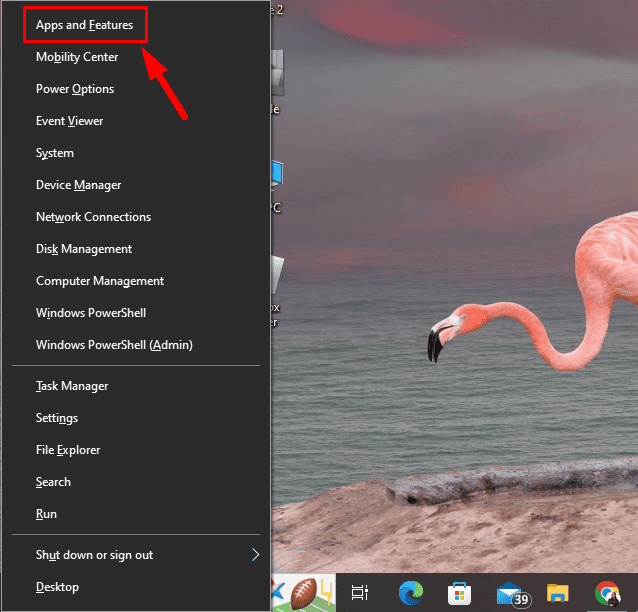
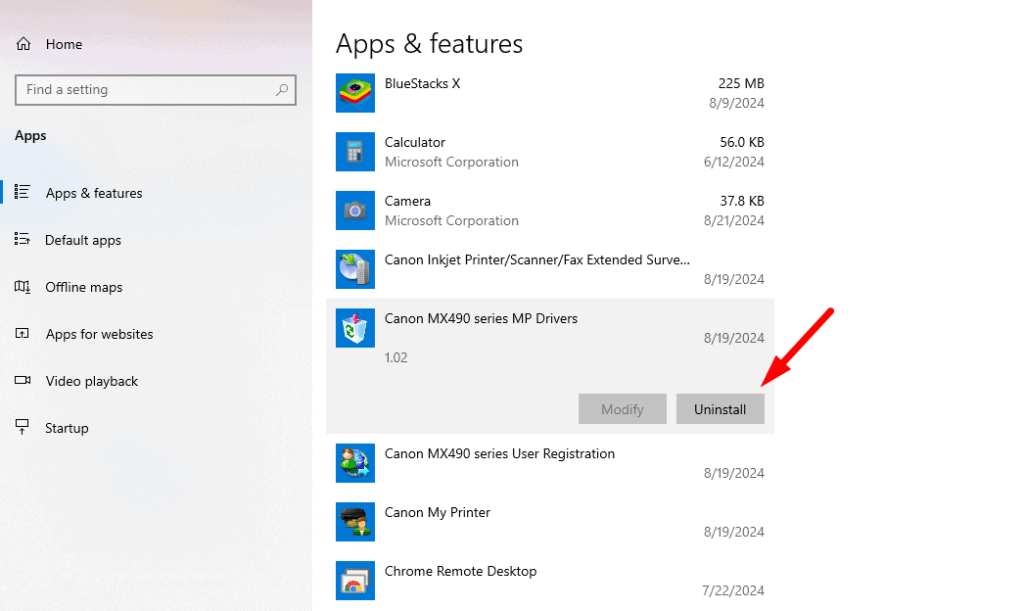
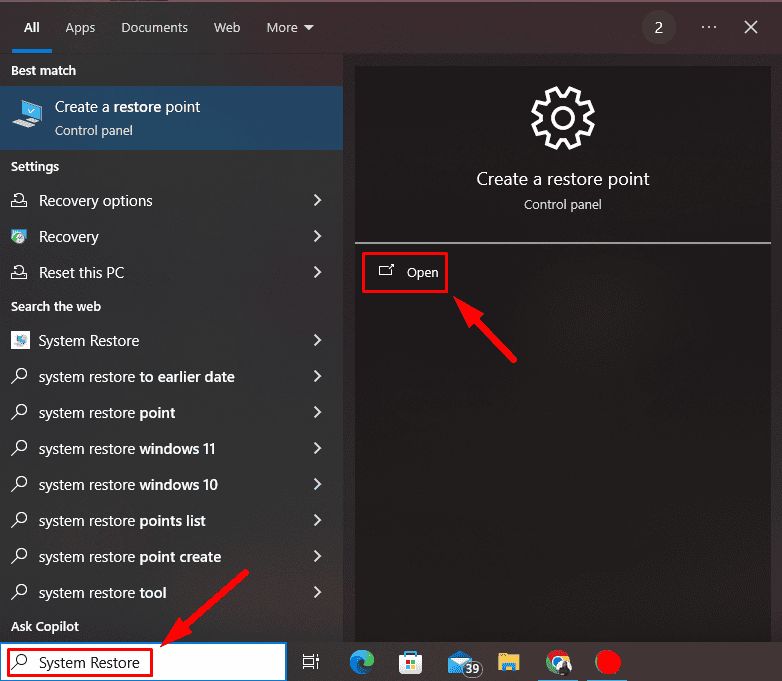
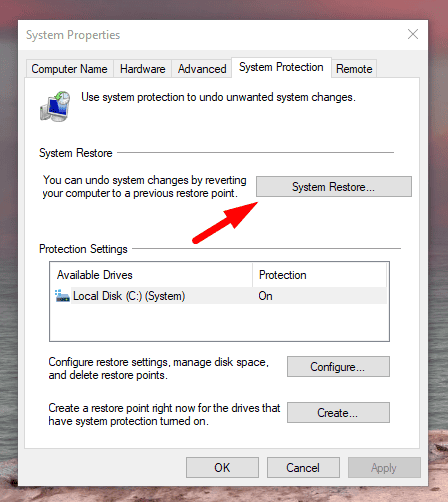
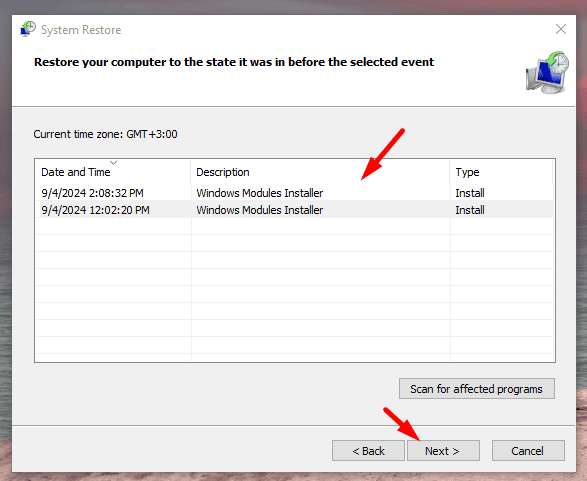
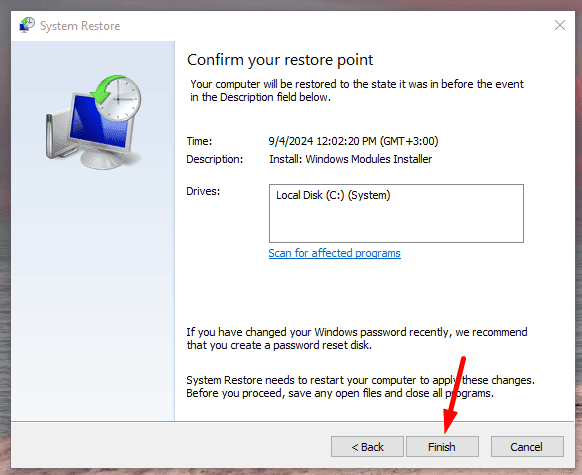

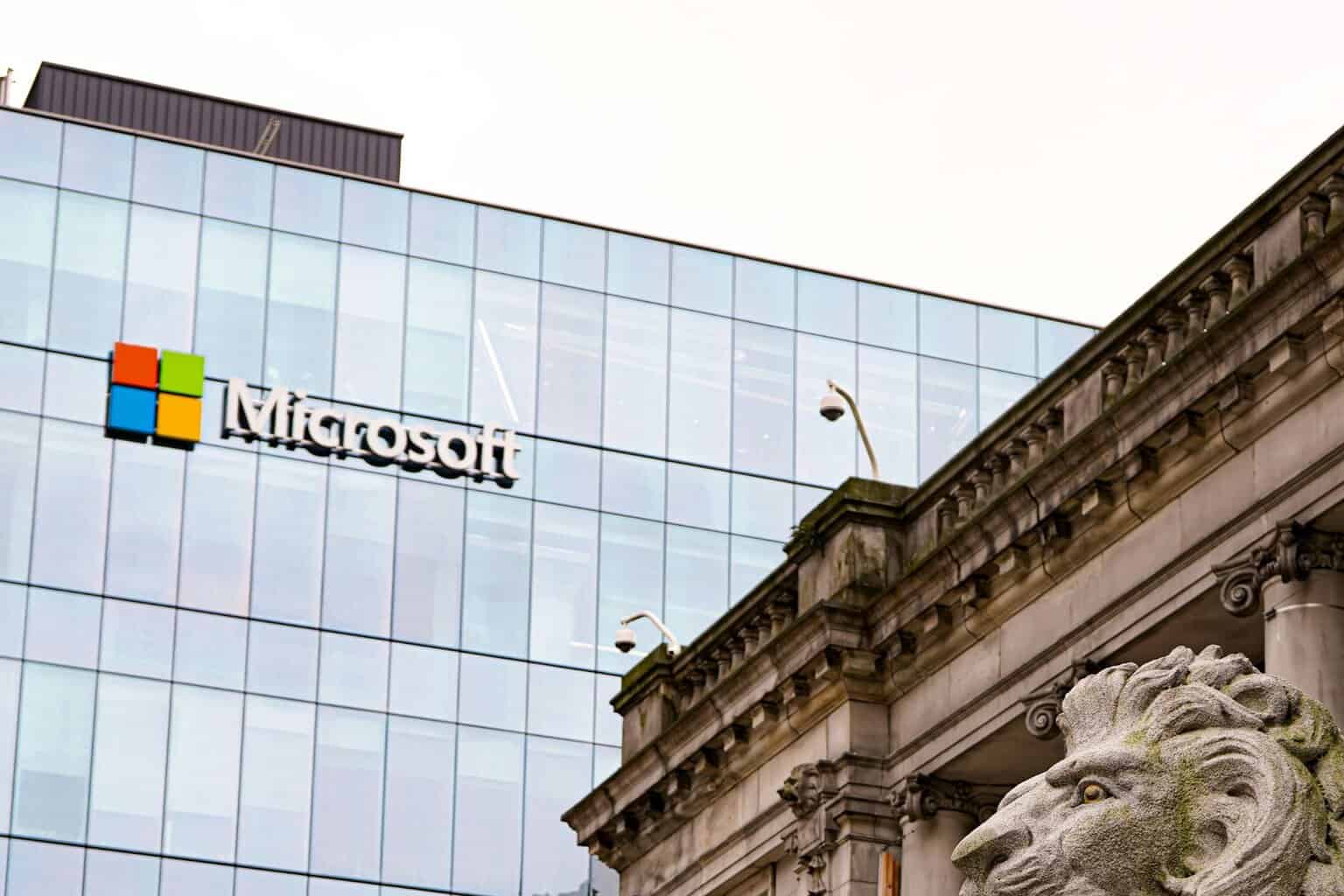

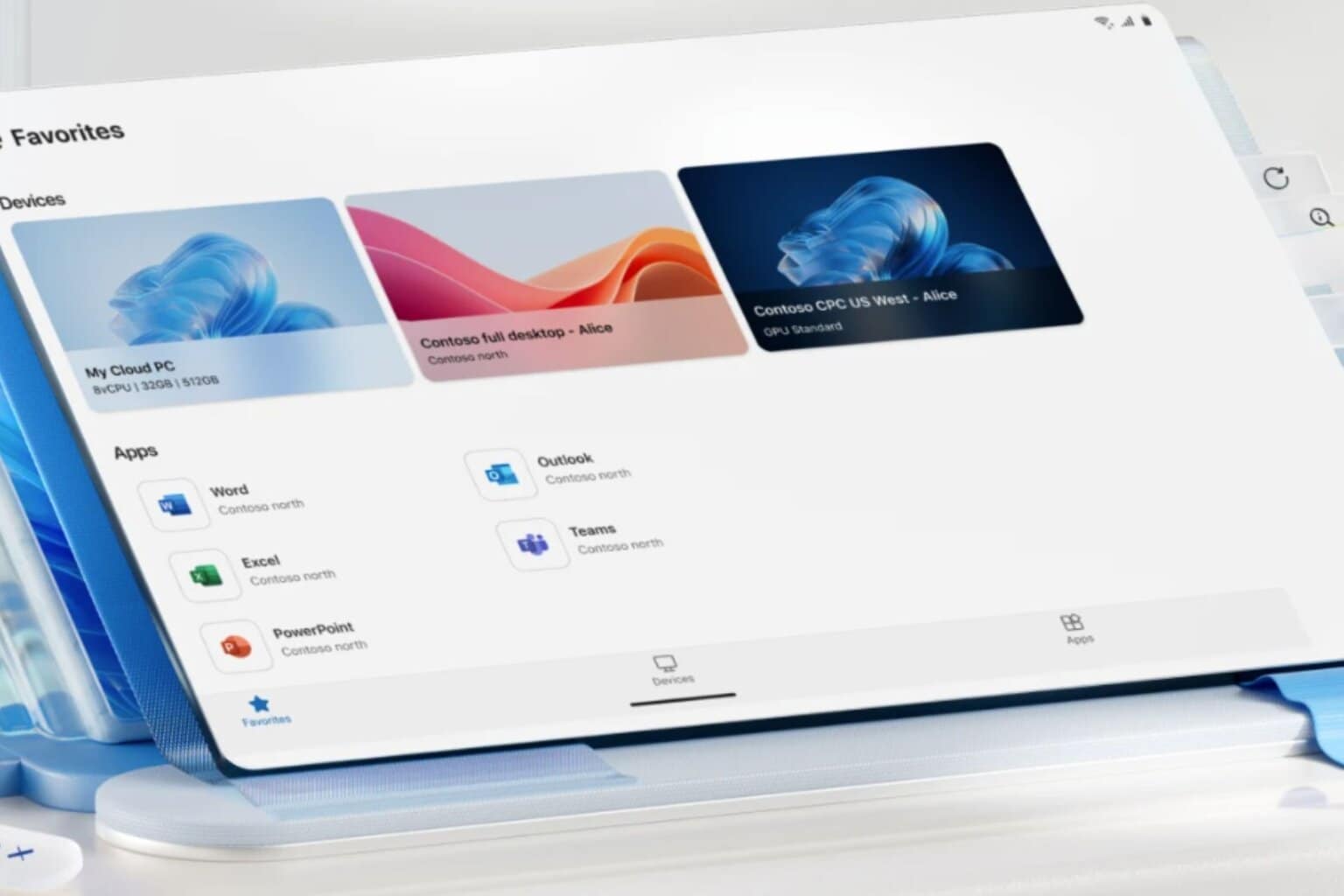




User forum
0 messages