Windows Defender Offline Scan Not Working: 6 Ways to Fix It
Force start Microsoft Defender Offline Scanner in just a few steps
4 min. read
Updated on
Read our disclosure page to find out how can you help Windows Report sustain the editorial team Read more
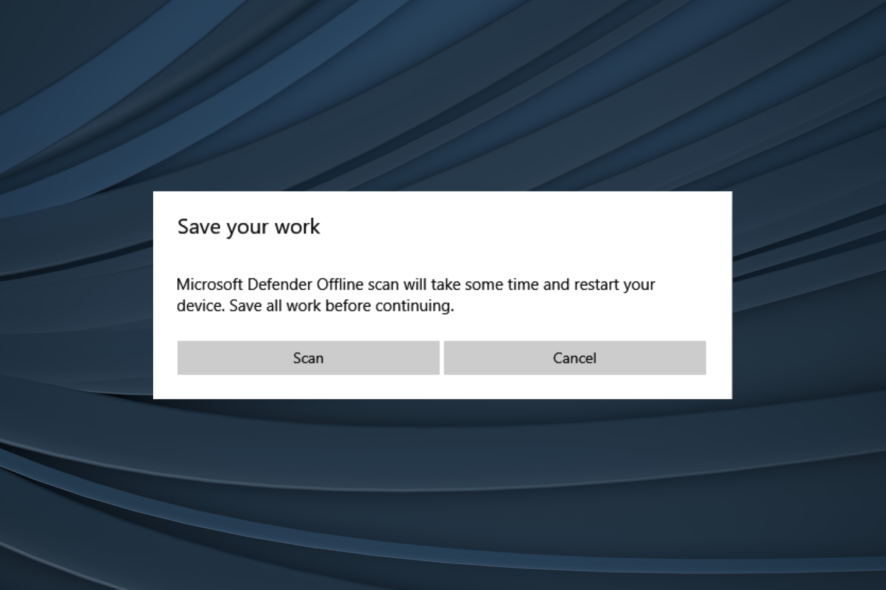
Many users reported that the Windows Defender offline scan is not working. it could be due to a Windows bug, corrupt system files, conflicts with third-party apps, or missing administrative permissions.
Here’s how to fix these issues:
How can I fix Windows Defender scanning problems?
Check out this quick video tutorial. For more details and advanced fixes, read the steps below.
1. Perform the scan via PowerShell
- Press Windows + R to open Run, type powerhshell, and hit Ctrl + Shift + Enter.
- Click Yes in the UAC prompt.
- Now, paste the following command and hit Enter to run the Windows Defender Offline Scan:
Start-MpWDOScan
Oftentimes, while the Offline Scan wouldn’t start from Windows Defender, executing the dedicated command in PowerShell would get it to run.
2. Run the Windows Update troubleshooter
- Press Windows + I to open Settings, and click on Update & Security.
- Choose Troubleshoot from the navigation pane, and click on Additional troubleshooters on the right.
- Now, select Windows Update and click the Run the troubleshooter button.
- Wait for the troubleshooter to run, identify and eliminate problems.
A few users reported that it was a problem with Windows Update that led to the Windows Defender Offline Scan not working, and running the dedicated troubleshooter got things working perfectly.
3. Use a third-party antivirus
If you still can’t fix the problem with Windows Defender, you might want to consider switching to a third-party antivirus.
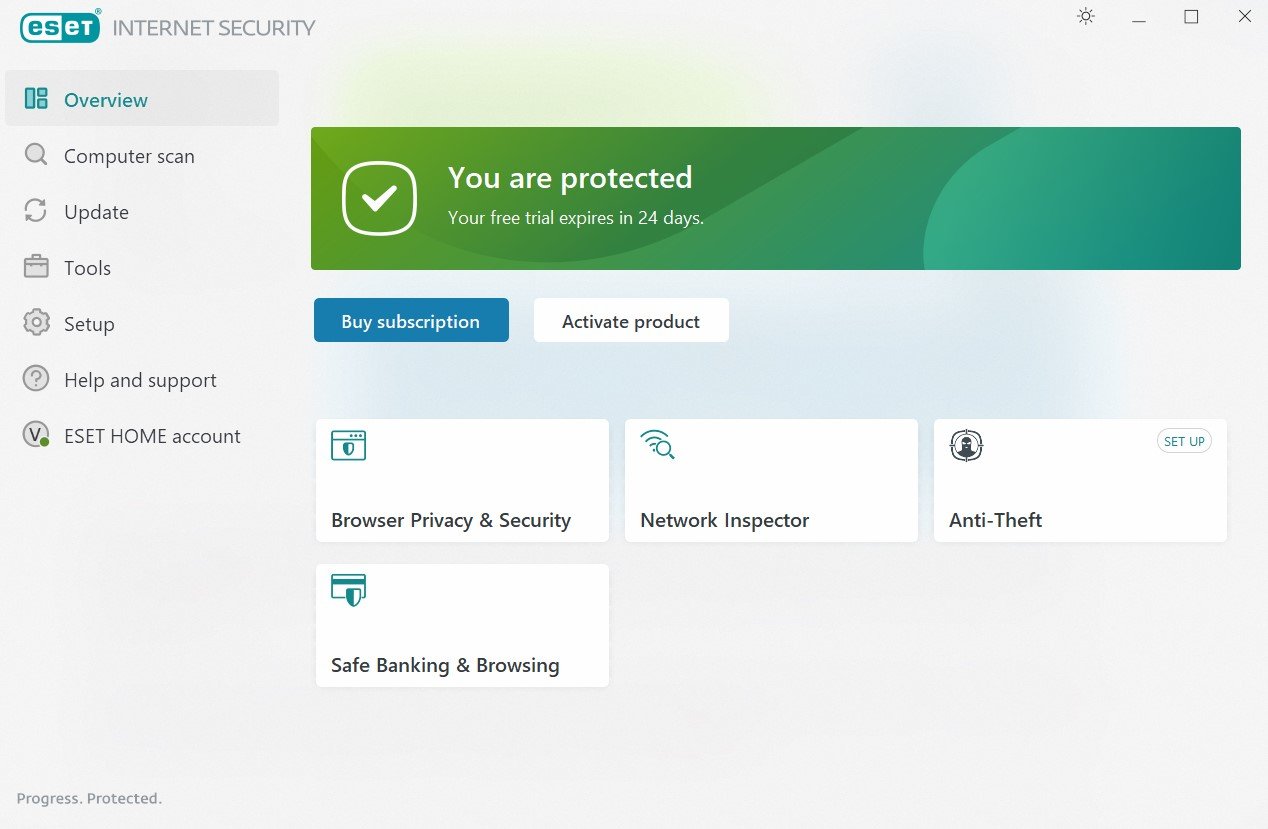
A good alternative is ESET HOME Security Essential. It offers browsing protection, online banking security, anti ransomware protection.
Further, it stops spyware and malware at bay, thanks to its real-time protection.
For added security, you can separately install ESET SysInspector for offline diagnostics. It works without an internet connection, helping you troubleshoot issues such as malware, outdated drivers, and suspicious network connections.

ESET HOME Security Essential
Keep your computer safe and secure all the time with one of the most reliable antivirus solutions.4. Run the DISM and SFC scan
- Press Windows + S to open the Search menu, type Command Prompt in the text field, and click on Run as administrator.
- Click Yes in the prompt.
- Paste the following three commands individually and hit Enter after each:
DISM /Online /Cleanup-Image /CheckHealthDISM /Online /Cleanup-Image /ScanHealthDISM /Online /Cleanup-Image /RestoreHealth - Once done, run the following command for the SFC scan:
sfc /scannow
The DISM (Deployment Image Servicing and Management) tool and SFC (System File Checker) scan are two effective built-in options to fix corrupt system files, which might be the reason Windows Defender Offline Scan is not working.
5. Perform an in-place upgrade
- Go to Microsoft’s official website, and click the Download tool now button to get the Windows 10 Media Creation Tool.
- Run the setup, click Yes in the prompt, and let it get things ready.
- Click Accept to agree to Microsoft’s license terms and agreements.
- Choose Upgrade this PC now, and click on Next to continue.
- Wait for the download to complete and let setup install Windows 10.
An in-place upgrade is the best option when the Windows Defender Offline Scan is not working or even for other intricate issues where you can’t identify the underlying cause.
The best part is you don’t lose any files or apps, though we do recommend you create a backup beforehand in case things go wrong.
6. Create a new user account
- Press Windows + R to open Run, type netplwiz in the text field, and hit Enter.
- Click on the button Add to create a new account.
- Now, click on Sign in without a Microsoft account (not recommended).
- Choose Local Account.
- Fill out all the fields, the username, password, and a hint for the latter, and then click Next.
- After you get an account creation confirmation, click on Finish.
- Choose the account you just created and click Properties.
- Navigate to the Group Membership tab, select Administrator, and click OK to save the changes.
- Again, click OK for the changes to come into effect.
That’s it! If the previous solutions didn’t work, creating a new local user account should do the trick.
If you still find Windows Defender Offline Scan not working, reinstall Windows 10 as a last resort. We also have a guide on how to fix Windows Defender Scans folder access denied message, so don’t miss it.
Before you leave, do check the best antivirus for Windows 10 for all-around protection against malware or online threats.
Tell us which fix worked for you in the comments section below.

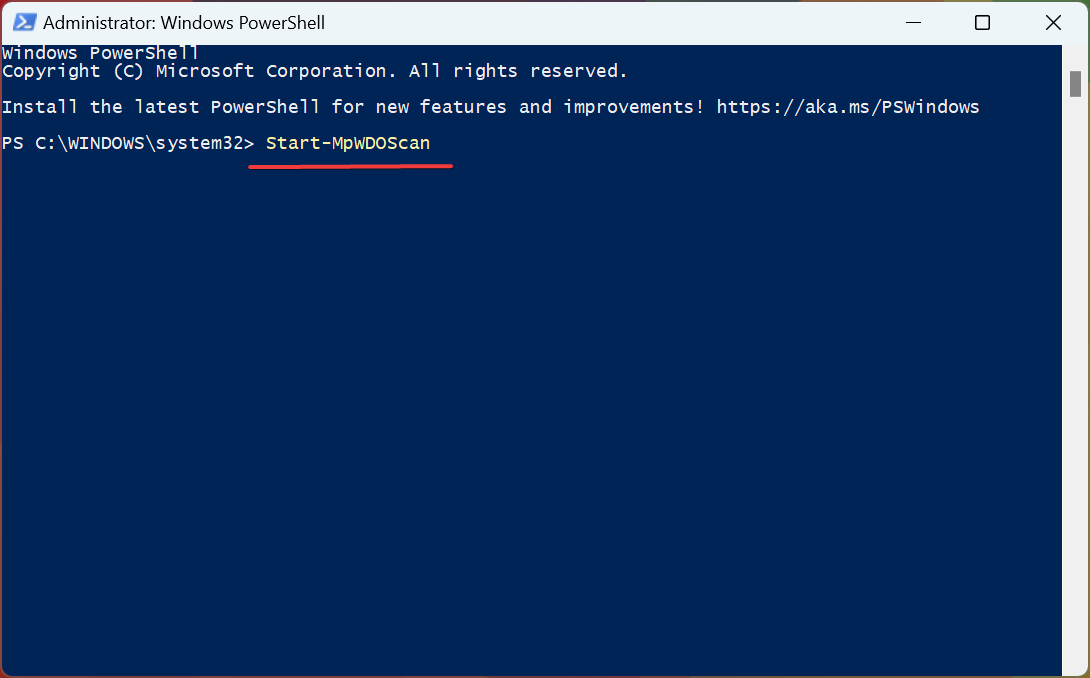
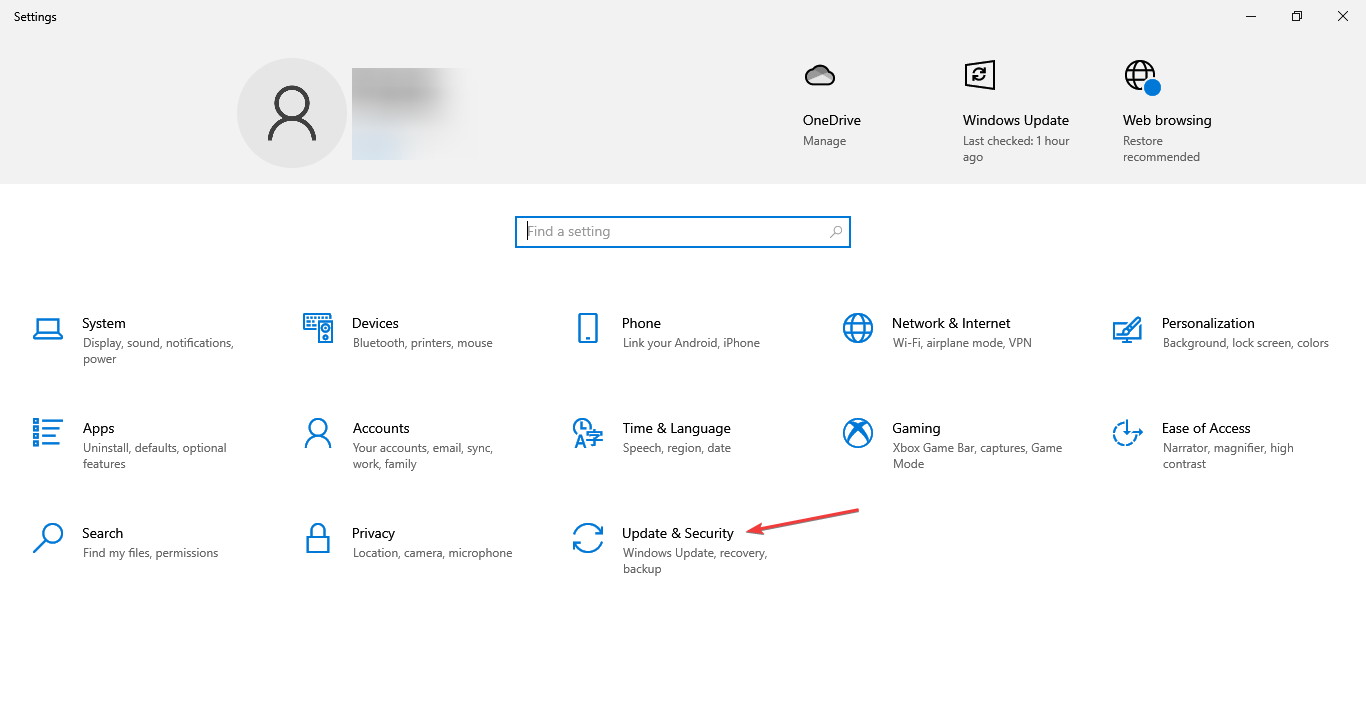
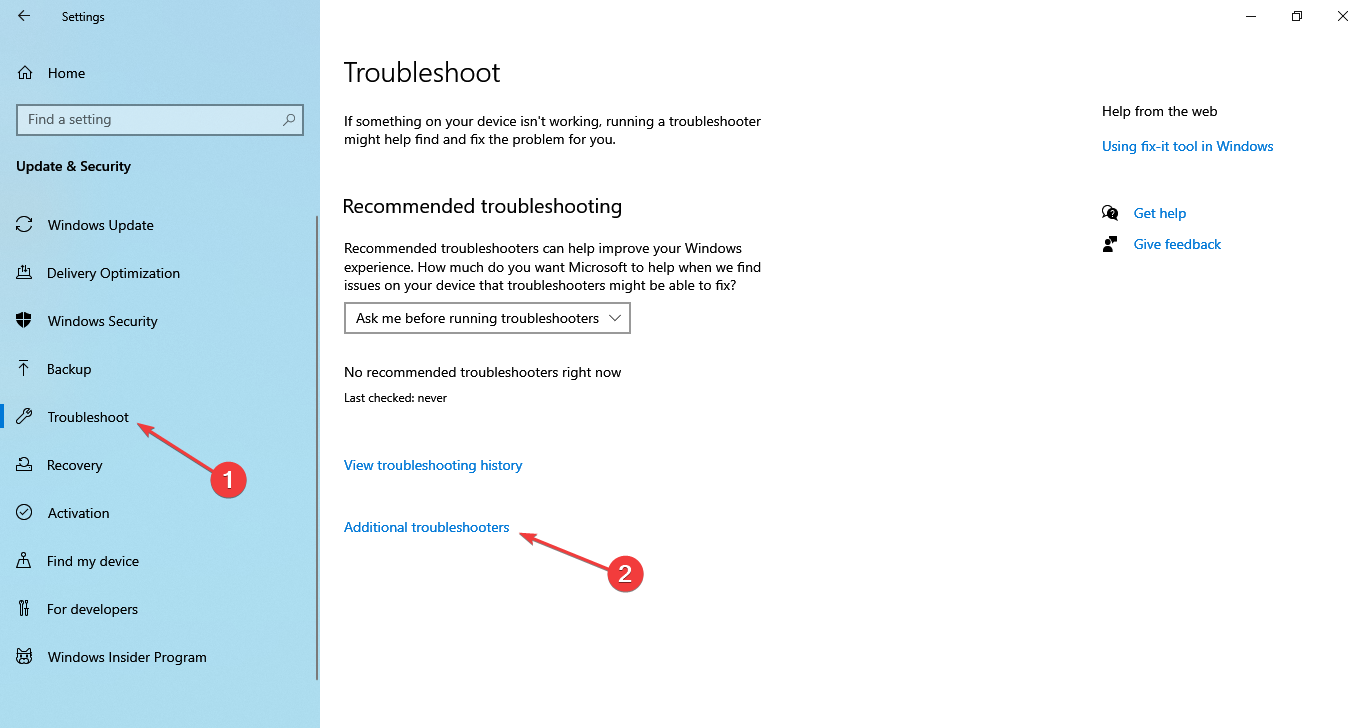
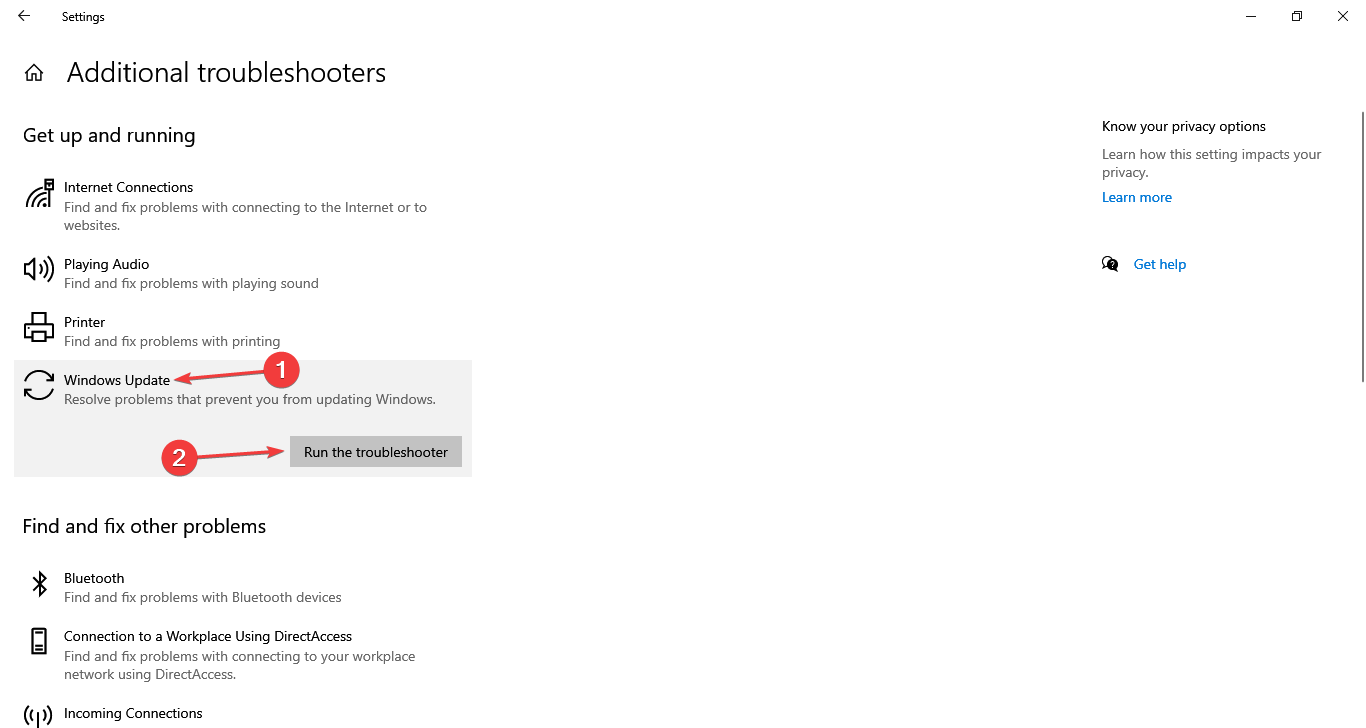
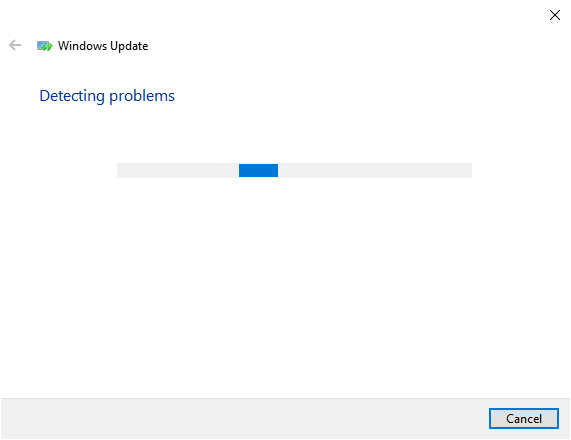
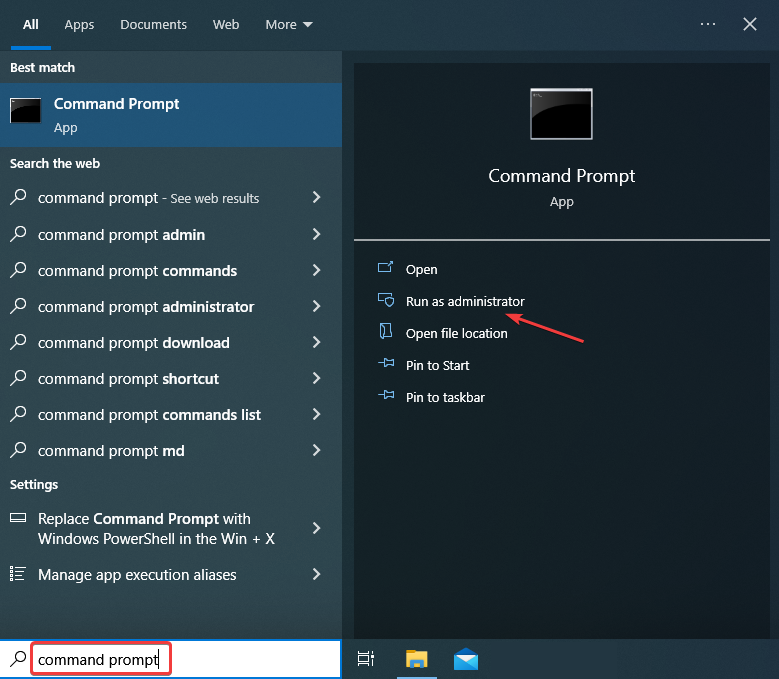
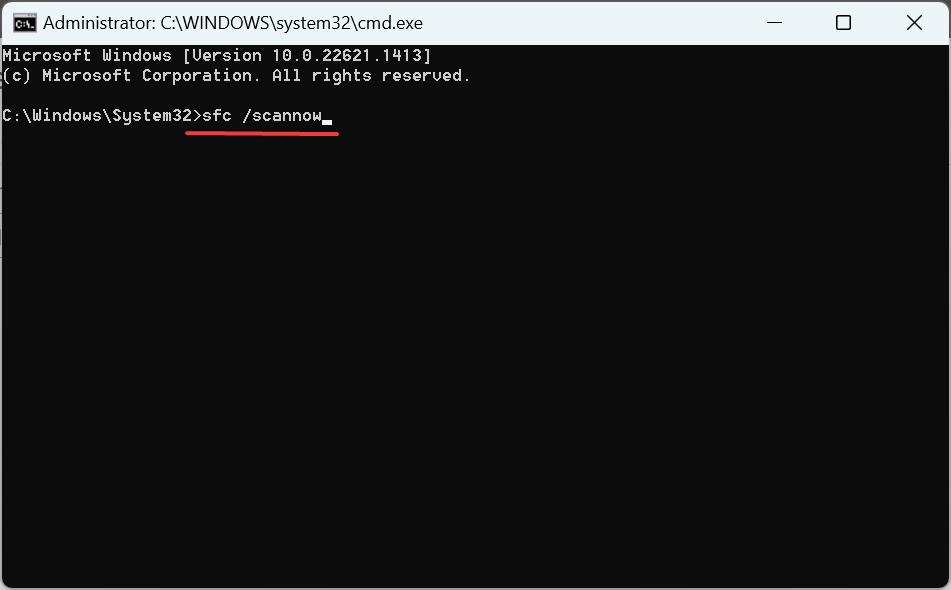
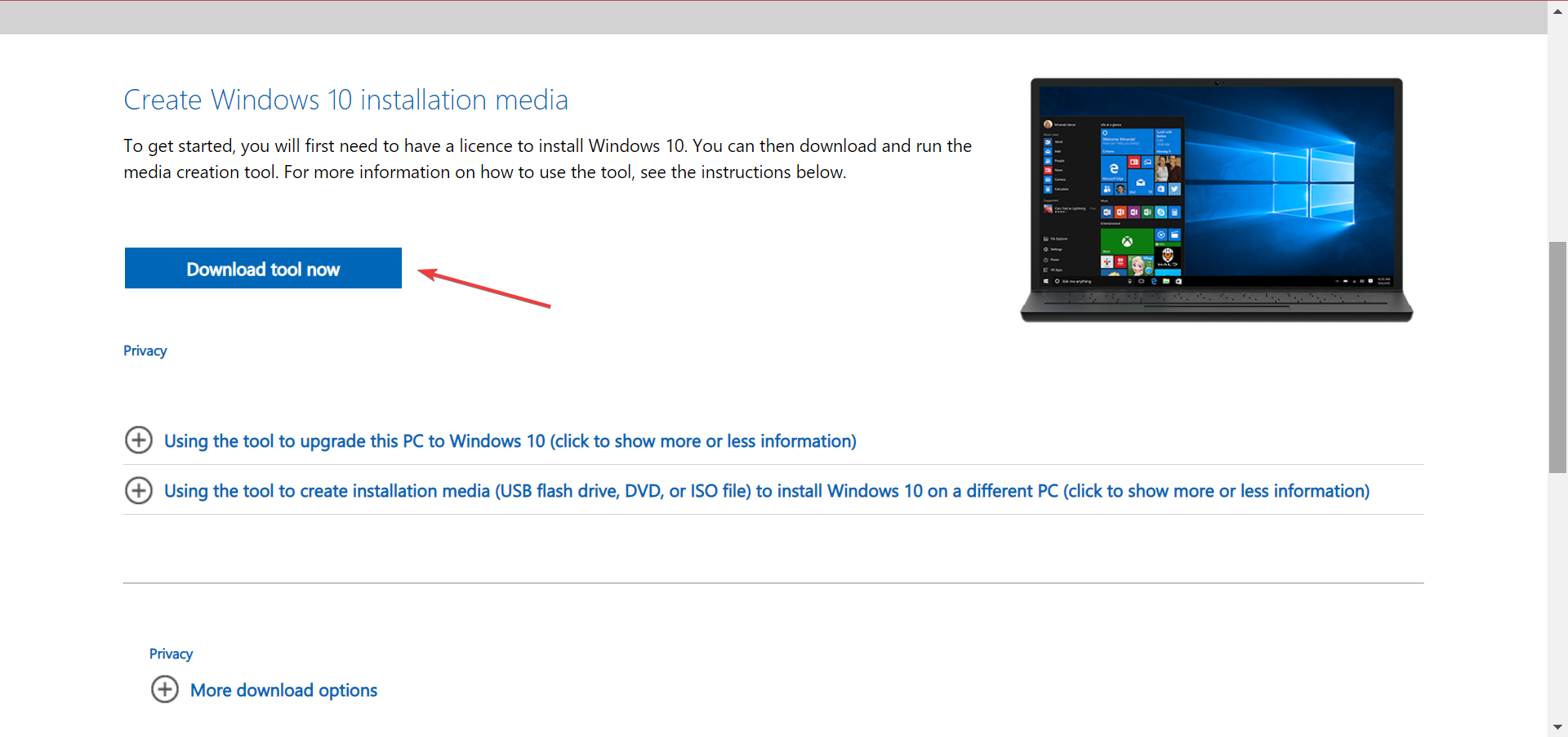
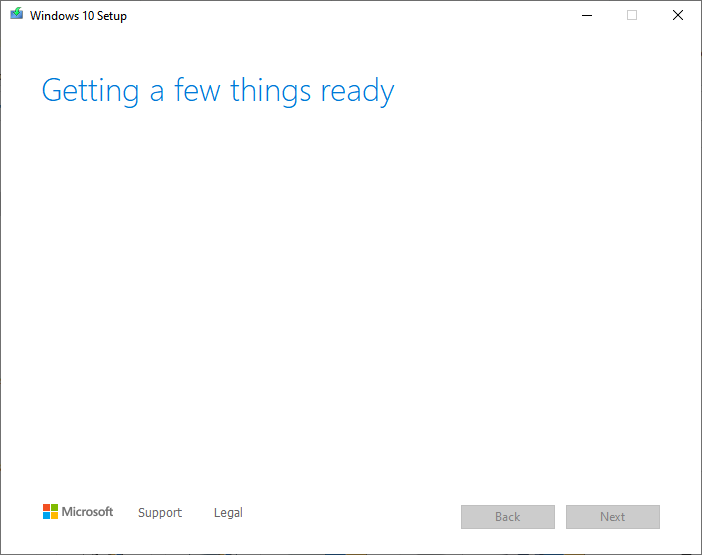
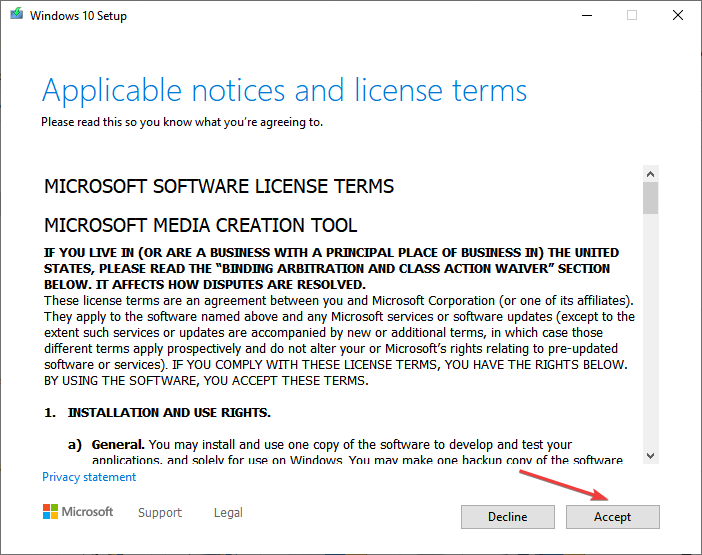
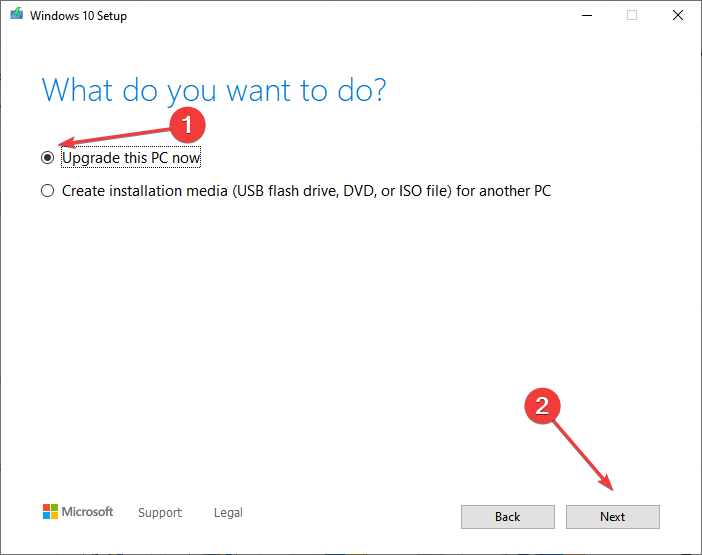
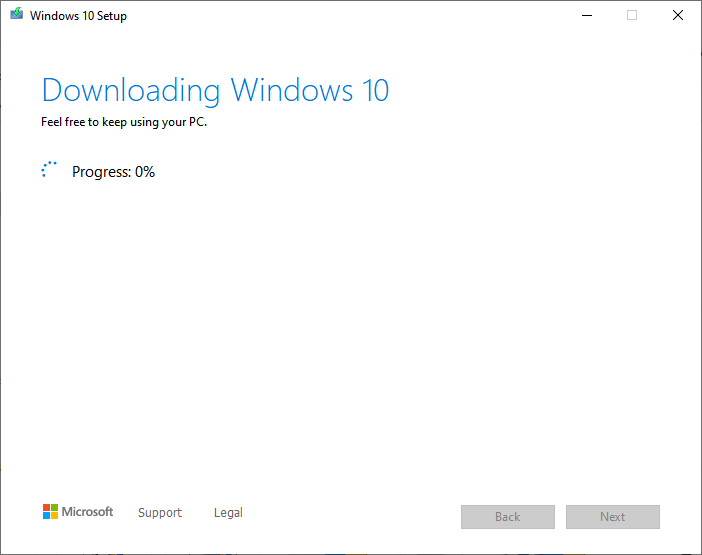
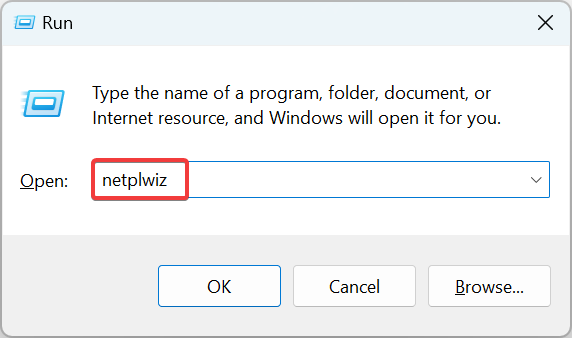
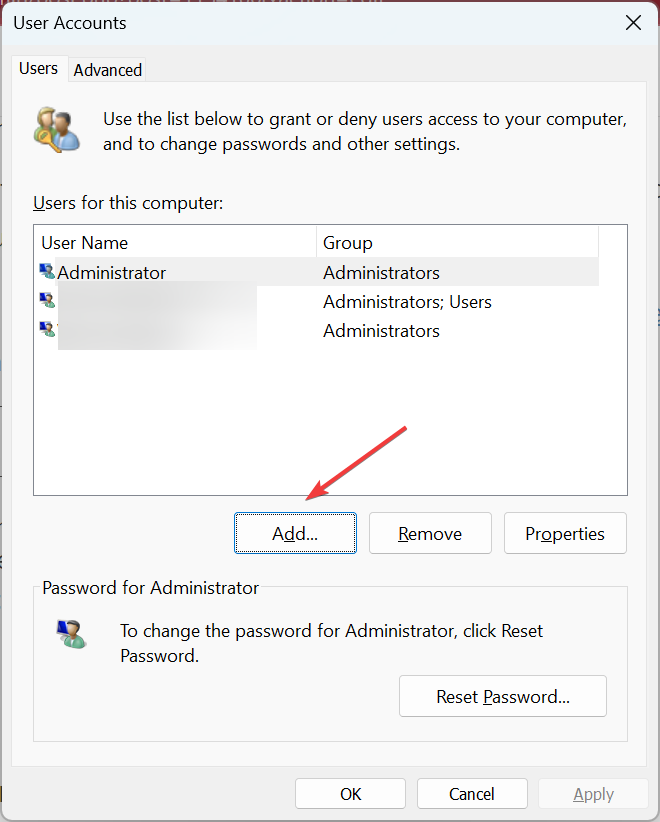
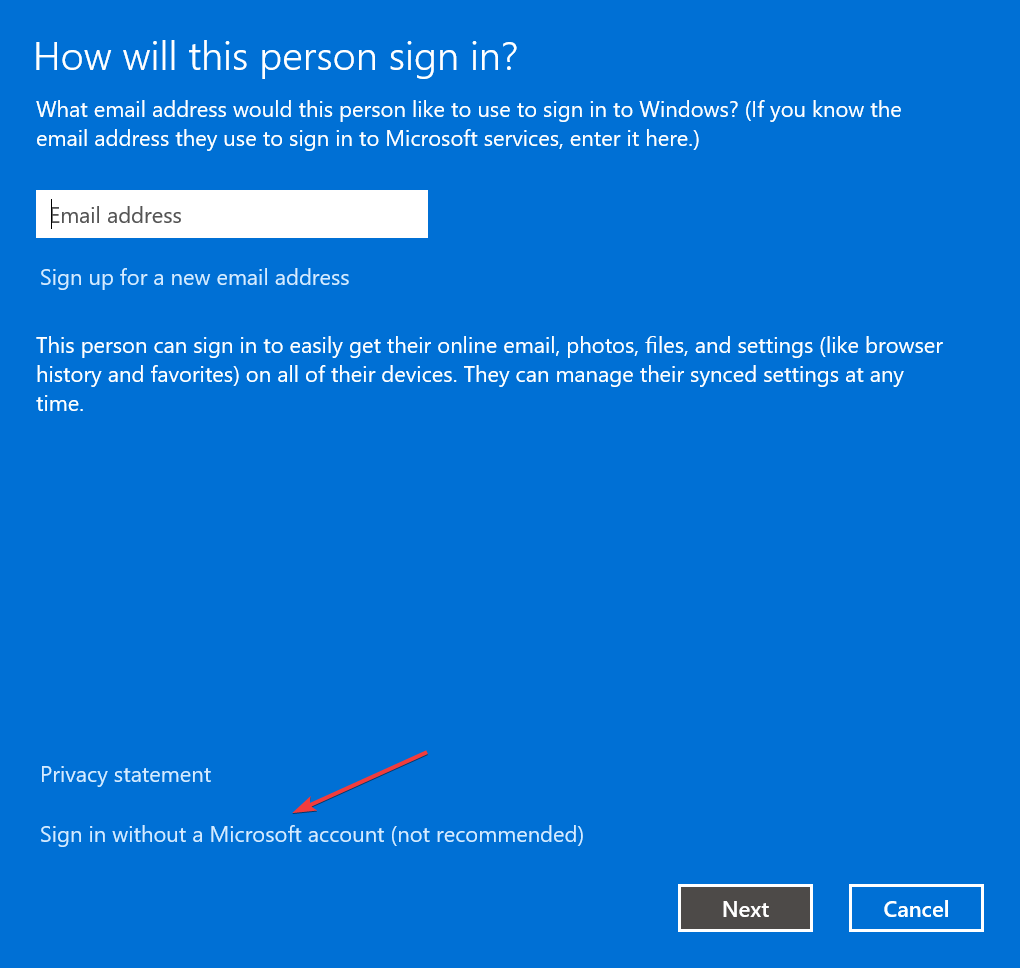
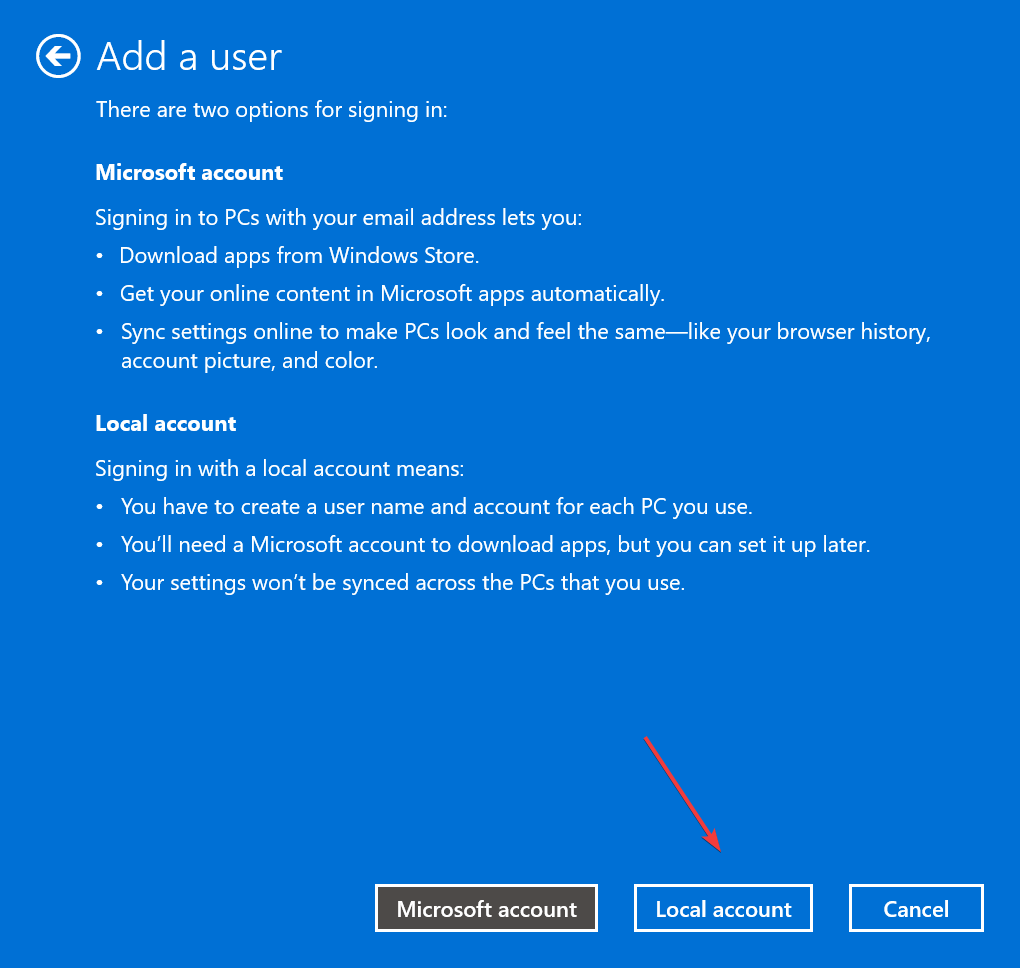
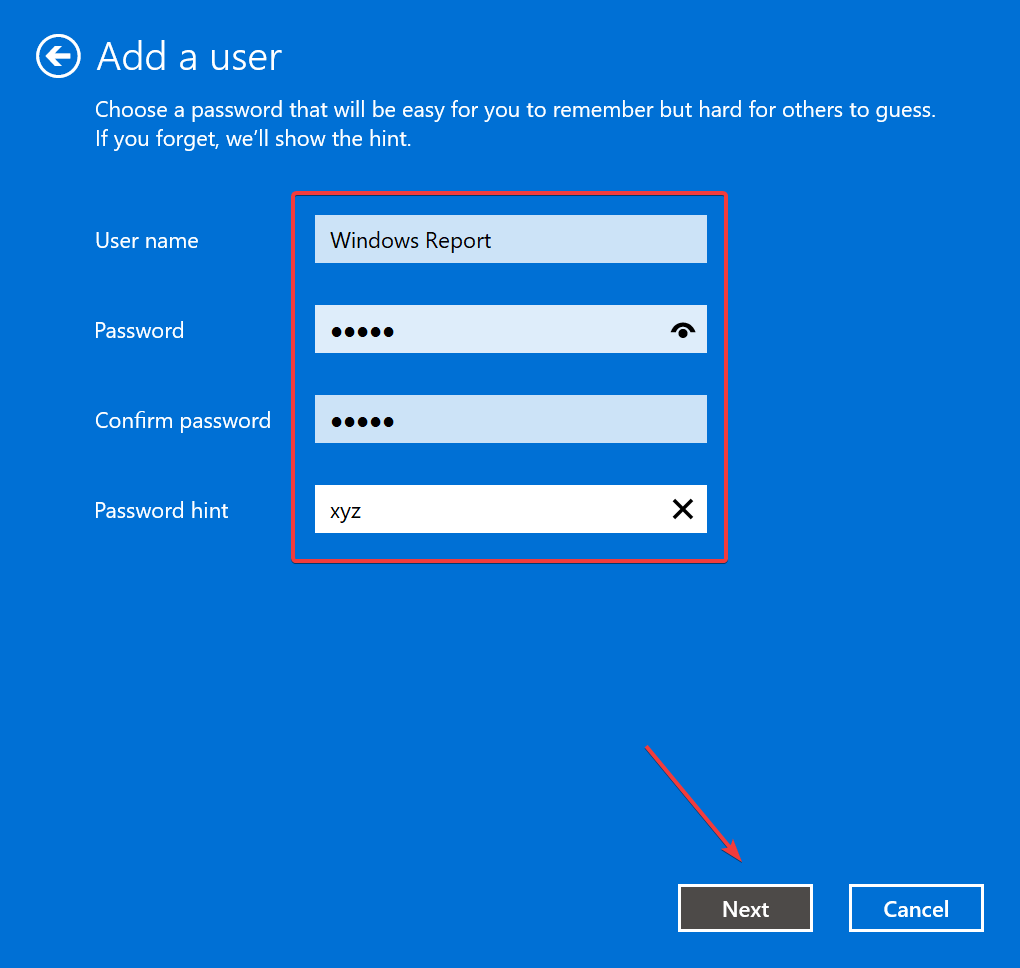

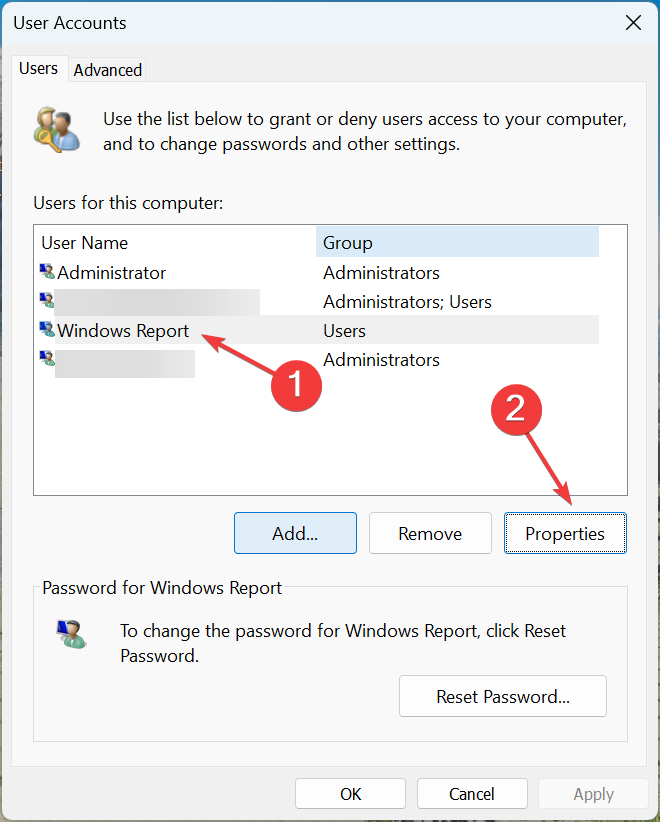
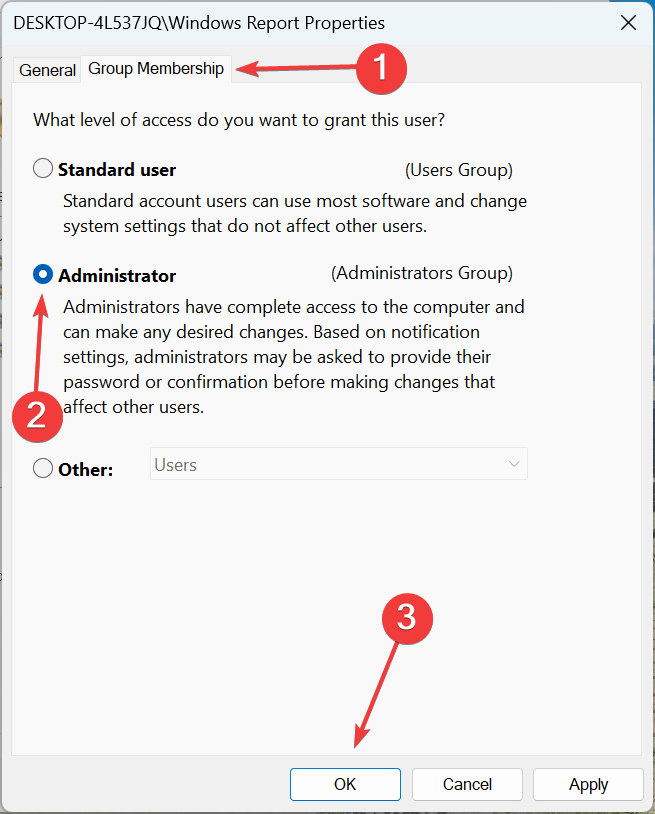
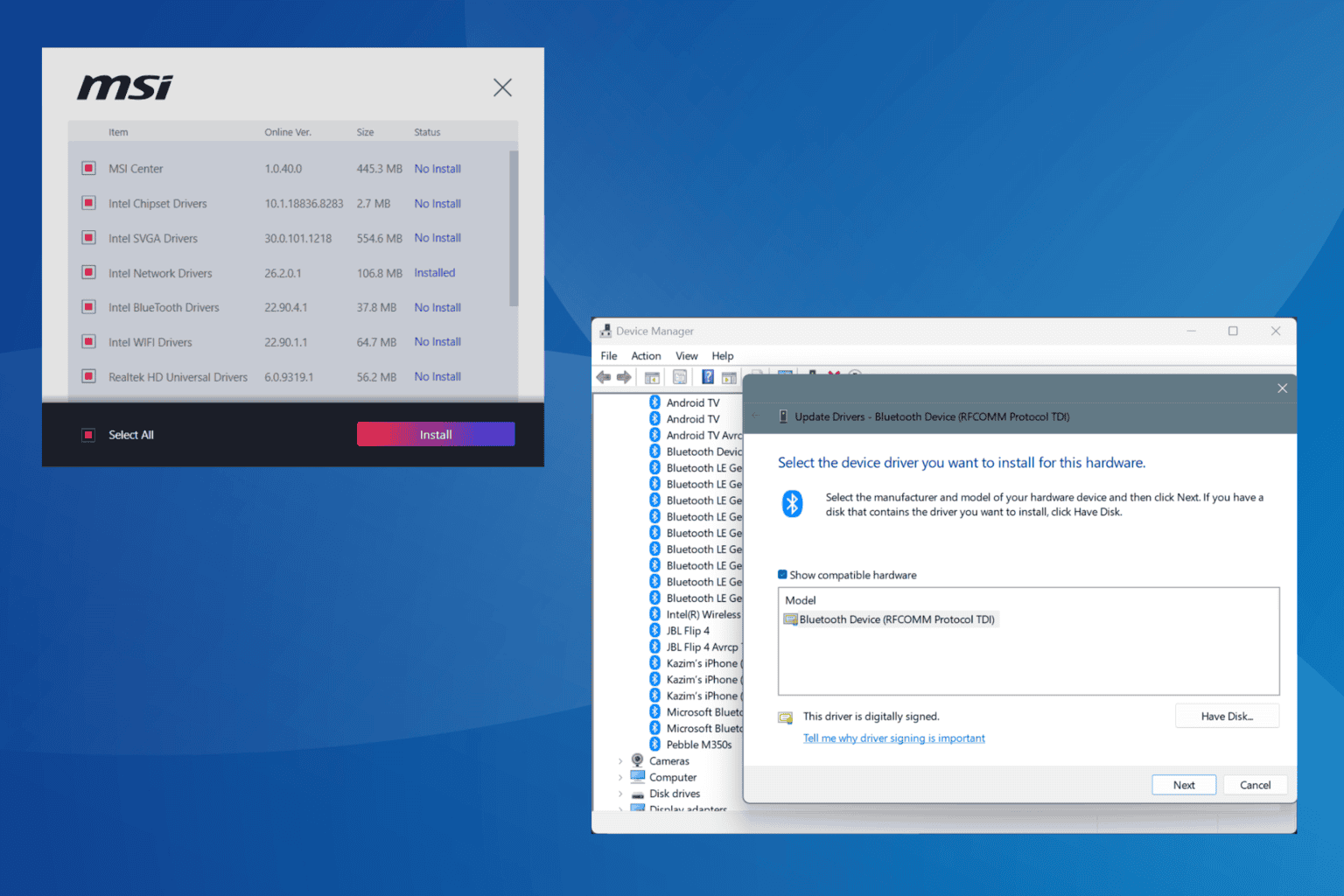
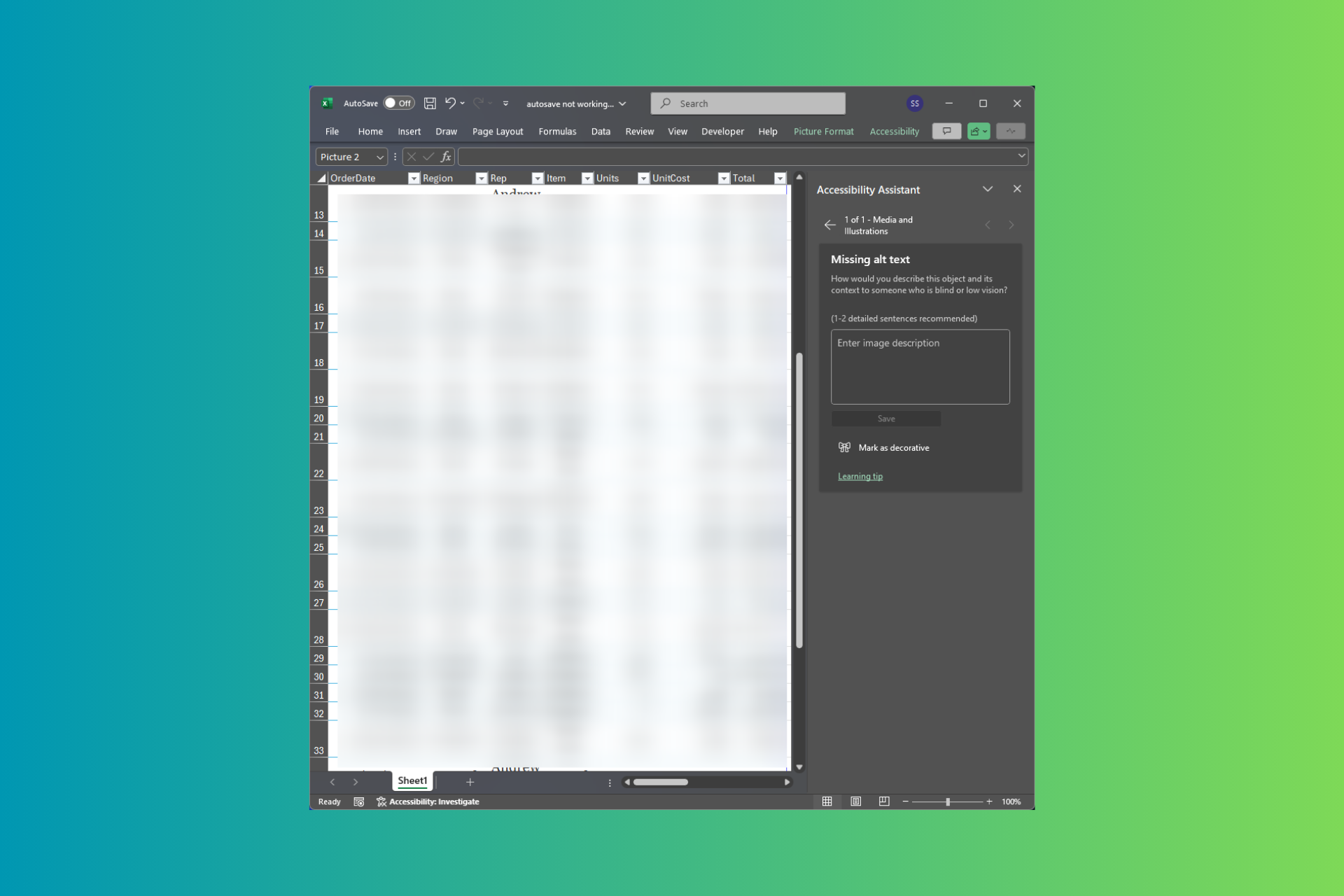
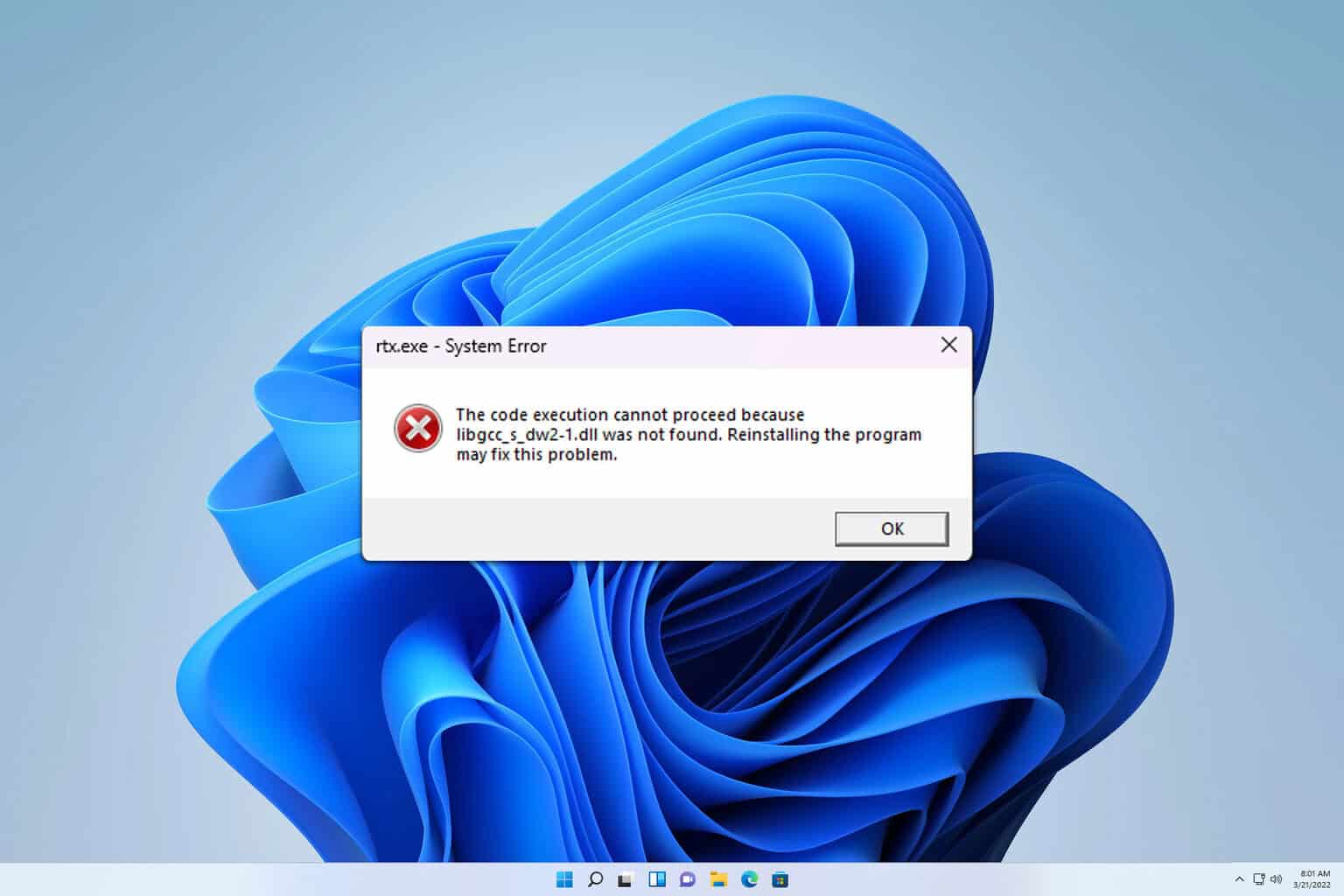
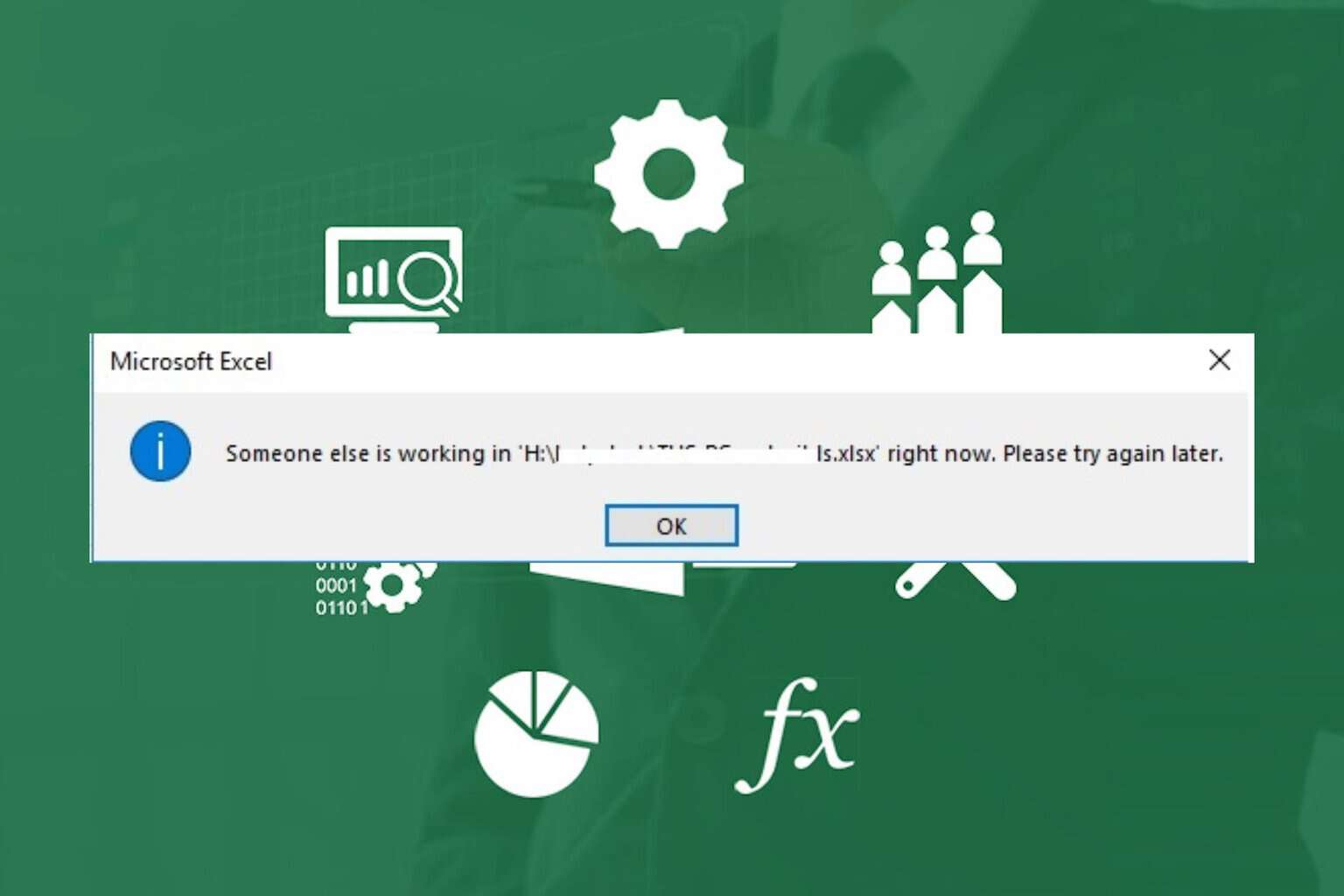

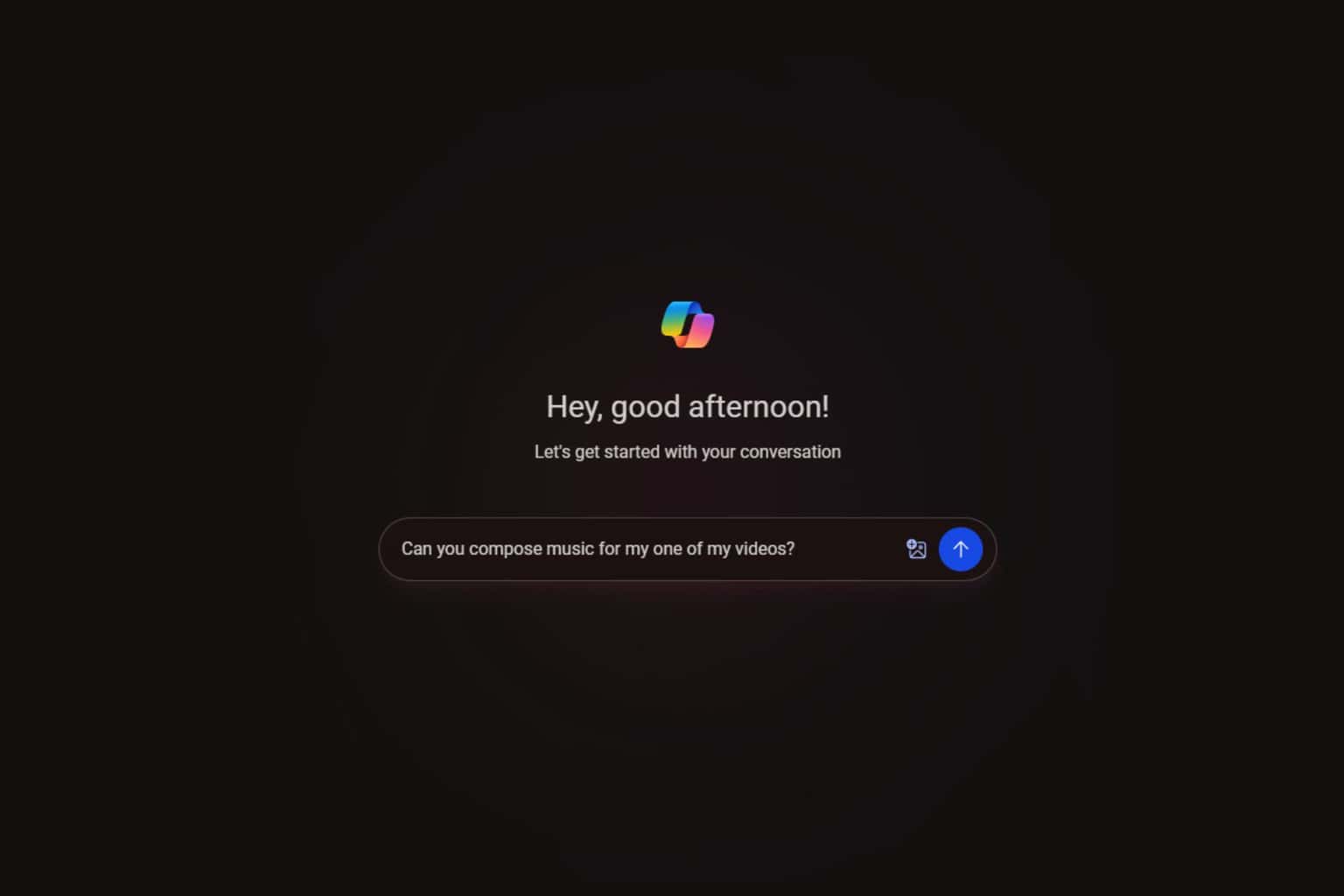
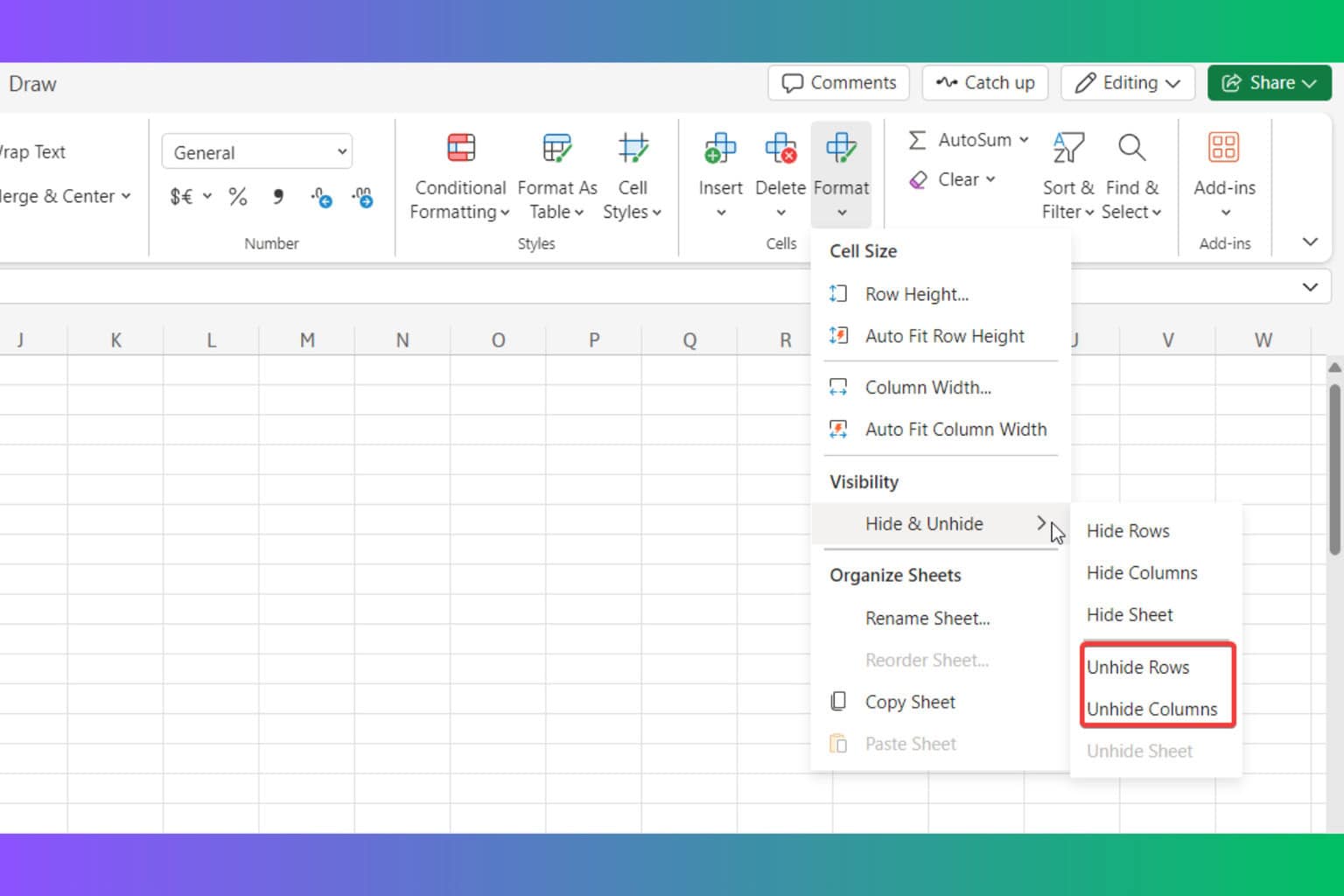
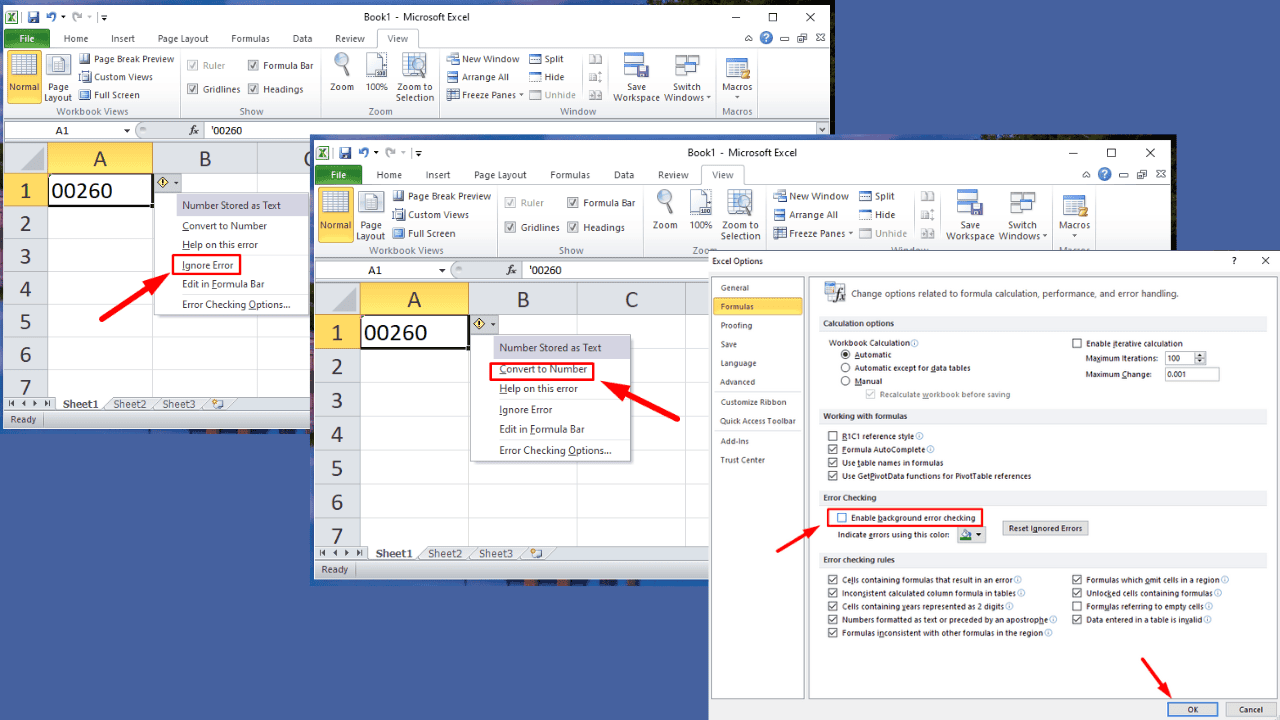
User forum
0 messages