How to Add Features to Windows 8, 8.1, 10 Control Panel
3 min. read
Updated on
Read our disclosure page to find out how can you help Windows Report sustain the editorial team. Read more
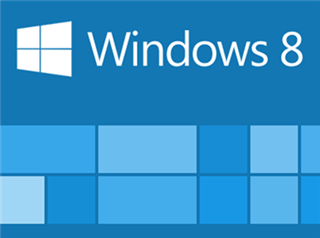
Do you want to improve your Windows 8 or Windows 8.1 device by adding and installing new features into its system? Well, since Windows 8 is a user friendly OS you can use its in built feature dubbed as “add features to Windows 8” in order to do so. If you don’t know how to add features to Windows 8 Control Panel, don’t hesitate and follow the guidelines from below.
By using this default Windows 8 and Windows 8.1 feature you can download and install official programs and apps in an intuitive matter and without using unreliable services. This action will also add extra security and safety for your Windows 8 device because you will be able to download only apps released by Microsoft from tested sources and only from official stores. Also, after installing the proper software you will be able to receive updates automatically.
Read Also: Disable ‘You Have New Apps That can Open This Type of File’ in Windows 8, 8.1
Of course, the new features will be added to your Control Panel which means that you will be able to easily access, modify and change the same anytime you want. Anyway, if you want to learn how to add features to Windows 8 and Windows 8.1 Control Panel, take a look below and test the steps described there on your own device.
How to Add Features to Windows 8 Control Panel
This feature can be easily accessed on any Windows 8 and Windows 8.1 based device. All you have to do is to access Control Panel – from your Start Screen press “Wind + R” keyboard keys and type “control”. Now on your Control Panel Window you should notice something like “Get more features with a new edition of Windows”. Just click on that link and then add new features option will be displayed.
A similar way in which you can access this feature is to use the search engine from your Windows 8 / Windows 8.1 computer. So, on the search box type “add features” and from the list that will be displayed choose “Add features to Windows 8”.
Then you will be asked to choose whether to buy a new software or to register an installed one.
Read Also: Block Bing Ads in Windows 8.1 Search: How to do it










User forum
0 messages