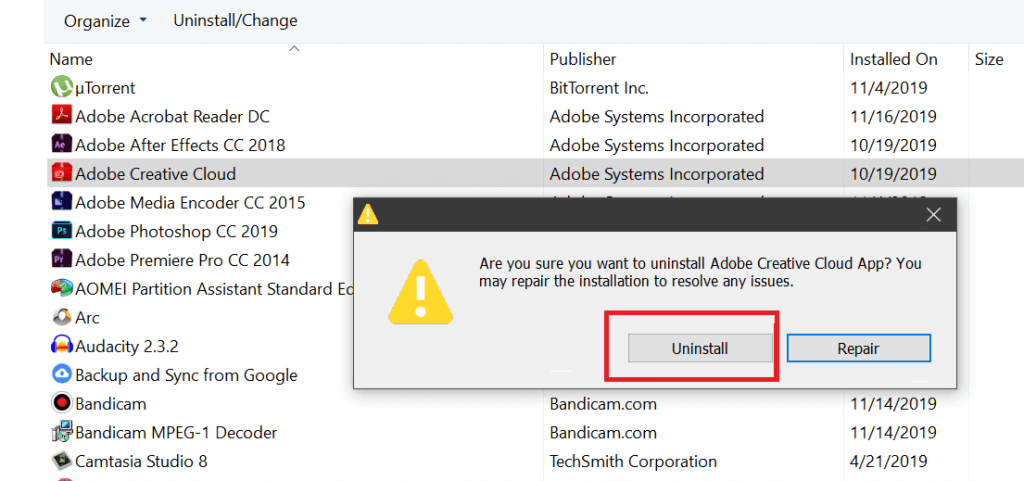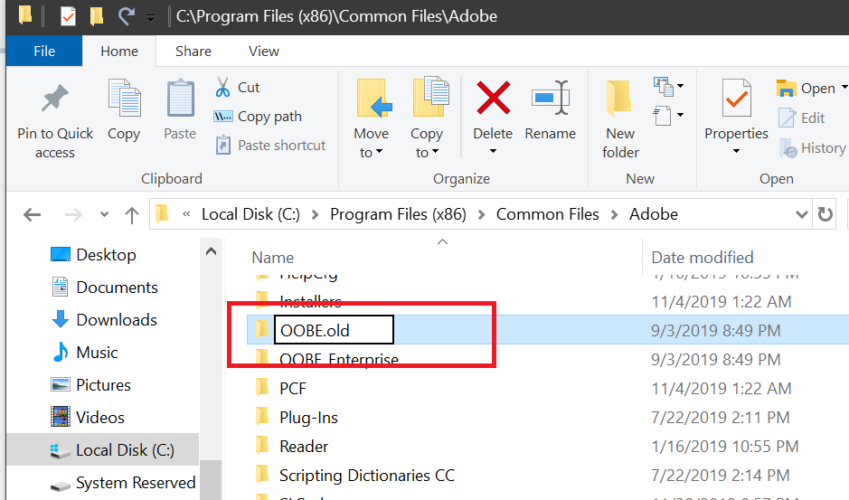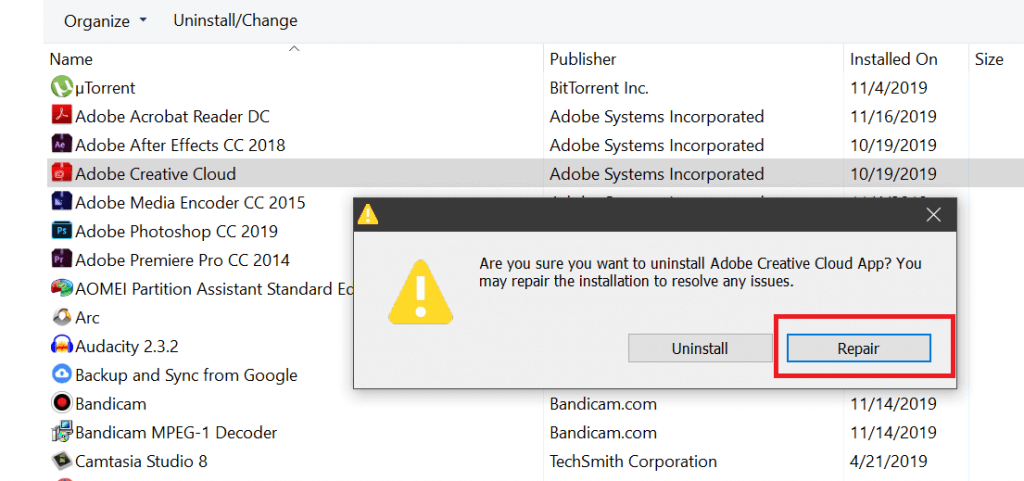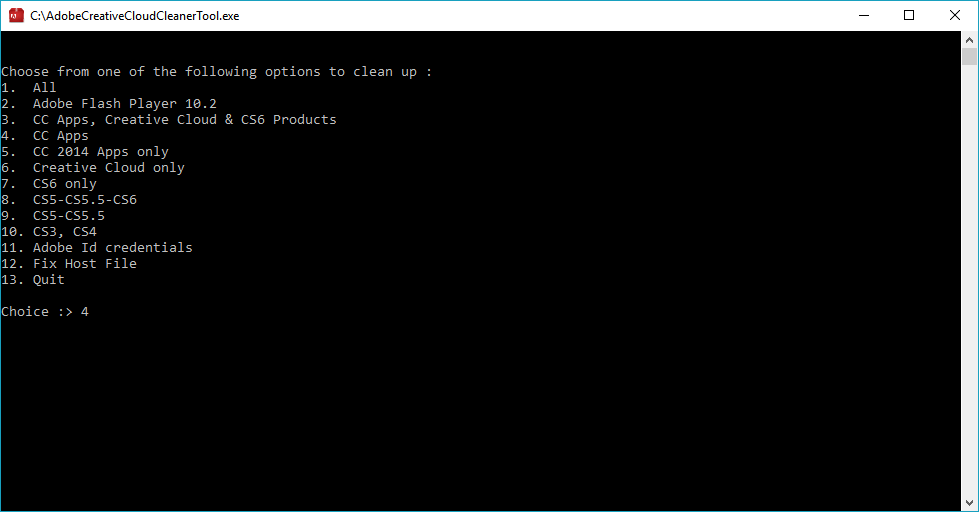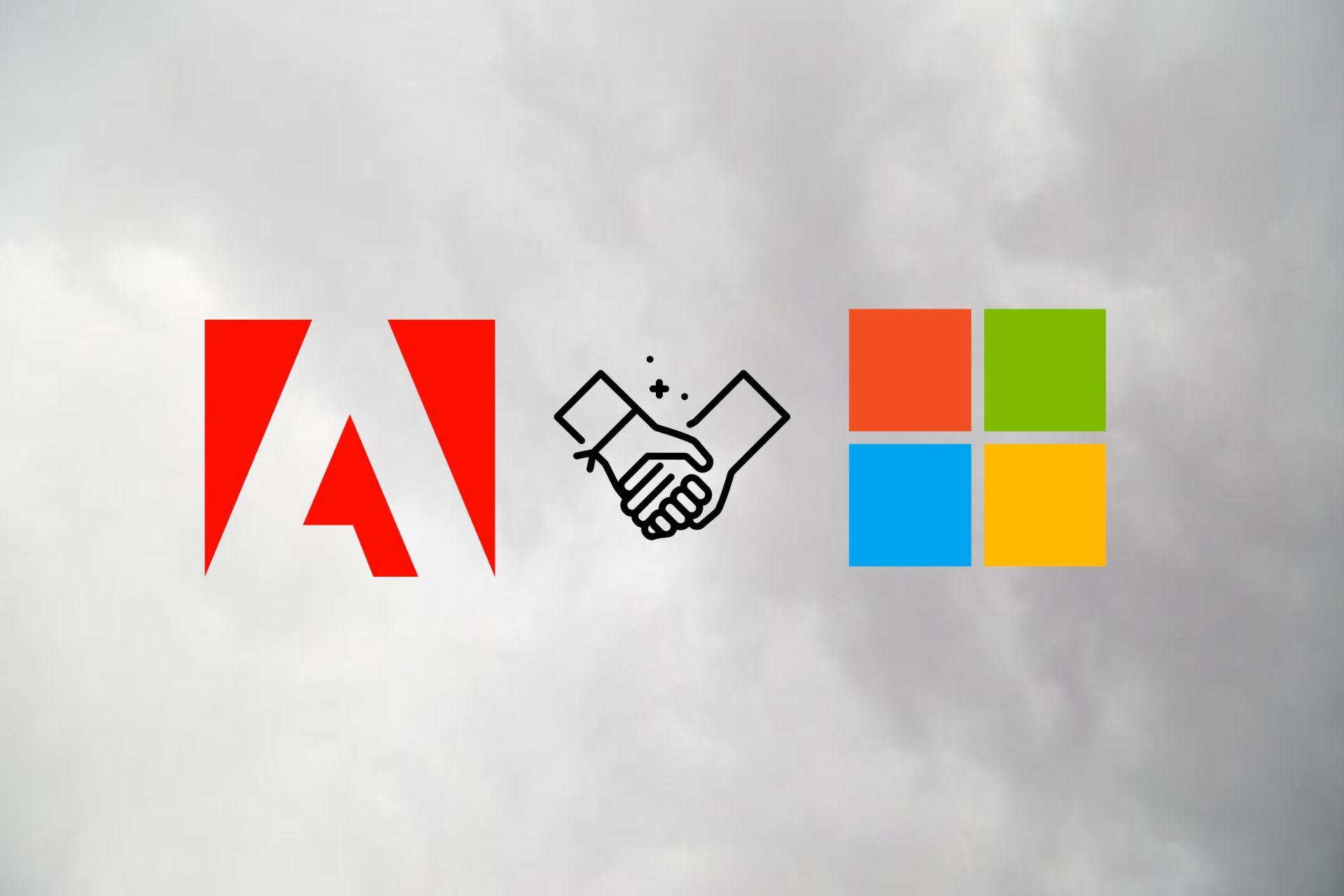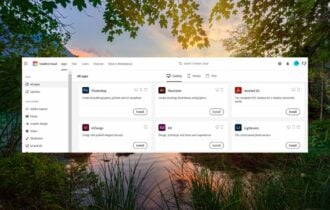FIX: Adobe Creative Cloud Installer Failed to Initialize
It's recommended to reinstall the app to fix it
3 min. read
Updated on
Read our disclosure page to find out how can you help Windows Report sustain the editorial team Read more
Key notes
- If the Adobe installer failed to initialize, you won't be able to manage the apps and services tied to your Adobe account.
- The same happens if you get a message that the Creative Cloud installation failed.
- To fix that, restarting the whole installation process for the Adobe suite is the first step.
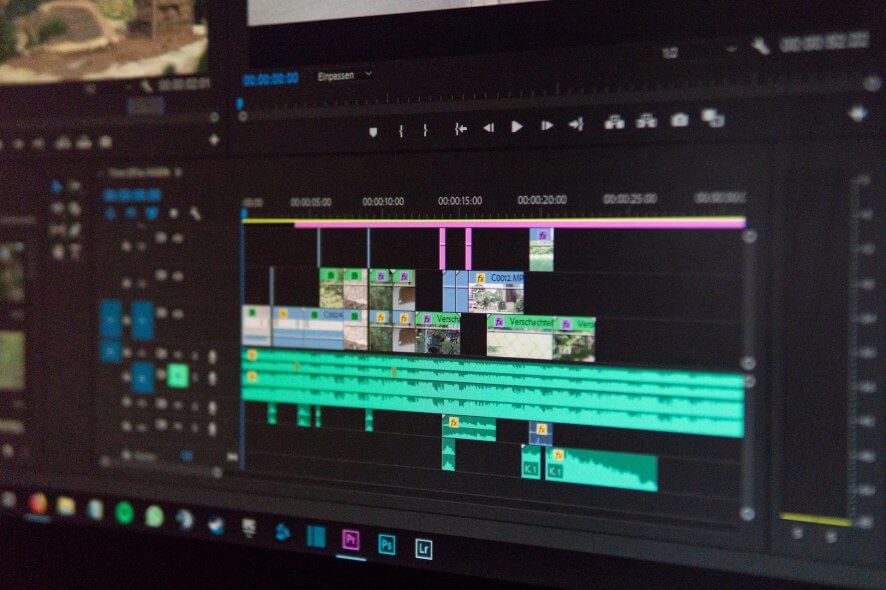
To make use of any of the Adobe apps, you need to install the Adobe Creative Cloud installer.
However, some users have reported the Adobe Creative Cloud installer failed to initialize error while installing the app or updating the Adobe Application Manager on Windows.
This error can occur because of corrupt installation files, and you should address it immediately.
What can I do if the installer failed to initialize in Adobe?
1. Reinstall Creative Cloud Desktop app
- Type control in the home screen search box and click on Control Panel.
- Go to Programs, then to Programs and Features.
- Right-click on the Adobe Creative Cloud app and click on Uninstall.
- Restart the computer when the process ends and run the installer.
- Make sure you download the latest version.
- Once the installation process has finished, check for improvements.

Adobe Creative Cloud
The latest version of Creative Cloud comes with 20+ Adobe apps, 100GB of storage, and awesome collaboration features.2. Rename the OBE Folder
- Open File Explorer from the Taskbar.
- Navigate to the following location:
C:/ Program File(x86) / Common Files / Adobe - Locate the OOBE folder.
- Right-click on it and select Rename.
- Enter OOBE.old and rename the folder. Click Yes if asked to confirm the action.
- Now try to run the Adobe Creative Cloud installer again and check if the error is resolved.
As mentioned, this error mostly occurs due to older incomplete downloaded files or corrupt installation. By renaming the OBE folder, you allow the installer to install new files.
3. Repair Adobe Creative Cloud App
- Press the Windows Key + R to open Run.
- Type control and click OK.
- In the Control Panel, go to Programs, then to Programs and Features.
- Select Adobe Creative Cloud and click on Uninstall/Change option on the toolbar.
- Click Yes when asked if you want to uninstall/change the software.
- Now you will see a dialogue box with Uninstall and Repair option.
- Select Repair and follow the on-screen instructions.
- Once the repair is complete, restart the PC.
- Run the Adobe Creative Cloud installer again and check for any improvements.
Keep this Adobe Creative Cloud built-in repair tool in mind; it might come in handy for other app issues.
4. Reinstall with Adobe Creative Cloud Cleaner tool
- First, mMake sure you have uninstalled the Adobe Creative Cloud app from the Control Panel, as shown before.
- Once done, restart the computer.
- Download the Adobe Creative Cloud Cleaner Tool (official source).
- Right-click on the file and select Run as Administrator.
- Follow the on-screen instructions. (This tool uses the command line interface so you may have to select some option accordingly.)
- All you have to do is remove all the files related to Adobe Creative Cloud, so make sure you select the right option.
- If successful, an Adobe Creative Cloud Tool completed successfully message will appear.
- Re-run the installer provided in the first solution and check for any improvements.
We hope the solutions in this article will help you to resolve the Adobe Creative Cloud installer failed to initialize error in Windows 10.
If you have any other questions or suggestions, feel free to leave them in the comments section below and we’ll be sure to check them out.