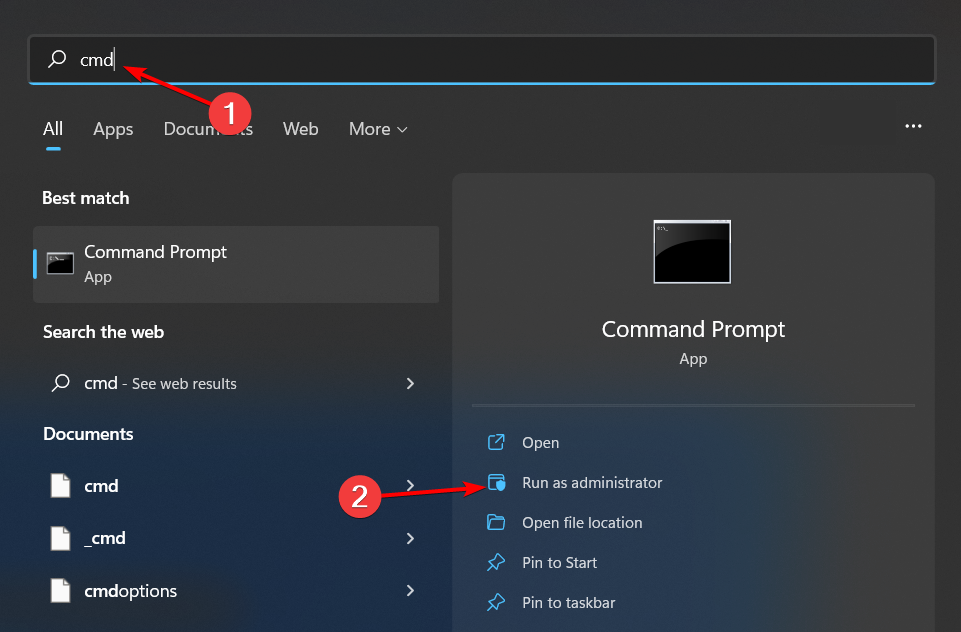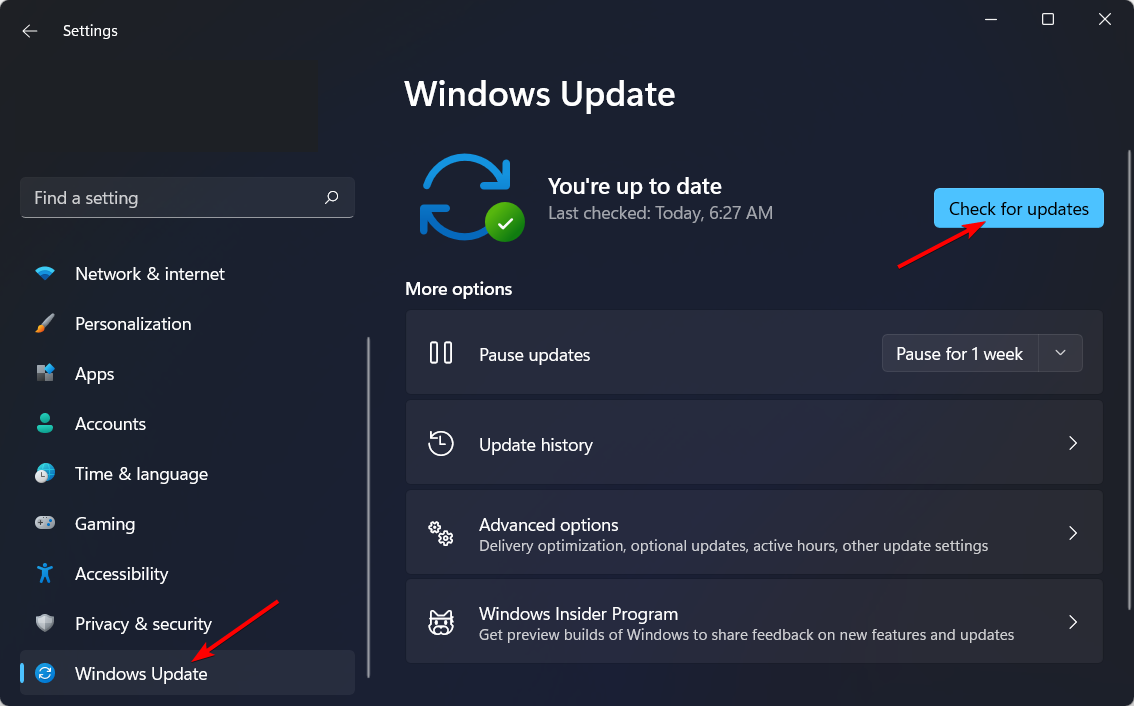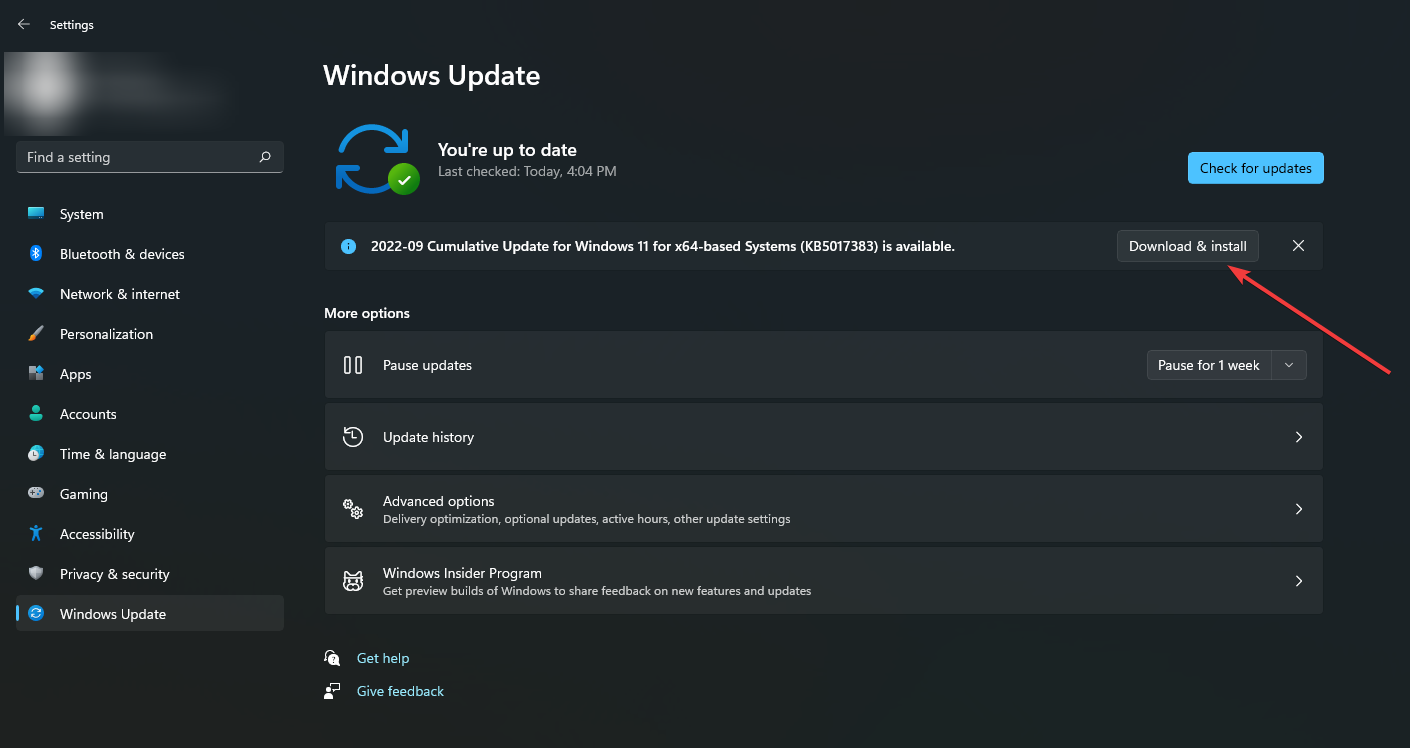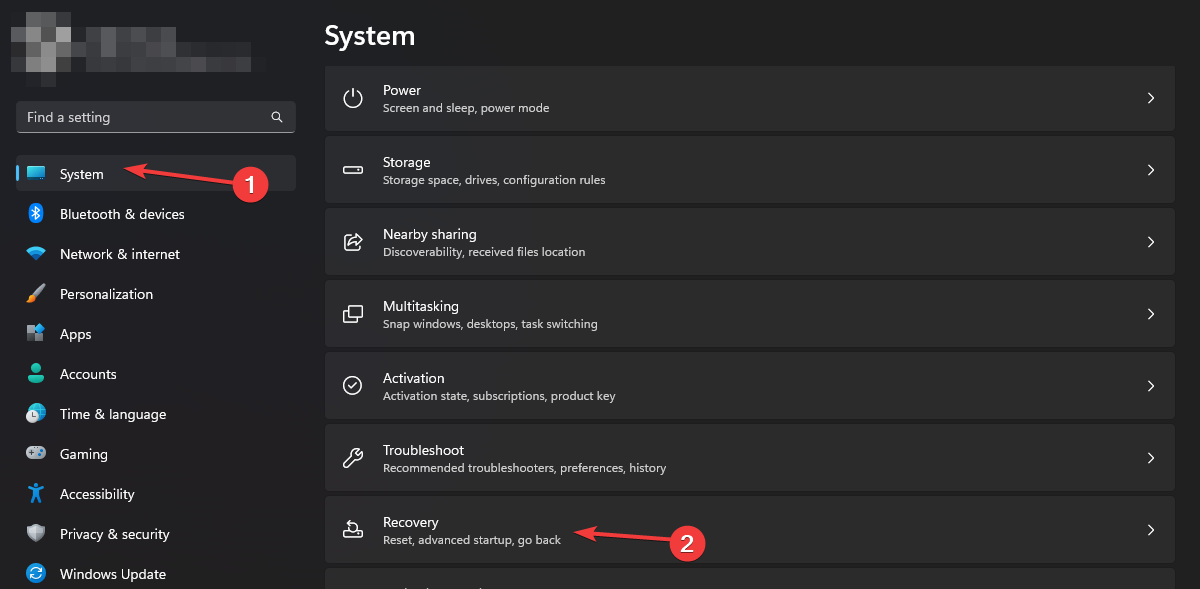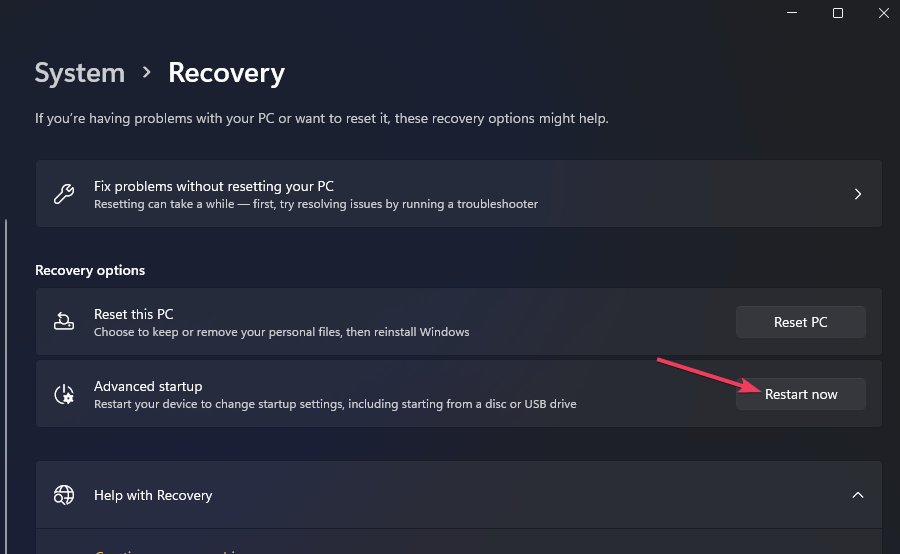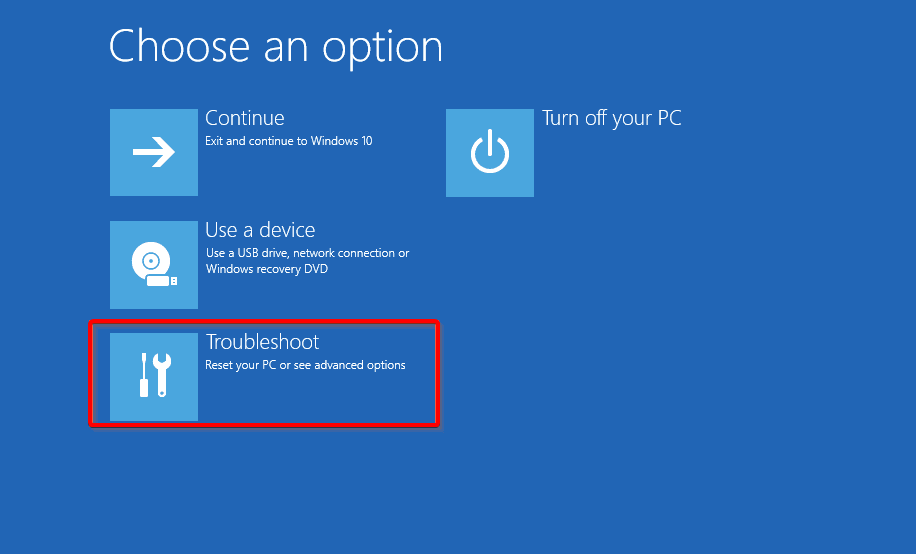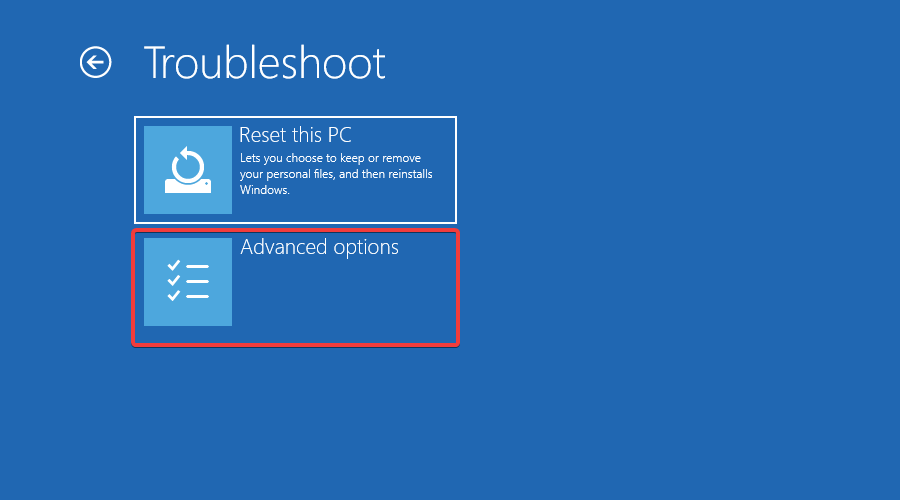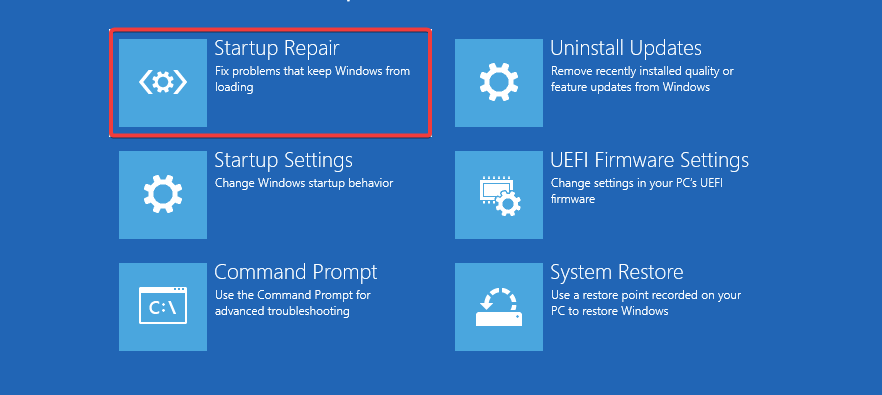Advapi32.dll Not Found: How to Fix It or Reinstall It
Perform a Windows Registry repair to restore the DLL file
4 min. read
Updated on
Read our disclosure page to find out how can you help Windows Report sustain the editorial team Read more
Key notes
- If you are experiencing the Advapi32.dll error message, your computer has a problem with the DLL.
- Most of the time, the DLL file gets corrupted because of viruses or a virus attack on your computer.
- You need to clean up your registry for corrupt files or run a DLL repair tool to fix this problem.
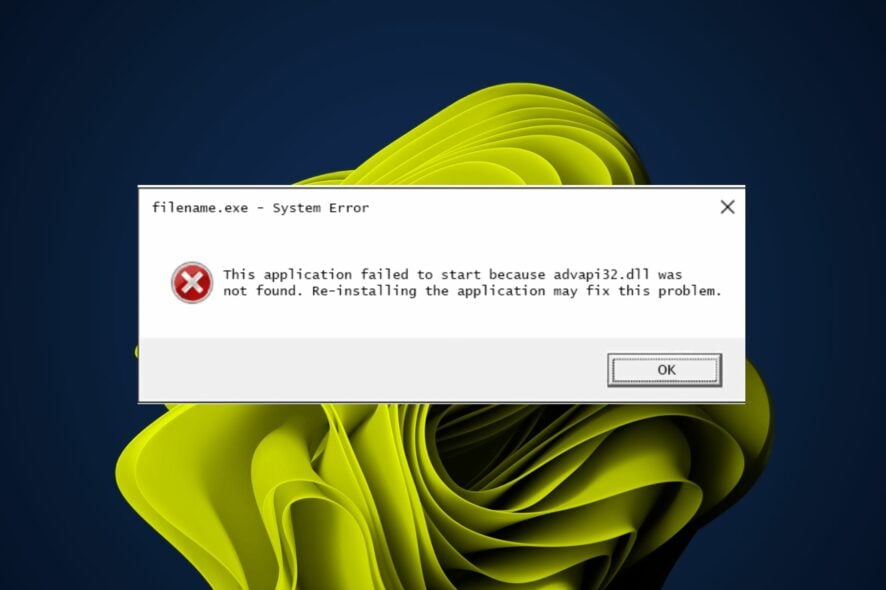
The Advapi32.dll file is a Windows core system file that belongs to the Microsoft Windows Operating System. This makes it a critical file as various programs depend on it to function properly. It may be missing for various reasons, such as virus infection and corruption.
A missing or damaged Advapi32.dll file can cause major problems with your computer, including the inability to start programs and apps, the inability to open required applications, and more. If you have encountered this error, keep reading to find a possible solution.
What is the Advapi32 dll file?
Advapi32.dll is a system file that belongs to the Microsoft Windows Operating System. This DLL file contains several important functions that are used by the operating system to handle security, user authentication, and other basic functions.
So, where is my Advapi32.dll? Most DLL files are usually located in the system folder. You can find it in:
Windows\system32 folder
Why is the Advapi32.dll file missing?
If you can’t find the Advapi32 DLL file, it may be because of one or more of the following reasons:
- Accidental deletion – You may have accidentally deleted this file from your system. You can use Windows’ search tool to locate your missing files and folders.
- Antivirus settings – Your antivirus software may have flagged it as a virus or malware and deleted it from your hard drive hence why you’re getting the Advapi32.dll not found error.
- Corrupt update – If you recently installed an update, it may have caused an error during installation, especially if the update files have a problem. This can prompt Windows to reboot itself automatically and cause more issues.
- Bad install/uninstallation – An improper uninstallation caused by an error when trying to remove an old version of Windows from your hard drive can also bring about this error.
- Improper shutdown – DLL files may also get corrupted due to improper shutdown of your system. Since Advapi32.dll plays a role in shutdowns, it may have gotten corrupted in the process.
How do I fix Advapi32.dll missing?
A few preliminary checks include:
- Close any running background apps on your computer.
- Check the Recycle Bin and search for the DLL file. It’s possible you deleted it accidentally, and you need to recover the file.
- Ensure that all your drivers are up-to-date.
- If your PC failed to restart properly or there was a sudden power outage, shut it down, then restart it again.
1. Run a virus scan
- Press the Start Menu icon, search Windows Security, and click Open.
- Select Virus & threat protection.
- Next, press Quick scan under Current threats.
- If you don’t find any threats, perform a full scan by clicking on Scan options just below Quick scan.
- Click on Full scan to perform a deep scan of your PC.
- Wait for the process to finish and restart your system.
You can also run your third-party antivirus if the Windows Security feature misses anything.
2. Run the System File Checker command
- Hit the Windows key, type cmd in the search bar, and click Run as administrator.
- Type the following command and press Enter:
sfc /scannow - Restart your PC.
3. Check for Windows updates
- Hit the Windows key and select Settings.
- Click on Windows Update on the left pane, then select Check for updates.
- If available, click on Download & install.
4. Repair Windows Registry
The most common reason for this error is that the Windows registry has become damaged. This can happen if you have recently installed new software or have made changes to the registry without backing it up first.
If you are experiencing problems with your computer, you should try to repair any issues with your registry using a registry cleaner program. These programs help to fix problems with the registry so that it will be able to run properly again.
5. Run a Startup Repair
- Hit the Windows key and click on Settings.
- Select System and click on Recovery.
- Navigate to Advanced startup and click on Restart now.
- Click on Troubleshoot.
- Select Advanced options.
- Choose the Startup Repair option.
- Wait for some time until the diagnosing process is complete.
- Restart the PC and try again.
You can also start your PC in Safe Mode and check whether the error still appears. If all else fails, consider running a DLL fixer tool. This will scan your system and find out if there are any problems with your DLL files and then repair them accordingly.
Similarly, you may also come across the Dsound.dll file missing, so don’t hesitate to check out our recommended solutions.
If you have any additional thoughts on this topic, please comment below.