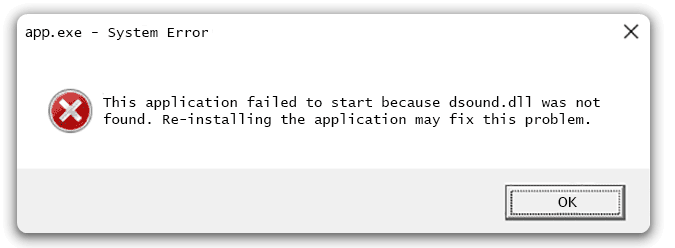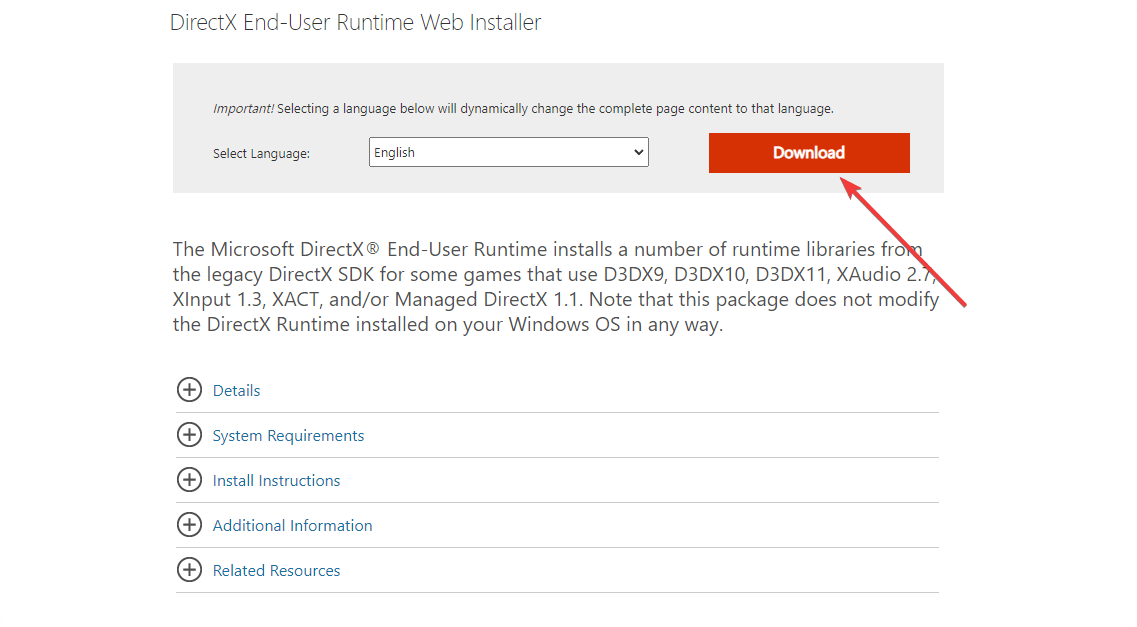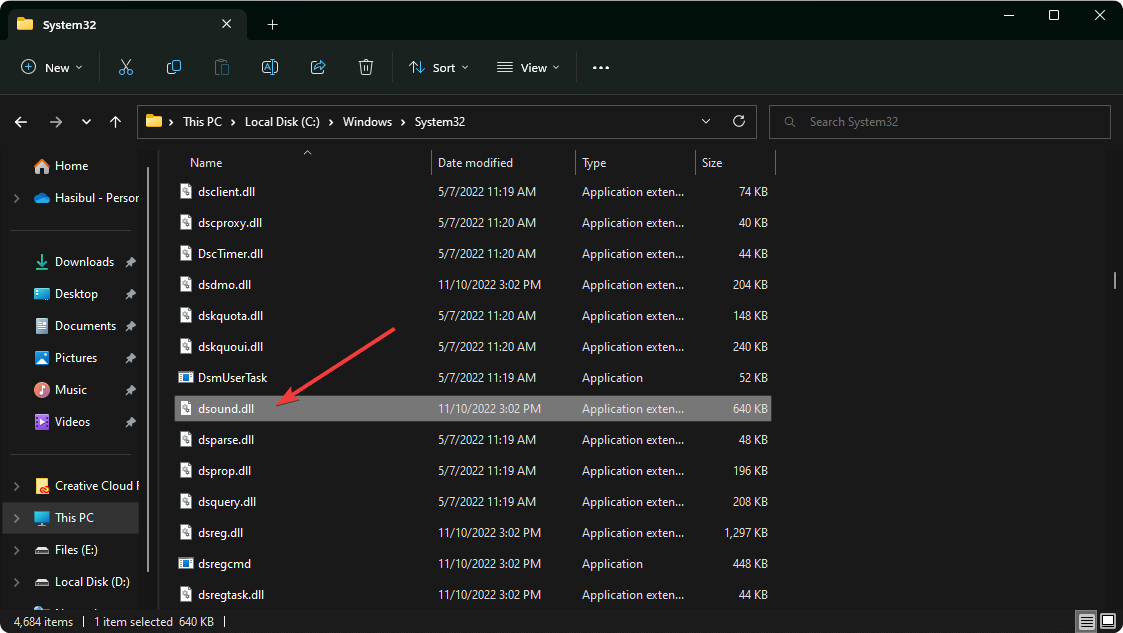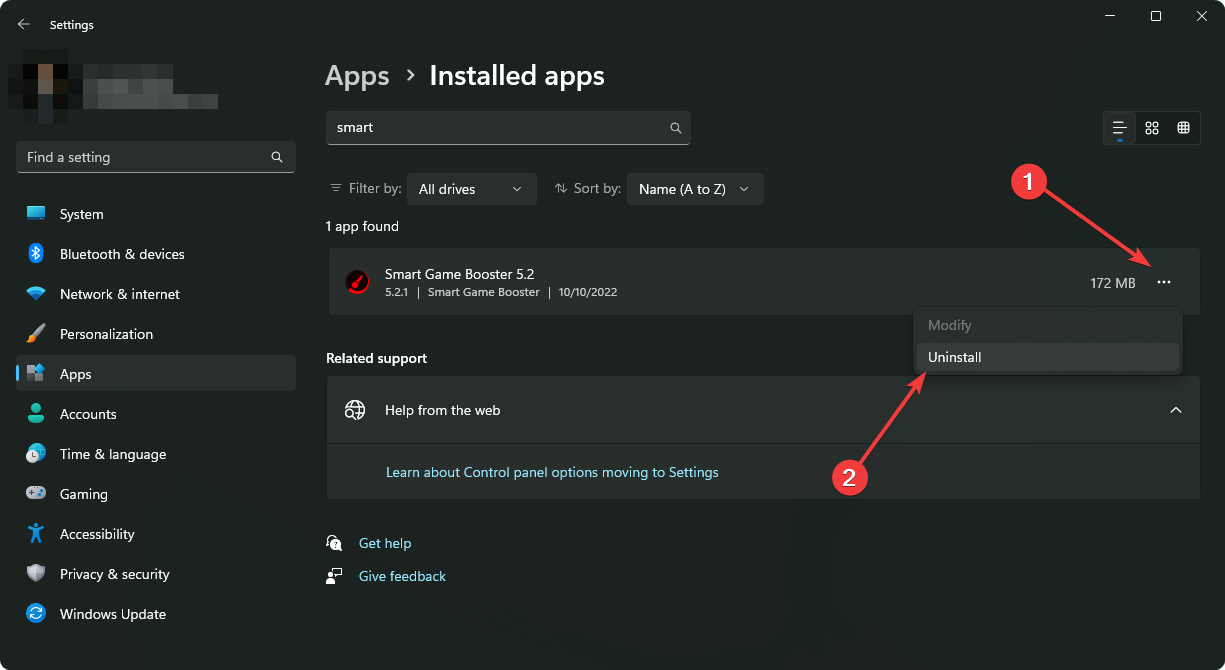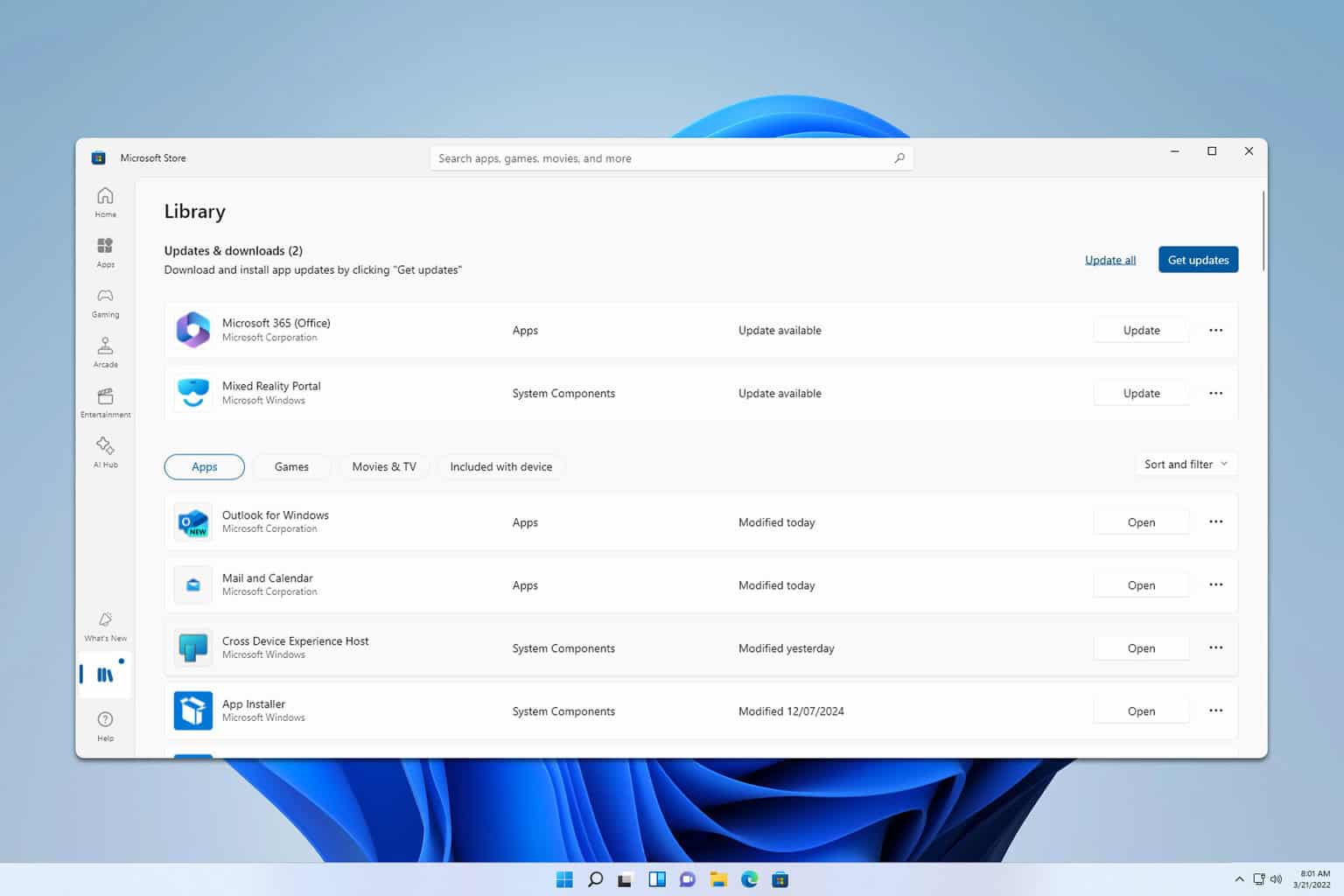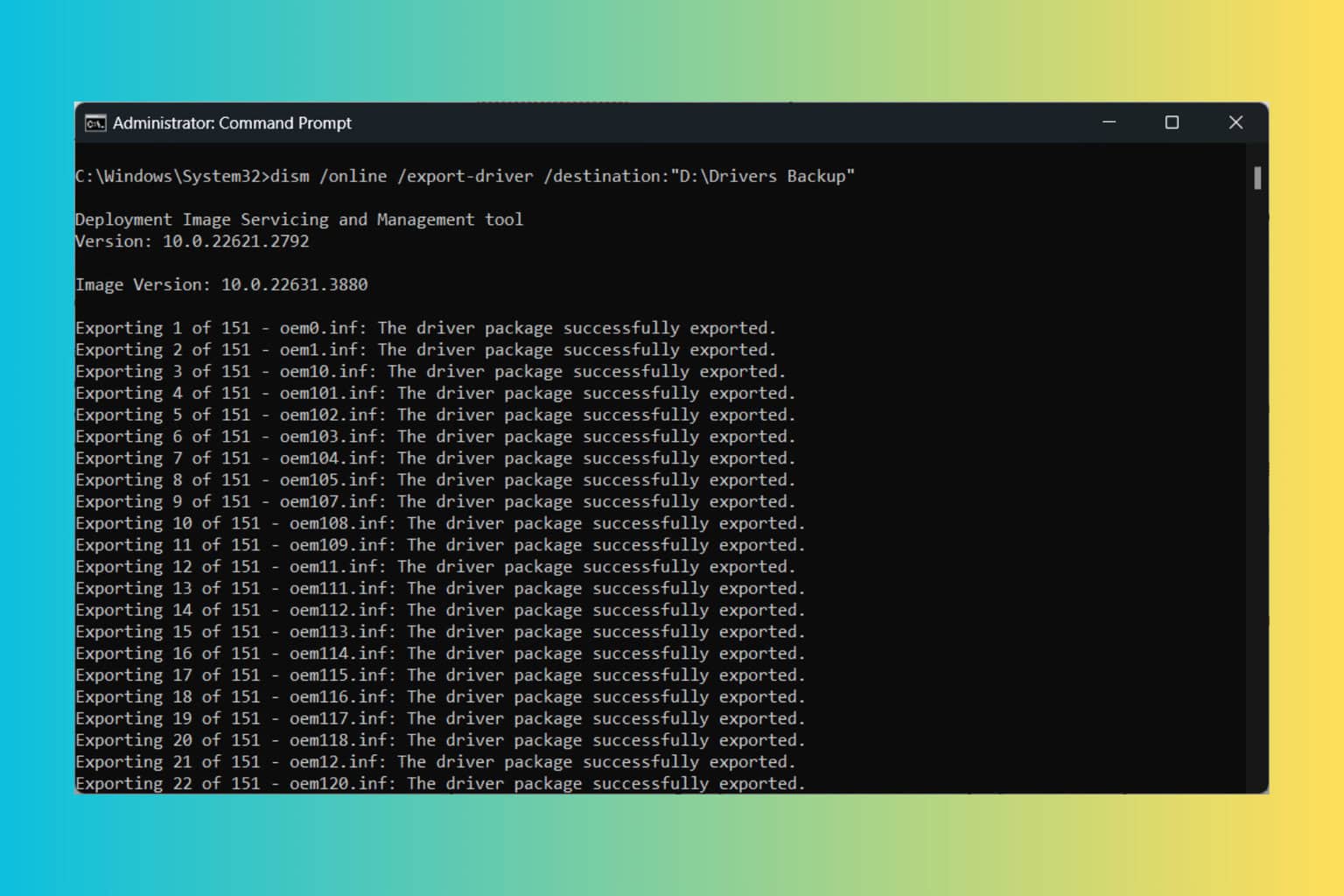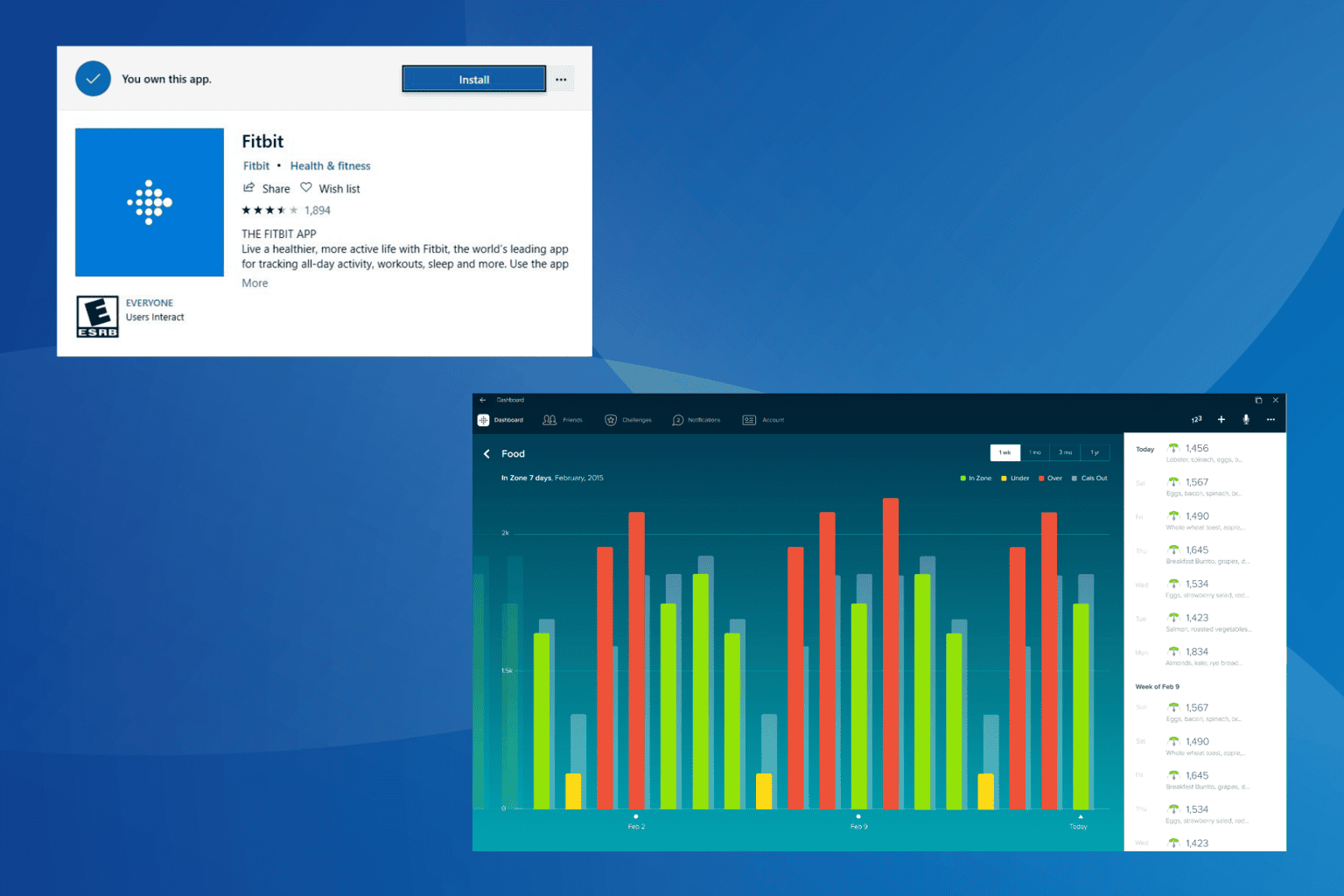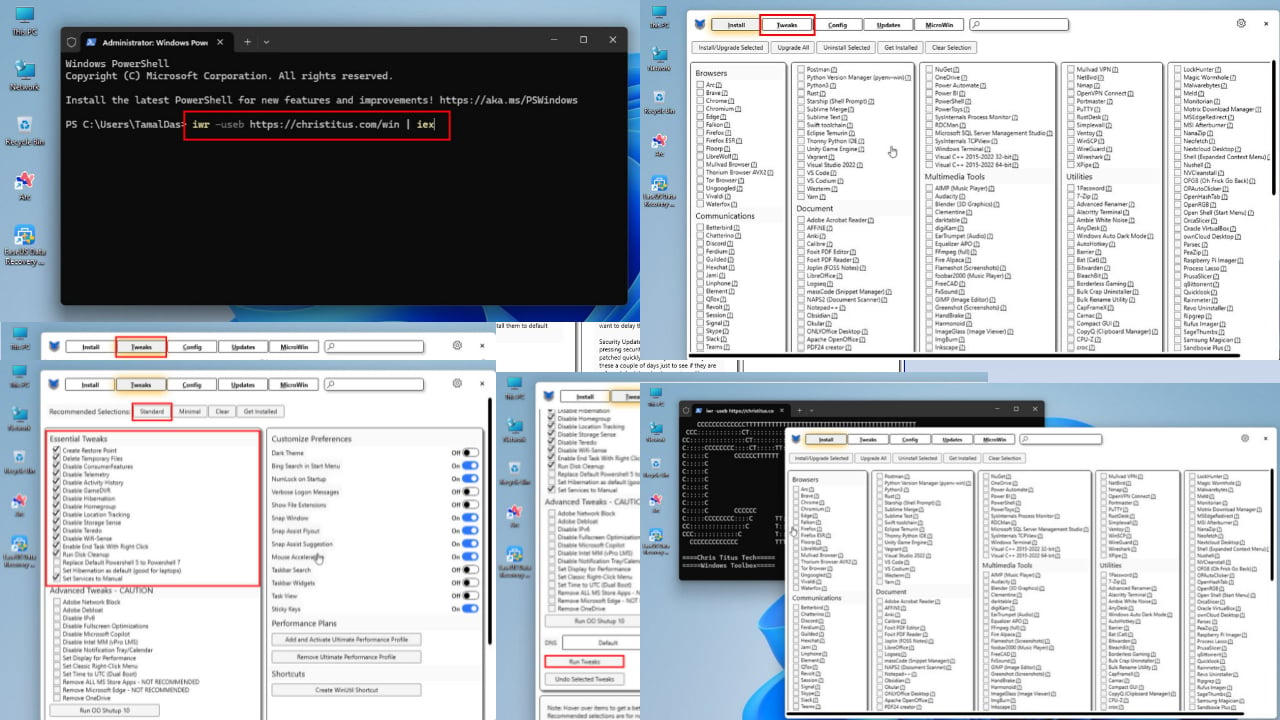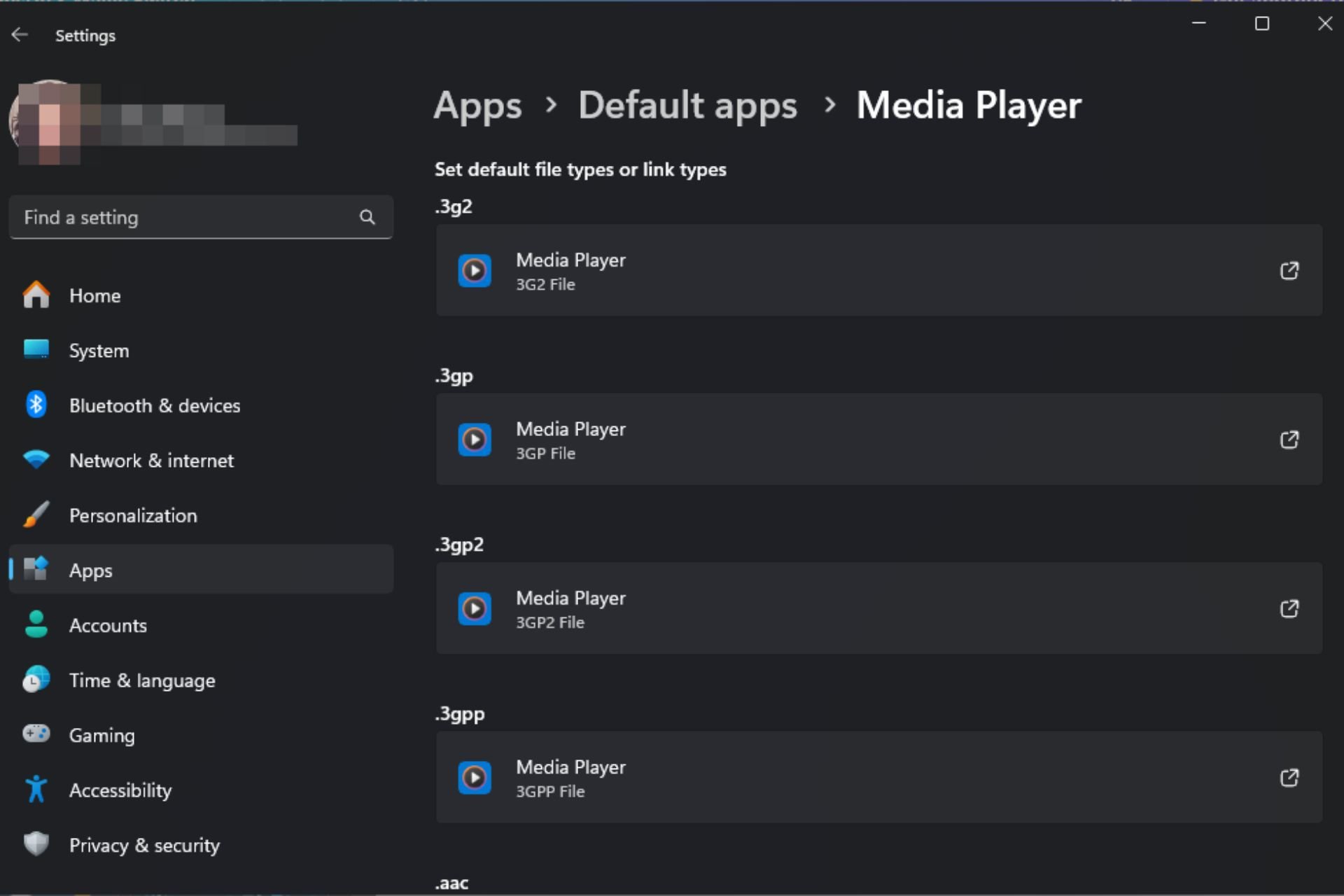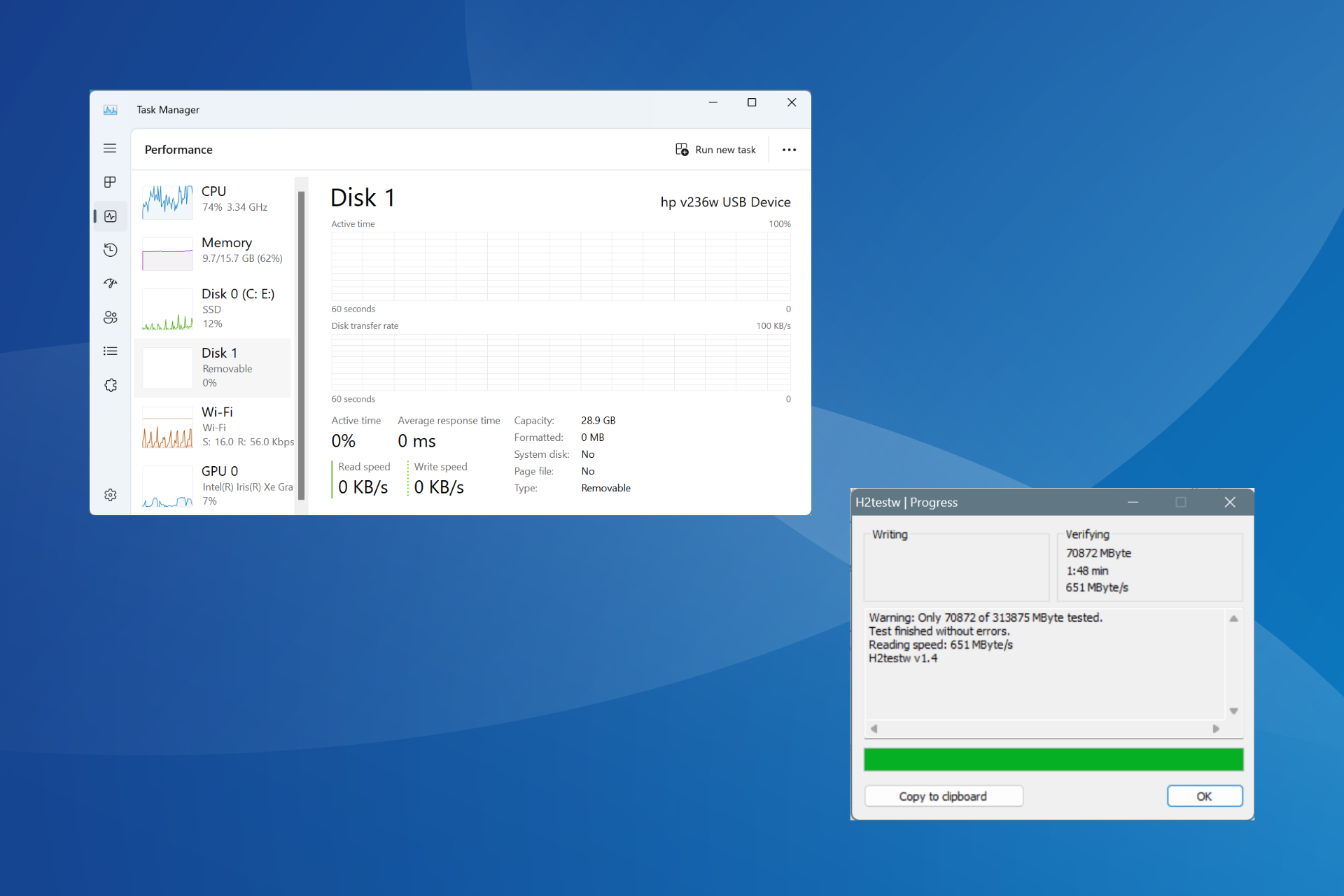Dsound.dll: What Is It & How to Download It if It’s Missing
Replace the problematic dsound.dll with a fresh copy
3 min. read
Updated on
Read our disclosure page to find out how can you help Windows Report sustain the editorial team Read more
Key notes
- For some reason, dsound.dll file may not be found on your Windows PC.
- If it’s missing, you will get some errors while running certain games and software.
- You can easily download this DLL file with the proper methods, as shown in this article.
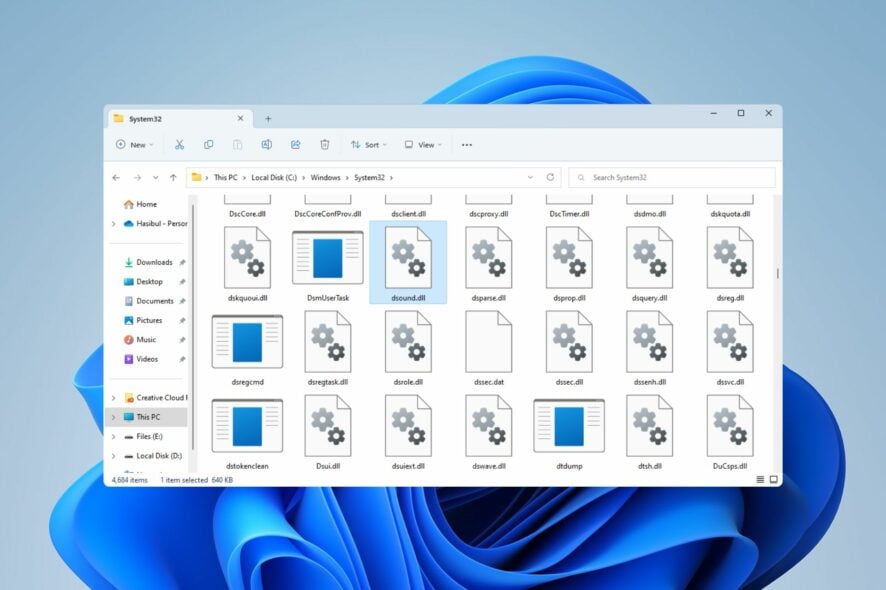
Are you encountering errors because the dsound.dll file is missing or has some problems? This article will let you know all about this DLL file.
If you are a gamer or a graphics software user, you may encounter dsound.dll missing or any related problems on Windows. Unfortunately, there may be many ways a DLL file may go missing. But the only way to eliminate such issues is to download a fresh copy of this file.
What is a dsound.dll file?
The dsound.dll file is related to the DirectX technology on Windows operating system. Therefore, it is available on all modern Microsoft operating systems like Windows 11, 10, etc. Usually, you will find such files in the following directory:
C:\Windows\System32
This DLL file is also known as the DirectSound file. Many Windows-based games and graphics programs utilize DirectX.
So, users only may notice that the dsound.dll file is missing or there is an error when they try to launch or use specific software or games.
How to download the dsound.dll file?
The purpose of downloading this file is to replace the problematic one or place it where this DLL file is missing. So, we recommend the following things before that:
- Update Windows to the latest version.
- Update the graphics driver to the newest version.
After doing the above, follow these methods to download the dsound.dll file.
1. Use a DLL fixer tool
There are several DLL fixer tools available. If you need to download dsound.dll or any similar missing files, such tools can benefit you.
2. Download and install the latest DirectX
- Go to this official DirectX download page.
- Download it.
- Install it on your PC.
You may encounter some problems during the installation process. In this case, go through the methods to solve can’t install DirectX.
If necessary, you also may learn the best ways to download DirectX 12 on Windows 11. Though there are some differences between DirectX 11 and 12, both should have the dsound.dll file.
3. Get from another PC
- Go to the System32 folder on another PC.
- Find the dsound.dll file.
- Copy it to your problematic PC in any medium you prefer.
You can use Pendrive or Google Drive, OneDrive, etc., to place it on your problematic computer.
4. Re-install the app/game that requires dsound.dll
4.1 Uninstall
- Press Win + I on the keyboard to open Windows Settings.
- Go to Apps and click on Installed apps.
- Click on the three horizontal dots next to the complex software or game and choose Uninstall.
We suggest you use a tool like Revo Uninstaller to uninstall any software. The built-in uninstaller of Windows always leaves some leftovers of any software. But, such third-party tools can remove everything altogether.
4.2 Install again
- Download the latest installer for the game or software from the official source.
- Install it on your PC again.
Some games and software installer has all the required DLL files. If you get a dsound.dll missing message for specific software or game, re-install them will help to get the missing DLL file and solve your problem.
This article has shown you all the possible methods to download the missing dsound.dll files on a Windows PC. If you have any suggestions, please write them down in the comment box.