How to get Age of Empires 2 to work on Windows 10/11
Get Age of Empires 2 running in no time
2 min. read
Updated on
Read our disclosure page to find out how can you help Windows Report sustain the editorial team. Read more
Key notes
- Age of Empires 2 is a classic strategy game played by many users, but it causes problems on the new operating systems.
- If you can’t run Age of Empires 2 on Windows 10, you may need to use a system optimizer.
- Sometimes compatibility with your operating system can be limited, so make sure you run the game in compatibility mode.
- Also, make sure your game is up to date to avoid unexpected problems.
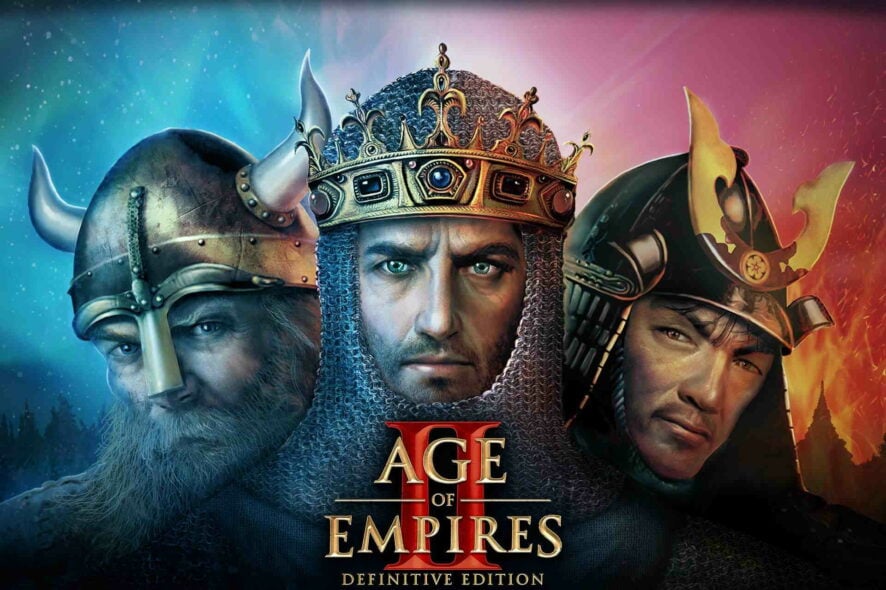
Windows 10 is used by millions of people worldwide, but just like with many other operating systems, sometimes there are problems with older software.
Speaking of old software, sometimes older games such as Age of Empires 2 won’t work on Windows 10, but luckily, there’s a fix available.
This article will give you the right solutions to help you solve this problem, and enjoy your favorite game, so be sure to check them out.
How do I get Age of Empires 2 to work on Windows 10/11?
1. Use a system optimizer
For a better gaming experience, we recommend downloading a specialized system optimizer. It will help with various gaming issues, by empowering your PC.
These system optimizers can remove malware and repair any damage to your PC caused by viruses.
You can get Age of Empires 2 to work on Windows 10 with just a couple of clicks.
2. Run the game in compatibility mode
- Right-click Age of Empires 2 shortcut, and choose Properties.
- Go to the Compatibility tab.
- Check Run this program in compatibility mode, and select the operating system from the list.
- Click Apply, then OK.
Since Age of Empires 2 is a very old game, maybe running it in compatibility mode could solve the problem.
If you’re running Age of Empires 2 on Steam you might try the following solution.
3. Disable the Age of Empires 2 launcher
- Open Steam, and find Age of Empires 2.
- Right-click it, and choose Properties.
- Go to the Set launch options.
- Type NoStartUp, and click OK.
- Click Local files, and then Browse local files.
- Delete or rename Launcher.
- Create a copy of AoK HD.
- Rename the copy of AoK HD to Launcher.
- Go back to the Steam properties window, and click Close.
If running the game in the compatibility mode didn’t solve the problem, you can try with disabling the game launcher.
4. Make sure your game is up to date
If you want to be sure that you do not encounter other problems on Windows 10 with this game, then you need to run the latest version of the Age of Empires 2.
If you’re not running the original version of the game, we suggest you buy now Age of Empires 2 Gold Edition, or the Definitive Edition, which comes with additional content.
We hope that these solutions helped you solve the problems with Age of Empires on Windows 10. If you have any questions or suggestions, reach for the comment section below.

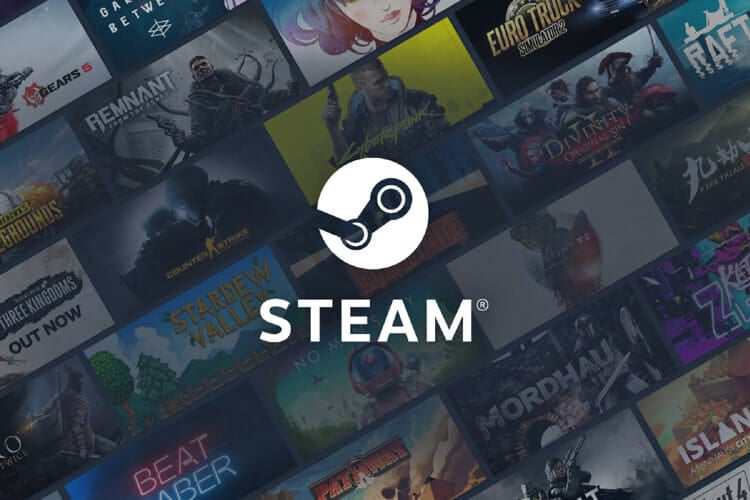









User forum
23 messages