AGP_ILLEGALLY_REPROGRAMMED - Step-by-Step Fixes
9 min. read
Published on
Read our disclosure page to find out how can you help Windows Report sustain the editorial team. Read more
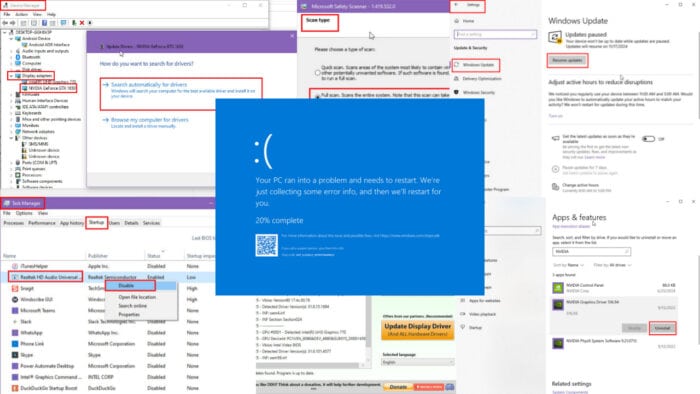
You can easily fix the AGP_ILLEGALLY_REPROGRAMMED BSOD error with the tips and tricks outlined here. Keep reading!
The most common hardware and software that cause a Blue Screen error are the graphics processing chipset/external card and their drivers. Usually, it’s due to inappropriate programming or overclocked AGP cards. Other reasons also contribute to the complexity of the issue.
I’ve evaluated many techniques to address it. Here are the ones that worked!
What Is the AGP_ILLEGALLY_REPROGRAMMED Error?
AGP_ILLEGALLY_REPROGRAMMED is a Blue Screen of Death that occurs when Windows finds a discrepancy between the intended and real-time programming of the AGP card. It overrides the process to a stop to prevent damage to the entire PC. The result is a sudden Blue Screen with a Stop code.
STOP Code: AGP_ILLEGALLY_REPROGRAMMED
Bug Check Value: 0x00000106
Explanation: The Accelerated Graphics Port (AGP) hardware has been reprogrammed by an unauthorized agent.
Potential Causes
Improperly tested and malicious video drivers are the primary causes behind this BSOD error. They force the AGP card to operate against its intended programming.
Additionally, it could be due to:
- The AGP card or related hardware components aren’t compatible with each other.
- Malware in the system poses itself as a video driver for unauthorized crypto mining purposes.
- Third-party services interfere with the graphics card driver.
- Someone didn’t install the AGP properly.
How To Fix AGP_ILLEGALLY_REPROGRAMMED BSOD Error
Follow these troubleshooting steps in the order they appear. This will help resolve the issue with minimal effort.
Basic Troubleshooting
- Shutdown or restart: Shut down your PC and attempt a power cycle or restart and see if the issue occurs again.
- Power cycle: If you’ve turned off the PC, unplug all cables from the laptop or CPU cabinet. For laptops, also remove the battery pack if you can. Now, press and hold the power button for 30 seconds. Reseat all the cables in their original ports, turn on the PC, and monitor its activities for several hours.
- Reset the GPU: Reboot the AGP card and its driver by pressing Windows + Ctrl + Shift + B. You might see a dark screen briefly or a blink in the display unit. On some laptops, you might hear a beep sound.
- Update Windows: Open the Windows Settings by pressing the Windows + I keys. Select Update or Update & Security from the menu and click on Windows Update on the left side navigation panel. Now, select Install updates, Resume updates, or Check for updates if any such buttons are available on the right side screen.
- Update GPU driver: Open Device Manager by typing the same name in the Start menu. Now, on the tool interface, expand the Display adapters items tree, right-click on the built-in or external AGP card, and choose Update driver from the context menu. In the following wizard, select the “Search automatically for drivers” option. Hook the PC up to an internet network.
Download Official GPU Driver From the Manufacturer’s Website
The best way to beat the error is to install the latest official release directly from the manufacturer’s website.
Don’t uninstall the existing video driver just yet as you’ll get no video output from the AGP or face issues without it.
So, visit any of the following sites to download compatible drivers:
If they come as an archive file, like ZIP or RAR, extract the executable software in a separate directory.
Uninstall Any Newly Installed Video Driver
If your video driver came from NVIDIA or AMD Radeon, you can uninstall it from the Apps menu. Here’s how:
- Navigate to the Apps & features section on Windows Settings > Apps by pressing the Windows + I keys together.
- Now, enter NVIDIA or Radeon in the Search this list field on the right side.
- Select the NVIDIA graphics Driver app and hit Uninstall.
- Don’t restart the device even if it asks to do so.
- Remove the rest of the apps that also have the NVIDIA name on them.
- For AMD Radeon, the names and app fragments might differ.
- Now, you can reboot the PC.
Another way to uninstall video drivers and their leftover files is by using the Display Driver Uninstaller tool. It’s available for free.
Download it and run it. Click on the Select device type drop-down list and choose GPU.
Hit the Clean and restart button to remove the video driver completely, even temporary files, cache files, and registry entries.
Once you’re back on the Desktop, go to the Downloads directory and install the recently downloaded AGP driver.
Remove Any Newly Installed Hardware
If the above methods didn’t fix the problem, the BSOD error might be linked to a newly installed AGP, RAM, or other internal component. This method only applies to desktop PCs:
- Turn off the PC and remove the power chord from the main outlet.
- Now, disconnect all the cables from the PC case.
- Discharge static electric charge on your body by touching a grounded metal surface.
- Alternatively, you can wear an anti-static wristband for better results.
- Now, open the left-side cover of the CPU chassis.
- If it’s a RAM module, unlock the RAM slot tabs by sliding them delicately up and down or left or right. It depends on their orientation.
- Remove the newly added RAM.
- If it’s an AGP card, slide the small white bar on the slot outward or to the right to unlock it.
- Also, remove any screws that might be fastened to the AGP card from the back of the CPU chassis, known as the I/O panel.
- Remove the AGP from its slot.
- Put back old hardware that you might have removed previously.
- Connect all the cables and turn on the PC.
- Observe for several hours and see if the issue comes back or not.
The new hardware you installed is compatible with your PC system if the issue doesn’t reappear. In that case, look for suitable replacements to resolve AGP_ILLEGALLY_REPROGRAMMED.
You can also follow this method to remove and re-install your existing components. This often helps fix the BSOD error.
Disable Fast Startup
Turning off the fast startup mode usually resolves this error. Here are the steps to follow:
- Press Windows + I to open Settings.
- Select System.
- In the System dialog, choose Power & sleep.
- Click on the Additional power settings hyperlink below Related settings.
- You should see the Power Options dialog.
- Click on the Choose what the power buttons do link.
- The Turn on fast startup checkbox should be inactive.
- Activate it by clicking Change settings that… shield at the top.
- Now, uncheck the Turn on fast startup option.
- Hit Save changes.
- Restart the PC and observe for a few hours.
Run the Microsoft Safety Scanner Tool
Microsoft Safety Scanner is a free malware detection and removal software from Microsoft. To use it:
- Visit the Microsoft Safety Scanner Download portal.
- Download a 32-bit or 64-bit copy depending on your system.
- Press Windows + R on the keyboard to learn which one you need.
- Type msinfo32 and hit Enter.
- If it says x64-based PC in the System Type section, it’s a 64-bit PC.
- For any other values, it’s a 32-bit PC.
- Now, double-click the downloaded file.
- Click Run on the Security Warning dialog.
- Accept the terms and click Next twice.
- Select Full scan and hit Next.
- Once the scanning process is over, the app will show a report of malware it detected and removed.
Clean Boot the PC
In the Clean Boot state, Windows OS only runs Microsoft services and background processes. So, this is the best technique to isolate any third-party software causing the AGP_ILLEGALLY_REPROGRAMMED error.
- Open the Run command by pressing Windows + R.
- Type in msconfig and hit Enter.
- The System Configuration tool will open.
- Go to the Services tab.
- Checkmark the box for Hide all Microsoft services.
- Hit Disable all.
- Click on the Startup tab.
- Open Task Manager using the link provided in that tab.
- You’ll arrive on the Startup tab of Task Manager.
- Disable all active startup processes by right-clicking and choosing Disable.
- Close Task Manager.
- Go back to System Configuration and hit Apply.
- Restart the PC.
Restore PC
Try restoring the PC to its last known good configuration. This method is only applicable if you’ve enabled the System Restore Point creation feature.
By default, Windows OS automatically creates a system snapshot when you make substantial changes, like installing a driver, software, etc.
- Press Windows + R to launch Run.
- Type in rstrui and hit Enter.
- The System Restore dialog box will open.
- You can select the Recommended restore option.
- Alternatively, select Choose a different restore point and a preferred date and time.
- Once you’ve done that, click Next.
- Hit Finish.
Your PC will restart a few times during the process. Once it’s back on the Desktop, keep doing what you were previously doing when the BSOD error showed up. Monitor the system for a few hours.
Replace AGP Card
The AGP hardware is likely broken or its chip isn’t working as it should. The embedded circuitry is trying to modify the built-in programming on its own due to electronic faults.
If someone you know is also using the same AGP, you can borrow it from them, install it, and see if the issue goes away.
If it does, buy a new AGP.
Contact Manufacturer for Warranty Services
Most AGP cards come with a 3-year warranty period. So, you should check with the manufacturer’s support team if you can get a replacement or repair service. Here are the support portals for major AGP manufacturers:
For laptops and brand-sold desktops, it’s better to contact the customer support team of device manufacturers, like Dell, HP, Acer, Lenovo, Asus, MSI, and so on.
Summary
So, now you know how to resolve the AGP_ILLEGALLY_REPROGRAMMED error.
Comment below which method worked for you. If you tried a better fix that I might have missed, mention that in your reply. Moreover, if you’re facing a similar issue such as AGP_GART_CORRUPTION, I can help you out!




























User forum
0 messages