AGP_INVALID_ACCESS 0x104: How to Fix This BSoD Error
Getting the right drivers will end your BSoD errors
5 min. read
Updated on
Read our disclosure page to find out how can you help Windows Report sustain the editorial team. Read more

The AGP_INVALID_ACCESS error represented by the code 0x104, implies an issue affecting your device’s GPU’s memory access.
Usually, when your GPU is overworking, it may overexert itself and attempt to access a memory resource that has not been allocated properly or use it improperly.
The AGP is meant for rendering complex graphic tasks so when accessed improperly especially to unallocated memory, it can trigger a BSoD error, system instability and even a PC crash.
How do I fix the AGP_INVALID_ACCESS 0X104 error?
1. Perform DISM and SFC scans
- Hit the Start Menu icon, type cmd in the search bar, and click Run as administrator.
- Type the following commands and press Enter after each one:
DISM.exe /Online /Cleanup-Image /Restorehealthsfc /scannow
2. Address graphics card issues
2.1 Update video card driver
- Press the Windows key + X and select Device Manager.
- Double-click the Display adapters option to expand it and right-click the device there.
- Now, select Update driver.
- Finally, click Search automatically for drivers and install any available updates.
2.2 Disable graphics card
- Click the Search icon, type Device Manager in the search bar, and click Open.
- Navigate to Display adapters to expand, right-click on your graphics card and select Disable.
- Restart your PC then repeat steps 1 to 2 only this time, select Enable device.
2.3 Reinstall the device driver
- Hit the Windows key, type Device Manager in the search bar, and click Open.
- Navigate to Display adapters to expand, right-click on your graphics card and select Uninstall device.
- Click on Uninstall in the next pop-up box.
- Restart your device, and your drivers will automatically be installed.
2.4 Roll back the driver
- Press the Windows + X keys and choose Device Manager from the list.
- Select the driver that you want to roll back and double-click on it.
- In the new window, navigate to the Driver tab and click on Roll back driver.
- Now follow the on-screen instructions to complete the process.
2.5 Use a dedicated GPU
- Click on the Start Menu icon, type Device Manager in the search bar, and click Open.
- Navigate to Display adapters to expand, right-click on your graphics card, and select Disable device.
- Next, launch your dedicated graphics card control panel (In this case, Nvidia Control Panel).
- Select Manage 3D settings from the navigation pane on the left.
- Choose a High-performance NVIDIA processor from the Preferred graphics processor dropdown menu.
A dedicated GPU has better performance metrics than the integrated one. If available switch to your discrete GPU and check whether the memory issues caused by the AGP_INVALID_ACCESS 0X104 error disappear.
3. Run the Windows memory diagnostic tool
- Press the Windows key, type Windows Memory Diagnostic, and click Open.
- Click Restart now and check for problems.
- The computer will restart and the tool will run the memory test.
- You can change the test options by pressing F1.
- Once the scan is complete, you can check for errors under Event Viewer.
4. Update BIOS
- The process of updating BIOS will differ depending on your motherboard. For this step, we shall be updating the HP motherboard.
- Navigate to the HP driver and software download website.
- Choose laptop or desktop, depending on the type of computer you’re using.
- Enter your exact serial number or your exact computer model.
- Select your OS and OS version, then click Submit.
- Click on All drivers and then expand BIOS to see available updates.
- Click the download icon.
- Install the .exe file, following the on-screen instructions.
- Restart your PC.
Updating your BIOS often fixes issues with access like the AGP_INVALID_ACCESS and the INVALID_REGION_OR_SEGMENT.
5. Perform System Restore
- Press the Windows key, type Control Panel, and click Open.
- Select View by as Large icons and click Recovery.
- Click Open System Restore.
- On the System Restore window, select Choose a different restore point and click Next.
- Now select the restore point and click Next.
- Click Finish.
Other solutions worth mentioning include disabling overclocking. However, if it is absolutely necessary to overclock your system, install overclocking stress test software to help notify you when you’ve gone overboard.
Finally, remember to keep your drivers updated and your processes at a minimum especially when running resource-intensive tasks.
Aside from the AGP_INVALIDACCESS 0X104 error, you may also run into other like errors like the DRIVER VIOLATION error or PCI_VERIFIER_DETECTED_VIOLATION. If so, feel free to check our comprehensive guides for quick fixes.
And should you ever run into other BSoDs, consider a BSoD fixer to do the heavy lifting for you and skip all the multiple steps. If you’re a more tech-savvy user, check the BSOD crash logs and identify the problematic components triggering the error and take the necessary steps to fix them.
In our latest article we wrote about ERROR_ACCESS_AUDIT_BY_POLICY, so don’t miss it for more information.
That brings us to the end of this article but do let us know if you have successful in resolving this error in the comment section below.

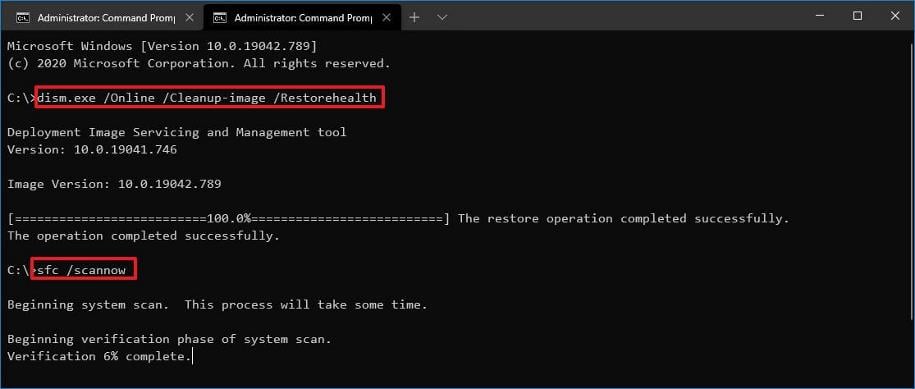

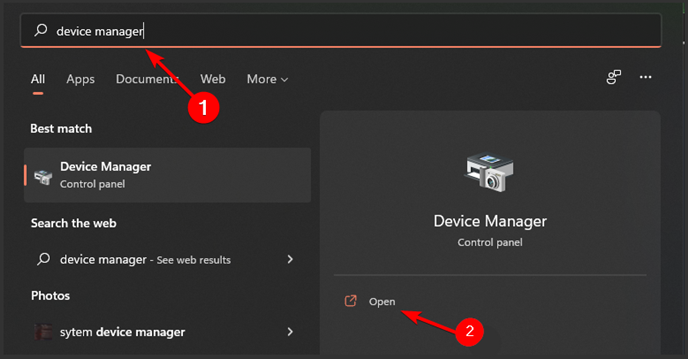
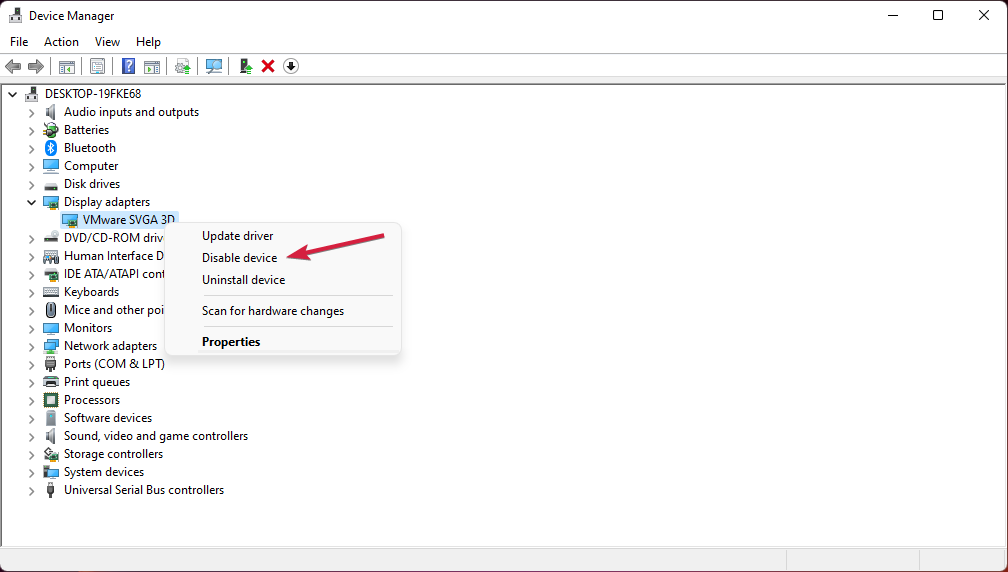
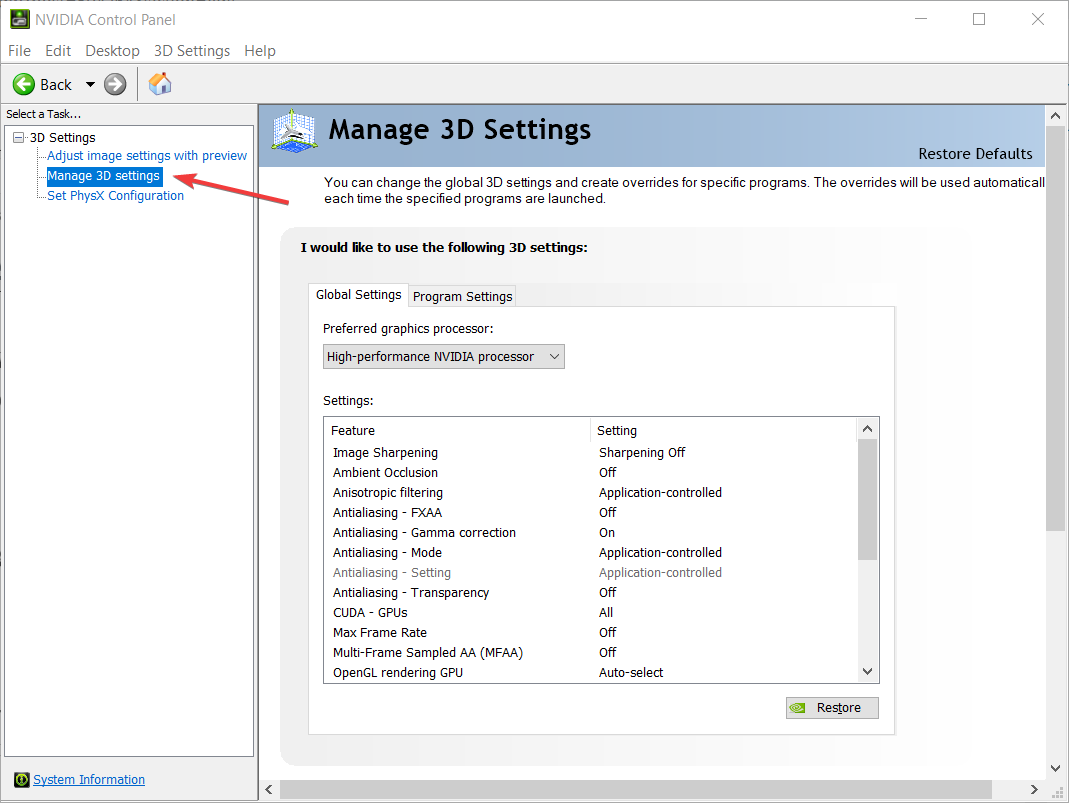
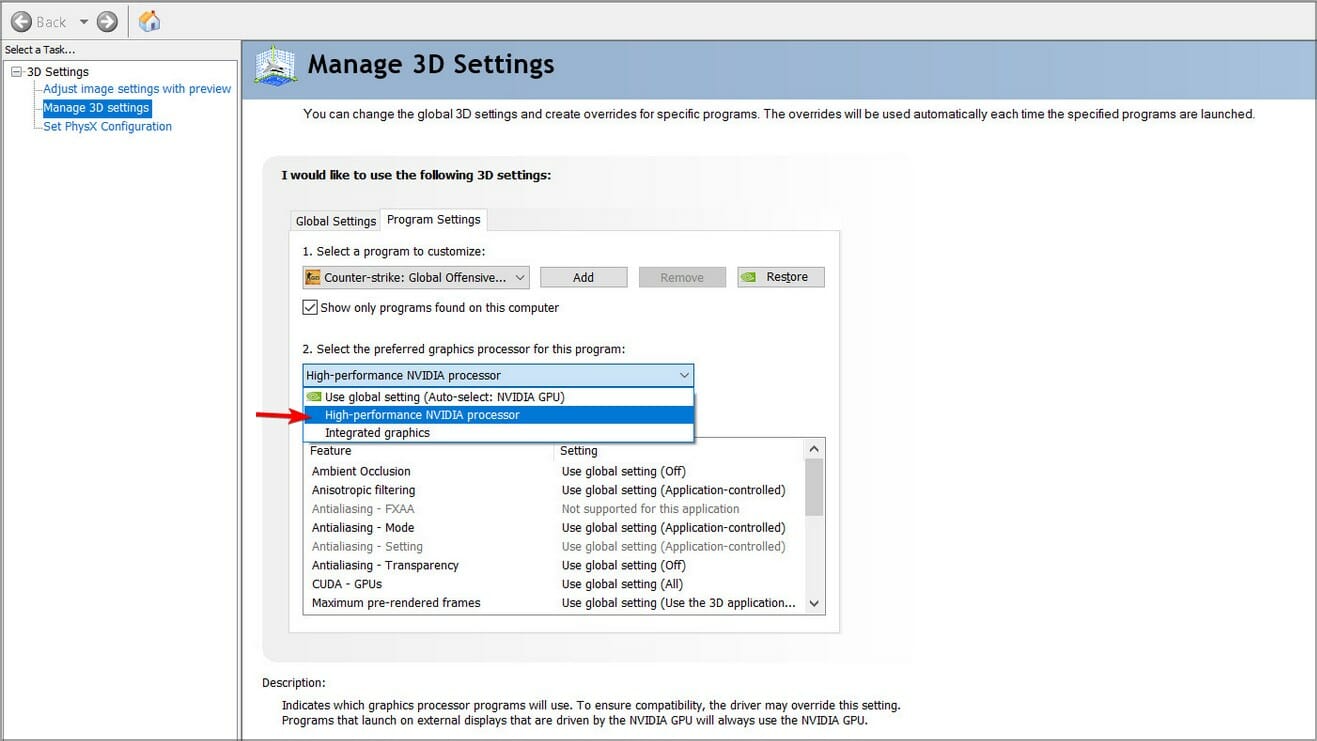
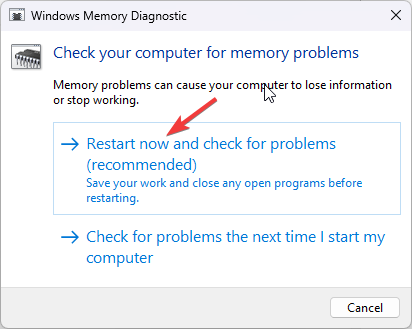
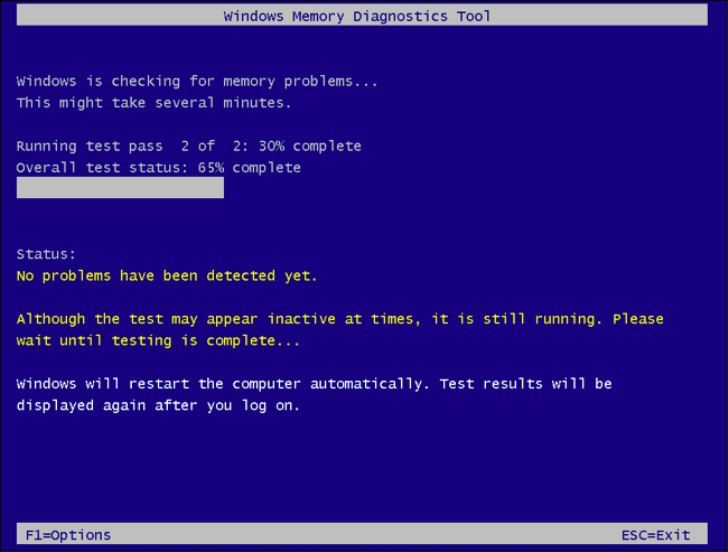
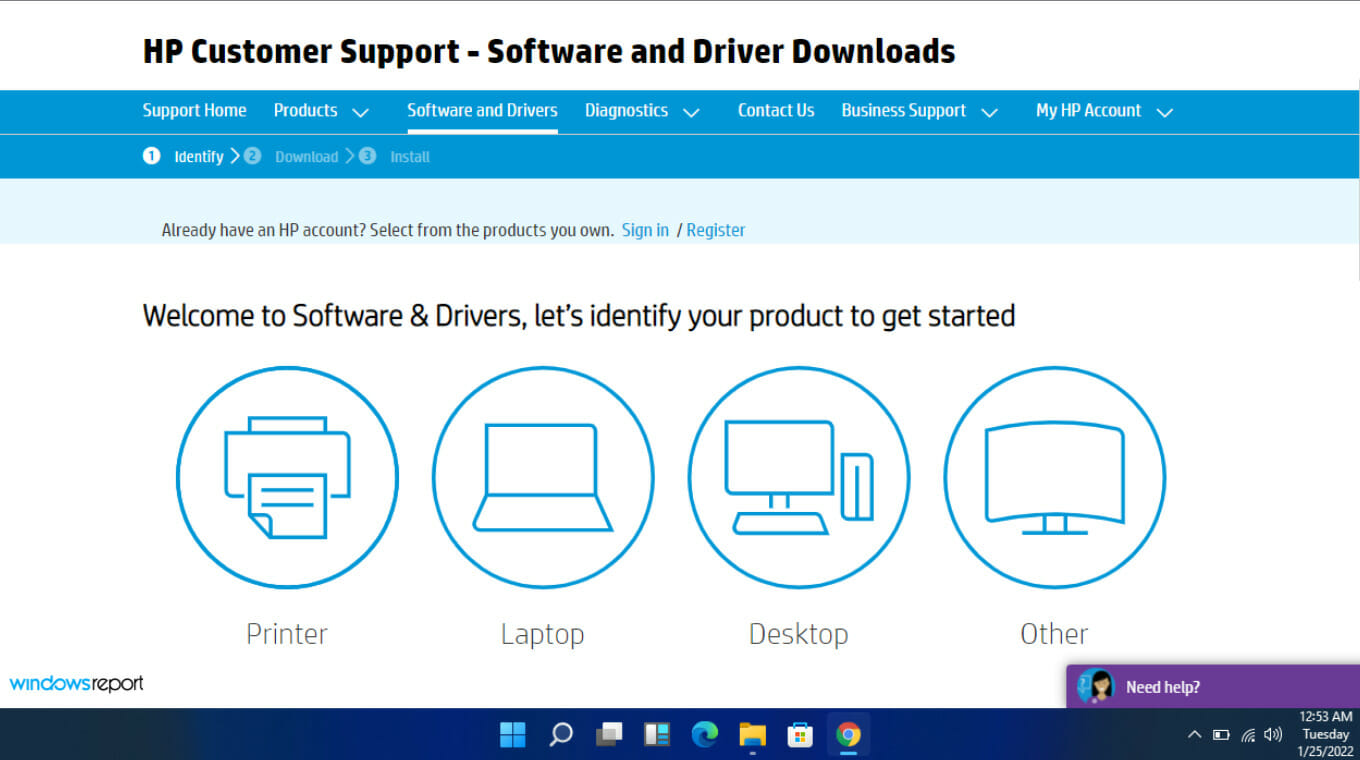
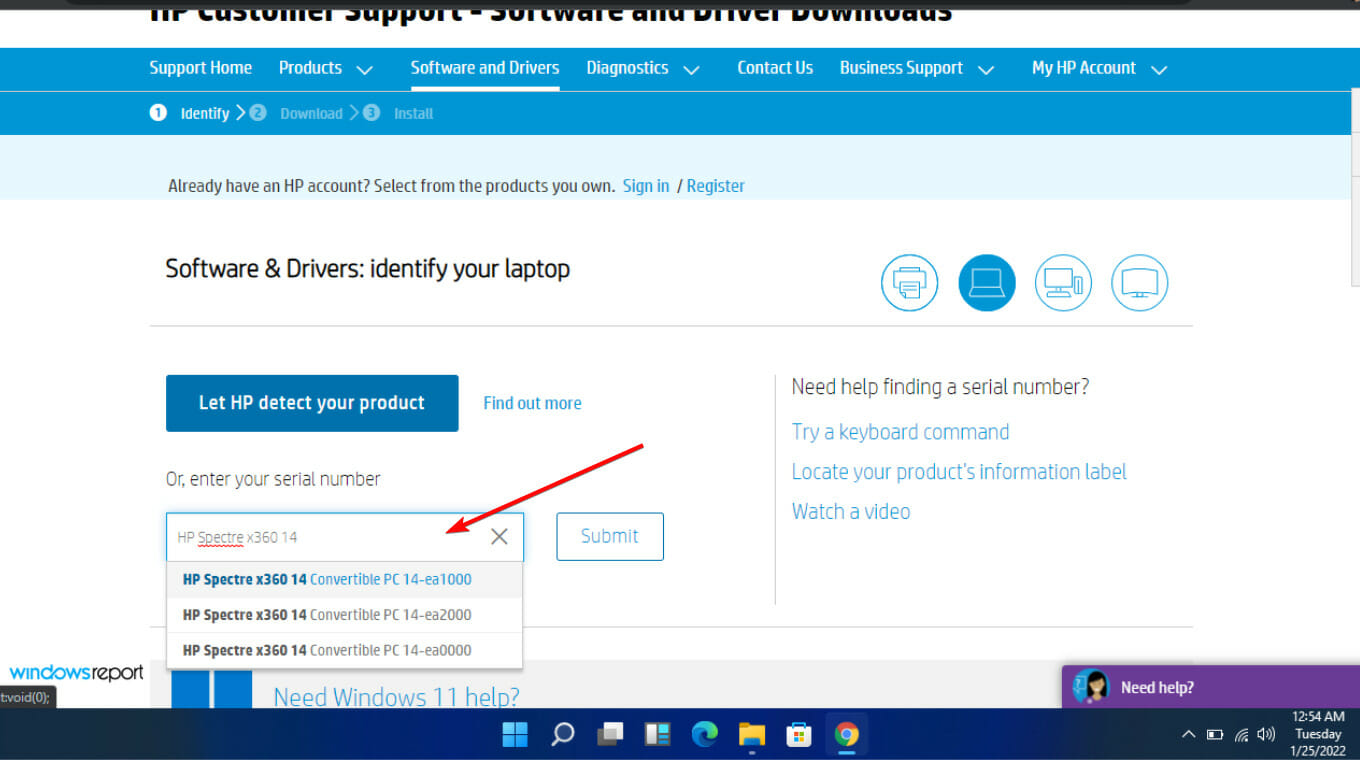
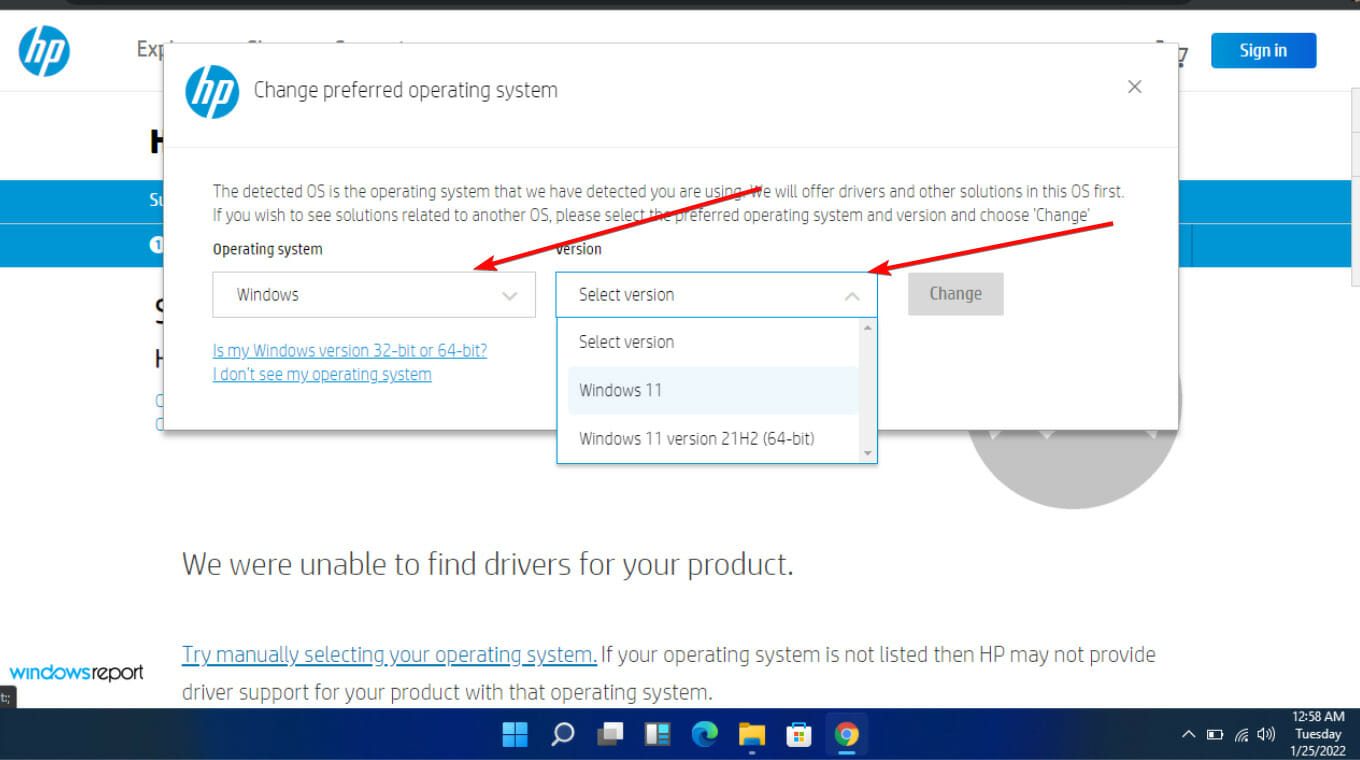
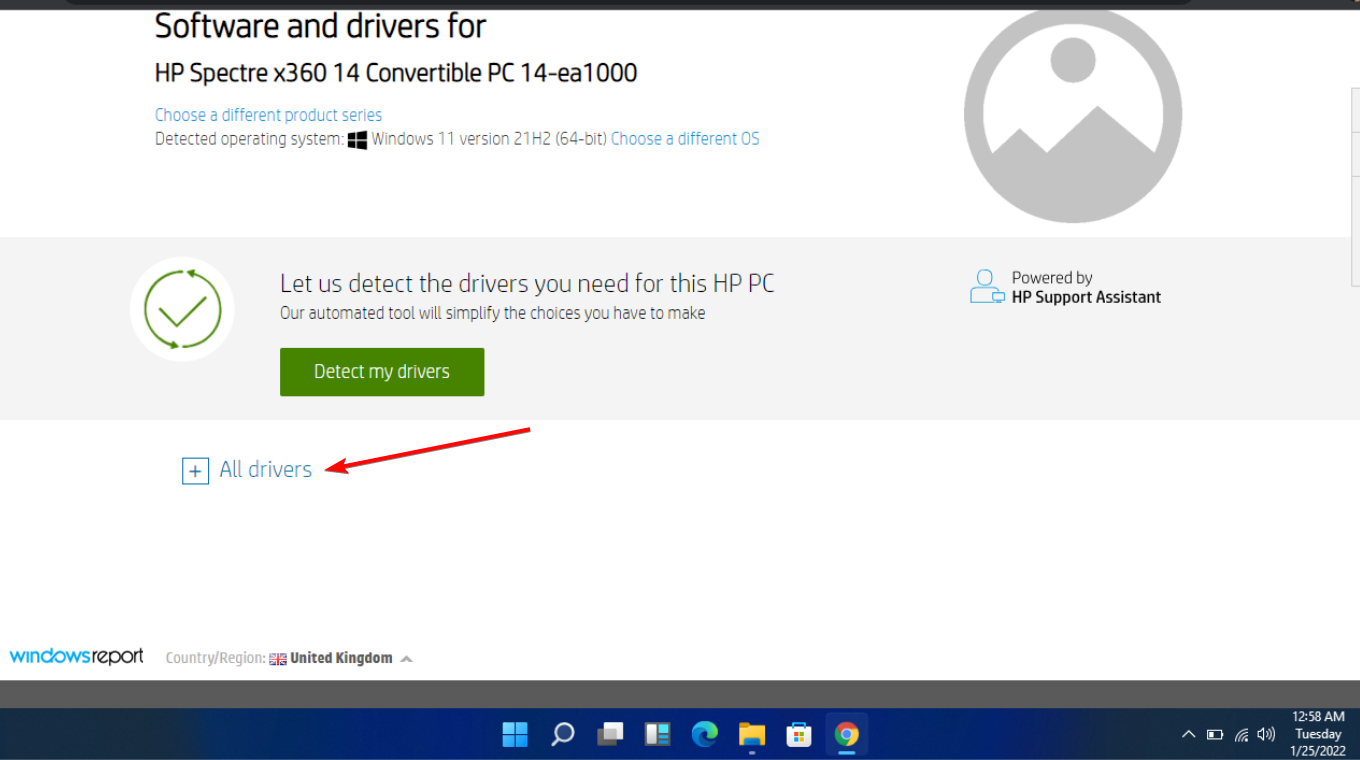

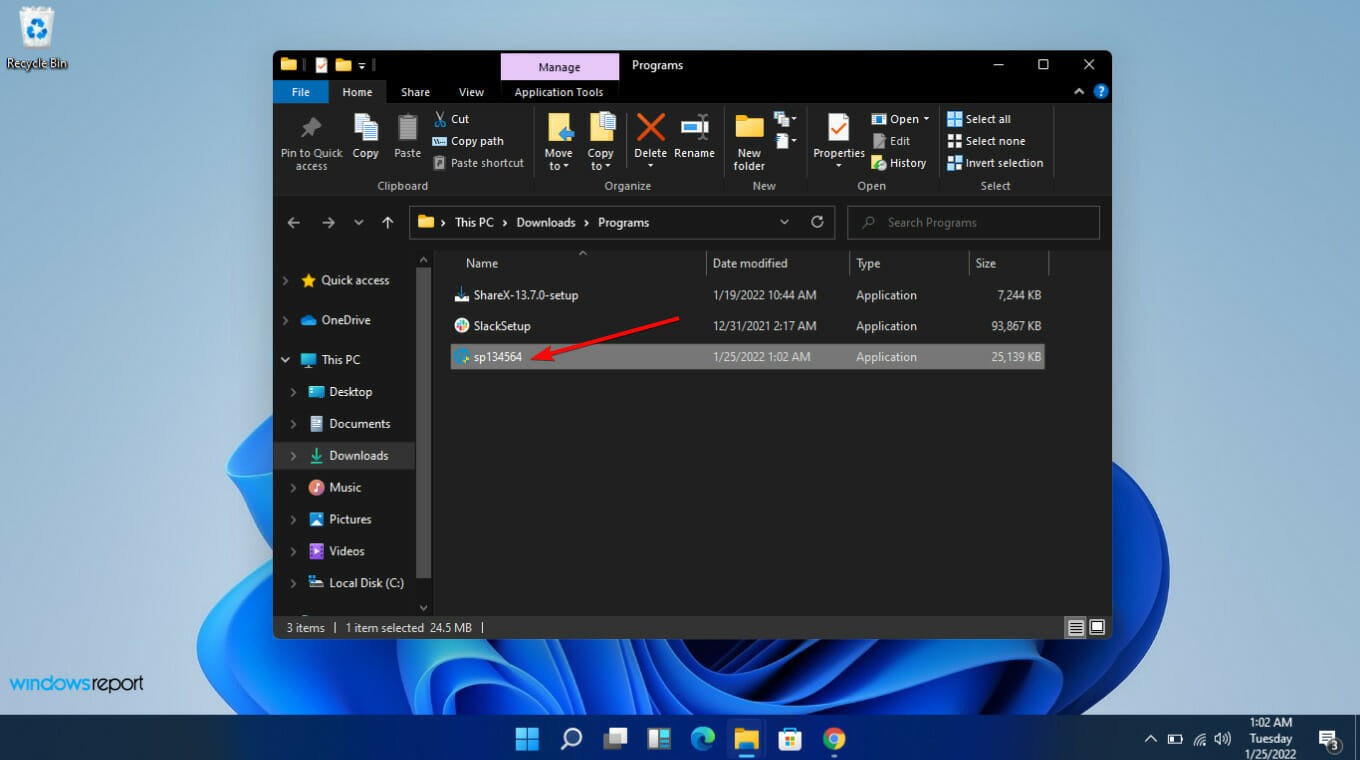

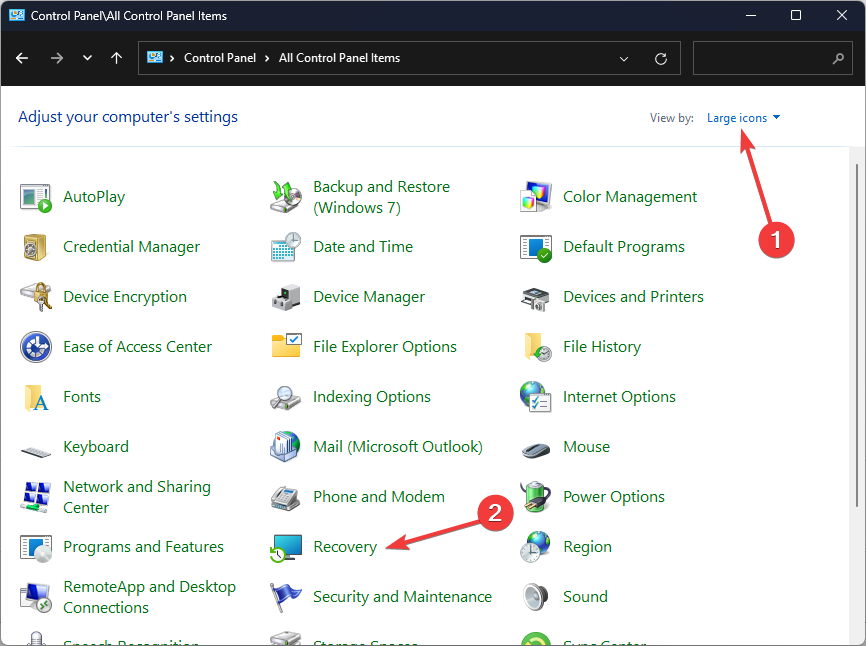
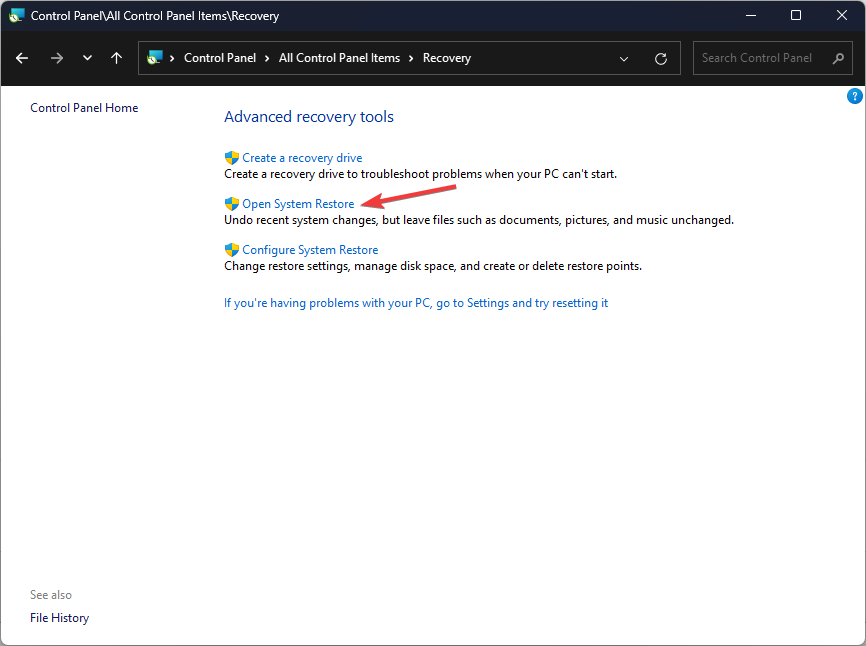
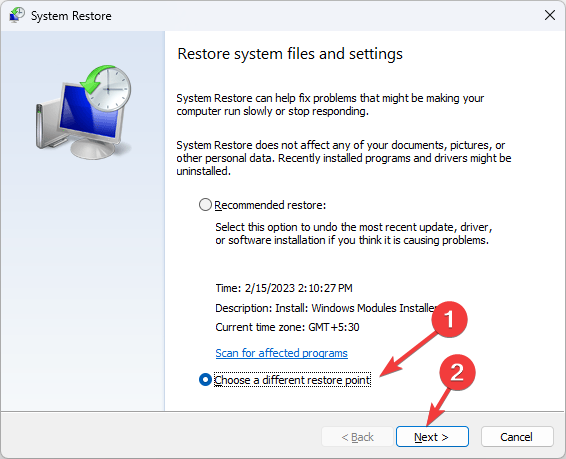
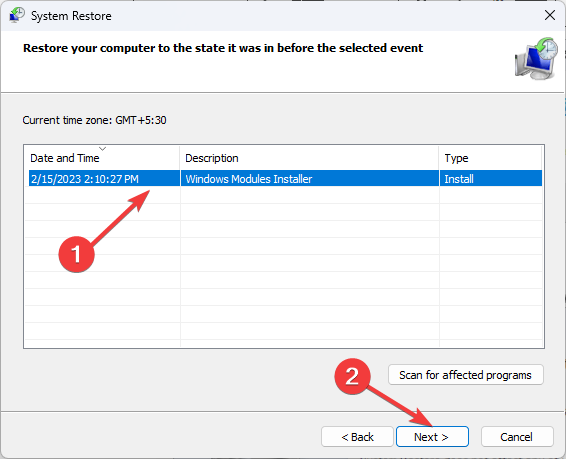
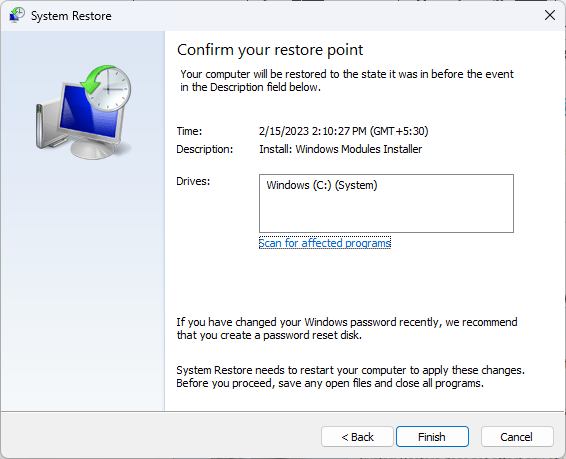








User forum
0 messages