PCI_VERIFIER_DETECTED_VIOLATION BSoD 0xF6 [Solved]
It's usually the BIOS or installed drivers to blame
5 min. read
Updated on
Read our disclosure page to find out how can you help Windows Report sustain the editorial team. Read more
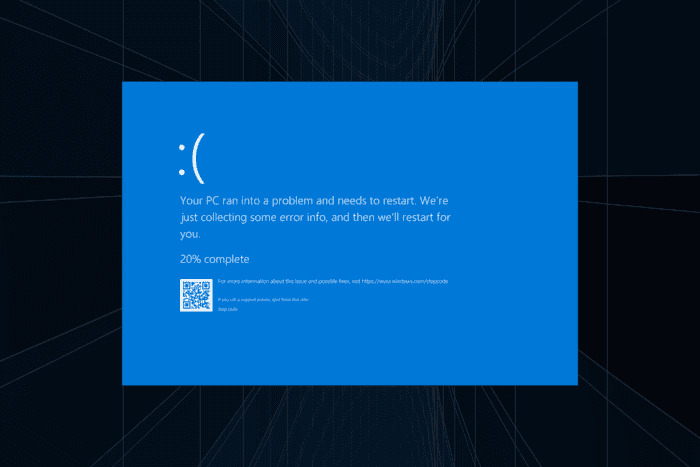
The PCI_VERIFIER_DETECTED_VIOLATION Windows blue screen appears due to issues with the system BIOS or a connected device. PCI in the error message stands for Peripheral Component Interconnect, and it is a critical component that facilitates communication between the PC and connected devices.
Causes for the PCI Verifier Detected Violation BSOD include outdated or corrupt drivers for PCI devices (graphics card, network adapters, sound cards), a misconfigured, outdated, or incompatible BIOS, corrupted system files, and hardware malfunction.
Before you start troubleshooting, install pending Windows updates, make sure all the connections are in order, clear any overclocking, and scan the PC for malware.
How do I fix PCI_VERIFIER_DETECTED_VIOLATION blue screen?
1. Reinstall the corrupt drivers
- Press Windows + X to open the Power User menu, and select Device Manager.
- Look for any entry with a warning sign next to the device’s icon. These are devices with corrupt drivers, and the categories they are listed auto-expand when opening the Device Manager.
- Right-click on the affected device, and select Uninstall device.
- Tick the checkbox for Attempt to remove the driver for this device, if available, and then click Uninstall.
- Finally, reboot the PC and check for improvements.
2. Update all the installed drivers
- Press Windows + S to open Search, type Device Manager in the text field, and click on the relevant result.
- Expand the Display adapters entry, right-click on the active graphics adapter, and select Update driver.
- Click on Search automatically for drivers and wait for Windows to install the best locally available version.
- Similarly, update the drivers for other devices like network adapters, sound cards, storage controllers, and connected peripherals.
If you haven’t checked for newer versions in a while, it’s time to update the drivers. Because, outdated drivers are a common cause of the PCI_VERIFIER_DETECTED_VIOLATION blue screen.
In case Windows tells you that the best drivers are already installed, visit the manufacturer’s website, check for new releases, and then manually install the latest driver!
3. Repair the corrupt system files
- Press Windows + R to open Run, type cmd, and hit Ctrl + Shift + Enter.
- Click Yes in the UAC prompt.
- Paste the following commands and hit Enter after each:
DISM /Online /Cleanup-Image /CheckHealthDISM /Online /Cleanup-Image /ScanHealthDISM /Online /Cleanup-Image /RestoreHealth - Now, run this command:
sfc /scannow - Finally, reboot the PC to apply the changes.
When corrupted system files trigger the 0x000000F6 PCI_VERIFIER_DETECTED_VIOLATION BSOD, run the SFC (System File Checker) and DISM (Deployment Image Servicing and Management) scans.
4. Reset the BIOS to defaults
- Turn on your PC, and as soon as the display lights up, repeatedly hit the F1, F2, F10, F12, Del or Esc key, depending on your system manufacturer, to access the BIOS.
- In the BIOS, look for an option that says Default, Load default, or Reset, and click on it.
- Now, click on the appropriate response in the confirmation prompt.
- Finally, boot Windows and verify whether the 0x000000F6 BSOD is fixed.
5. Update the BIOS
While it’s not recommended to regularly update the BIOS, given the critical nature of the process, this can fix blue screen errors like PCI_VERIFIER_DETECTED_VIOLATION.
I suggest you check the manufacturer’s website for the exact steps since they are different for each, and be extra cautious.
6. Check the RAM and disk for issues
6.1 Repair the disk
- Press Windows + S to open Search, type Command Prompt, and click on Run as administrator.
- Click Yes in the UAC prompt.
- Paste the following command and hit Enter:
chkdsk /r - If asked to run the scan when the computer next restarts, press Y, hit Enter, and then reboot the PC.
The built-in Check Disk utility repairs bad sectors on the disk, which is one of the common reasons for BSODs.
6.2 Inspect the RAM
- Press Windows + S to open Search, type Windows Memory Diagnostic, and click on the relevant result.
- Click on Restart now and check for problems.
- After the scan is done running, check the mdsched.exe logs.
If no issues are found, I recommend using Memtest86+, an open-source memory testing tool that runs advanced scans on individual RAM modules and detects almost every problem. In case it finds issues, it’s best to replace the faulty RAM module.
7. Reinstall Windows
When nothing else works, the last option is to reinstall Windows. This will eliminate all software-based conflicts on the PC!
To reinstall Windows > connect a flash drive to another PC > go to Microsoft’s official website > download the Media Creation Tool > use it to create a bootable Windows USB > plug the USB into the affected PC > change the boot order to the bootable flash drive > follow the on-screen instructions to install Windows.
If reinstalling the OS also fails to resolve PCI_VERIFIER_DETECTED_VIOLATION, it’s best to contact a professional or visit a local repair shop. Because, more likely than not, it’s a hardware issue to blame at this point!
Before you leave, discover expert fixes for all BSODs on Windows like the AGP_INVALID_ACCESS and check if any of these do the trick.
Which fix worked for you? Share with our readers in the comments section.
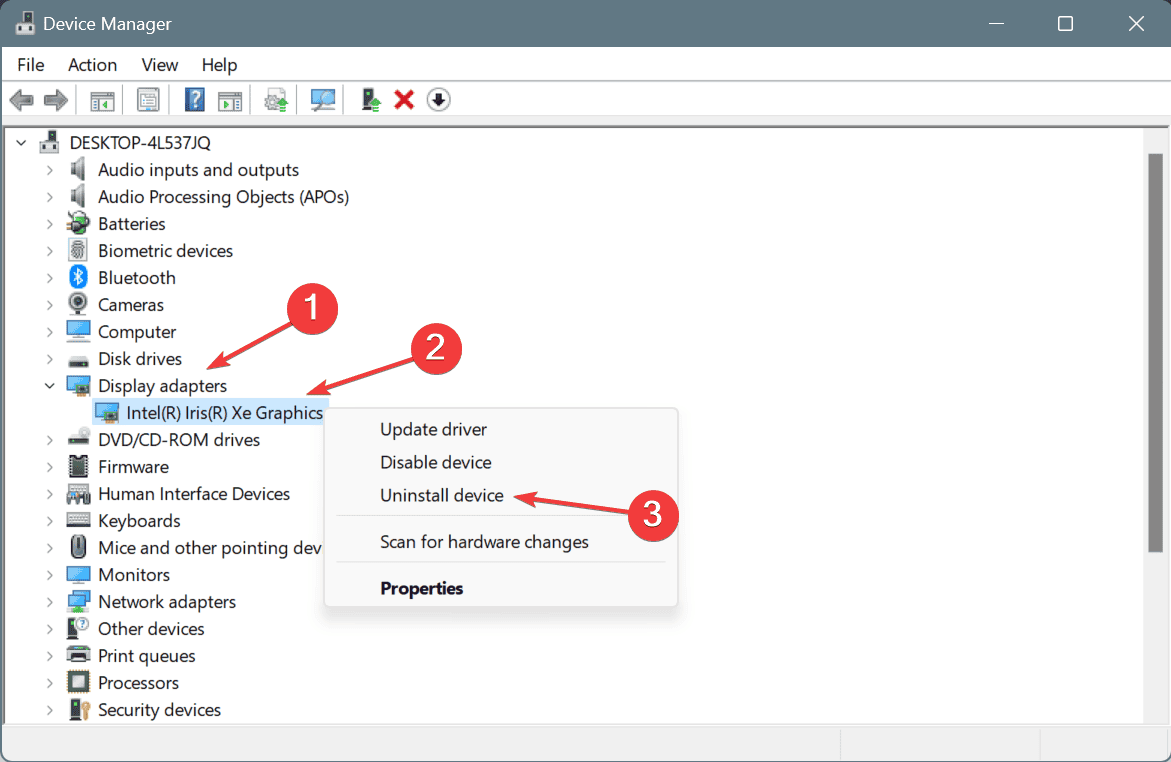
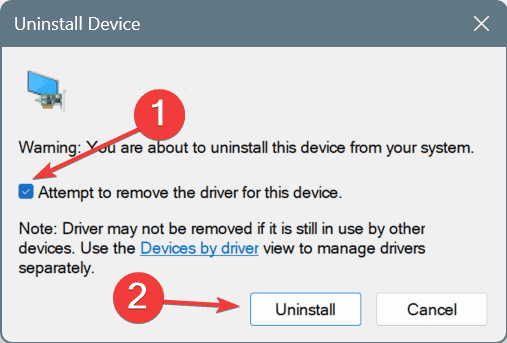
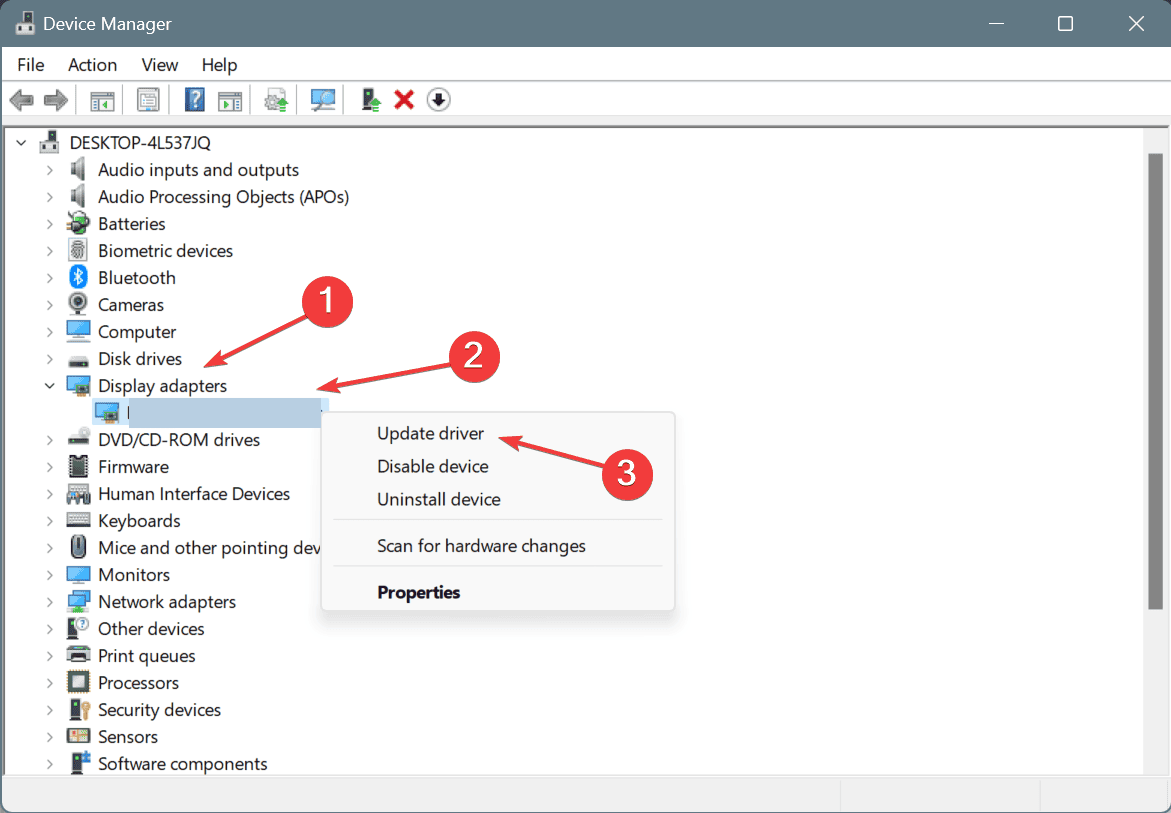
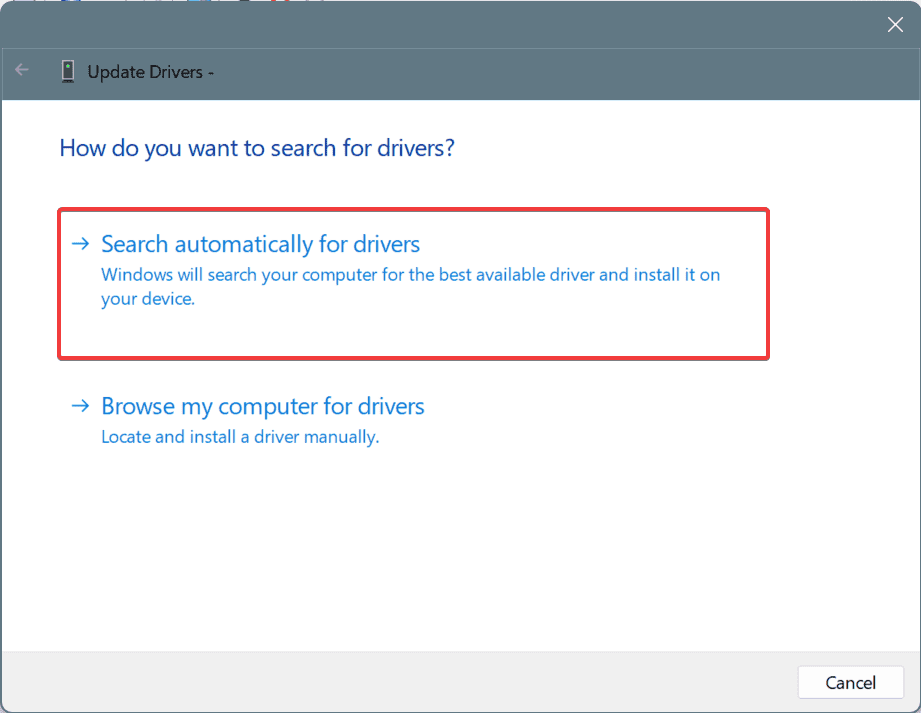
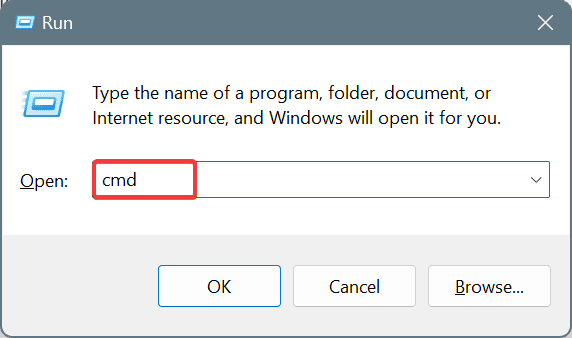
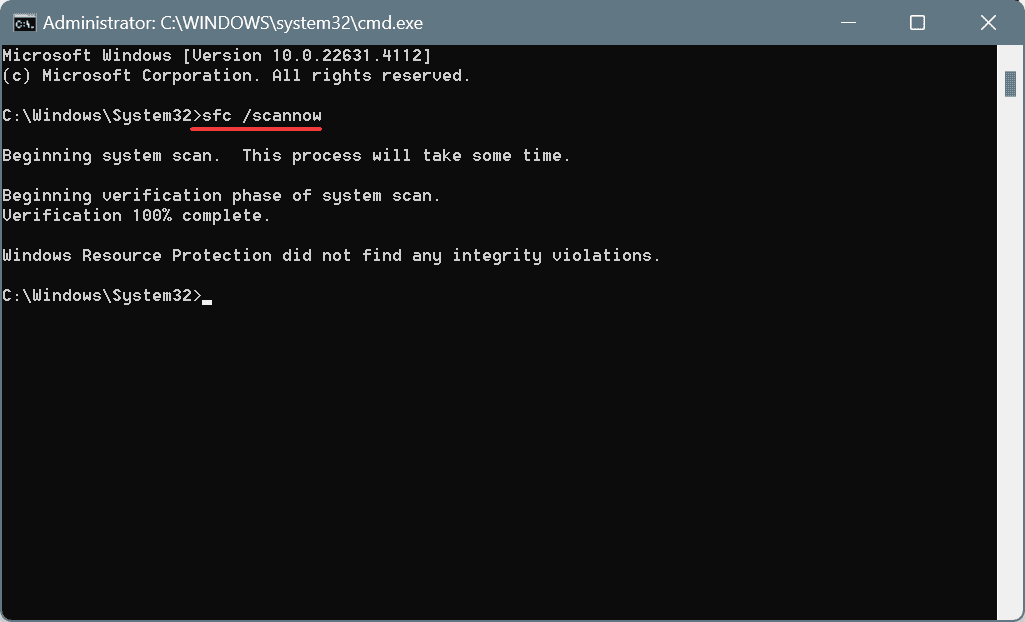
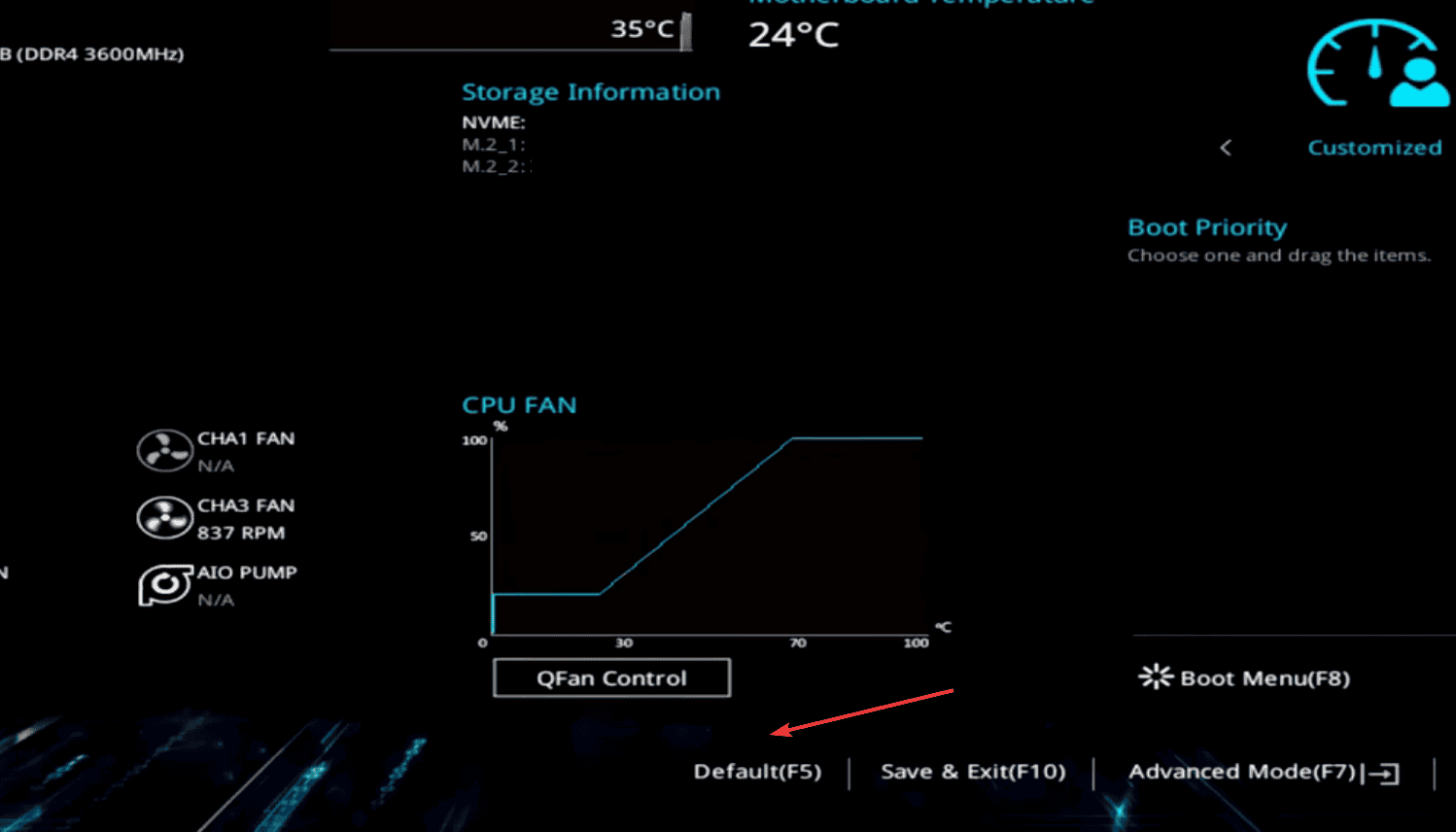
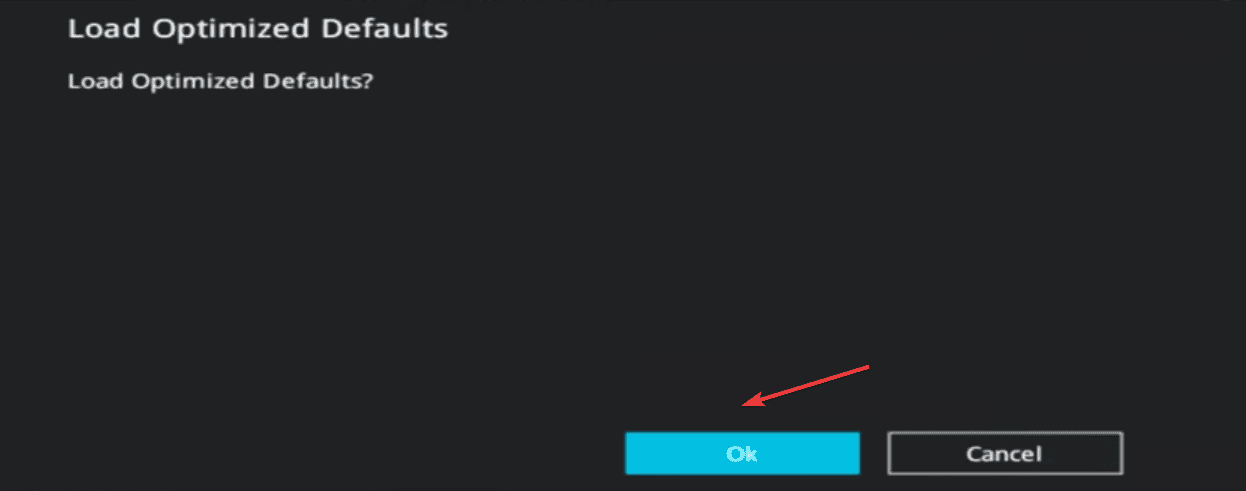
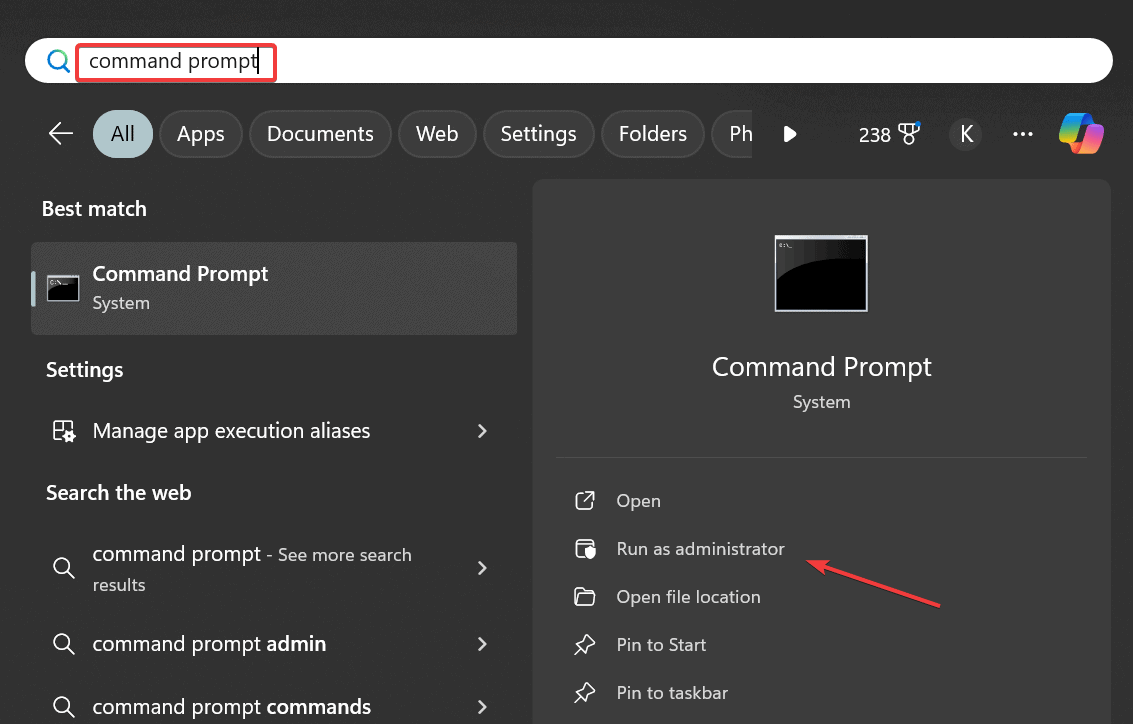
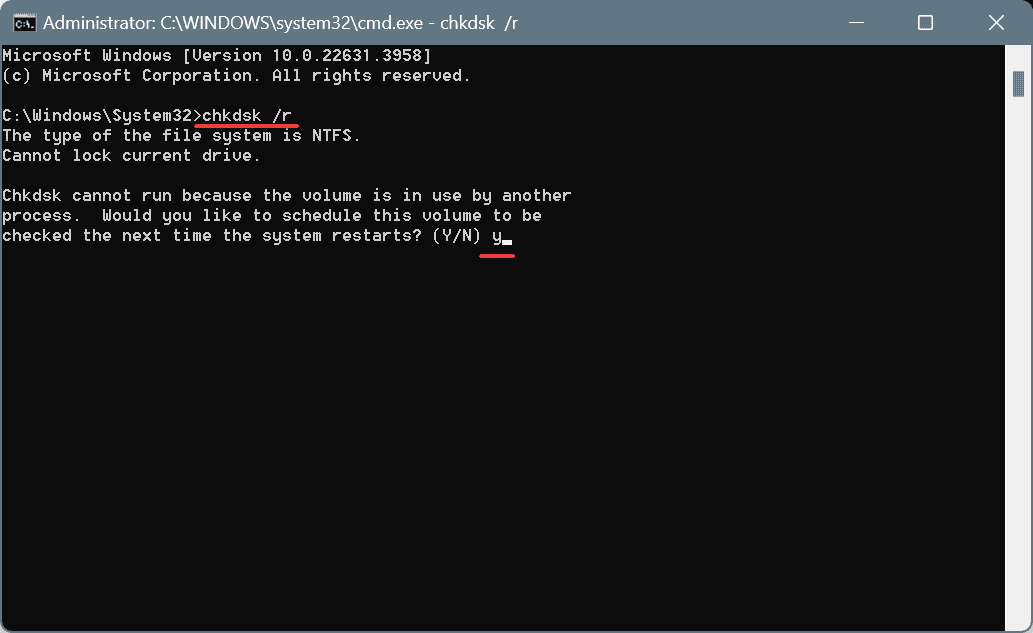
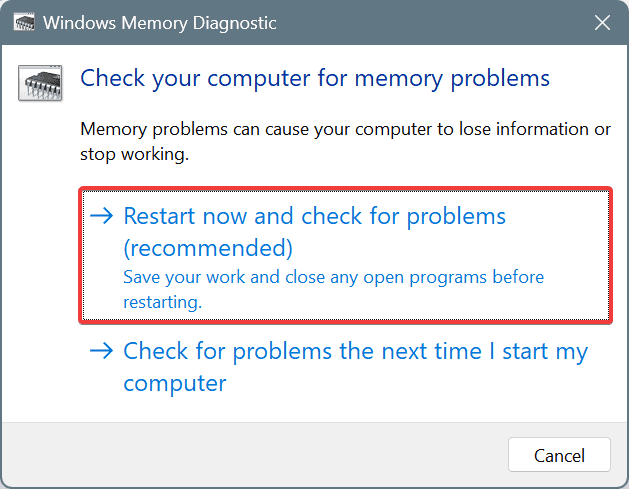
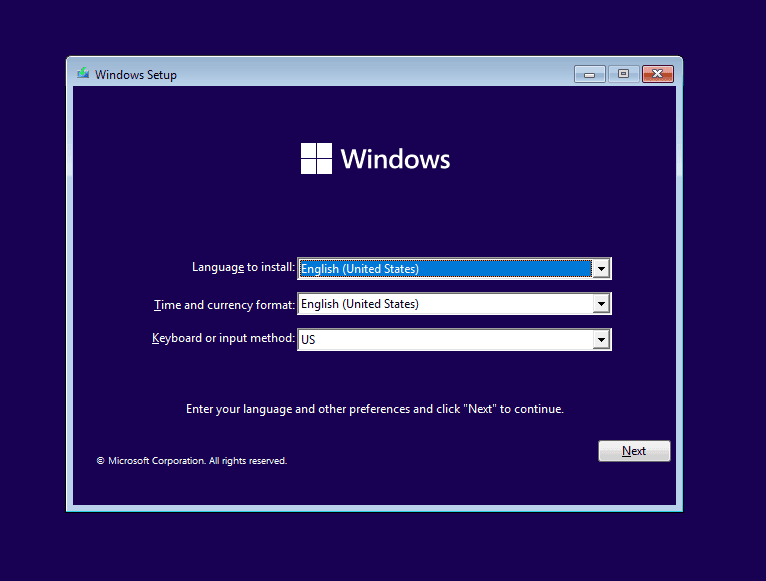








User forum
0 messages