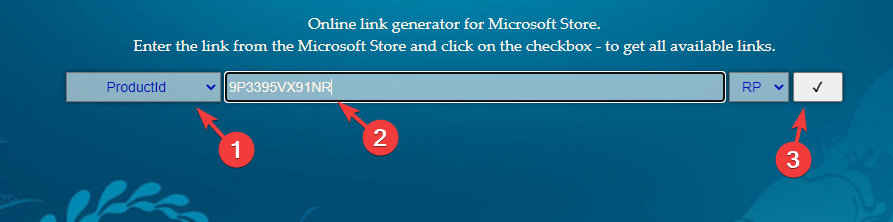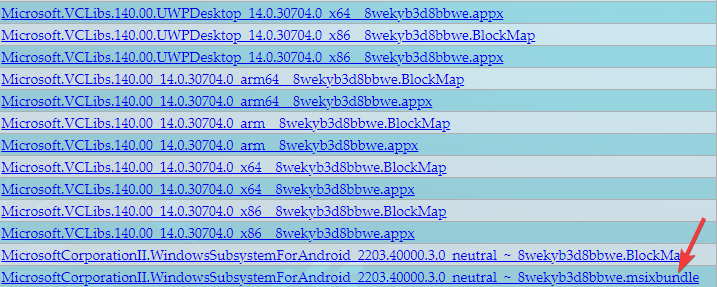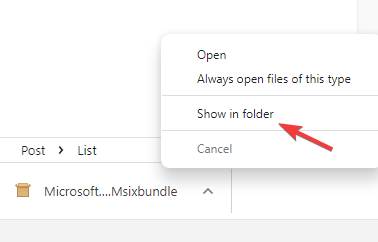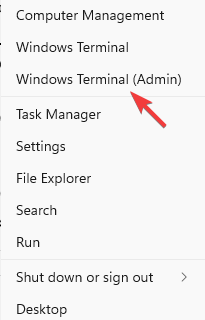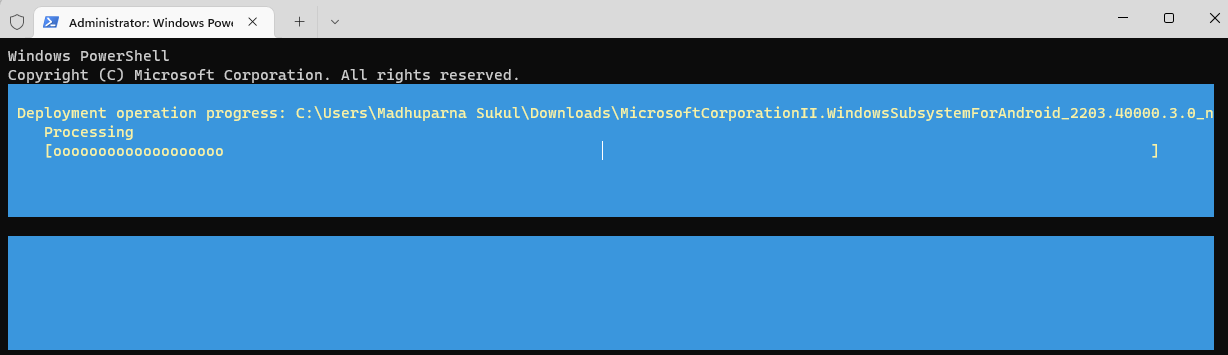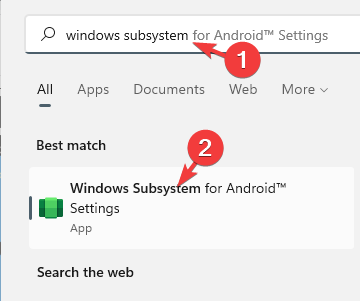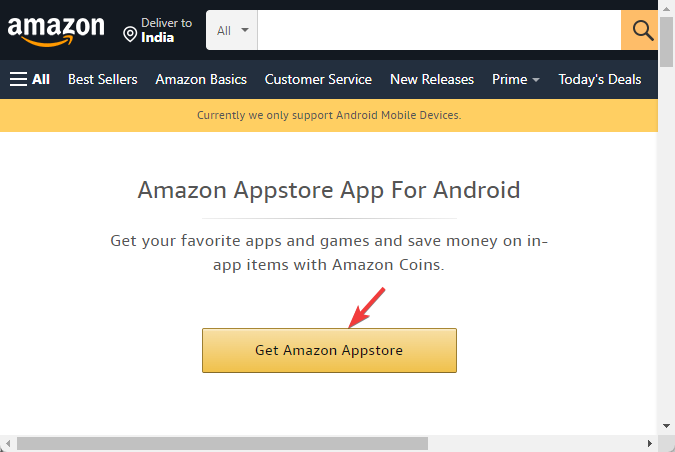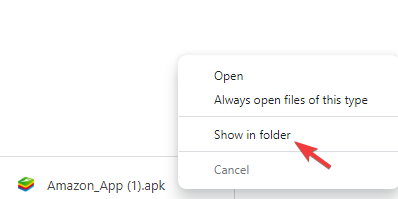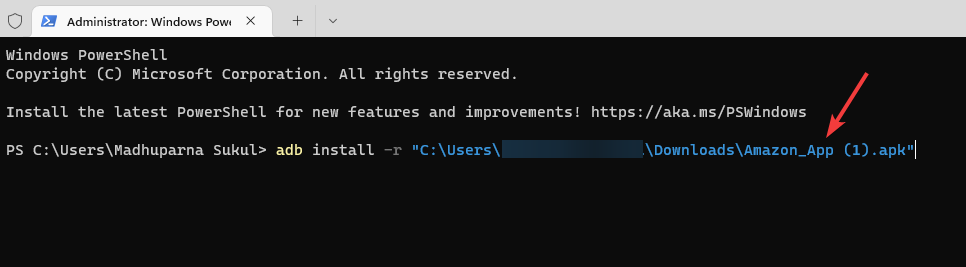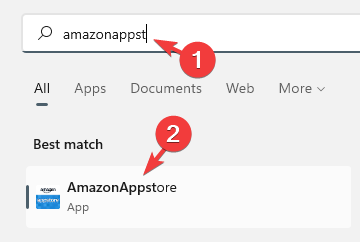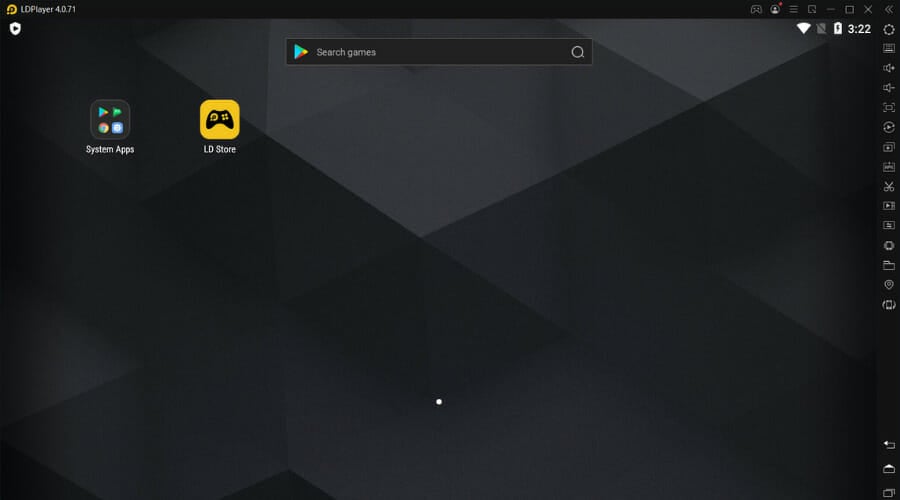Amazon Appstore Not Available in Your Country [Windows 11 Fix]
4 min. read
Updated on
Read our disclosure page to find out how can you help Windows Report sustain the editorial team Read more
Key notes
- You may often come across the issue where the Amazon Appstore is not showing on Microsoft Store.
- It is available in almost 200 countries for now and the list is expanding continuously.
- However, you can download the app using the Windows Subsystem for Android and by unlocking the region restriction.
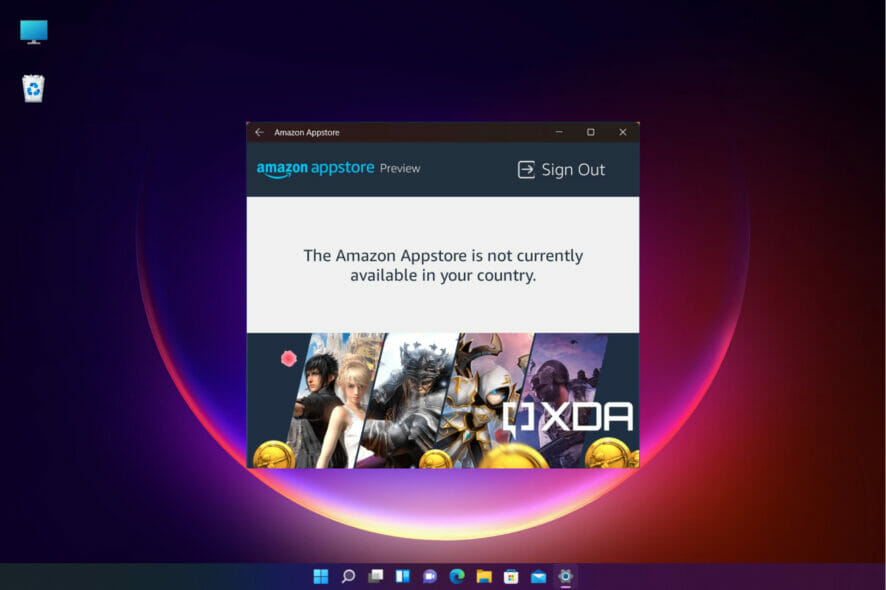
If you came across the error – Amazon Appstore is not available in your country on Windows 11, you are not alone.
Microsoft launched the Windows 11 OS, publicizing the Android subsystem as the main attraction. It would allow you to run Android applications on your Windows OS powered by Amazon.
However, after the launch, users eventually discovered that the Amazon Android app was missing from the OS. We already showed you how to install Amazon Appstore on Windows 11 outside the US and this post will cover another quick approach.
What can I do when getting the Amazon Appstore is not available in your country error?
1. Sideload Windows subsystem for Android
- To install the Windows Subsystem for Android on Windows 11, you can visit a dedicated website (verified) to download the setup file.
- As the Online link generator for the Microsoft Store page opens up, select ProductId from the drop-down.
- Next, copy and paste 9P3395VX91NR in the box next to ProductId and press the checkmark box.
- Find and click on the file with the .msixbundle extension.
- Once the file is downloaded, right-click and select Show in folder. Note down the path.
- Right-click on the Start button and select Windows Terminal (Admin) to open the Terminal in admin mode.
- Here, run the below command and hit Enter to install the Windows Subsystem for Android:
Add-AppxPackage -Path <path_to_msixbundle_file> - Replace <path_to_msixbundle_file> with the downloaded path for the .msixbundle extension that you copied in Step 5.
- Once the package is successfully deployed, type Windows subsystem in the Windows search and you should see the search results.
However, if you are not in the US, you would need to bypass the region restriction. You can follow the below method to get the Amazon Appstore download for PCs in your region.
2. Bypass the region restriction of Amazon Appstore
- To sideload the apps using ADB, follow the instructions in this article to know how to sideload Android APKs on Windows 11.
- Now, visit Amazon’s official page to download the Amazon Appstore. Click on Get Amazon Appstore.
- Right-click on the .apk file and select Show in folder. Copy the path where it is downloaded.
- Now, right-click on Start and select Windows Terminal (Admin) to open the Terminal window.
- In the Powershell window, run the below command and hit Enter:
adb install -r <full_path_to_the_APK_file> - Replace the <full_path_to_the_APK_file> with the downloaded .apk file that you copied in Step 3.
- Once the command is successfully executed, look for Amazon Appstore in the Windows search and it should be there.
- However, if the Amazon Appstore download is not working, you will need to install an Android emulator to open the app (for this example, we used LDPlayer).
2.2 Use a specialized tool
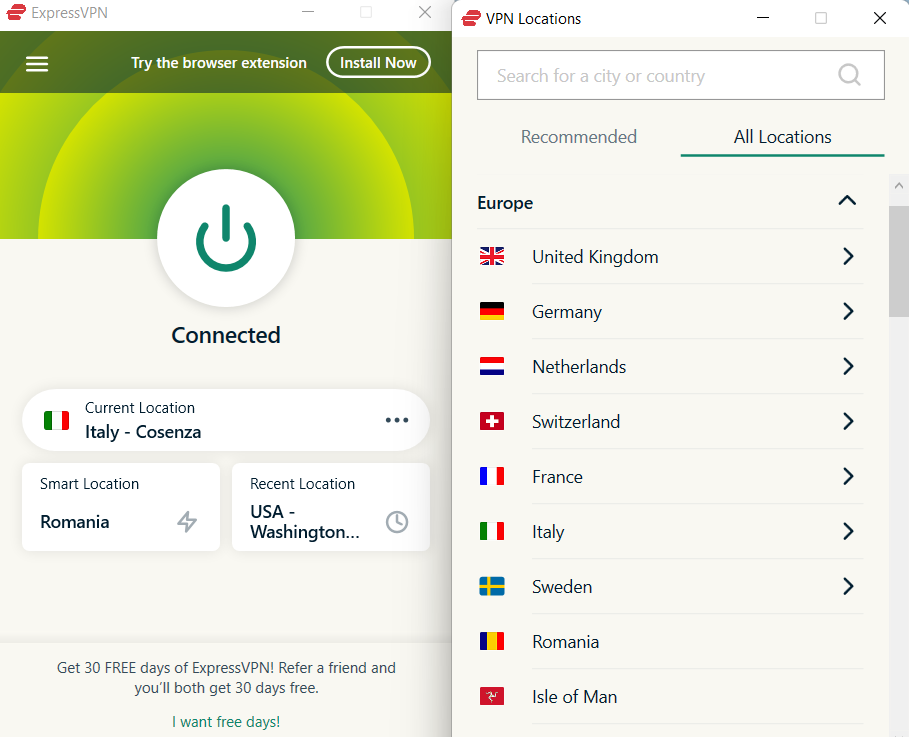
If you need another method that doesn’t take too much time and can bypass Amazon restrictions regardless of your region, you can use effective VPN software.
The most suited VPN for this task is ExpressVPN due to its unbreakable online privacy and hyper-fast server connection.
Using this VPN software, you can also access unlimited content globally without geo-blocking, a no-log policy, and 24/7 technical support.
 NOTE
NOTE
You have now successfully bypassed the region restrictions and downloaded the Amazon Appstore apk in your region.
The Amazon Appstore is currently not available in your country on Windows 11 error message should not appear anymore.
You can refer to our guide when you want to uninstall the Android app installer (WSA) on Windows 11. We also have a great guide on how to fix This app is not available in your country message, so don’t miss it.
Whether you are in the US or not, you should now be able to download the Android apps easily. However, if the issue persists, please leave your ideas in the comments box below.