How to Sideload Android Apps on Windows 11 [Easy Steps]
You need to be using Windows 11 build 22000 or a later build for this to work
5 min. read
Updated on
Read our disclosure page to find out how can you help Windows Report sustain the editorial team. Read more
Key notes
- According to Microsoft producers, you'll be able to sideload Android apps on Windows 11.
- To sideload Android apps on Windows 11, you'll have to upload APKs to your PC, and they will work as intended.
- This article contains the exact steps you need to take to sideload Android apps, so follow them carefully.
- Make sure you do not download APK files from unofficial and unreliable sources.

A while ago, Microsoft developers announced that Windows 11 was going to be able to sideload Android apps.
From what they said, users can discover Android apps on the new and improved Microsoft Store, by acquiring them through the Amazon Appstore.
This looks like an answer to one of the most popular questions when Microsoft discussed bringing Android apps to the latest OS version, via the Amazon website.
However, Google’s decision could affect how we run Android apps on Windows 11, and it seems like users are not so happy with Microsoft’s decision to sideload apps through another Store, that isn’t Microsoft’s own, or the Google Play Store.
After Microsoft’s announcement, people believed that Amazon Store would be the only way to get Android apps on their latest OS models, but we are not limited to that!
Read on to find out how to sideload Android apps on your Windows 11.
What does sideloading apps mean?
For those who are unfamiliar with this term, by sideloading we mean the process of installing Android apps on your Windows device, without going through the Microsoft Store or Amazon Appstore certification.
You can download the Google Play Store mobile app, or simply upload APKs to your PC, and they will work without any issues on your Windows device.
You can also get Android application packages from a variety of websites. However, Windows 11 may block sideloading these kinds of apps by default. And why is that? The OS only wants to protect you and your device.
Note that only certified mobile or desktop apps are considered secure and certification also ensures that you’re installing or downloading a good app that has passed through Microsoft/Amazon’s rigorous security tests.
Can I sideload apps on my Windows 11 pC?
Before anything else, you should make sure your device meets the minimum requirements for supporting the newest OS design. Since Windows 11 specifications and requirements are official, we recommend taking a look at a full list.
Your PC needs to be running Windows 11, build 22000, and after. If you don’t already have this build, update your Windows version.
Moreover, you need to enable virtualization for your PC’s BIOS/UEFI, and, very importantly, you have to be in the beta channel for all this to work.
Also, your device’s region has to be set as the US, and you will need to have a US-based Amazon account to use the Amazon Appstore.
Considering that Windows 11 uses Intel Bridge technology to make Android apps work, some users might think that they’ll need such a device to run them.
Even if Intel Bridge is proprietary tech, you’ll also be able to run them both on ARM architecture and AMD Windows 11 PCs.
How can I sideload Android apps on my Windows 11 PC?
1. Launch Microsoft Store, then download and install the Amazon Appstore app on your Windows 11 PC.
2. Install an Android app to enable Windows Subsystem for Android on your PC. Now that you’ve enabled the Subsystem for Android on your machine, we can move on to the next steps.
3. Go to Android Platform SDK Tools page.
4. Download and extract Download SDK Platform-Tools for Windows.
5. Launch Windows Subsystem for Android and enable Developer Mode.
6. Note down the IP address displayed on Windows Subsystem for Android. If IP address is not there, please click Refresh.
7. Right-click on the Windows Start button and choose your command-line tool from the list. It can be Command Prompt, Powershell or Windows Terminal, all will do the job.
8. Navigate to the location of the extracted SDK Platform Tools folder you downloaded.
9. Download the APK you want to sideload from the internet and place it in the SDK Platform Tools folder.
10. Once connection is successful, use the following command to install the downloaded APK:
.\adb.exe install ‘apkname.apk‘You need to replace apkname with the name of the app you just downloaded.
11. After the installation is successful, you can see the installed app in the Start menu.
If you want to run Android apps on your Windows 11 device, and you made sure that you meet the requirements, all you need to do is start downloading the necessary tools.
Sideloading Android apks can be done via Windows Subsystem for Android. However, since the Amazon Appstore offers a limited amount of apps, and only for US and Japan users, you need to use something else as well.
With Android Debugging Bridge, you can bypass the Amazon Appstore restrictions and sideload apps from any source you want.
Remember that not all Android APKs will work on Windows 11 since some of them require Google Play Services. But this is just the beginning and we’re only going to get the hang of it by practicing.
You can also run Android apps on your PC using the Your Phone app. However, this is an inefficient method of running applications.
Why would I want Android apps in Windows 11?
Over time, Microsoft producers tried to create a more unique experience while operating Windows. Now, it is mandatory that your PC or laptop feel like and be as responsive as your phone.
It seems like it is extremely necessary to perform the same actions regardless of the device. Thus, being able to open up Windows to Android apps means a greater selection of tools for productivity and content creation as well as entertainment and gaming.
In case you want to play your favorite mobile games on your Windows desktop, that will be possible now. For a larger selection of apps, we recommend LD Player, the main disadvantage with sideloading on Windows 11 is that you get the apps from Amazon which has a much smaller number of apps available.
But what does the addition of apps means? Producers are adapting more to your own needs than you have to adapt to what the OS can do.
Also, adding Android apps to Chrome OS gave Chromebooks a significant boost in appeal. In these terms, we can consider that the same flexibility to Windows should generate a similar effect.
You could take a look at these best Android apps for Windows 11, which you should try out today.
Were you able to do this in the past?
While the Windows Store was going to be limited to Amazon’s Appstore, Windows 11 itself wasn’t gonna be. That’s because you were going to be able to sideload Android apps on Windows 11 without having to download them natively through the store.
The ability to sideload Android apps used to have some poor implications. It was not a possibility back in the past.
Hence, it raised the question of whether you could pirate apps through the sideloading method. This wouldn’t be an issue for free-to-install apps like Snapchat.
However, in case this method didn’t have the necessary security measures, paid apps might be pirated by users.
Luckily, things changed, and sideloading apps from Android to Windows 11 is now a reality.
For those of you interested in finding out more on this subject, check out what will happen to Android emulators on Windows 11.
Have you tried the new Android experience on Windows 11? Share everything with us in the comments section below.
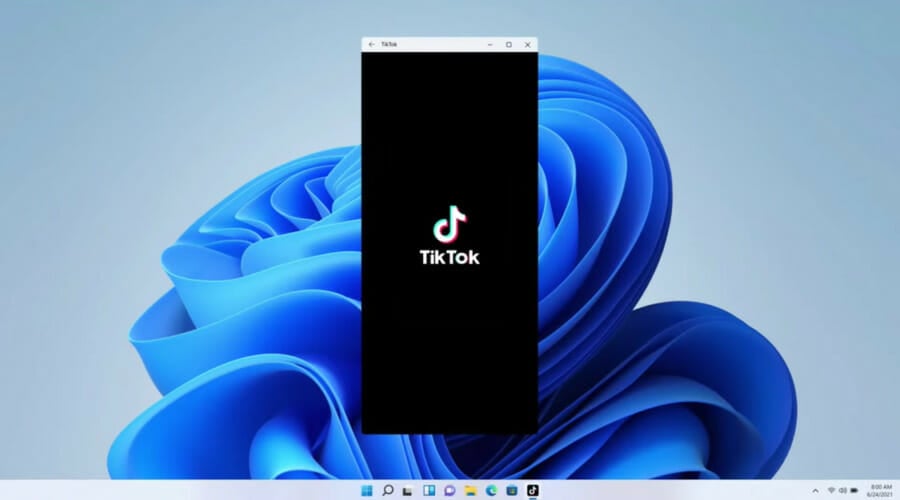

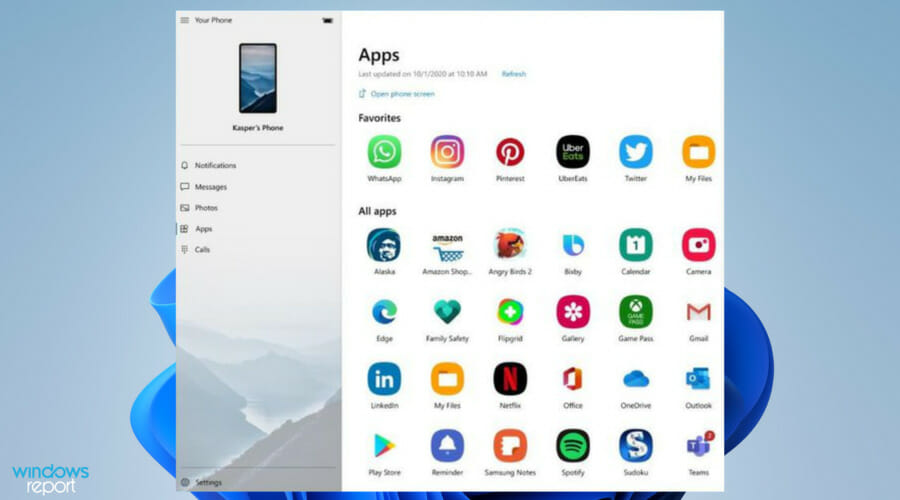




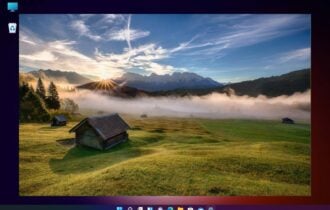
User forum
0 messages