5 Ways to Fix Amazon Prime Video Not Working in Firefox
Too many active programs may often cause this issue
5 min. read
Updated on
Read our disclosure page to find out how can you help Windows Report sustain the editorial team. Read more
Key notes
- Amazon Prime Video is a video streaming service that allows you to watch movies and TV shows online.
- It can be accessed on different devices like smartphones, tablets, PCs smartTVs, and browsers.
- At times, users may face issues as the streaming service may present problems on their Firefox browser.
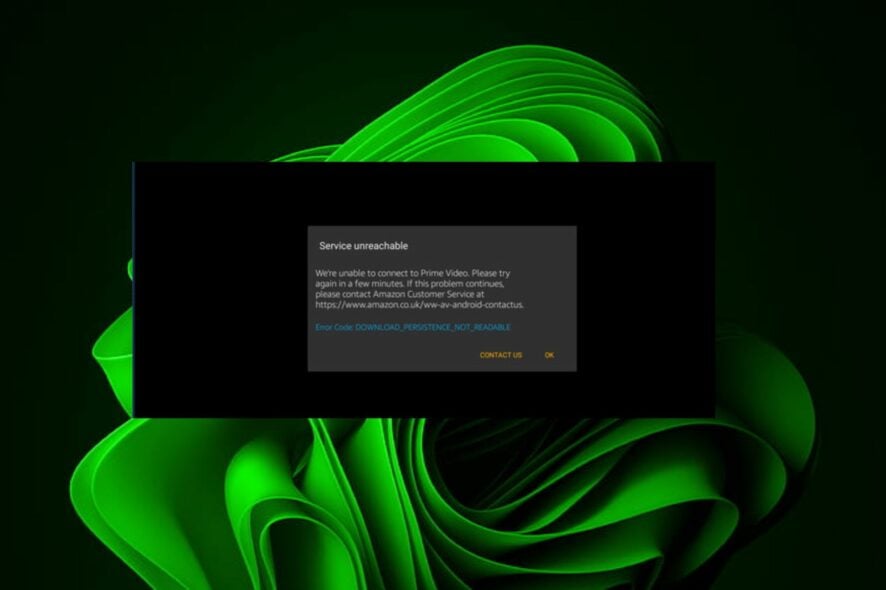
Amazon Prime Video is one of the most popular streaming services in the world, but it’s not without its problems. One of the most common issues is when Amazon Prime Video is not working on the Firefox browser.
When you are watching a movie or TV show on Amazon Prime Video, the service may freeze, crash, and even close. This can happen for different reasons, but it’s annoying, to say the least.
Sometimes, Amazon Prime Video may not be playing 1080p or a higher quality setting but as soon as you lower the quality settings, you can watch with no lagging.
While this may be a temporary solution, no one likes watching their favorite shows in low quality. You can either install 4K video players or troubleshoot recommended solutions below.
Does Prime Video work on Firefox?
Yes, Prime Video is available on Firefox. You can stream Prime Video on your computer, laptop, or mobile device. You can also watch it on the go by downloading the Prime Video app from Google Play Store or Apple App Store.
Why is my Amazon Prime Video not working?
If you’re not able to watch Prime Video on Firefox, it is likely because of one of the following reasons:
- Poor internet connection – The first thing you should do is check your internet connection. This is a common cause of problems with streaming apps. If you have trouble loading web pages or downloading files from the internet, it’s possible that your internet connection may be too slow for streaming HD content from Amazon Prime Video.
- Outdated browser – If you’re using an outdated browser, then your computer may not be able to run the Amazon Prime Video software properly. Since Firefox is one of the supported browsers, you are likely to get a Mozilla Firefox update required message.
- Your computer does not meet the minimum requirements – The Prime Video Player requires a computer with certain specifications. If your computer does not meet the minimum requirements, you may experience stuttering video playback or other performance issues.
- Too many active programs – If you’ve got multiple apps open on your phone or PC at once, it can make it difficult for one app to get all the processing power it needs to run smoothly. This could cause issues with streaming videos from Amazon Prime Video.
Why are videos not working on Firefox?
If none of the above reasons is the cause of the issue, the problem could be related to the browser and not the subscription service. You can check your computer’s date and time settings and ensure they are not incorrect.
Quick Tip:
If you’re using Firefox, try another browser like Opera One. Some users report better performance with this browser than with Firefox when it comes to playing Amazon Prime videos.
Opera One has a built-in VPN which will allow you to change your IP address and get access to geo-restricted websites like Amazon Prime. It’s light on resources, so videos should load fast, without buffering.

Opera One
Watch your favorite series without interruptions or errors with this performance-oriented browser!What can I do if Amazon Prime Video is not working in Firefox?
1. Update your browser
- Launch your Firefox browser and click on the three horizontal ellipses in the top right corner.
- Select Help.
- Click on About Firefox.
- If your browser is up-to-date, you will get the following dialog box.
2. Restart your router
Restarting the router will refresh its memory, which might help you fix Amazon Prime Video not working on Firefox.
The easiest way to do this is to unplug the router’s power supply from the wall outlet for 30 seconds and then plug it back in. This should reset the router and give it a fresh start.
3. Clear cache and cookies
Clearing your cache is a simple way to get rid of any temporary files that may be causing problems with Amazon Prime Video loading properly on Firefox.
It can help solve many of the issues that you might encounter while using a web browser, such as problems loading pages on a site. It will also help speed up performance and free up storage space on your device if necessary.
4. Try disabling the add-ons
- Open Firefox and type Ctrl+Shift+A to open the Add-ons and themes manager.
- Click on the Extensions section.
- Un-toggle the buttons on the right for each extension to disable them.
- Try opening Amazon Prime again.
It’s possible that one of your add-ons/extensions is interfering. It’s hard to pinpoint exactly which one, but if Amazon Prime works now, try re-enabling them one by one.
Open Amazon Prime each time and see if it still works. If it stops working after enabling a certain extension, keep it disabled when using Amazon Prime or find a better replacement.
5. Use a VPN service
A VPN service, or virtual private network, encrypts all of your traffic and then routes it through a different server location than what’s specified by your ISP.
This will make it look as if you’re browsing from somewhere else in the world, which means that any restrictions placed on this content based on location will be invalid. You can check out some of the best VPNs to unblock Amazon Prime and enjoy your content uninterrupted.
And that’s how you can get your Amazon Prime Video working in Firefox again. If the problem persists, the website may be down and you can wait it out and then check in again in a few moments.
You can also check out browsers recommended for streaming Amazon Prime to avoid such errors in the future.
Should you encounter a similar problem where Amazon Prime is not working in Chrome, do not hesitate to apply our recommended fixes on the same.
Let us know what solution worked for you in the comment section below.

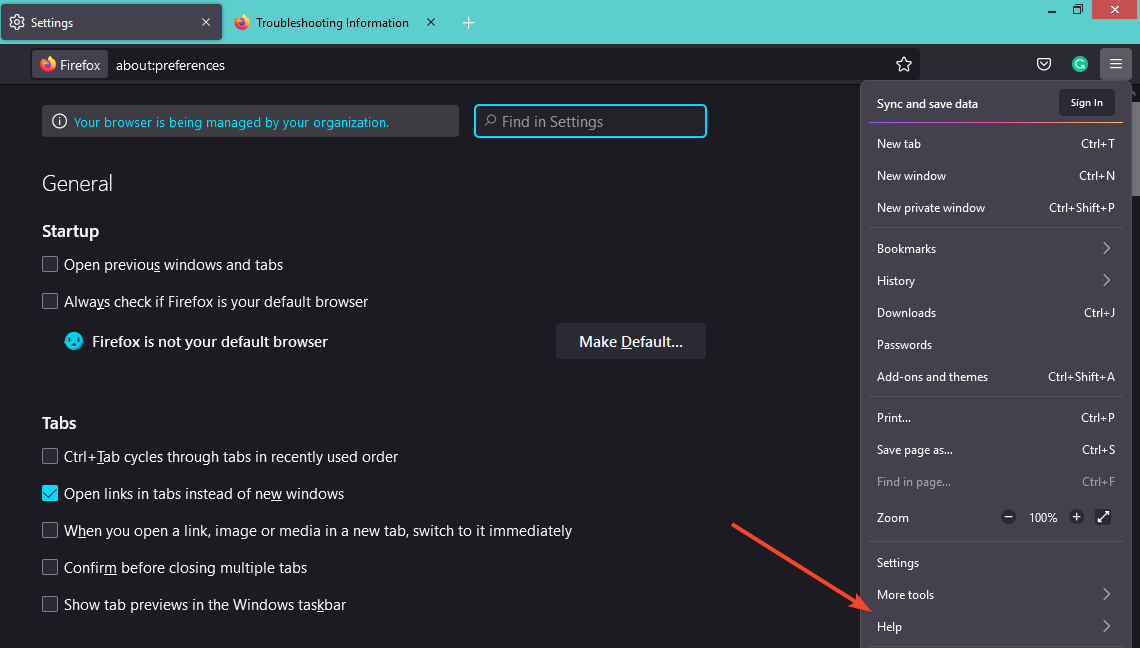
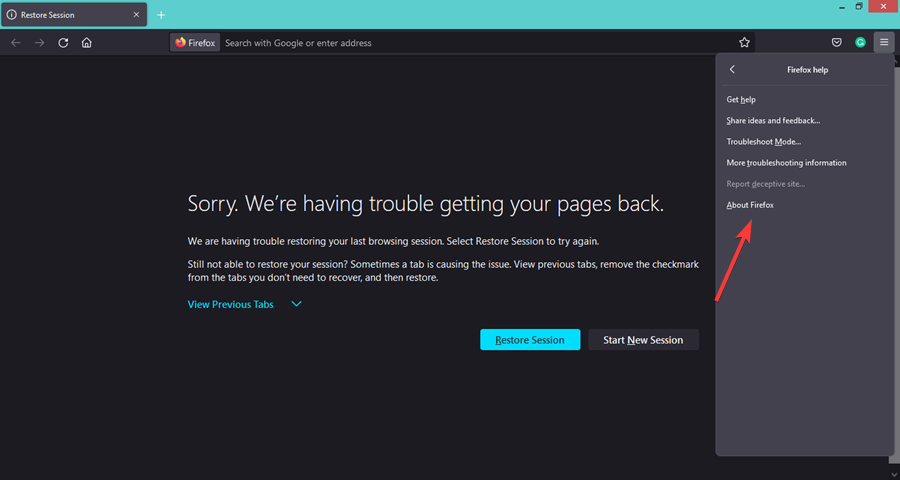
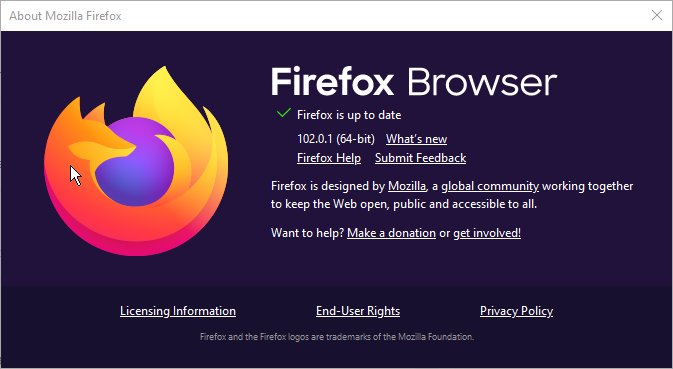
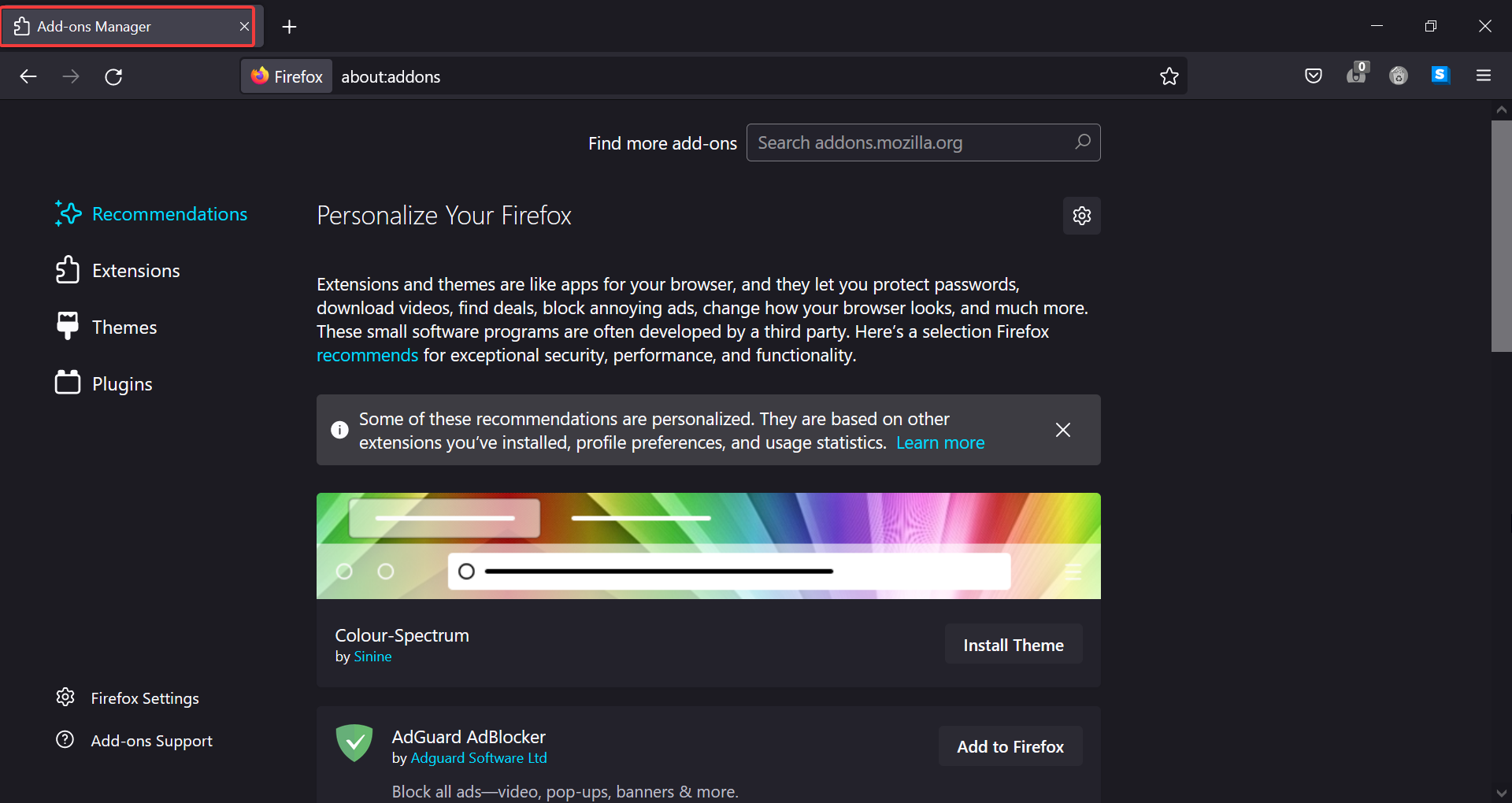
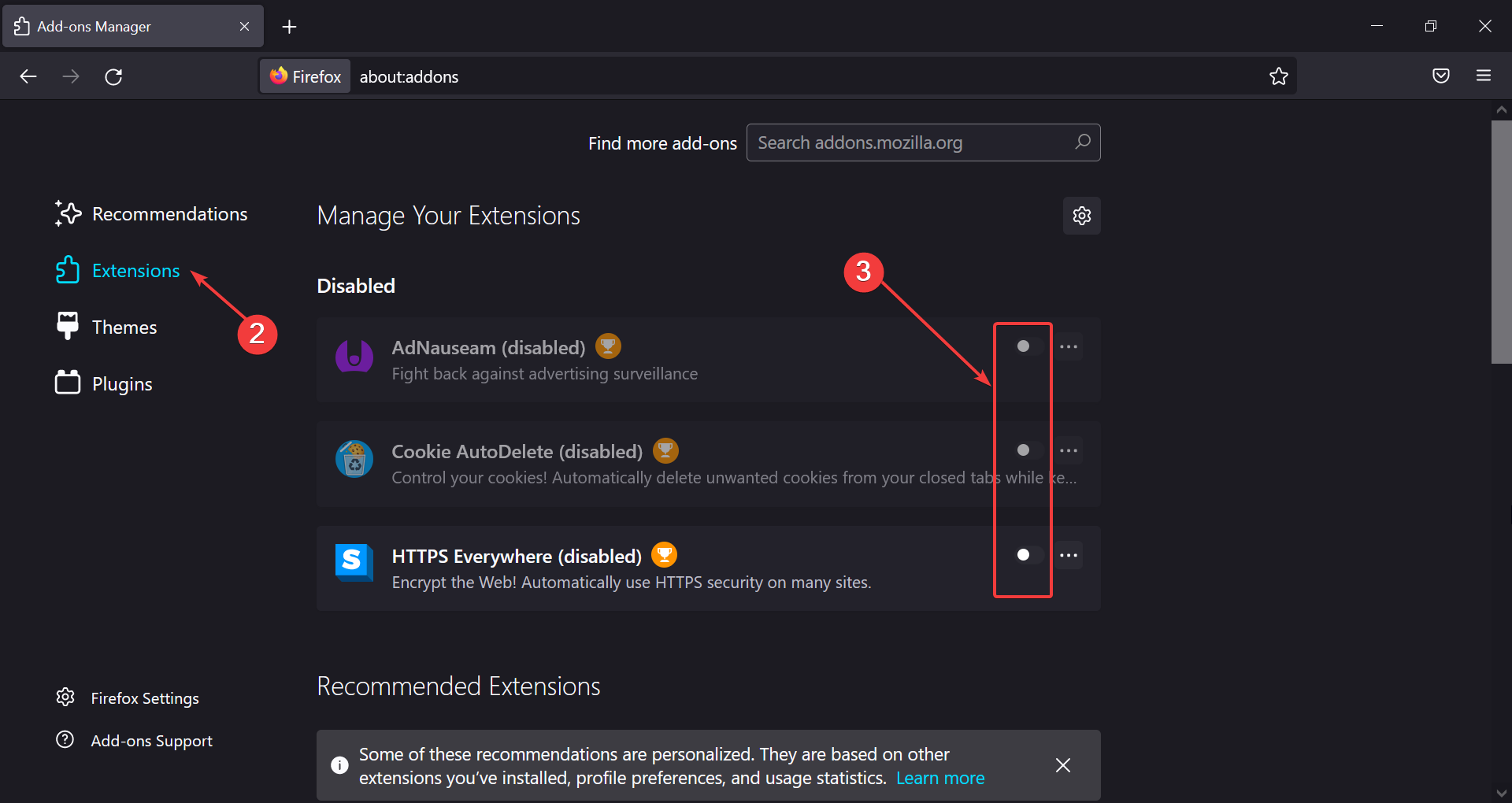








User forum
0 messages