Ampkit_windows.dll: How to Fix if Missing
Try reinstalling the LINE messenger app to fix this problem
5 min. read
Updated on
Read our disclosure page to find out how can you help Windows Report sustain the editorial team. Read more
Key notes
- The ampkit_windows.dll is a third-party DLL file.
- It is often associated with the LINE messaging application.
- You can try to resolve the error by re-installing the LINE Program or using a dedicated DLL fixing tool.

DLL or Dynamic Link Library files are a set of instructions necessary for various important system and program functions to work properly. The ampkit_windows.dll missing error is one of the most common Windows 10 DLL file missing errors that you will come across.
In this guide, we will discuss the ampkit_windows.dll file, whether it is important, and all the effective solutions that will help you resolve the ampkit_windows.dll missing problem. Let us get right into it.
What is ampkit_windows.dll?
After digging up the internet, we discovered that the ampkit_windows.dll file is related to the LINE messaging application. This third-party DLL file throws such an error in case the LINE app gets corrupt or is outdated.
This error message or DLL go also get corrupt because of missing or corrupt system files, the presence of virus or malware, problematic app installation, and others.
Here are a few of the common ampkit_windows.dll error messages that you can come across:
- The program can’t start because AMPKIT_WINDOWS.DLL is missing from your computer
- Error loading AMPKIT_WINDOWS.DLL. The specified module could not be found
- There was a problem starting AMPKIT_WINDOWS.DLL
- AMPKIT_WINDOWS.DLL could not be located
- Cannot register AMPKIT_WINDOWS.DLL
Let us now take a look at the solutions that will help you resolve the ampkit_windows.dll missing error.
How can I fix the ampkit_windows.dll error?
1. Use a specialized tool
You will come across multiple DLL error messages, including ampkit_windows.dll is missing an error message on your Windows PC.
While for some, there are direct solutions available to resolve them, for others, you have to brainstorm yourself to fix the issue. It isn’t possible to search the internet and jot down the solutions to fix such sticky problems.
For that scenario, we would suggest you make use of one of the best DLL repair tools and fix DLL errors automatically.
2. Perform a virus scan
- To open the Start menu press the Win key on your keyboard.
- Search for Windows Security and open it.
- Click on Virus & threat protection.
- Click on Quick Scan.
- Also, you select the Scan options and click on Full scan for an in-depth scan.
- Apply the fixes to remove viruses and malware.
- Restart your PC.
Chances are that your PC is infected by a virus or malware that has caused several files, including the ampkit_windows.dll file to get corrupt. You can scan your PC using the built-in scanning tool, Windows Security.
However, if Windows Security didn’t help much, we suggest you pick one antivirus among some of the best antivirus tools to keep your PC safe.
3. Register ampkit_windows.dll
- Open the Start menu by pressing the Win key.
- Open Command Prompt as an admin.
- Type the below command and press Enter.
regsvr32 AMPKIT_WINDOWS.DLL - The DLL file will be registered.
- Restart your PC for the changes to take effect.
Often the app DLL gets unregistered because of a third-party app conflict of installation error. You can try re-regsitering the DLL file and check if this resolves the issue or not.
4. Fix corrupt system files
- Press the Win key to open the Start menu.
- Open the command prompt as an admin.
- Type the below command and press Enter.
sfc /scannow - Let SFC scan diagnose and fix corrupt files.
- Type the below commands and press Enter after each one.
DISM.exe /Online /Cleanup-image /ScanhealthDISM.exe /Online /Cleanup-image /RestorehealthDISM.exe /online /cleanup-image /startcomponentcleanup - After the process completes, restart your PC.
Fixing corrupt system files can automatically help you resolve multiple issues related to your PC. For that purpose, we would suggest you to run the SFC Scan and DISM commands and check if this fixes the ampkit_windows.dll missing error.
5. Reinstall LINE app
- Open the Start menu by pressing the Win key.
- Open Control Panel.
- Select Programs and Features.
- Click on LINE and select Uninstall.
- Visit the official LINE website.
- Download and install the LINE app on your PC.
- Sign in with your account.
Since this ampkit_windows.dll file is associated with the third-party app called LINE, we would suggest you to try resintalling the program and check if this resolves the issue or not.
6. Install the latest Windows updates
- Press the Win + I keys to open the Settings menu.
- Click on Windows Update on the left pane.
- Select the Check for updates button.
- Your system will look for a new update.
- If there is a pending update, click on the Download & Install button.
- Restart your PC.
To fix other petty issues, that could be caused because of underlying problems related to the OS, you should make sure that you are running the latest Windows version on your PC.
That is it from us in this guide. You can check out our guide that explains in detail various solutions to resolve the DLL missing on Windows 11 problem.
Feel free to let us know in the comments below which one of the above solutions resolved the ampkit_windows.dll missing error on your Windows PC.
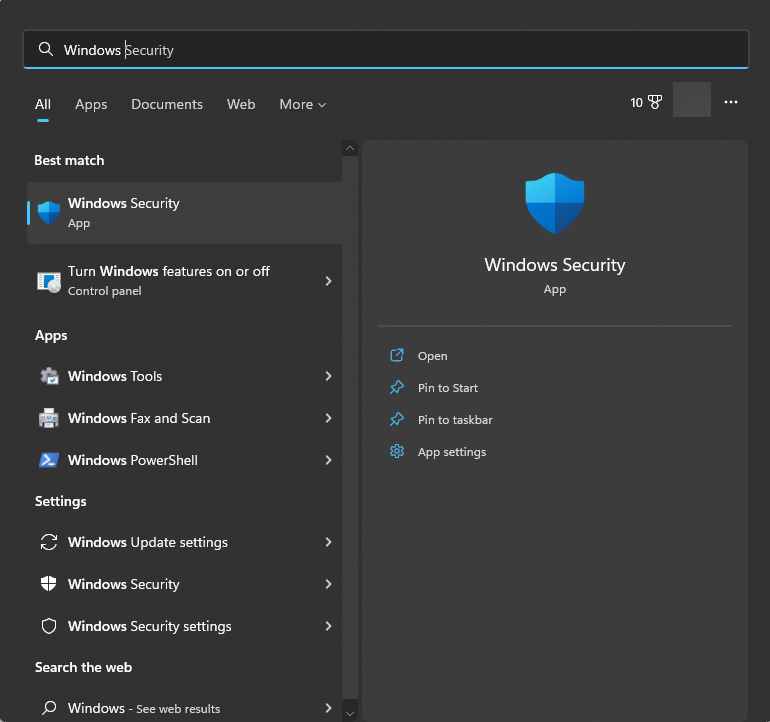



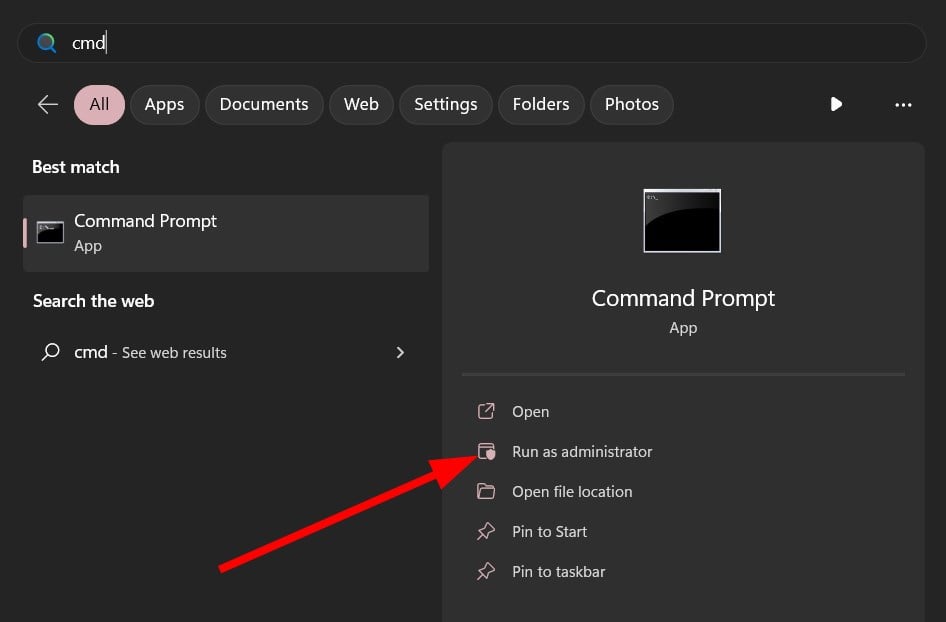


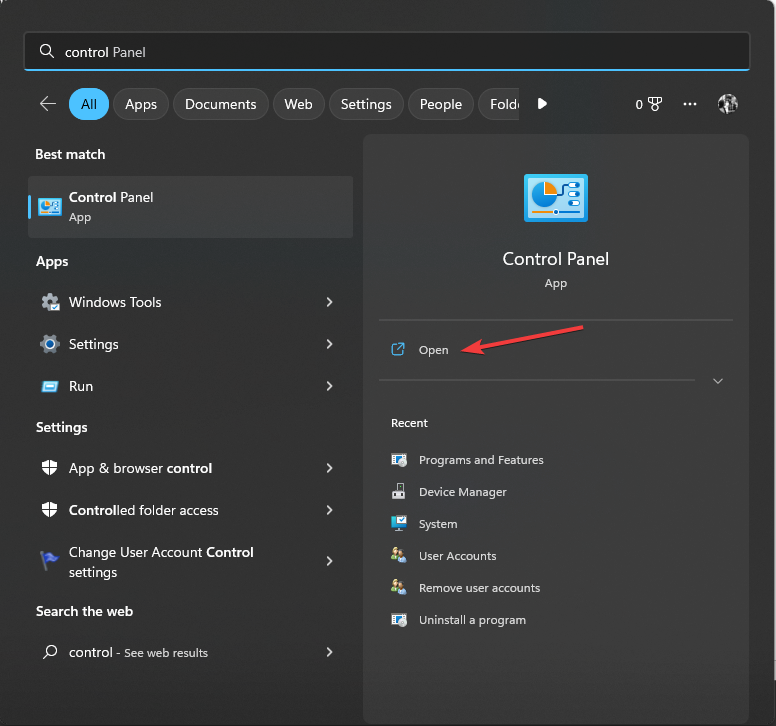











User forum
0 messages