Fix: Android Studio Windows 10/11 errors in 4 quick steps
4 min. read
Updated on
Read our disclosure page to find out how can you help Windows Report sustain the editorial team. Read more
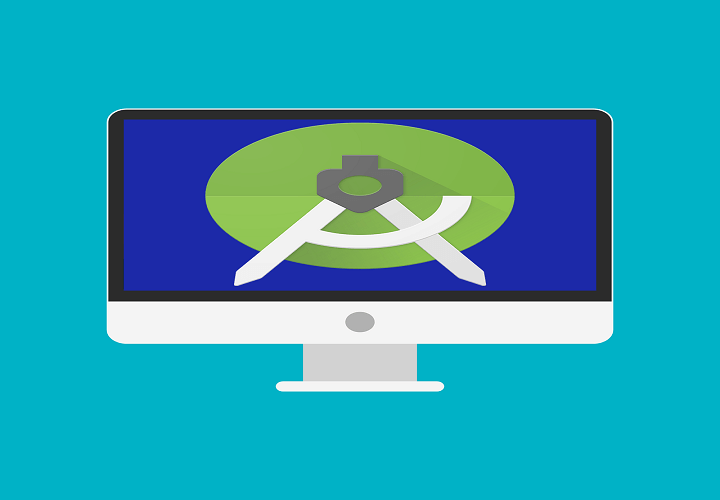
The most used OS in the world has the most active developers, as well. Of course, we’re referring to Android and its applications. Now, the majority of users will run Android Studio on Linux, but a substantial number develops apps on the Windows OS. As of lately, users who upgraded from Windows 7/8 to Windows 10, have had a hard time running Android Studio.
We made sure to enlist a few solutions for the issue at hand. If you’re unable to run Android Studio on Windows 10, follow the steps we provided below.
Can’t run Android Studio on Windows 10? Here’s what to do
- Make sure you have installed SDK
- Run application as admin and in a compatibility mode
- Disable UAC and antivirus
- Reinstall all associated applications
1: Make sure you have installed SDK
The strange occurrence of applications working on Windows 7 or Windows 8 and suddenly failing on Windows 10 is nothing new. However, in this case, the majority of users were able to run Android Studio on Windows 10 as seamlessly as they did on previous Windows iterations. Just some users weren’t able to do run this development tool, even after multiple tries.
Even though this is rare, we still must advise you to check the Java SDK (Software Development Kit) from Oracle. Without it, Android Studio won’t work. Even if you upgraded to Windows 10 over previous iterations, reinstalling this tool might help. Maybe some pieces haven’t migrated with the system and that’s what’s causing the problem in the first place.
2: Run application as admin and in a compatibility mode
Another applicable approach whenever a third-party application won’t work is to grant it the administrative permission. In addition, running the program in a compatibility mode might help as well. Lots of third-party applications won’t work as intended on Windows 10 due to a more restrictive nature of the system.
However, you can, as we said, troubleshoot this by tweaking the compatibility options. Follow the steps below to allow the administrative permission to Android Studio:
- Right-click on the Android Studio shortcut and open Properties.
- Check the “Run this program in compatibility mode for” box.
- Select “Windows 7” from the drop-down menu.
- Check the “Run this program as an administrator” box.
- Confirm changes and restart your PC.
3: Disable UAC and antivirus
Even we can’t openly recommend disabling UAC (User Account Control) in Windows (due to obvious security reasons), you can try it out temporarily. When it comes to more delicate and complex applications, which Android Studio certainly is, the system-imposed restrictions might be too much.
Here’s how to disable UAC in Windows 10:
- In the Windows Search bar, type UAC and open “Change User Account Control settings” from the list of results.
- Drag the slider to the bottom and confirm changes.
- In case the system prompts you, enter your password.
- Restart your PC.
Moreover, while we’re talking about restrictions, a third-party antivirus can occasionally block the execution of various applications. For that reason, if you’ve entrusted system protection to a third-party solution, make sure to disable it temporarily. Certain users managed to get Android Studio to work when real-time protection was off.
4: Reinstall all associated applications
Finally, all remaining solutions we can grasp and include in this list point towards the reinstallation. Now, as we already mentioned, a system upgrade to Windows 10 should allow you to use all applications from previous Windows iteration. However, in this scenario, we highly recommend reinstalling everything and starting from a scratch.
- READ ALSO: 10 best game making software for PC users
Of course, if you have some projects, make sure to back them up before uninstalling Android Studio and SDK. Hopefully, you’ll be able to continue with your work later on. Here’s where to download Java SE Development Kit. And the latest Windows 10 – compatible version of Android Studio is to be found, here.
That should do it. Don’t forget to share any alternative solutions in the comments section below. We’ll be thankful for your participation in the matter.
RELATED STORIES YOU SHOULD CHECK OUT:
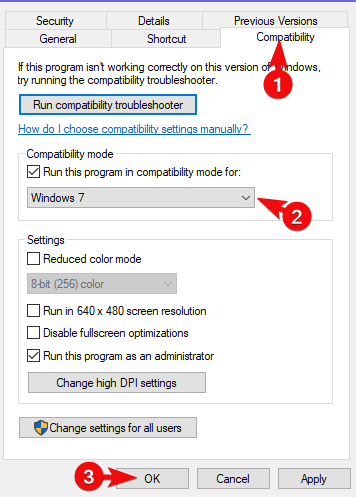
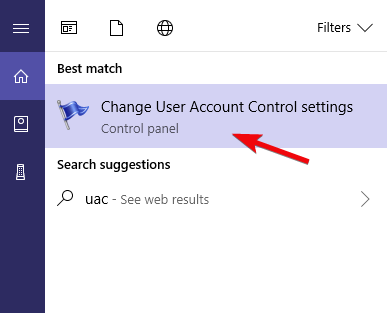
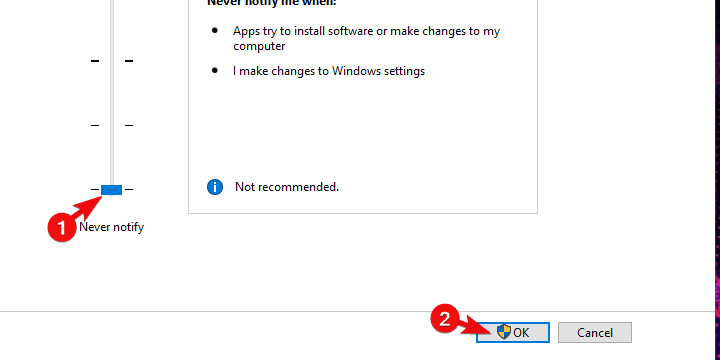








User forum
0 messages