Apex Directx Error: Fix This Issue With 4 Simple Methods
Updating the graphics card drivers is a practical solution
3 min. read
Updated on
Read our disclosure page to find out how can you help Windows Report sustain the editorial team. Read more
Key notes
- The Apex Directx error affects many users and may indicate that your drivers are outdated.
- Disabling the firewall may help, and as a last resort, you may reinstall Origin.

Apex Legends DirectX error can prevent you from starting the game, and in today’s article, we’ll show you how to fix this problem once and for all.
The game has been out for a while now, and EA’s new battle royale game has become a little phenomenon in its own right, with 50 million players in its first month. That’s something to write home about.
With thousands of players logged into EA’s servers, errors are bound to happen occasionally. With users encountering DirectX errors recently, this issue became the focal point on Reddit threads.
Let’s take about possible triggers and solutions.
What causes Apex Directx error?
From the feedback from multiple users, we have been able to sum up the principal triggers for this error to include the following two elements:
- Outdated drivers – In most instances, this refers to the graphics driver. If it is bad or outdated you may experience this error.
- Firewall or antivirus – Some antivirus apps are notorious for blocking out essential components. You may need to disable your antivirus.
While there may be some other minor triggers, you should be concerned about the above listed. So let us explore practical solutions for Apex legends DirectX 11 and 12 errors.
How can I fix Apex Legends DirectX error?
1. Directx .cab file removal
- Go to the path below:
C:Program Files (x86)Origin GamesApex__Installerdirectxredist - Delete all files except DSETUP.dll, dsetup32.dll, DXSETUP.EXE, and any .cab file with 2010 contained in the name.
- Right-click on DXSETUP.exe and run it with Administrator rights; the installation should work.
- Re-launch your game, and you’re all set.
2. Turn off your firewall
For some users, this simple solution might work. However, keep in mind that turning off your firewall may not solve Apex Legends DirectX errors for all the gamers out there.
So, here are the steps to follow:
- Press Windows + R, type control panel, and hit Enter.
- Navigate to System and Security and click Windows Defender Firewall.
- On the left-hand pane, click Turn Windows Firewall on or off.
- The new window shows two options for private and public networks. First, turn your firewall off on both networks and check if the DirectX error persists.
3. Run CCleaner
CCleaner is a handy tool that removes any unnecessary files left over from apps and programs that weren’t completely installed. This tool cleans your Windows Registry.
All you need to do is download CCleaner from the official website, install it on your PC and run it.
4. Update your graphics driver
- Right-click on the Start menu and select Device Manager.
- Expand the Display drivers section, right-click on your graphics card, and select Update driver.
- Click Search automatically for drivers.
Another common cause for DirectX errors is outdated graphics drivers. Make sure you installed the latest GPU drivers for Apex Legends.
Alternatively, you may go to your GPU manufacturer’s official website and download the available graphics driver updates.
These solutions should help you when you face this Apex DirectX error. In some extreme cases, you may have to uninstall Origin. Usually, this is a last resort solution, but it may help you to solve this problem.
What issues have you experienced while fighting alongside your teammates? Let us know in the comments below.




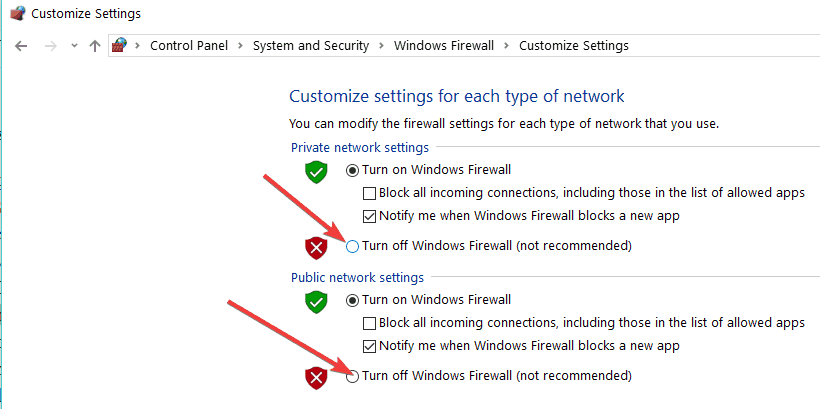











User forum
0 messages