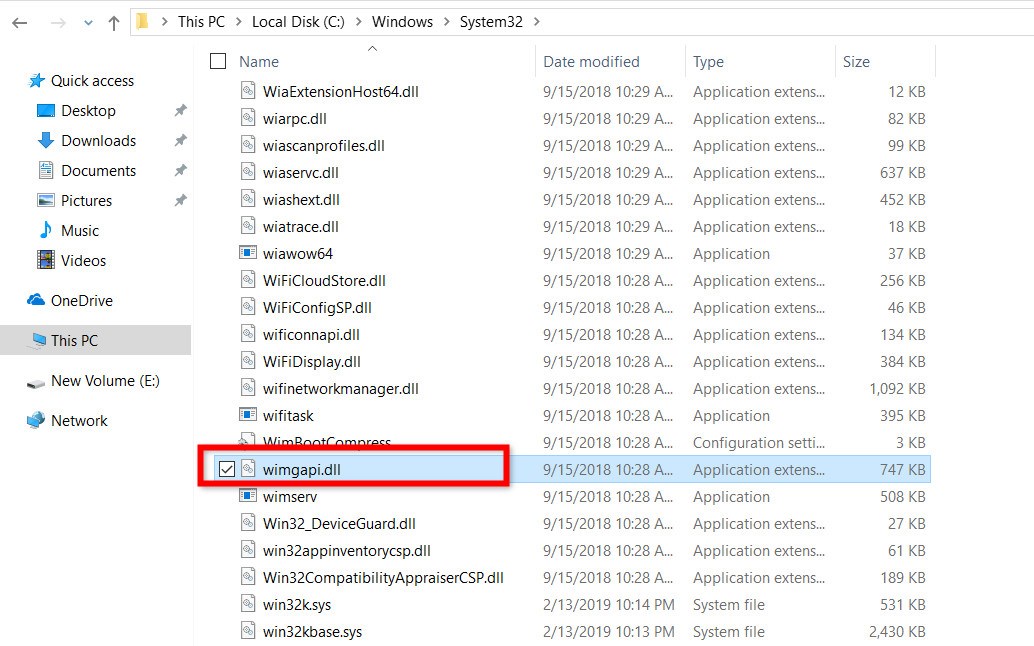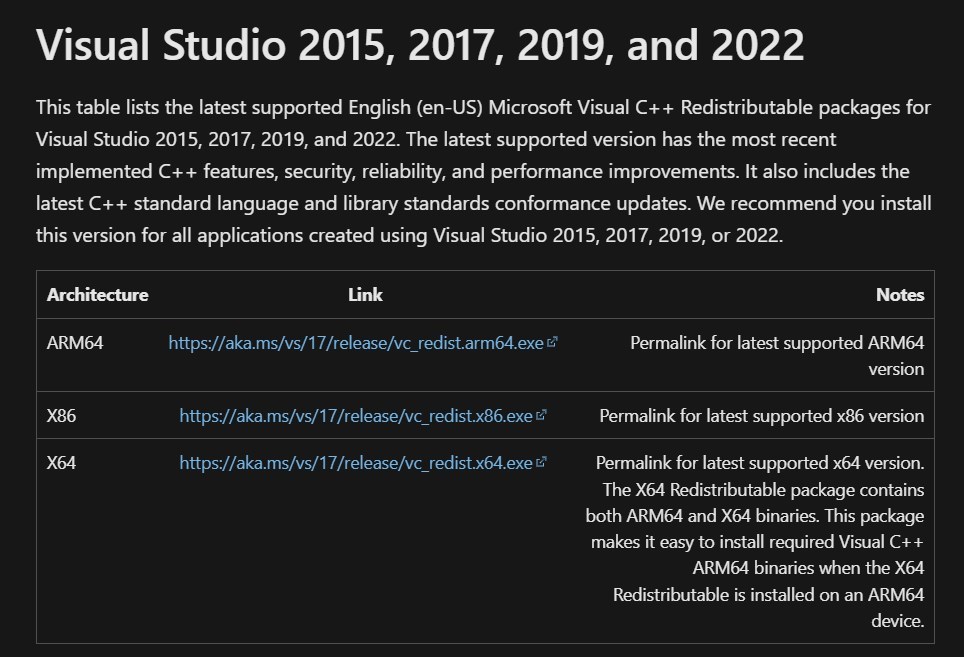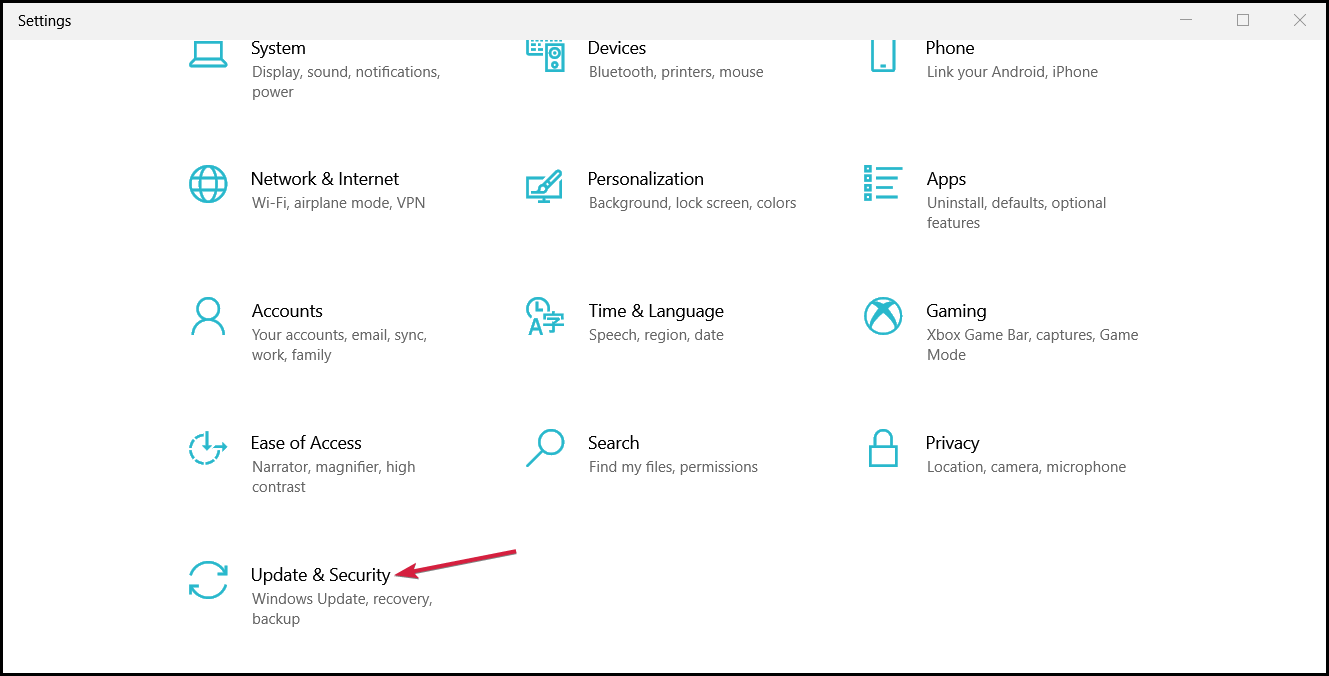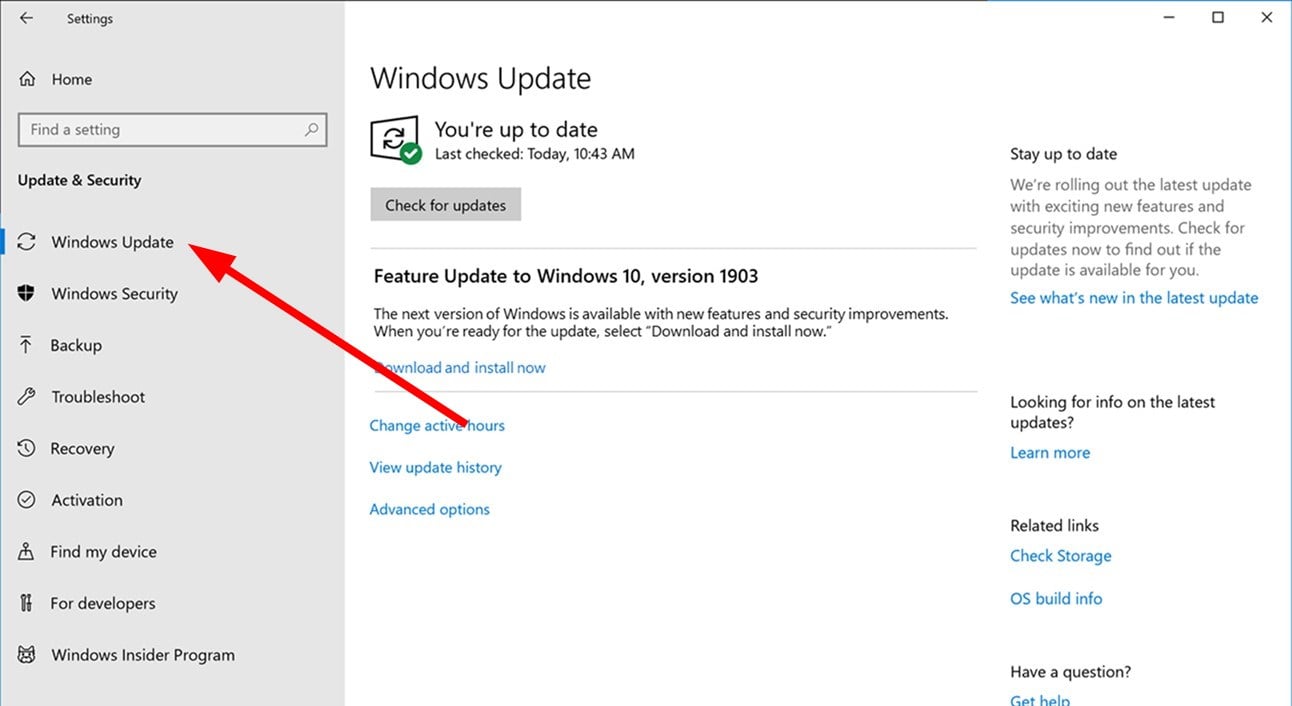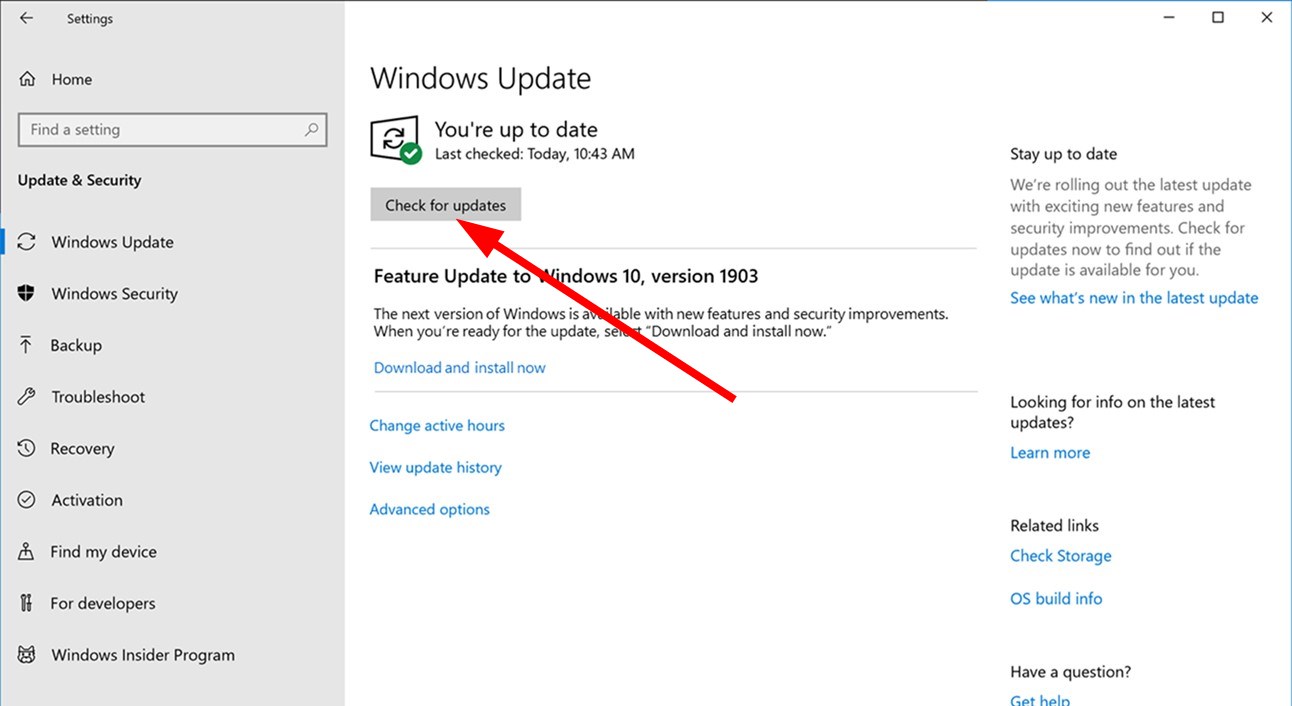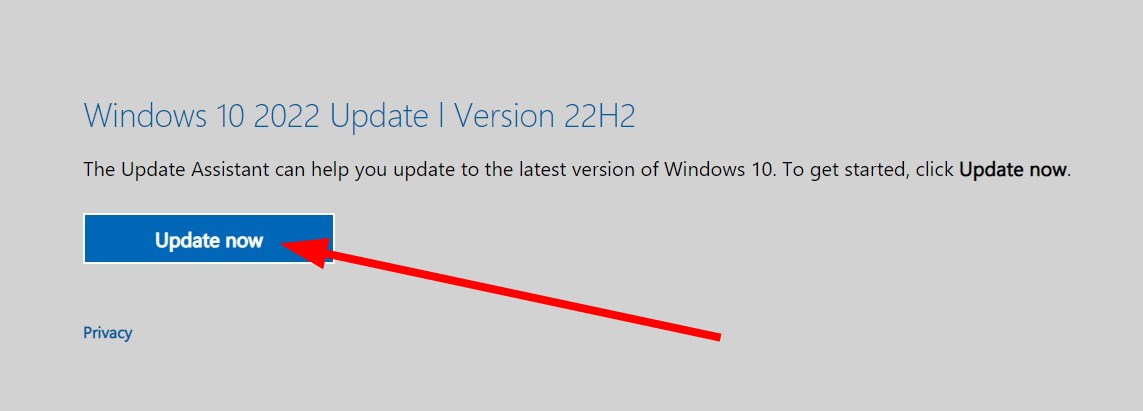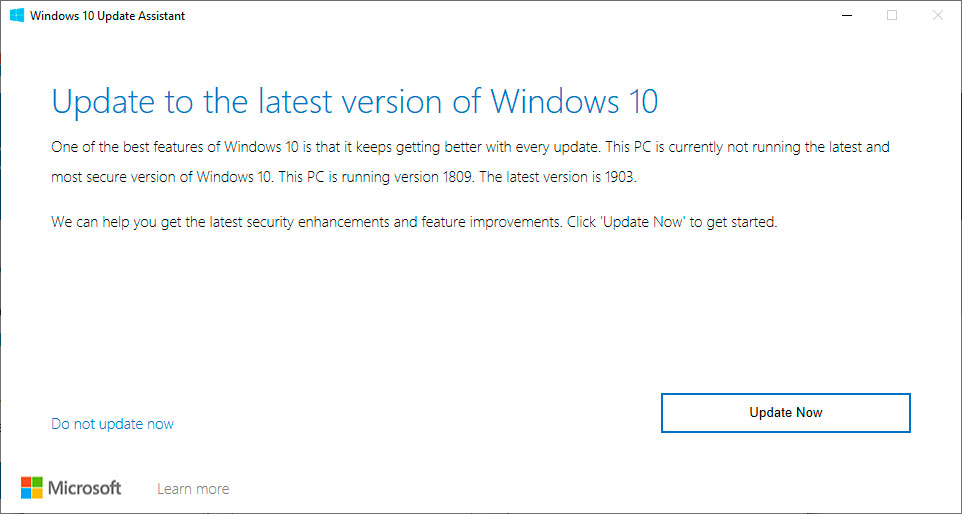Api-ms-win-core-libraryloader-l1-1-1.dll is Missing [Fix]
Use the Windows Update Assistant to update to Windows 10
4 min. read
Updated on
Read our disclosure page to find out how can you help Windows Report sustain the editorial team Read more
Key notes
- The api-ms-win-core-libraryloader-l1-1-1.dll was missing error pops up when you are trying to update from Windows 7 to 10.
- This issue can be fixed by pasting a DLL file from the system’s folder to the update folder.
- Else, you can rely on a dedicated DLL fixing tool to resolve DLL-related problems.
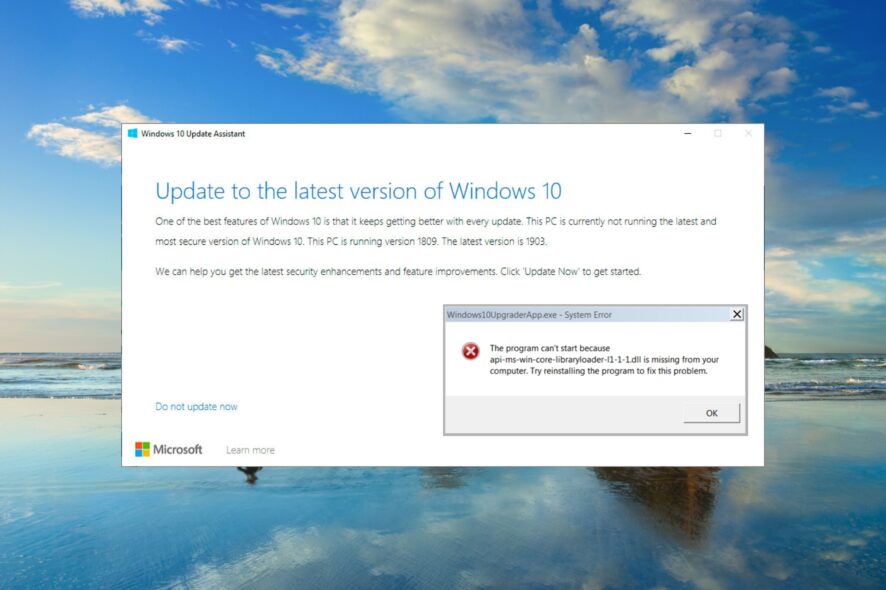
Our readers have reported coming across the api-ms-win-core-libraryloader-l1-1-1.dll error when they are trying to upgrade their PC. This usually happens when a user tries to upgrade from Windows 7 to Windows 10. You will experience this error when upgrading to Windows 10 as well.
In this guide, we have listed down some of the most effective solutions that have helped users resolve the api-ms-win-core-libraryloader-l1-1-1.dll is missing or api-ms-win-core-libraryloader-l1-1-1.dll was not found error. Let us take a dive into it.
What is the api-ms-win-core-libraryloader-l1-1-1.dll file?
The api-ms-win-core-libraryloader-l1-1-1.dll file is a DLL file provided by Microsoft for Windows 7, Windows 8, and older operating systems.
This DLL file contains components that are responsible for the OS to run properly. Although the api-ms-win-core-libraryloader-l1-1-1.dll was not found error is faced when you upgrade your PC from Windows 7 to Windows 10, it isn’t limited to that.
Users have reported coming across this issue even when they try to run or open a program on their Windows 7 PC. However, most of the error is thrown at you when you use the Windows update assistant.
Here are a few of the error messages related to the api-ms-win-core-libraryloader-l1-1-1.dll file:
- The program can’t start because api-ms-win-core-libraryloader-l1-1-1.dll is missing from your computer. Try reinstalling the program to fix this problem.
- api-ms-win-core-libraryloader-l1-1-1.dll is either not designed to run on Windows, or it contains an error.
- The code execution cannot proceed because api-ms-win-core-libraryloader-l1-1-1.dll was not found
- There was a problem starting api-ms-win-core-libraryloader-l1-1-1.dll. The specified module could not be found
- Error loading api-ms-win-core-libraryloader-l1-1-1.dll. The specified module could not be found.
These error messages may seem pretty long, but they aren’t that useful and do not provide information on what to look for to fix this problem.
How can I fix the api-ms-win-core-libraryloader-l1-1-1.dll was not found error?
1. Use a specialized fixer
The api-ms-win-core-libraryloader-l1-1-1.dll is a system DLL file that, when corrupt or missing, can cause several issues and prevent users from upgrading their PCs.
In such cases, our advice would be to use one of the best dedicated DLL repair tools. The software will help you fix system-related DLL issues 100%.
2. Copy and paste the wimgapi.dll
- Open File Manager by pressing the Win + E keys.
- Navigate to the below path and press Enter.
C:\Windows\System32\wimgapi.dll - Copy the wimgapi.dll file.
- Go to the below location and press Enter.
C:\Windows10Upgrade\ - Paste the wimgapi.dll file into the above location.
- Try updating your PC.
On Reddit user suggested that copying the wimgapi.dll file will help you fix the api-ms-win-core-libraryloader-l1-1-1.dll was not found error on your PC.
3. Download Microsoft Visual C++
- Visit the official Microsoft Visual C++ website.
- Download the supported version.
- Install the Visual C++ on your PC.
- Restart your PC.
Users have also suggested that installing the latest supported version of the Microsoft Visual Studio C++ has also helped them resolve the api-ms-win-core-libraryloader-l1-1-1.dll was not found on Windows 10 problem.
4. Install the latest Windows updates
- Press the Win + I keys to open the Settings menu.
- Click on Update & Security.
- Click on Windows Update.
- Select the Check for updates button.
- If there is a pending update, hit the Download & Install button.
- Restart your PC.
Installing the latest Windows update ensures that your PC has all the latest files, including the latest DLLs, and the bug fixes that might be causing the api-ms-win-core-libraryloader-l1-1-1.dll was not found on Windows 10 error.
5. Upgrade using Windows Update Assistant
- Head to the website to download the Windows 10 OS.
- Hit the Update Now button.
- Download the application.
- Launch the Windows Update Assistant.
- Wait for the program to finish setting up your PC for an upgrade.
- Follow the on-screen steps to update your PC.
One Reddit user suggested upgrading the Windows 7 PC to Windows 10 using the Windows Update Assistant. This has worked wonders for users, and they were able to resolve the api-ms-win-core-libraryloader-l1-1-1.dll was not found on Windows 10 error.
That is it from us in this guide. If you are facing DLL missing on Windows 11 issue, we suggest you refer to our dedicated guide that will help you fix the issue in no time.
Feel free to drop a comment below, and let us know which one of the above solutions resolved the api-ms-win-core-libraryloader-l1-1-1.dll was not found on Windows 10 error.