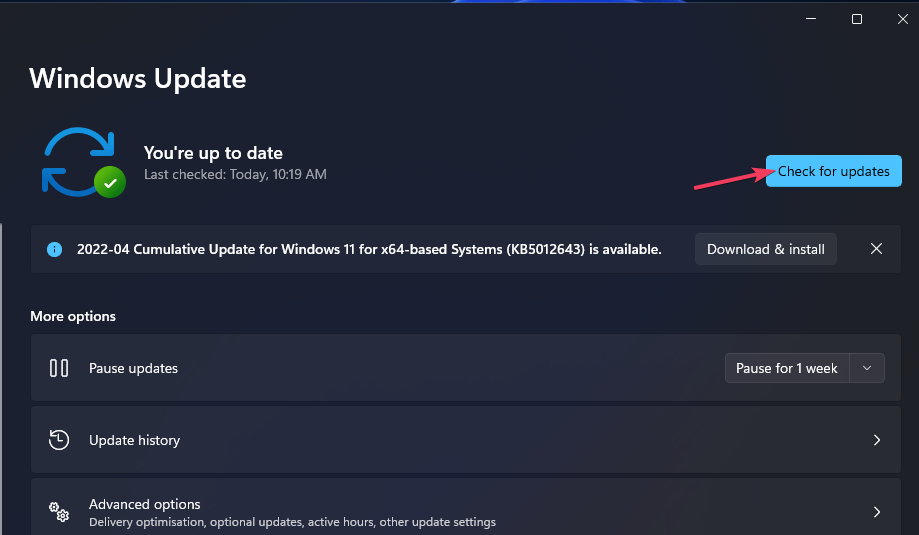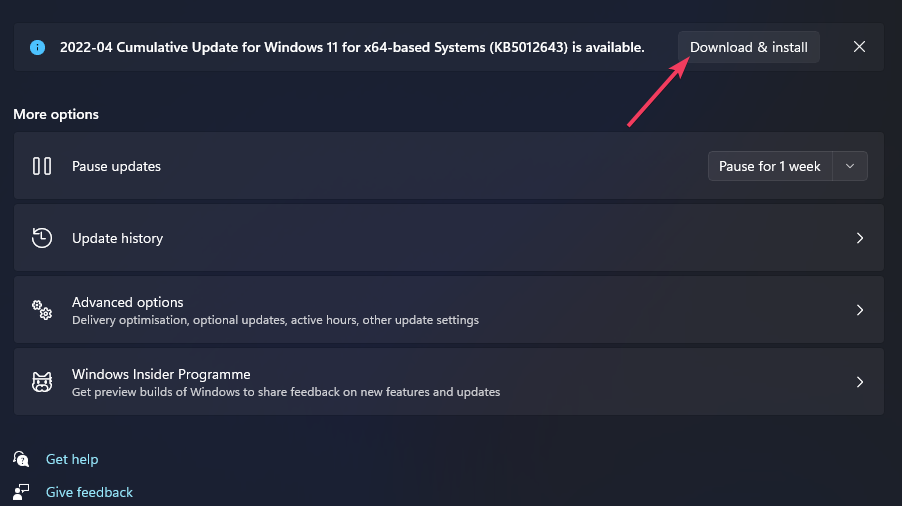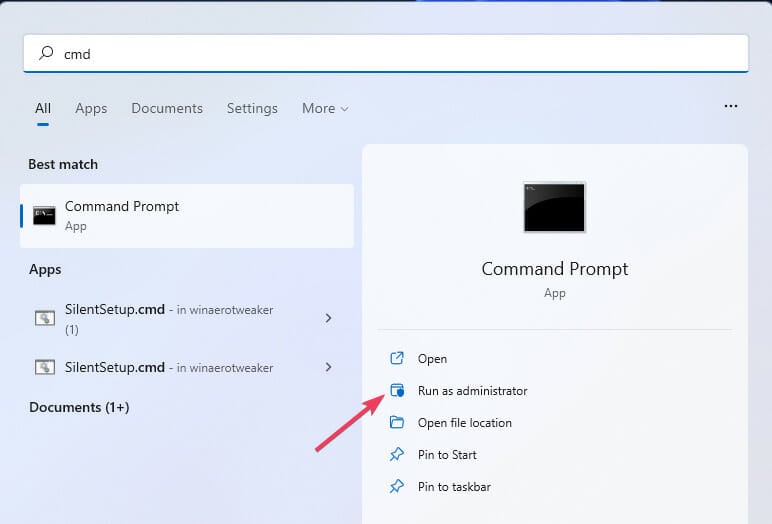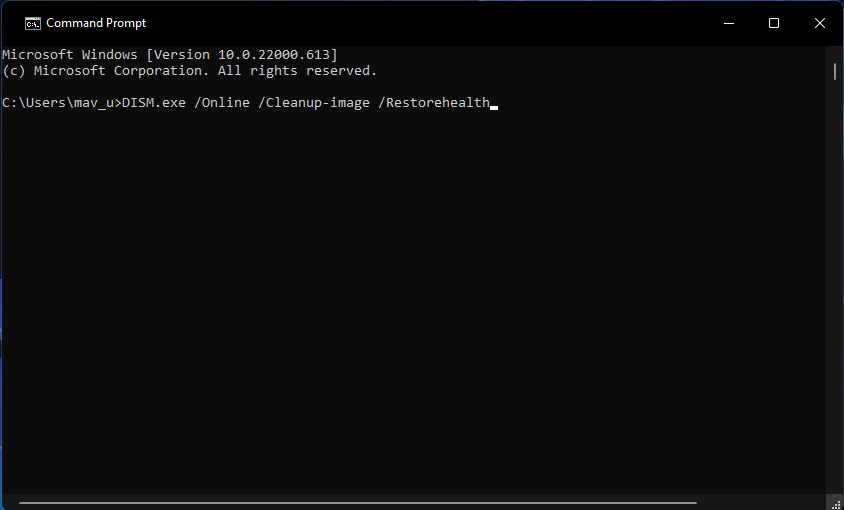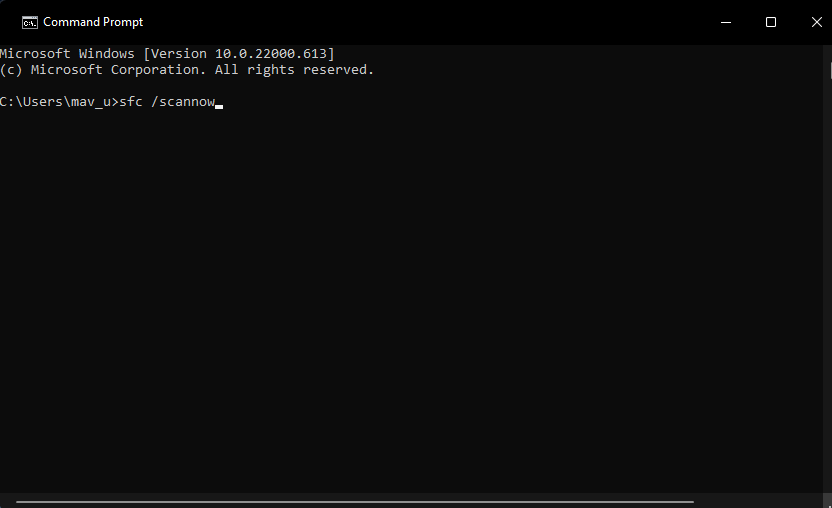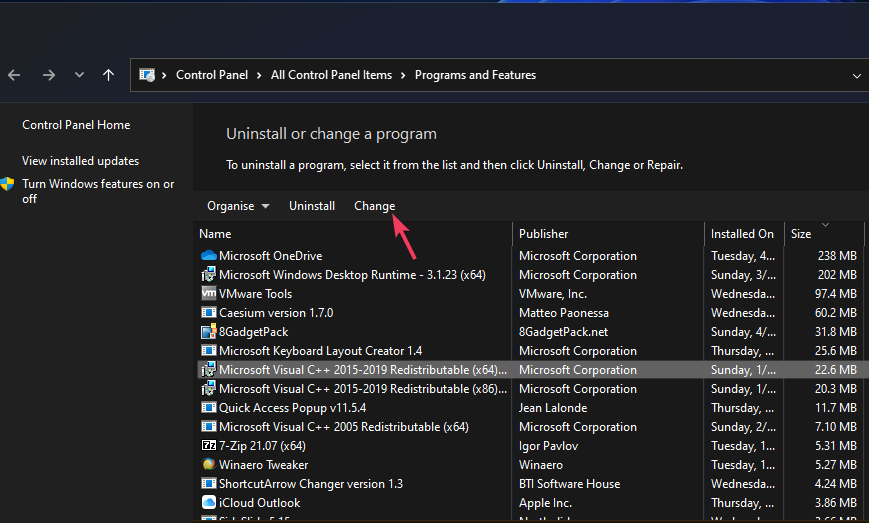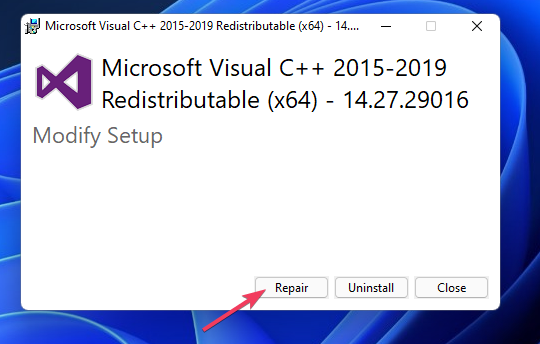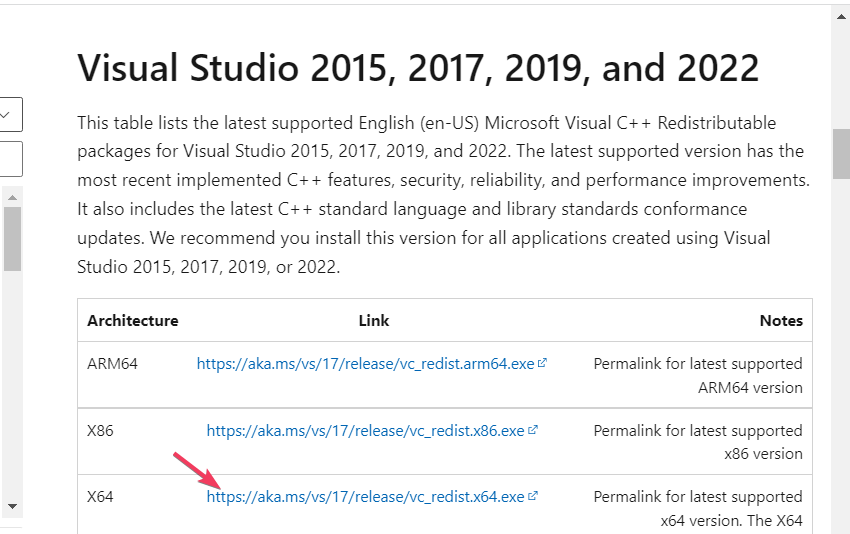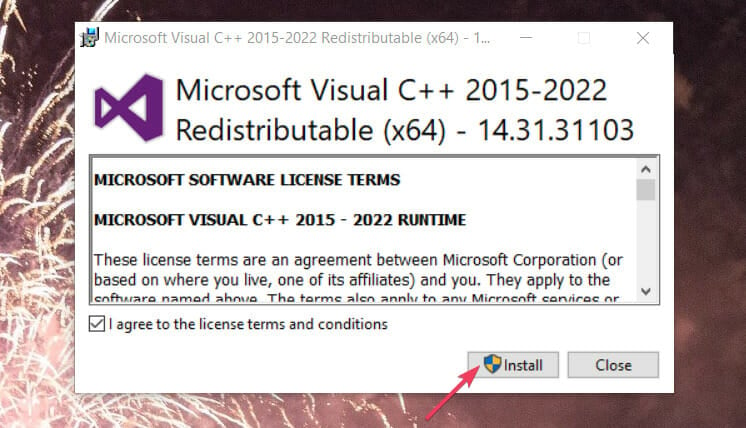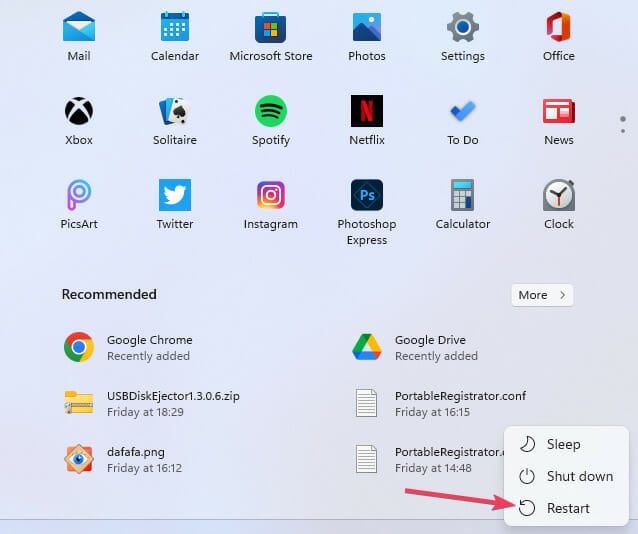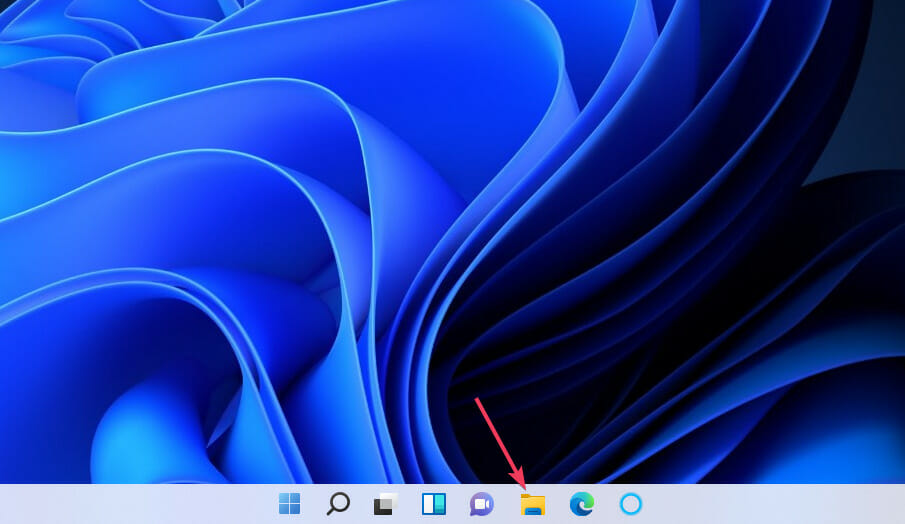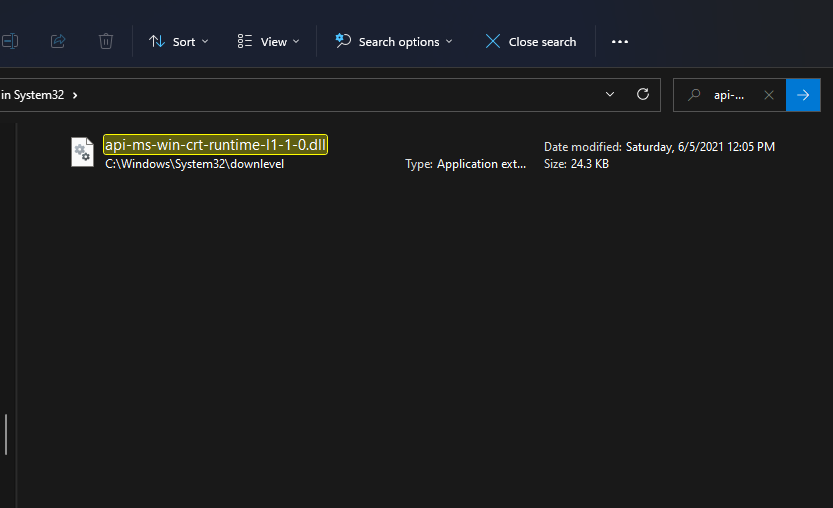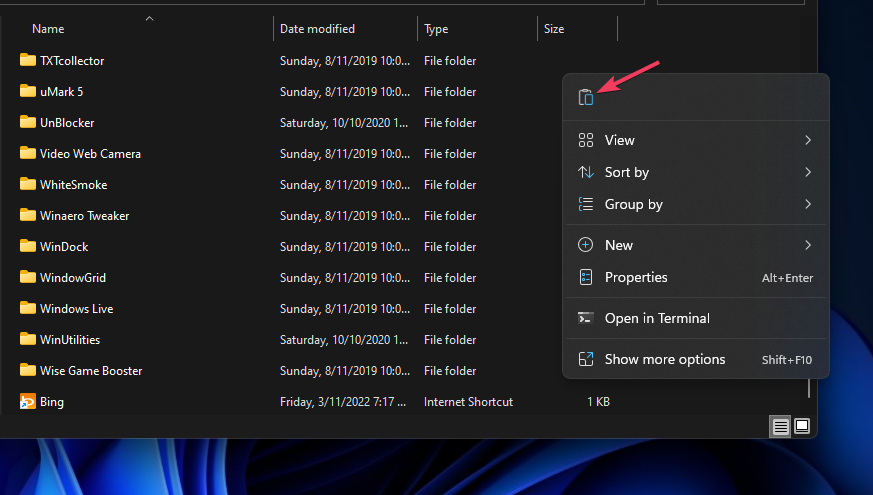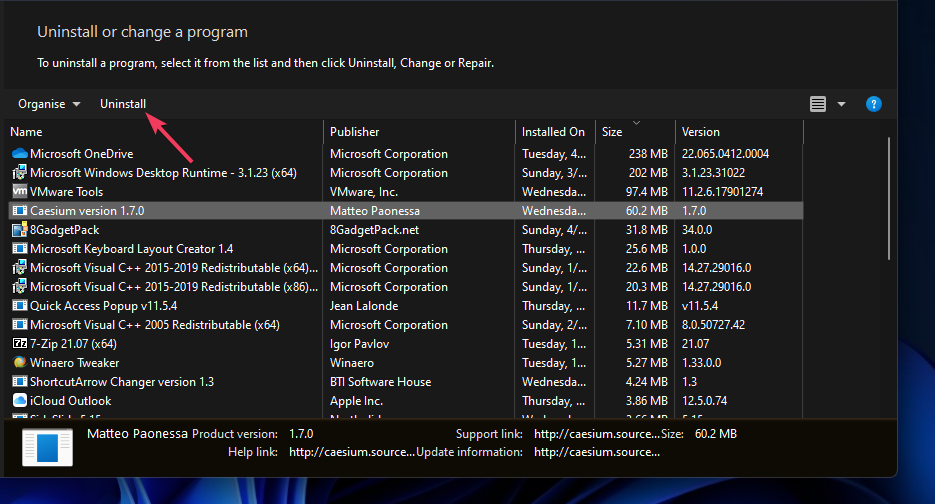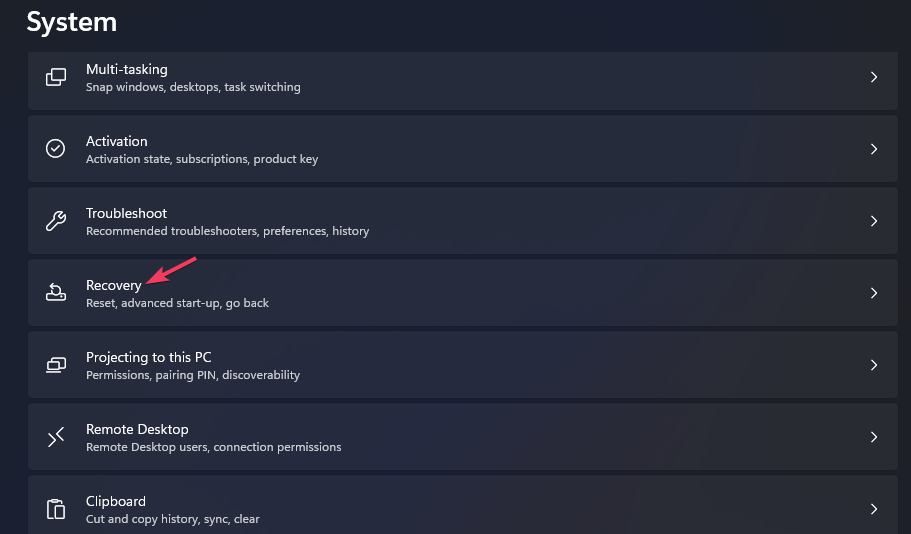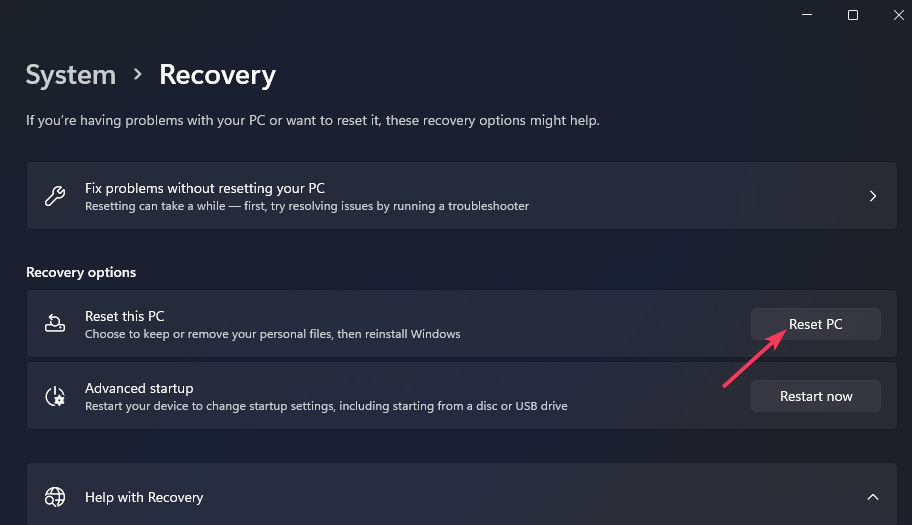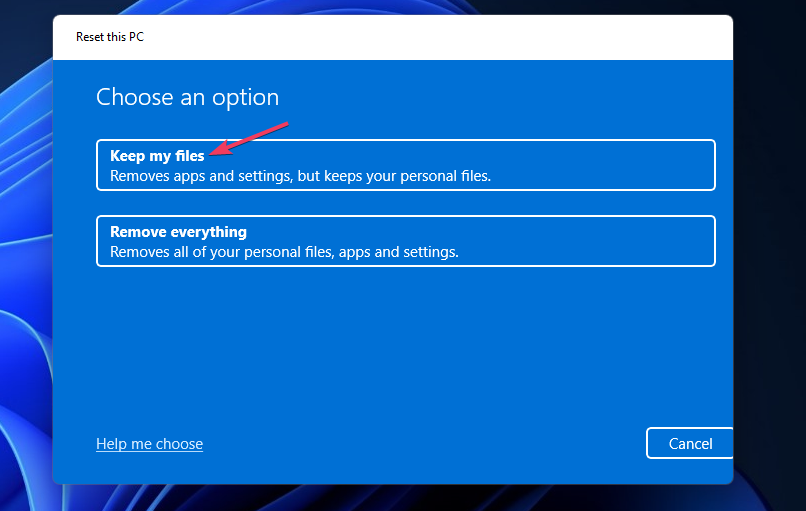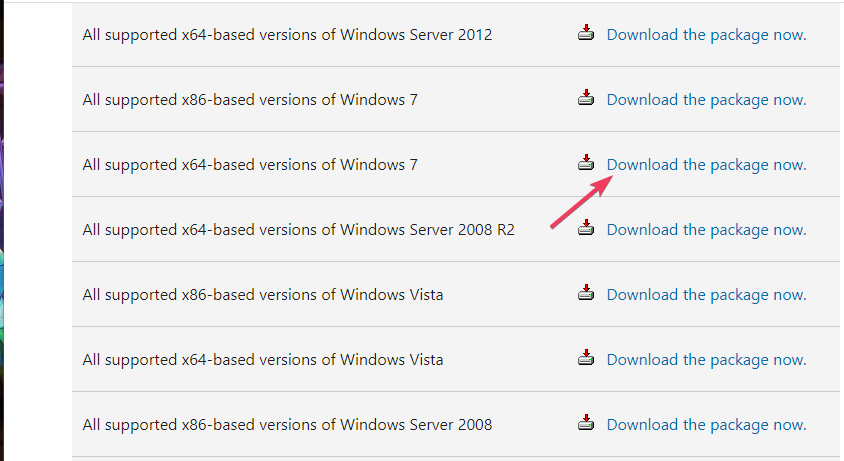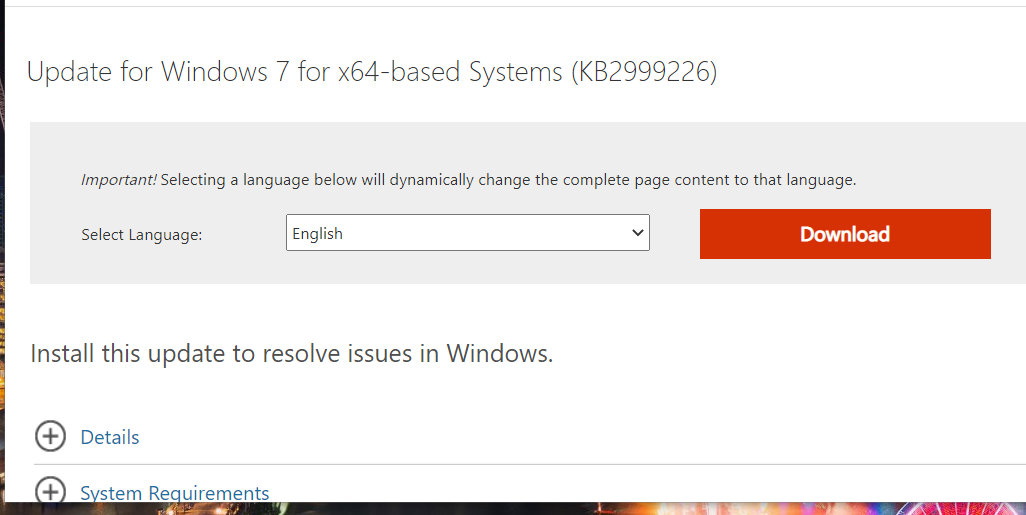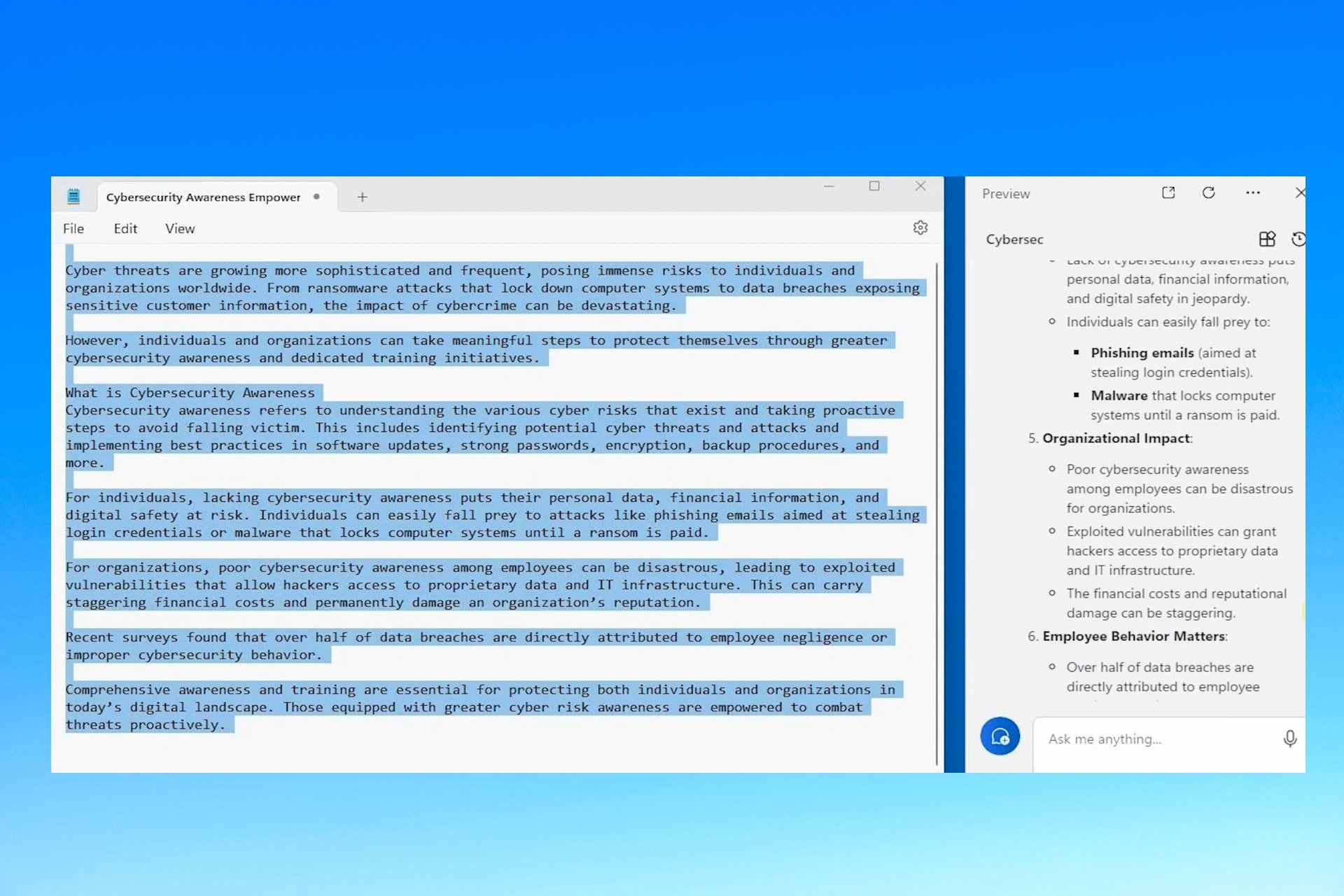api-ms-win-crt-runtime-l1-1-0.dll is Missing: How to Fix
This error happens when files are corrupted or unavailable
6 min. read
Updated on
Read our disclosure page to find out how can you help Windows Report sustain the editorial team Read more
Key notes
- The missing api-ms-win-crt-runtime-l1-1-0.dll error arises because that file is corrupted or unavailable in Windows.
- Users have confirmed that installing (or reinstalling) specific Visual Studio C++ packages can fix this error.
- Running system scans with some Windows command-line tools is another potential fix for this dreaded problem.
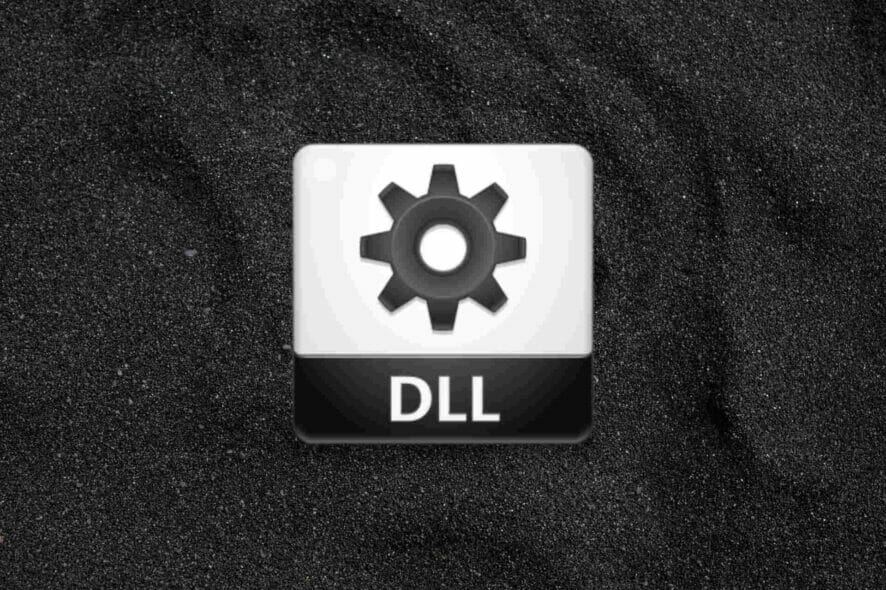
Missing DLL errors aren’t exceptionally uncommon Windows issues. For example, many users have reported an api-ms-win-crt-runtime-l1-1-0.dll is missing error arising when they try to launch specific software in Windows 11/10. That error displays the following message:
The program can’t start because api-ms-win-crt-runtime-l1-1-0.dll is missing from your computer. Try reinstalling the program to fix this problem. Try reinstalling the program to fix this problem.
This error can arise for various games, design, and image-editing software. Users can’t open and utilize programs because of this issue.
How does the missing api-ms-win-crt-runtime-l1-1-0.dll error arise?
The file that causes this issue is a Dynamic Link Library element of the Microsoft Visual C++ Redistributable package. The missing DLL error occurs when Windows can’t access that file.
Thus, the api-ms-win-crt-runtime-l1-1-0.dll is missing error, which means that the DLL file has disappeared or is somehow corrupted.
How can I fix the api-ms-win-crt-runtime-l1-1-0.dll error?
1. Update Windows 11/10
- Launch Settings the quick way with its Windows key + I hotkey.
- Click Windows Update to view that tab.
- Select the Check for updates button to download and install further updates.
- Click the Download and Install option for any available optional updates listed within that tab.
2. Run a system file scan
- Open up the Type here to search box with the handy Windows + S keyboard shortcut for opening that utility.
- Find Command Prompt by entering cmd in the Type here to search box.
- Select Command Prompt’s Run as administrator option to open that app with elevated privileges.
- Type (or copy and paste in) this command and hit Return:
DISM.exe /Online /Cleanup-image /Restorehealth - Then input the following SFC command and press Enter:
sfc /scannow - Please wait for the System File Checker’s scan to reach the 100 percent mark and display its outcome.
3. Repair the Visual Studio C++ 2015 package
- Press the Windows and R keyboard keys simultaneously to start Run.
- Open Programs and Features by entering this Run command and clicking OK:
appwiz.cpl - Select the Visual C++ 2015 package in Programs and Features.
- Click the Change button to bring up the window directly below.
- Select the Repair option.
4. Install the Visual Studio 2015-2022 C++ Redistributable package
- Open this Microsoft webpage for Visual C++ packages.
- Click the X64 download link for the Visual Studio 2015-2022 package. Users with 32-bit Windows platforms should select the X86 download link.
- Bring up the directory (folder) that includes your downloaded Visual Studio 2015-2022 package.
- Double-click the vc_redist file to open the installer.
- Click the I agree to option within the installer’s window.
- Select the Install and Yes option.
- Restart your PC by clicking Power on the Start menu and selecting that option.
 NOTE
NOTE
5. Copy the missing api-ms-win-crt-runtime-l1-1-0.dll from another Windows PC
- Turn on a secondary PC with the same Windows OS and system type as the one you need to fix.
- Click Explorer’s taskbar button shown in the screenshot directly below.
- Open this folder:
C:\Windows\System32 - Type api-ms-win-crt-runtime-l1-1-0.dll in File Explorer’s search box to find that file.
- Insert a USB flash drive into the PC.
- Right-click the api-ms-win-crt-runtime-l1-1-0.dll file and select Copy.
- Select your USB drive in File Explorer.
- Right-click within your USB drive to select Paste.
- Eject the USB drive, and shut down the PC.
- Turn on the PC you need to fix the faulty DLL error on.
- Plug the USB flash drive you copied the DLL file into the PC.
- Open the System32 folder within File Explorer again.
- Then right-click within the System32 folder and select Paste.
 NOTE
NOTE
6. Reinstall the software the api-ms-win-crt-runtime-l1-1-0.dll missing error arises for
- Open the Programs and Features Control Panel applet as specified in steps one and two of the third resolution.
- Select the software for which the missing api-ms-win-crt-runtime-l1-1-0.dll error arises.
- Click Uninstall for your selected software.
- Then select Yes on a confirmation dialog box that will likely pop up.
- Select to restart Windows after removing the software.
- Download the latest version of the uninstalled software from its official website.
- Then reinstall the software with the setup wizard you downloaded for it.
Many third-party uninstallers, like CCleaner, enable you to erase leftover files after removing software. However, the freeware CCleaner is a better alternative for removing software that includes many unique features the default uninstaller in Windows doesn’t have.
 NOTE
NOTE
7. Reset Windows 11/10
- Open the Settings window.
- Click the Recovery navigation option within the System tab in Windows 11. In Windows 10, you’ll need to select Update & Security > Recovery.
- Select the Reset PC option in Windows 11. Or click the Get started button under the Reset this PC heading in Windows 10.
- Click the Keep my files option for preserving user files.
- Choose either the Cloud download or Local reinstall option you prefer.
- Select Next to continue.
- Finally, click Reset to initiate.
 NOTE
NOTE
How do you fix api-ms-win-crt-runtime-l1-1-0.dll in Windows 7?
This error can arise on older Windows platforms as well. For example, Windows 7 users might be able to fix the same issue by downloading and installing a Universal C Run update for that platform. This is how you can get that update.
- Open the Update for Universal C Runtime page in a Windows browser.
- Click the Download the package now link for x64 or x86-based versions of Windows 7, depending on your PC’s architecture.
- Press the Download button on the next page that opens.
- Bring up whatever folder includes the Universal C Runtime package.
- Double-click the downloaded Universal C Runtime package to open its setup window. Then go through the instructions presented there.
Will any third-party repair software help fix this error?
The better third-party repair utilities might well do so. Our best DLL repair software tools guide provides more details about some of the best utilities for fixing missing DLL errors.
You can use these repair troubleshooters for Windows 11/10 because they have an automatic system and a substantial database with new files for replacement purposes.
Can I download another api-ms-win-crt-runtime-l1-1-0.dll file?
Numerous unofficial websites include downloadable DLL files. However, not all those websites are necessarily reputable sources for DLL. Some DLLs on such sites might be outdated or even contain malware.
DLL-files.com is one of the more reputable sources from which you can download the api-ms-win-crt-runtime-l1-1-0.dll file. However, even the disclaimer on that site says that its DLL files haven’t been tested (thoroughly checked).
That disclaimer states:
So, in plain English, please don’t send us hate mail or sue us if your computer crashes when you come here, or if you find a virus in one of these files. If you want to take something we took hours to make, ask us.
We recommend you try applying the potential resolutions above (in the order specified) instead of downloading a new DLL file. This is because at least one of those resolutions will likely fix the api-ms-win-crt-runtime-l1-1-0.dll error on your Windows PC.
You’re always welcome to chat about this error in the comment below. Click the Comment button to enter questions or share other potential fixes.