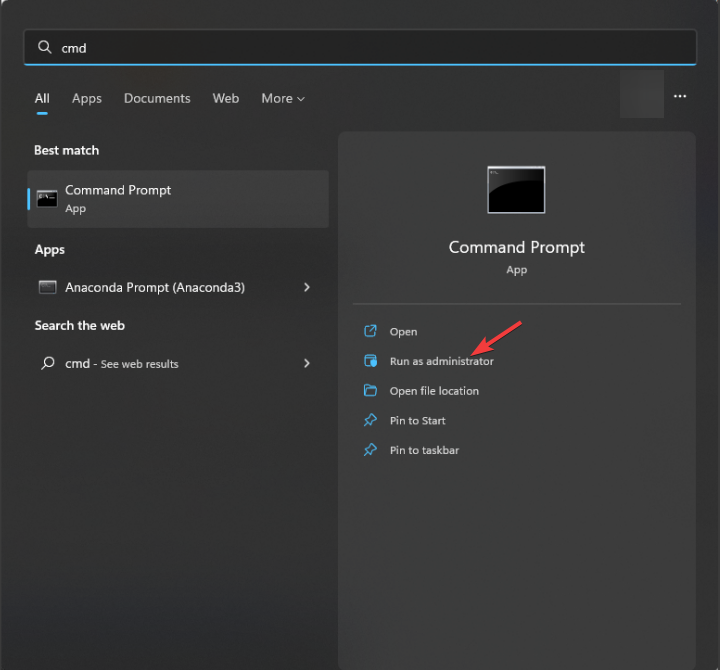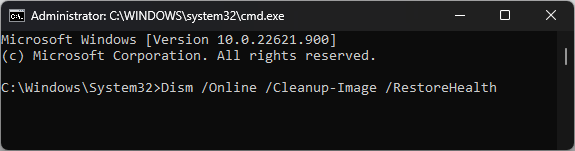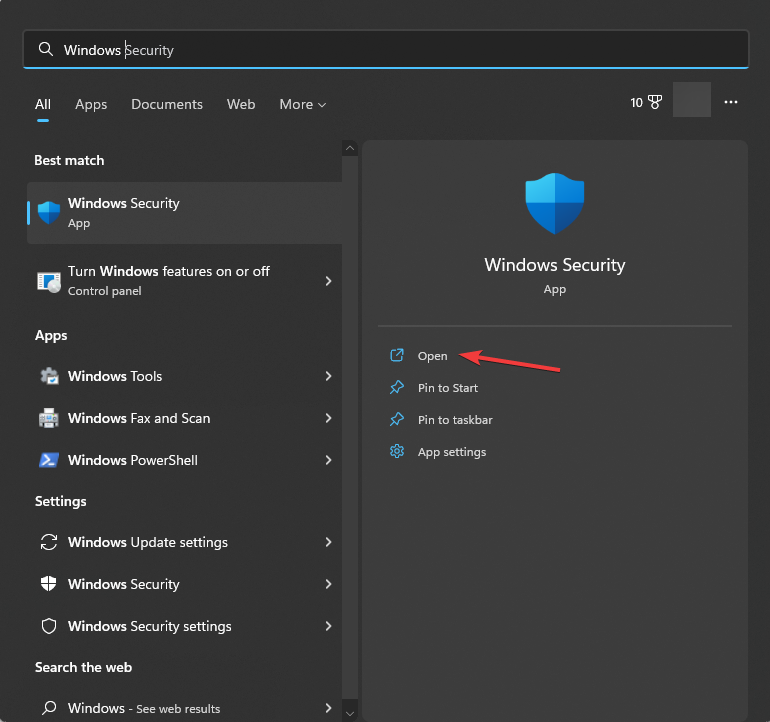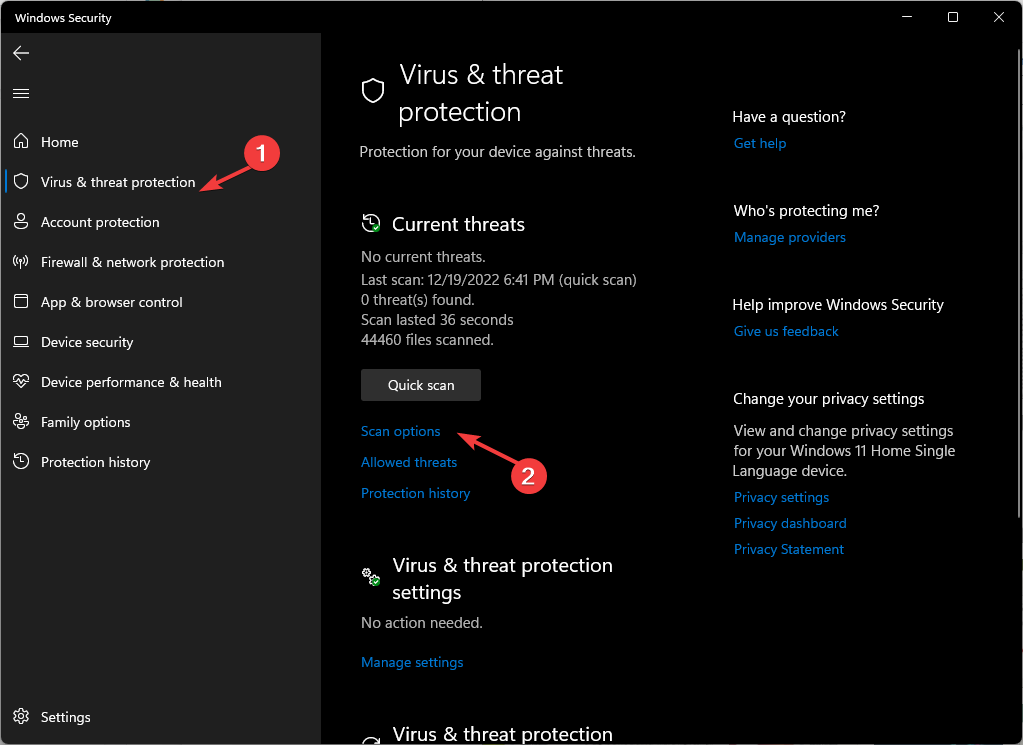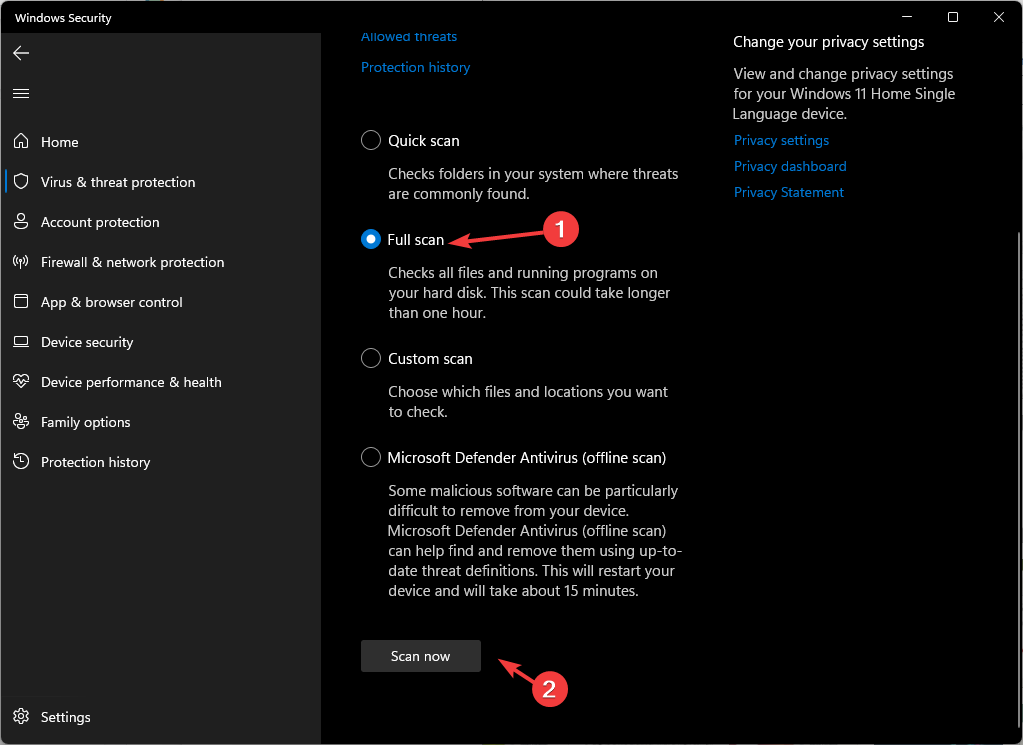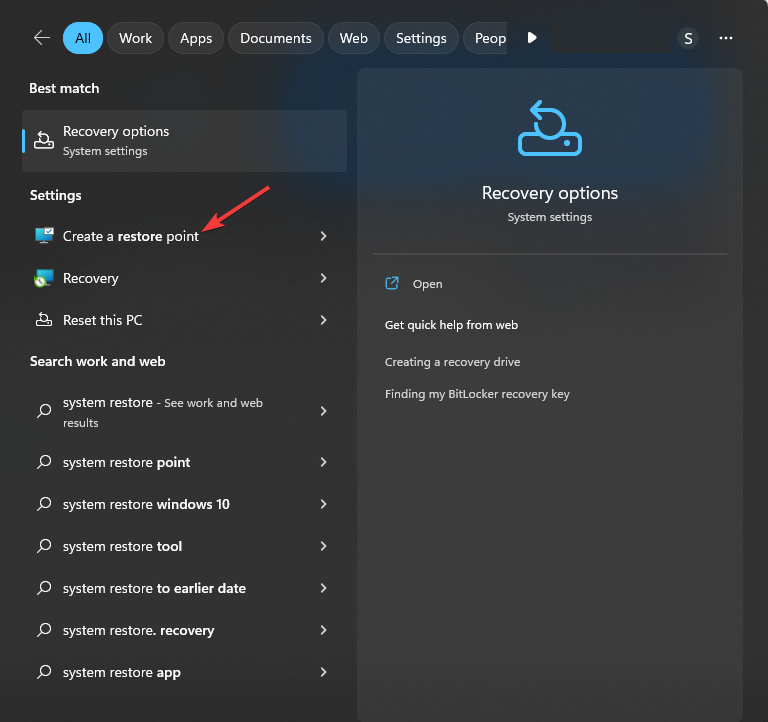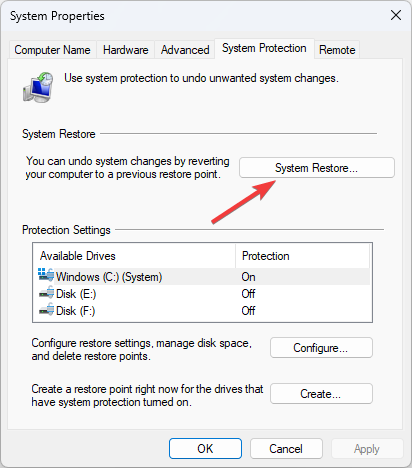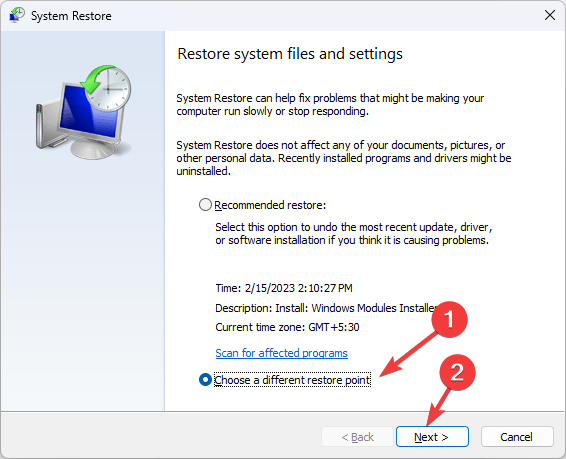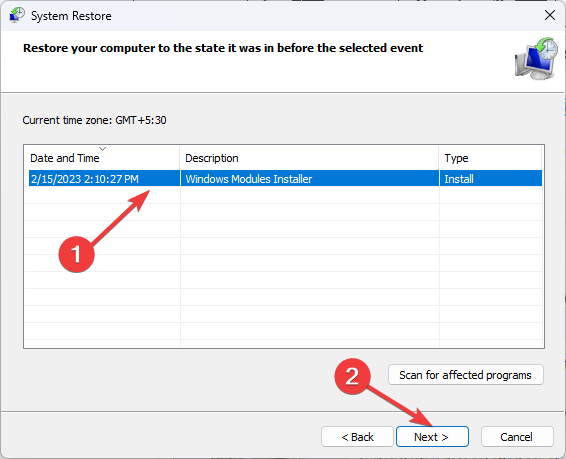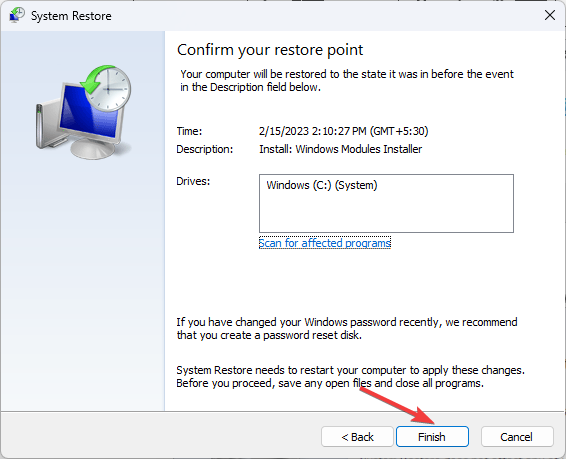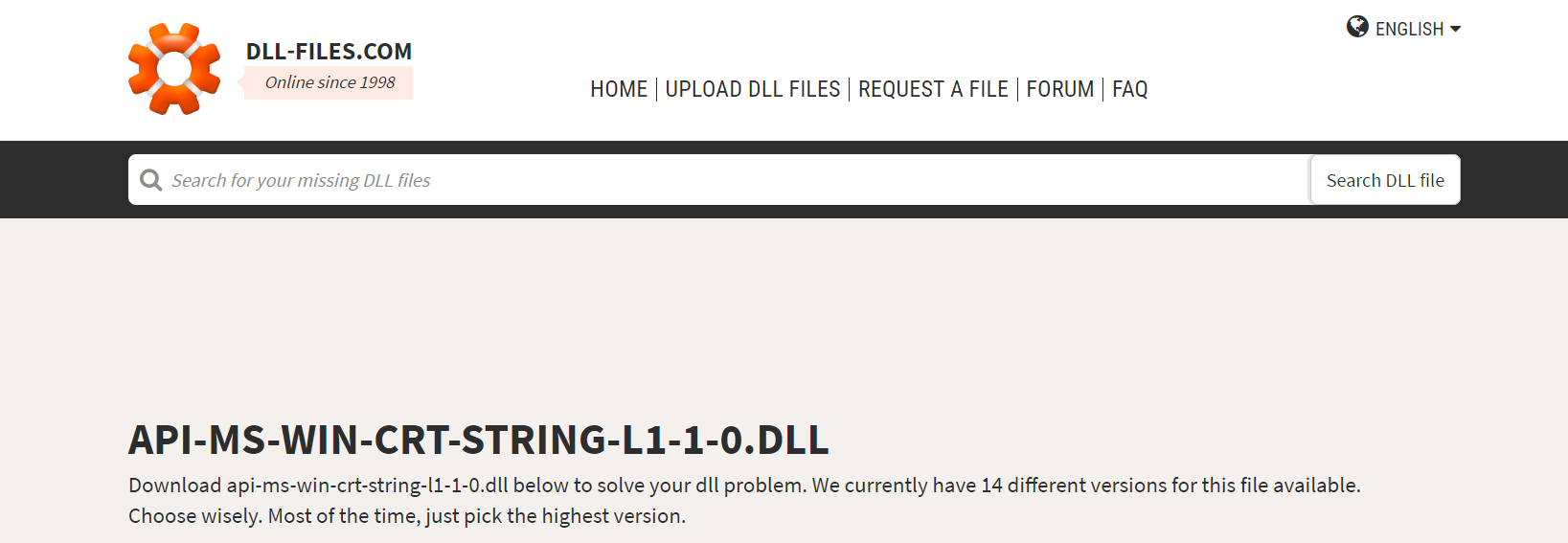Api-ms-win-crt-string-l1-1-0.dll Missing: 5 Ways to Fix
You might have uninstalled the app related to the DLL file
4 min. read
Updated on
Read our disclosure page to find out how can you help Windows Report sustain the editorial team Read more
Key notes
- The usual reasons for the DLL missing error are corrupted system files or malware infection.
- This guide will cover all the workable solutions to retrieve the missing DLL file.
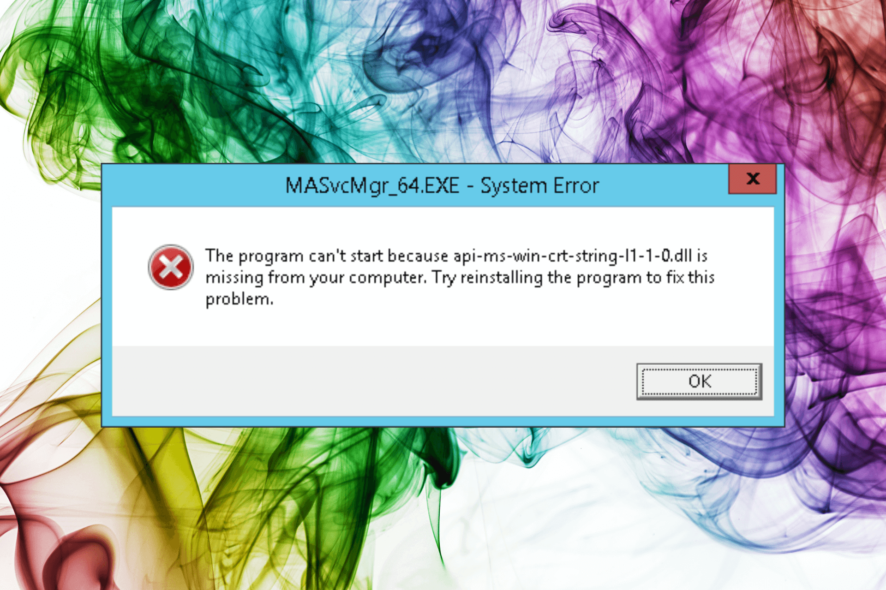
Api-ms-win-crt-string-l1-1-0.dll is a legit Dynamic link library (DLL) file developed by Microsoft Corporation for Windows 11, 10, and other earlier versions. Several apps or games may need this file to function properly.
However, if api-ms-win-crt-string-l1-1-0.dll is missing, it could throw an error message when you try to open games or apps.
Why is api-ms-win-crt-string-l1-1-0.dll missing?
There are several reasons why the DLL file can’t be found, some of them are mentioned here:
- Malware infection – When your computer is infected with viruses, it could corrupt your system files, including the DLL files. You must run a deep scan using trusted antivirus software.
- Damaged Windows registry – If your Windows registry files are damaged or broken, it could cause various issues, including this error. To fix it, you need to run a registry cleaner tool.
- Corrupted software – The DLL file could be damaged or missing if the software using the file is corrupted. You need to reinstall the program to fix the issue.
- Accidentally deleted – If you have deleted or misplaced the DLL file by mistake, it could lead to this error message. You need to restore the file to its original location.
Now that you know the causes, let us move to the methods to fix the problem.
How can I fix the api-ms-win-crt-string-l1-1-0.dll file is missing?
Before engaging in advanced troubleshooting steps, you should consider performing the following checks:
- It seems unusual, but rebooting your PC can help.
- Make sure Windows is up to date.
- Reinstall the program which is throwing the error.
If these tweaks didn’t help, don’t sweat! Let’s check out the solutions mentioned below.
1. Run a DLL fixer
Fixing DLL errors can be cumbersome, especially if you don’t know your way around your computer. It is advised to use a DLL repair tool.
DLL fixers are Windows repair tools designed to repair and restore missing DLL files, including api-ms-win-crt-string-l1-1-0.dll, fixing issues like application crashes, system instability, etc.
With its extensive database of Windows DLL files, these can fix your problem. Also, you can rest assured that your DLL files are always up to date.
2. Run SFC & DISM scans
- Press the Windows key, type cmd, and click Run as administrator.
- Copy and paste the following command to repair system files and hit Enter:
sfc/scannow - The tool will scan your computer and fix the broken or damaged system files.
- Type the following command to repair Windows image files and press Enter:
Dism/Online /Cleanup-Image /Restorehealth - Wait for the scan to complete, then restart your computer to let the changes take effect.
3. Run a malware scan
- Press the Windows key, type windows security, and click Open.
- Click Virus & threat protection from the left pane, and select Scan options from the right.
- Select Full scan and click Scan now to initiate the deep scan.
- Now the tool will scan all the areas on your computer to scour malicious files. Once completed, it will show you the infected files and delete them when prompted.
- Reboot your PC and check if the issue persists.
4. Perform a System Restore
- Press the Windows key, type system restore and click Create a restore point from the results.
- Under System Restore, click System Restore button.
- Now, you can either go with the recommended restore point option or choose a different one and click Next.
- Select the restore point before the api-ms-win-crt-string-l1-1-0.dll missing error and click Next.
- Click Finish and wait for the process to get completed.
If you cannot restore your computer to the previous version, we recommend you go through our guide on System Restore not working.
5. Download the DLL file from a reliable website
This method is not recommended as the file might harm your computer or contain malware.
However, if you choose a trusted source like DLL-files, download the DLL files to fix the problem. On the other hand, you can copy the file from a healthy computer and paste it into this folder on your PC to make it work: C:\Windows\System32
So, this is how you can fix the api-ms-win-crt-string-l1-1-0.dll missing error and improve the overall performance of your Windows operating system.
For any other questions or advice, please feel free to mention them in the comments section below.